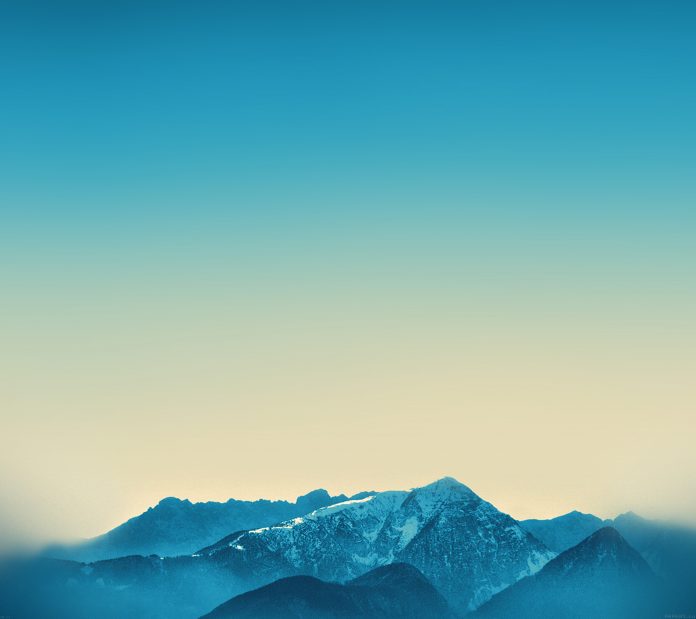React MUI is a UI library providing predefined robust and customizable components for React for easier web development. The MUI design is based on top of Material Design by Google. Material-UI is a user interface library that provides predefined and customizable React components for faster and easy web development, these Material-UI components are based on top of Material Design by Google.
In this article, we are going to discuss the React MUI CardMediaAPI. The Card component allows the user to show content related to a single subject in a rectangular box.
Import CardMedia API:
import Card from '@mui/material/Card'; import CardMedia from '@mui/material/CardMedia'
Props list:
- children: It is used to denote the content of the card.
- classes: It is to override or extend the styles applied to the component.
- image: It is used to denote the background image of the card.
- src: It is used to specify the path of the media component of the card,
- sx: It is used to add custom CSS styles to the card.
CSS Rules:
- root (MuiCardMedia-root): It is the style applied to the root element.
- media (MuiCardMedia-media): It is the style applied to the root element if the component is video or audio.
- img (MuiCardMedia-img): It is the style applied to the root element if the component is an image.
Approach: Let us create a React project and install React MUI module. Then we will create a UI that will showcase React MUI CardMedia API.
Creating React Project:
Step 1: To create a react app, you need to install react modules through npx command. “npx” is used instead of “npm” because you will be needing this command in your app’s lifecycle only once.
npx create-react-app project_name
Step 2: After creating your react project, move into the folder to perform different operations.
cd project_name
Step 3: After creating the ReactJS application, Install the required module using the following command:
npm install @mui/material @emotion/react @emotion/styled
Project Structure: After running the commands mentioned in the above steps, if you open the project in an editor you can see a similar project structure as shown below. The new component user makes or the code changes, we will be performing will be done in the source folder.

Project Structure
Step to Run Application: Run the application using the following command from the root directory of the project:
npm start
Example 1: We are creating a UI that shows React MUI CardMedia API.
App.js
import * as React from 'react'; import { Card, CardMedia, CardContent } from '@mui/material'; export default function Demo() { return ( <div style={{ margin: 100 }}> <h1 style={{ color: 'green' }}>neveropen</h1> <h3><u>React MUI CardMedia API</u></h3> <Card raised={true} sx={{ maxWidth: 400 }}> <CardMedia component="img" height="200" image= alt="GFG Logo" /> <CardContent sx={{ bgcolor: "#E8E8E8" }}> <h3>DSA Self Paced Course</h3> <h4 style={{ color: "green" }}> Most popular course on DSA trusted by over 75,000 students! Built with years of experience by industry experts and gives you a complete package of video lectures, practice problems, quizzes, discussion forums and contests.<br /> Start Today ! </h4> </CardContent> </Card> </div> ); } |
Output: Now open your browser and go to http://localhost:3000/, you will see the following output:

Example 2: We are creating a UI that shows React MUI CardMedia API.
App.js
import * as React from 'react'; import { Card, CardMedia } from '@mui/material'; export default function Demo() { return ( <div style={{ margin: 100 }}> <h1 style={{ color: 'green' }}>neveropen</h1> <h3><u>React MUI CardMedia API</u></h3> <Card raised={true} style= {{ textAlign: "center" }}> <br /> <CardMedia component="img" sx={{ display: "flex", marginLeft: "auto", marginRight: "auto", maxWidth: 150 }} height="150" image= alt="GFG Logo" /> <h3>Welcome to GFG !</h3> </Card> </div> ); } |
Output: Now open your browser and go to http://localhost:3000/, you will see the following output:

Reference: https://mui.com/material-ui/api/card-media/