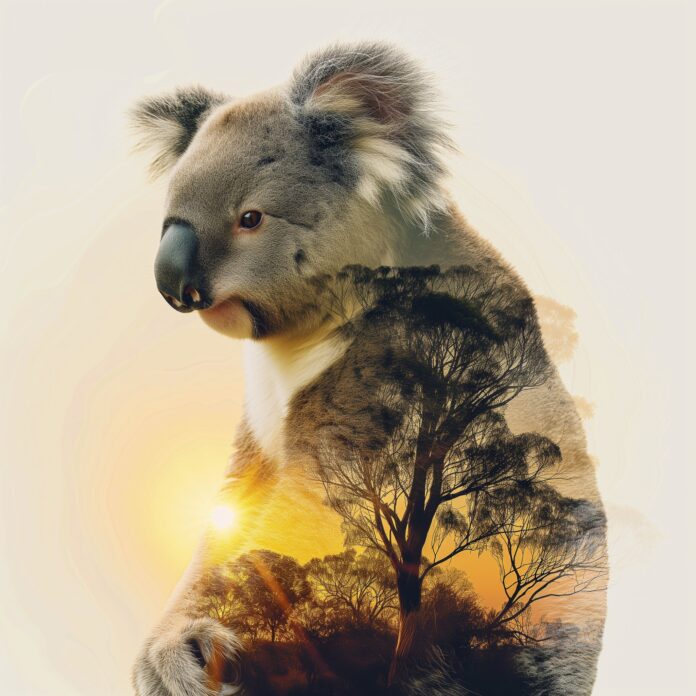React Desktop is a popular library to bring the native desktop experience to the web. This library provides macOS and Windows OS components. MasterDetailsView Component is used to allow the users to present the items in a list or details pattern. It shows the items collection and details for that item in list-panel and details-panel respectively. We can use the following approach in ReactJS to use the React Desktop Windows MasterDetailsView Component.
MasterDetailsView Props:
- color: It is used to set the main color for the component.
- theme: It is used to set the UI theme and this theme is then used by this component and its children elements.
MasterDetailsViewItem Props:
- color: It is used to set the main color for the component.
- theme: It is used to set the UI theme and this theme is then used by this component and its children elements.
MasterDetailsViewItemMaster Props:
- color: It is used to set the main color for the component.
- push: It is used to display push animation while selecting an item.
- selected: It is used to denote Master is selected.
- theme: It is used to set the UI theme and this theme is then used by this component and its children elements.
- width: It is used to set the component width.
MasterDetailsViewItemDetails Props:
- background: It is used to set the background color.
- color: It is used to set the main color for the component.
- theme: It is used to set the UI theme and this theme is then used by this component and its children elements.
Creating React Application And Installing Module:
-
Step 1: Create a React application using the following command:
npx create-react-app foldername
-
Step 2: After creating your project folder i.e. foldername, move to it using the following command:
cd foldername
-
Step 3: After creating the ReactJS application, Install the required module using the following command:
npm install react-desktop
Project Structure: It will look like the following.

Project Structure
Example: Now write down the following code in the App.js file. Here, App is our default component where we have written our code.
App.js
import React from 'react'import { MasterDetailsViewItem, MasterDetailsViewItemMaster, MasterDetailsView, MasterDetailsViewItemDetails } from 'react-desktop/windows'; export default function App() { return ( <div style={{ display: 'block', width: 700, paddingLeft: 30 }}> <h4>React Desktop Windows MasterDetailsView Component</h4> <MasterDetailsView> <MasterDetailsViewItem> <MasterDetailsViewItemMaster push> Sample Item One </MasterDetailsViewItemMaster> <MasterDetailsViewItemDetails background> Greetings from neveropen </MasterDetailsViewItemDetails> </MasterDetailsViewItem> <MasterDetailsViewItem> <MasterDetailsViewItemMaster push> Sample Item Two </MasterDetailsViewItemMaster> </MasterDetailsViewItem> </MasterDetailsView> </div> ); } |
Step to Run Application: Run the application using the following command from the root directory of the project:
npm start
Output: Now open your browser and go to http://localhost:3000/, you will see the following output:
Reference: http://reactdesktop.js.org/docs/windows/master-details-view