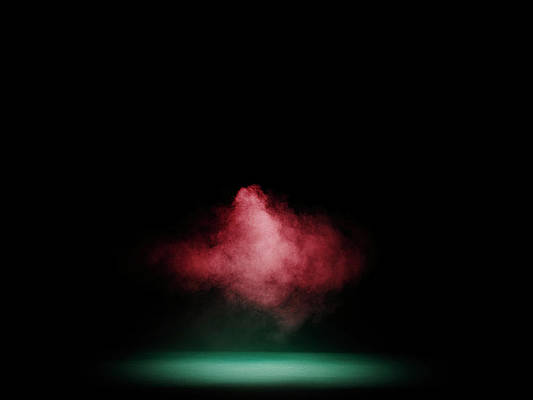UPDATE: This post in kind of outdated since firmware 2.2 became available. I wrote new tutorials on how to jailbreak iPhone 2.2 with QuickPwn and how to unlock iPhone 2.2 with QuickPwn.
UPDATE 2: I closed the comments for this post. If you have any question about QuickPwn, please ask in the forum.
This guide will show you how to use QuickPwn 2.1 to jailbreak your iPhone. This tutorial is for PC users. If you use a Mac, you may want to refer to QuickPwn tutorial for Mac OS X or PwnageTool 2.1 Tutorial for Mac OS X.
This QuickPwn 2.1 tutorial will be short as I have already posted a QuickPwn guide before.
Before starting, make sure you have downloaded the latest version of iTunes. Also make sure you are currently running firmware 2.1 (thanks Tim for pointing that out!). Plug your iPhone and make sure iTunes has detected it. If you’re iPhone is already jailbroken, you may want to remove all the apps that you have downloaded from Cydia. Certain applications such as Winterboard, Categories and more cause trouble. You will be able to reinstall them later.
Supports 2.1 firmware with the unlocking and jailbreaking of iPhone 1st generation (2G) device. Supports the jailbreaking of iPod Touch 1st generation device and iPhone 3G. Does not support the unlocking of iPhone 3G or jailbreaking of second generation (n72ap based) iPod Touch.
Note that you are pwning your iPhone at your own risk… Success is not guaranteed!
- Create a folder called “QuickPwn” on your desktop. Download your appropriate iPhone firmare from here. Also download the QuickPwn 2.1 from here and place it. Place these files in the newly created QuickPwn folder on your desktop. If you want to unlock your iPhone (only works with iPhone 2G), download the Bootloader 3.9 & 4.6 Files.
- Extract QuickPwn zipped file.
- Launch QuickPwn and select your iPhone version.
- You will be asked to select your iPhone firmware. Select the firmware your downloaded in Step 1.
- If the firmware you selected is valid, QuickPwn will show a green checkmark. Click Continue.
- You will then have the opportunity to select Cydia, Installer and to choose a custom boot logo. You have to select Cydia. You may also choose to install Installer. Click Next.
- You will now have a message saying that you are ready to launch the QuickPwn process in a new Window. Click Go.
- You will then be asked to power off your iPhone and press Enter once it has been turned off.
- QuickPwn 2.1 will now help you put your iPhone into DFU Mode (aka recovery mode). Read the instructions carefully then type in Y for YES and press Enter.
- You will be asked to hold down the Power button for 5 seconds. Then you will have to also hold down the Home button for 10 seconds without letting go of the Power button. At the end of 10 seconds you will need to release only the Power button.
- After a few seconds of holding down just the Home button QuickPwn will detect the your iPhone in DFU mode and start performing some “operations”. After 8 operations are performed QuickPwn will tell you to “Please wait while your iPhone is Jailbroken”. Press any key to continue.
- Your iPhone will display a turning wheel and in a few minutes will be jailbroken!
If you have a 2G iPhone and would like to unlock it simply install and run BootNeuter from Cydia.
If this post was helpful, please DIGG it! Thanks.