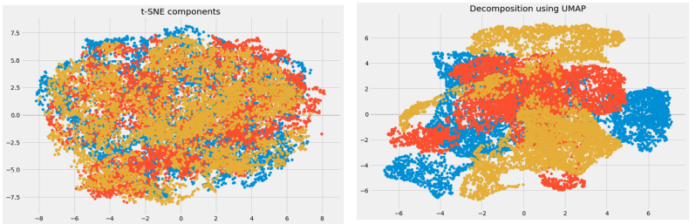Python offers multiple options for developing GUI (Graphical User Interface). Out of all the GUI methods, tkinter is the most commonly used method. It is a standard Python interface to the Tk GUI toolkit shipped with Python. Python with tkinter is the fastest and easiest way to create the GUI applications. Creating a GUI using tkinter is an easy task.
Note: For more information, refer to Python GUI – tkinter
Frame
A frame is a rectangular region on the screen. A frame can also be used as a foundation class to implement complex widgets. It is used to organize a group of widgets.
Syntax:
The syntax to use the frame widget is given below.
w = frame( master, options)
Parameters:
- master: This parameter is used to represents the parent window.
- options:There are many options which are available and they can be used as key-value pairs separated by commas.
Options:
Following are commonly used Option can be used with this widget :-
- bg: This option used to represent the normal background color displayed behind the label and indicator.
- bd: This option used to represent the size of the border around the indicator and the default value is 2 pixels.
- cursor: By using this option, the mouse cursor will change to that pattern when it is over the frame.
- height: The vertical dimension of the new frame.
- highlightcolor: This option used to represent the color of the focus highlight when the frame has the focus.
- highlightthickness: This option used to represent the color of the focus highlight when the frame does not have focus.
- highlightbackground: This option used to represent the thickness of the focus highlight..
- relief: The type of the border of the frame. It’s default value is set to FLAT.
- width: This option used to represents the width of the frame.
Example:
from tkinter import * root = Tk()root.geometry("300x150") w = Label(root, text ='GeeksForGeeks', font = "50") w.pack() frame = Frame(root)frame.pack() bottomframe = Frame(root)bottomframe.pack( side = BOTTOM ) b1_button = Button(frame, text ="Geeks1", fg ="red")b1_button.pack( side = LEFT) b2_button = Button(frame, text ="Geeks2", fg ="brown")b2_button.pack( side = LEFT ) b3_button = Button(frame, text ="Geeks3", fg ="blue")b3_button.pack( side = LEFT ) b4_button = Button(bottomframe, text ="Geeks4", fg ="green")b4_button.pack( side = BOTTOM) b5_button = Button(bottomframe, text ="Geeks5", fg ="green")b5_button.pack( side = BOTTOM) b6_button = Button(bottomframe, text ="Geeks6", fg ="green")b6_button.pack( side = BOTTOM) root.mainloop() |
Output: