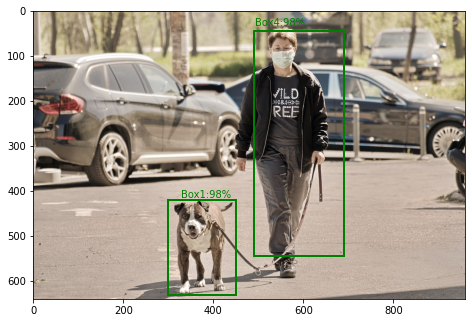Prerequisite:Create and Write on excel file
XlsxWriter is a Python library using which one can perform multiple operations on excel files like creating, writing, arithmetic operations and plotting graphs. Let’s see how to plot different type of Radar charts using realtime data.
Charts are composed of at least one series of one or more data points. Series themselves are comprised of references to cell ranges.
For plotting the charts on an excel sheet, firstly, create chart object of specific chart type( i.e radar, radar with markers, filled radar chart etc.). After creating chart objects, insert data in it and lastly, add that chart object in the sheet object.
Code #1 : Plot the simple Radar Chart.
For plotting the simple Radar chart on an excel sheet, use add_chart() method with type ‘radar’ keyword argument of a workbook object.
# import xlsxwriter module import xlsxwriter # Workbook() takes one, non-optional, argument # which is the filename that we want to create. workbook = xlsxwriter.Workbook('chart_radar1.xlsx') # The workbook object is then used to add new # worksheet via the add_worksheet() method. worksheet = workbook.add_worksheet() # Create a new Format object to formats cells # in worksheets using add_format() method . # here we create bold format object . bold = workbook.add_format({'bold': 1}) # create a data list . headings = ['Number', 'Batch 1', 'Batch 2'] data = [ [2, 3, 4, 5, 6, 7], [80, 80, 100, 60, 50, 100], [60, 50, 60, 20, 10, 20], ] # Write a row of data starting from 'A1' # with bold format . worksheet.write_row('A1', headings, bold) # Write a column of data starting from worksheet.write_column('A2', data[0]) worksheet.write_column('B2', data[1]) worksheet.write_column('C2', data[2]) # Create a chart object that can be added # to a worksheet using add_chart() method. # here we create a radar chart object . chart1 = workbook.add_chart({'type': 'radar'}) # Add a data series to a chart # using add_series method. # Configure the first series. # = Sheet1 !$A$1 is equivalent to ['Sheet1', 0, 0]. chart1.add_series({ 'name': '= Sheet1 !$B$1', 'categories': '= Sheet1 !$A$2:$A$7', 'values': '= Sheet1 !$B$2:$B$7', }) # Configure a second series. # Note use of alternative syntax to define ranges. # [sheetname, first_row, first_col, last_row, last_col]. chart1.add_series({ 'name': ['Sheet1', 0, 2], 'categories': ['Sheet1', 1, 0, 6, 0], 'values': ['Sheet1', 1, 2, 6, 2], }) # Add a chart title chart1.set_title ({'name': 'Results of data analysis'}) # Add x-axis label chart1.set_x_axis({'name': 'Test number'}) # Add y-axis label chart1.set_y_axis({'name': 'Data length (mm)'}) # Set an Excel chart style. chart1.set_style(11) # add chart to the worksheet # the top-left corner of a chart # is anchored to cell E2 . worksheet.insert_chart('E2', chart1) # Finally, close the Excel file # via the close() method. workbook.close() |
Output:
Code #2 : Plot the Radar Chart with Markers.
For plotting the Radar chart with markers on an excel sheet, use add_chart() method with type ‘radar’ and subtype ‘with_markers’ keyword argument of a workbook object.
# import xlsxwriter module import xlsxwriter # Workbook() takes one, non-optional, argument # which is the filename that we want to create. workbook = xlsxwriter.Workbook('chart_radar2.xlsx') # The workbook object is then used to add new # worksheet via the add_worksheet() method. worksheet = workbook.add_worksheet() # Create a new Format object to formats cells # in worksheets using add_format() method . # here we create bold format object . bold = workbook.add_format({'bold': 1}) # create a data list . headings = ['Number', 'Batch 1', 'Batch 2'] data = [ [2, 3, 4, 5, 6, 7], [80, 80, 100, 60, 50, 100], [60, 50, 60, 20, 10, 20], ] # Write a row of data starting from 'A1' # with bold format . worksheet.write_row('A1', headings, bold) # Write a column of data starting from worksheet.write_column('A2', data[0]) worksheet.write_column('B2', data[1]) worksheet.write_column('C2', data[2]) # Create a chart object that can be added # to a worksheet using add_chart() method. # here we create a radar chart with markers object . chart1 = workbook.add_chart({'type': 'radar', 'subtype': 'with_markers'}) # Add a data series to a chart # using add_series method. # Configure the first series. # = Sheet1 !$A$1 is equivalent to ['Sheet1', 0, 0]. chart1.add_series({ 'name': '= Sheet1 !$B$1', 'categories': '= Sheet1 !$A$2:$A$7', 'values': '= Sheet1 !$B$2:$B$7', }) # Configure a second series. # Note use of alternative syntax to define ranges. # [sheetname, first_row, first_col, last_row, last_col]. chart1.add_series({ 'name': ['Sheet1', 0, 2], 'categories': ['Sheet1', 1, 0, 6, 0], 'values': ['Sheet1', 1, 2, 6, 2], }) # Add a chart title chart1.set_title ({'name': 'Results of data analysis'}) # Add x-axis label chart1.set_x_axis({'name': 'Test number'}) # Add y-axis label chart1.set_y_axis({'name': 'Data length (mm)'}) # Set an Excel chart style. chart1.set_style(11) # add chart to the worksheet # the top-left corner of a chart # is anchored to cell E2 . worksheet.insert_chart('E2', chart1) # Finally, close the Excel file # via the close() method. workbook.close() |
Output:
Code #3 : Plot the Filled Radar Chart.
For plotting the Filled Radar chart on an excel sheet, use add_chart() method with type ‘radar’ and subtype ‘filled’ keyword argument of a workbook object.
# import xlsxwriter module import xlsxwriter # Workbook() takes one, non-optional, argument # which is the filename that we want to create. workbook = xlsxwriter.Workbook('chart_radar3.xlsx') # The workbook object is then used to add new # worksheet via the add_worksheet() method. worksheet = workbook.add_worksheet() # Create a new Format object to formats cells # in worksheets using add_format() method . # here we create bold format object . bold = workbook.add_format({'bold': 1}) # create a data list . headings = ['Number', 'Batch 1', 'Batch 2'] data = [ [2, 3, 4, 5, 6, 7], [80, 80, 100, 60, 50, 100], [60, 50, 60, 20, 10, 20], ] # Write a row of data starting from 'A1' # with bold format . worksheet.write_row('A1', headings, bold) # Write a column of data starting from worksheet.write_column('A2', data[0]) worksheet.write_column('B2', data[1]) worksheet.write_column('C2', data[2]) # Create a chart object that can be added # to a worksheet using add_chart() method. # here we create a filled radar chart object . chart1 = workbook.add_chart({'type': 'radar', 'subtype': 'filled'}) # Add a data series to a chart # using add_series method. # Configure the first series. # = Sheet1 !$A$1 is equivalent to ['Sheet1', 0, 0]. chart1.add_series({ 'name': '= Sheet1 !$B$1', 'categories': '= Sheet1 !$A$2:$A$7', 'values': '= Sheet1 !$B$2:$B$7', }) # Configure a second series. # Note use of alternative syntax to define ranges. # [sheetname, first_row, first_col, last_row, last_col]. chart1.add_series({ 'name': ['Sheet1', 0, 2], 'categories': ['Sheet1', 1, 0, 6, 0], 'values': ['Sheet1', 1, 2, 6, 2], }) # Add a chart title chart1.set_title ({'name': 'Results of data analysis'}) # Add x-axis label chart1.set_x_axis({'name': 'Test number'}) # Add y-axis label chart1.set_y_axis({'name': 'Data length (mm)'}) # Set an Excel chart style. chart1.set_style(11) # add chart to the worksheet # the top-left corner of a chart # is anchored to cell E2 . worksheet.insert_chart('E2', chart1) # Finally, close the Excel file # via the close() method. workbook.close() |
Output: