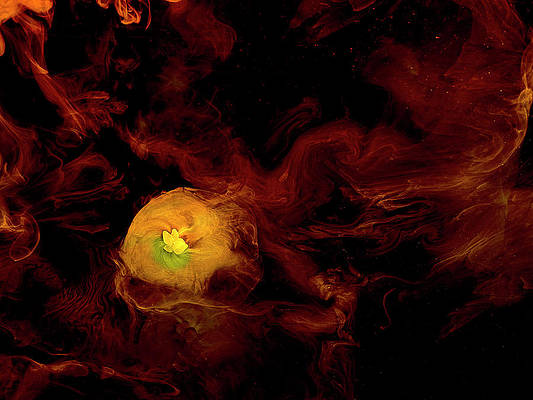PIL is the Python Imaging Library which provides the python interpreter with image editing capabilities. The Image module provides a class with the same name which is used to represent a PIL image. The module also provides a number of factory functions, including functions to load images from files, and to create new images.
Image.resize() Returns a resized copy of this image.
Syntax: Image.resize(size, resample=0)
Parameters:
size – The requested size in pixels, as a 2-tuple: (width, height).
resample – An optional resampling filter. This can be one of PIL.Image.NEAREST (use nearest neighbour), PIL.Image.BILINEAR (linear interpolation), PIL.Image.BICUBIC (cubic spline interpolation), or PIL.Image.LANCZOS (a high-quality downsampling filter). If omitted, or if the image has mode “1” or “P”, it is set PIL.Image.NEAREST. Otherwise, the default filter is Resampling.BICUBIC.
Returns type: An Image object.
Image Used:
Python3
# Importing Image class from PIL modulefrom PIL import Image# Opens a image in RGB modeim = Image.open(r"C:\Users\System-Pc\Desktop\ybear.jpg")# Size of the image in pixels (size of original image)# (This is not mandatory)width, height = im.size# Setting the points for cropped imageleft = 4top = height / 5right = 154bottom = 3 * height / 5# Cropped image of above dimension# (It will not change original image)im1 = im.crop((left, top, right, bottom))newsize = (300, 300)im1 = im1.resize(newsize)# Shows the image in image viewerim1.show() |
Output:
Another example:Here we use the different newsize value.
Python3
# Importing Image class from PIL modulefrom PIL import Image# Opens a image in RGB modeim = Image.open(r"C:\Users\System-Pc\Desktop\ybear.jpg")# Size of the image in pixels (size of original image)# (This is not mandatory)width, height = im.size# Setting the points for cropped imageleft = 6top = height / 4right = 174bottom = 3 * height / 4# Cropped image of above dimension# (It will not change original image)im1 = im.crop((left, top, right, bottom))newsize = (200, 200)im1 = im1.resize(newsize)# Shows the image in image viewerim1.show() |
Output: