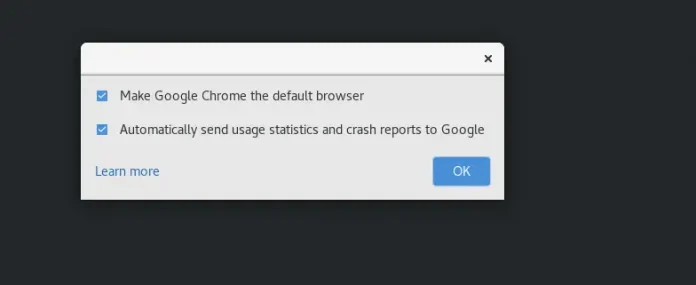The Pack geometry manager packs widgets relative to the earlier widget. Tkinter literally packs all the widgets one after the other in a window. We can use options like fill, expand, and side to control this geometry manager.
Compared to the grid manager, the pack manager is somewhat limited, but it’s much easier to use in a few, but quite common situations:
- Put a widget inside a frame (or any other container widget), and have it fill the entire frame
- Place a number of widgets on top of each other
- Place a number of widgets side by side
Code #1: Putting a widget inside frame and filling entire frame. We can do this with the help of expand and fill options.
Python3
# Importing tkinter modulefrom tkinter import * from tkinter.ttk import *# creating Tk windowmaster = Tk()# creating a Fra, e which can expand according# to the size of the windowpane = Frame(master)pane.pack(fill = BOTH, expand = True)# button widgets which can also expand and fill# in the parent widget entirely# Button 1b1 = Button(pane, text = "Click me !")b1.pack(fill = BOTH, expand = True)# Button 2b2 = Button(pane, text = "Click me too")b2.pack(fill = BOTH, expand = True)# Execute Tkintermaster.mainloop() |
Output:
Code #2: Placing widgets on top of each other and side by side. We can do this by side option.
Python3
# Importing tkinter modulefrom tkinter import *# from tkinter.ttk import *# creating Tk windowmaster = Tk()# creating a Fra, e which can expand according# to the size of the windowpane = Frame(master)pane.pack(fill = BOTH, expand = True)# button widgets which can also expand and fill# in the parent widget entirely# Button 1b1 = Button(pane, text = "Click me !", background = "red", fg = "white")b1.pack(side = TOP, expand = True, fill = BOTH)# Button 2b2 = Button(pane, text = "Click me too", background = "blue", fg = "white")b2.pack(side = TOP, expand = True, fill = BOTH)# Button 3b3 = Button(pane, text = "I'm also button", background = "green", fg = "white")b3.pack(side = TOP, expand = True, fill = BOTH)# Execute Tkintermaster.mainloop() |
Output:
Code #3:
Python3
# Importing tkinter modulefrom tkinter import *# from tkinter.ttk import *# creating Tk windowmaster = Tk()# creating a Fra, e which can expand according# to the size of the windowpane = Frame(master)pane.pack(fill = BOTH, expand = True)# button widgets which can also expand and fill# in the parent widget entirely# Button 1b1 = Button(pane, text = "Click me !", background = "red", fg = "white")b1.pack(side = LEFT, expand = True, fill = BOTH)# Button 2b2 = Button(pane, text = "Click me too", background = "blue", fg = "white")b2.pack(side = LEFT, expand = True, fill = BOTH)# Button 3b3 = Button(pane, text = "I'm also button", background = "green", fg = "white")b3.pack(side = LEFT, expand = True, fill = BOTH)# Execute Tkintermaster.mainloop() |
Output: