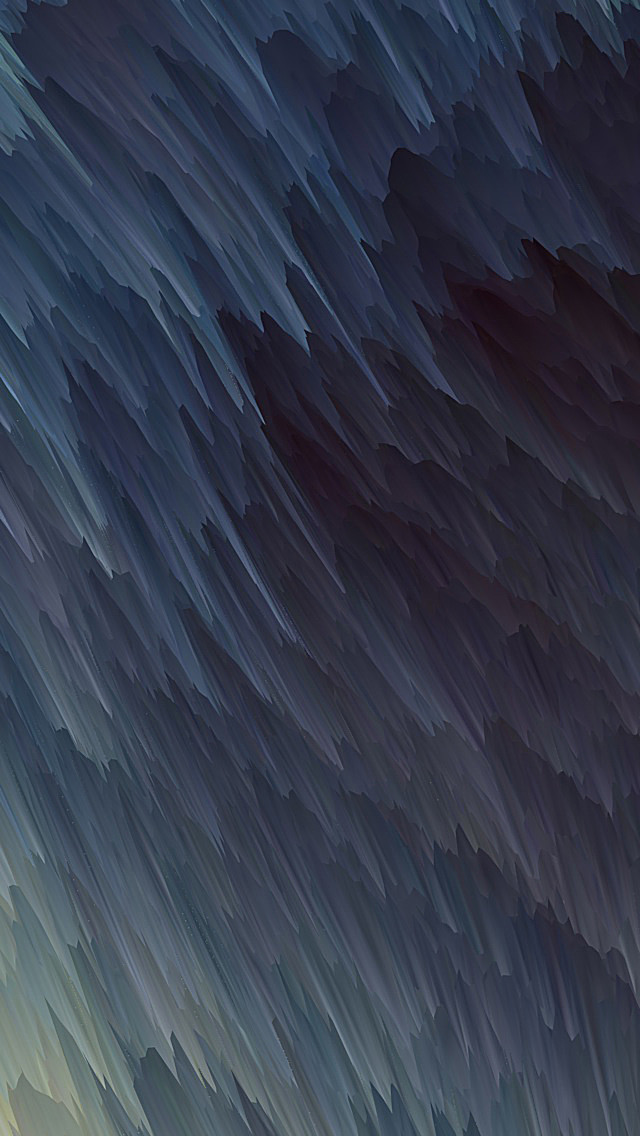PySpark partitionBy() is used to partition based on column values while writing DataFrame to Disk/File system. When you write DataFrame to Disk by calling partitionBy() Pyspark splits the records based on the partition column and stores each partition data into a sub-directory.
PySpark Partition is a way to split a large dataset into smaller datasets based on one or more partition keys. You can also create a partition on multiple columns using partitionBy(), just pass columns you want to partition as an argument to this method.
Syntax: partitionBy(self, *cols)
Let’s Create a DataFrame by reading a CSV file. You can find the dataset at this link Cricket_data_set_odi.csv
Create dataframe for demonstration:
Python3
# importing moduleimport pysparkfrom pyspark.sql import SparkSessionfrom pyspark.context import SparkContext # creating sparksession and giving an app namespark = SparkSession.builder.appName('sparkdf').getOrCreate() # create DataFramedf=spark.read.option( "header",True).csv("Cricket_data_set_odi.csv") # Display schemadf.printSchema() |
Output:
PySpark partitionBy() with One column:
From the above DataFrame, we will be use Team as a partition key for our examples below:
Python3
df.write.option("header", True) \ .partitionBy("Team") \ .mode("overwrite") \ .csv("Team") # change directorycd Team # On our DataFrame, we have a total# of 9 different teams hence,# it creates 9 directories as shown below.# The name of the sub-directory would be# the partition column and its value # (partition column=value).ls |
Output:
PySpark partitionBy() with Multiple Columns:
You can also create partitions on multiple columns using PySpark partitionBy(). Just pass columns you want to partition as arguments to this method.
From the above DataFrame, we are using Team and Speciality as a partition key for our examples below.
Python3
# From above DataFrame, we will be using # Team and Speciality as a partition key # for our examples below.# partitionBy()df.write.option("header", True) \ .partitionBy("Team", "Speciality") \ .mode("overwrite") \ .csv("Team-Speciality") # change directorycd Team = Indcd Team-Specialitycd Team = Indls |
Output:
Control Number of Records per Partition File:
Use the option maxRecordsPerFile if you want to control the number of records for each partition. This is especially helpful when your data is skewed (some partitions with very few records and other partitions with high numbers of records).
Python3
# partitionBy() control number of partitionsdf.write.option("header",True) \ .option("maxRecordsPerFile", 2) \ .partitionBy("Team") \ .mode("overwrite") \ .csv("Team")# change directorycd Teamls |
Output: