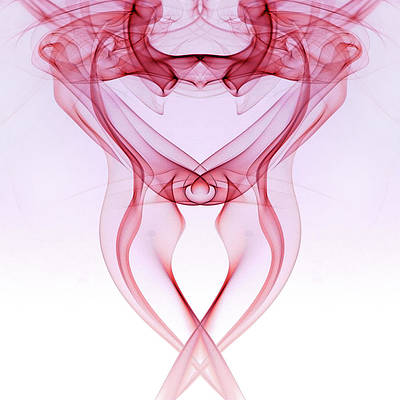In this article we will see how we can get the auto default property of the QCommandLinkButton. If this property is set to true then the command link button is an auto default button. In some GUI styles a default button is drawn with an extra frame around it, up to 3 pixels or more. Qt automatically keeps this space free around auto-default buttons, i.e., auto-default buttons may have a slightly larger size hint. This property can be set with the help of setAutoDefault method.
In order to do this we use autoDefault method with the command link button object
Syntax : button.autoDefault()
Argument : It takes no argument
Return : It return bool
Below is the implementation
# importing libraries from PyQt5.QtWidgets import * from PyQt5 import QtCore, QtGui from PyQt5.QtGui import * from PyQt5.QtCore import * import sys class Window(QMainWindow): def __init__(self): super().__init__() # setting title self.setWindowTitle("Python ") # setting geometry self.setGeometry(100, 100, 500, 400) # calling method self.UiComponents() # showing all the widgets self.show() # method for components def UiComponents(self): # creating a command link button cl_button = QCommandLinkButton("Press", self) # setting geometry cl_button.setGeometry(250, 100, 150, 50) # making it checkable cl_button.setCheckable(True) # setting auto default property cl_button.setAutoDefault(True) # size size = QSize(30, 30) # setting icon size cl_button.setIconSize(size) # creating label label = QLabel("neveropen", self) # setting label geometry label.setGeometry(50, 100, 200, 40) # making label multiline label.setWordWrap(True) # getting auto default property value = cl_button.autoDefault() # setting text to the label label.setText("Auto Default : " + str(value)) # create pyqt5 app App = QApplication(sys.argv) # create the instance of our Window window = Window() # start the app sys.exit(App.exec()) |
Output :