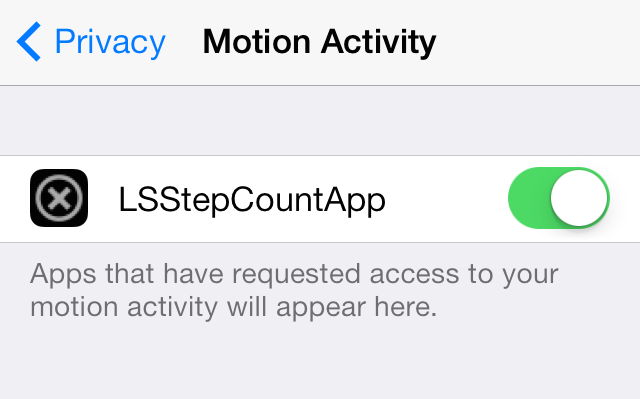In this article we will see how we can check if the QCommandLinkButton is checkable or not, by default it is not checkable although we can make it checkable any time with the help of setCheckable method, checkable command link button when clicked remain in the pressed state and when clicked again it comes back to original state.
In order to do this we use isCheckable method with the command link button object
Syntax : button.isCheckable()
Argument : It takes no argument
Return : It returns bool
Below is the implementation
# importing libraries from PyQt5.QtWidgets import * from PyQt5 import QtCore, QtGui from PyQt5.QtGui import * from PyQt5.QtCore import * import sys class Window(QMainWindow): def __init__(self): super().__init__() # setting title self.setWindowTitle("Python ") # setting geometry self.setGeometry(100, 100, 500, 400) # calling method self.UiComponents() # showing all the widgets self.show() # method for components def UiComponents(self): # creating a command link button cl_button = QCommandLinkButton("Press", self) # setting geometry cl_button.setGeometry(250, 100, 150, 50) # making it checkable cl_button.setCheckable(True) # creating label label = QLabel("neveropen", self) # setting label geometry label.setGeometry(100, 100, 200, 40) # making label multiline label.setWordWrap(True) # checking if button is checkable value = cl_button.isCheckable() # setting text to the label label.setText("Checkable ? " + str(value)) # create pyqt5 app App = QApplication(sys.argv) # create the instance of our Window window = Window() # start the app sys.exit(App.exec()) |
Output :