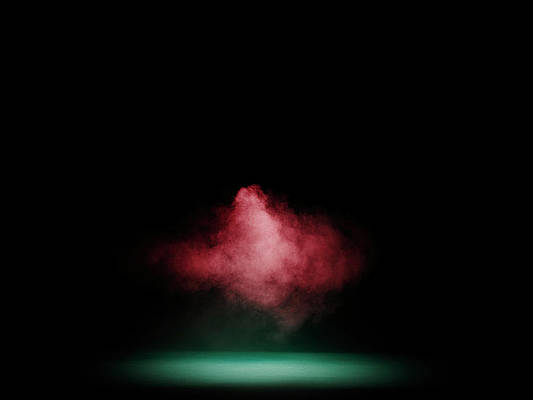In this article we will see how we can create a percentile calculator using PyQt5, below is how the percentile calculator will look like
GUI implementation steps
1. Create a heading label that display the calculator name
2. Create label and line edit pair for total students, label to show what user has to enter and line edit to enter text
3. Similarly create a pair for getting rank
4. Create a push button to calculate the percentile
5. Create a label to show the calculated percentileBack end implementation steps
1. Make the line edit to accept only the number as input
2. Add action to the push button
3. Inside the push button action get the text of the line edits
4. Check if the line edit text is empty or zero then return so that function will not execute further
5. Convert the text value into integer
6. Calculate the percentile and set this value to the label
Below is the implementation
# importing libraries from PyQt5.QtWidgets import * from PyQt5 import QtCore, QtGui from PyQt5.QtGui import * from PyQt5.QtCore import * import sys class Window(QMainWindow): def __init__(self): super().__init__() # setting title self.setWindowTitle("Python ") # width of window self.w_width = 400 # height of window self.w_height = 400 # setting geometry self.setGeometry(100, 100, self.w_width, self.w_height) # calling method self.UiComponents() # showing all the widgets self.show() # method for components def UiComponents(self): # creating head label head = QLabel("Percentile Calculator", self) # setting geometry to the head head.setGeometry(0, 10, 400, 60) # font font = QFont('Times', 15) font.setBold(True) font.setItalic(True) font.setUnderline(True) # setting font to the head head.setFont(font) # setting alignment of the head head.setAlignment(Qt.AlignCenter) # setting color effect to the head color = QGraphicsColorizeEffect(self) color.setColor(Qt.darkCyan) head.setGraphicsEffect(color) # creating a label t_label = QLabel("Total Participants", self) # setting properties to the label t_label.setAlignment(Qt.AlignCenter) t_label.setGeometry(20, 100, 170, 40) t_label.setStyleSheet("QLabel" "{" "border : 2px solid black;" "background : rgba(70, 70, 70, 35);" "}") t_label.setFont(QFont('Times', 9)) # creating a QLineEdit object to get the total participants self.total = QLineEdit(self) # accepting only number as input onlyInt = QIntValidator() self.total.setValidator(onlyInt) # setting properties to the line edit self.total.setGeometry(200, 100, 180, 40) self.total.setAlignment(Qt.AlignCenter) self.total.setFont(QFont('Times', 9)) # creating a rank label r_label = QLabel("Rank ", self) # setting properties to the label r_label.setAlignment(Qt.AlignCenter) r_label.setGeometry(20, 150, 170, 40) r_label.setStyleSheet("QLabel" "{" "border : 2px solid black;" "background : rgba(70, 70, 70, 35);" "}") r_label.setFont(QFont('Times', 9)) # creating a QLineEdit object to get the rank self.rank = QLineEdit(self) # accepting only number as input onlyInt = QIntValidator() self.rank.setValidator(onlyInt) # setting properties to the line edit self.rank.setGeometry(200, 150, 180, 40) self.rank.setAlignment(Qt.AlignCenter) self.rank.setFont(QFont('Times', 9)) # creating a push button calculate = QPushButton("Calculate Percentile", self) # setting geometry to the push button calculate.setGeometry(125, 220, 150, 40) # adding action to the calculate button calculate.clicked.connect(self.calculate_action) # creating a label to show percentile self.result = QLabel(self) # setting properties to result label self.result.setAlignment(Qt.AlignCenter) self.result.setGeometry(50, 300, 300, 60) self.result.setStyleSheet("QLabel" "{" "border : 3px solid black;" "background : white;" "}") self.result.setFont(QFont('Arial', 11)) def calculate_action(self): # getting total number of students students = self.total.text() # getting rank rank = self.rank.text() # if no input is given close the function if len(students) == 0 or len(rank) == 0: return # converting students into integer students = int(students) # converting rank into integer rank = int(rank) # if user enter total value as 0 # return the function if students == 0 or rank == 0: return # variable to store the result upto 3 # decimal points result = round((students - rank) / students * 100, 3) # setting text to the result label self.result.setText("Percentile : " + str(result)) # create pyqt5 app App = QApplication(sys.argv) # create the instance of our Window window = Window() # start the app sys.exit(App.exec()) |
Output :