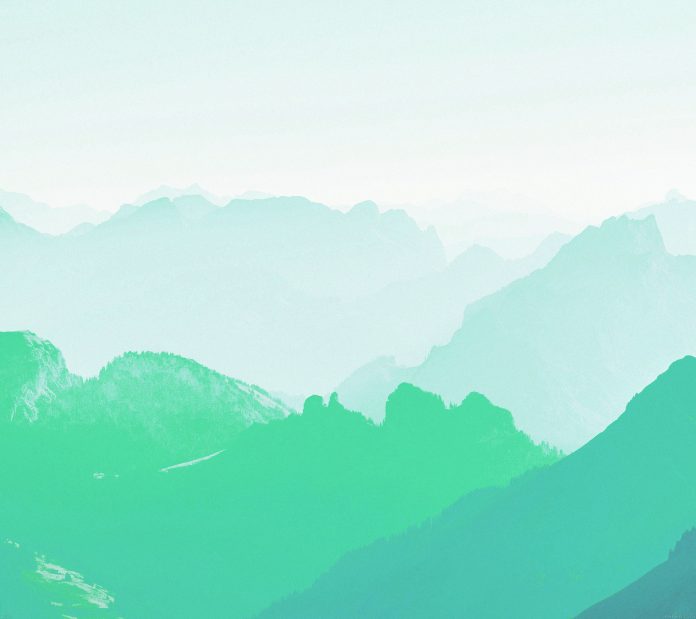In this article we will see how we can hide the combo box when any other item get selected. Sometimes when the need of combo box get fulfilled it should get removed but removing it will not allow us to reuse it therefore hiding it is a better option.
In order to hide the combo box when item get selected we have to do the following – 1. Create a combo box 2. Add items to the combo box 3. Add action to the combo box 4. Inside the combo box hide the combo box with the help of hide method
Below is the implementation
Python3
# importing librariesfrom PyQt5.QtWidgets import *from PyQt5 import QtCore, QtGuifrom PyQt5.QtGui import *from PyQt5.QtCore import *import sysclass Window(QMainWindow): def __init__(self): super().__init__() # setting title self.setWindowTitle("Python ") # setting geometry self.setGeometry(100, 100, 600, 400) # calling method self.UiComponents() # showing all the widgets self.show() # method for widgets def UiComponents(self): # creating a combo box widget self.combo_box = QComboBox(self) # setting geometry of combo box self.combo_box.setGeometry(200, 150, 150, 30) # geek list geek_list = ["Sayian", "Super Sayian"] # making it editable self.combo_box.setEditable(True) # adding list of items to combo box self.combo_box.addItems(geek_list) # adding action to combo box self.combo_box.activated.connect(self.do_something) # method called by combo box def do_something(self): # hiding the combo box self.combo_box.hide()# create pyqt5 appApp = QApplication(sys.argv)# create the instance of our Windowwindow = Window()# start the appsys.exit(App.exec()) |
Output :