In this article we will see how to create colorful border of Push button. By default, push button have a button but we can also change the border color and size as well. PyQt5 allows us to change the color of push button with the help of style sheet.
Syntax :
button.setStyleSheet("border :5px solid ;" "border-top-color : red; " "border-left-color :pink;" "border-right-color :yellow;" "border-bottom-color : green")Argument : It takes string as argument.
Action performed : It will set different color to different sides.
Code :
# importing libraries from PyQt5.QtWidgets import * from PyQt5.QtGui import * from PyQt5.QtCore import * import sys class Window(QMainWindow): def __init__(self): super().__init__() # setting title self.setWindowTitle("Python ") # setting geometry self.setGeometry(100, 100, 600, 400) # calling method self.UiComponents() # showing all the widgets self.show() # method for widgets def UiComponents(self): # creating a push button button = QPushButton("CLICK", self) # setting geometry of button button.setGeometry(200, 150, 100, 40) # adding action to a button button.clicked.connect(self.clickme) # creating colorful border button.setStyleSheet("border :5px solid ;" "border-top-color : red; " "border-left-color :pink;" "border-right-color :yellow;" "border-bottom-color : green") # action method def clickme(self): # printing pressed print("pressed") # create pyqt5 app App = QApplication(sys.argv) # create the instance of our Window window = Window() # start the app sys.exit(App.exec()) |
Output :
<!–
–>













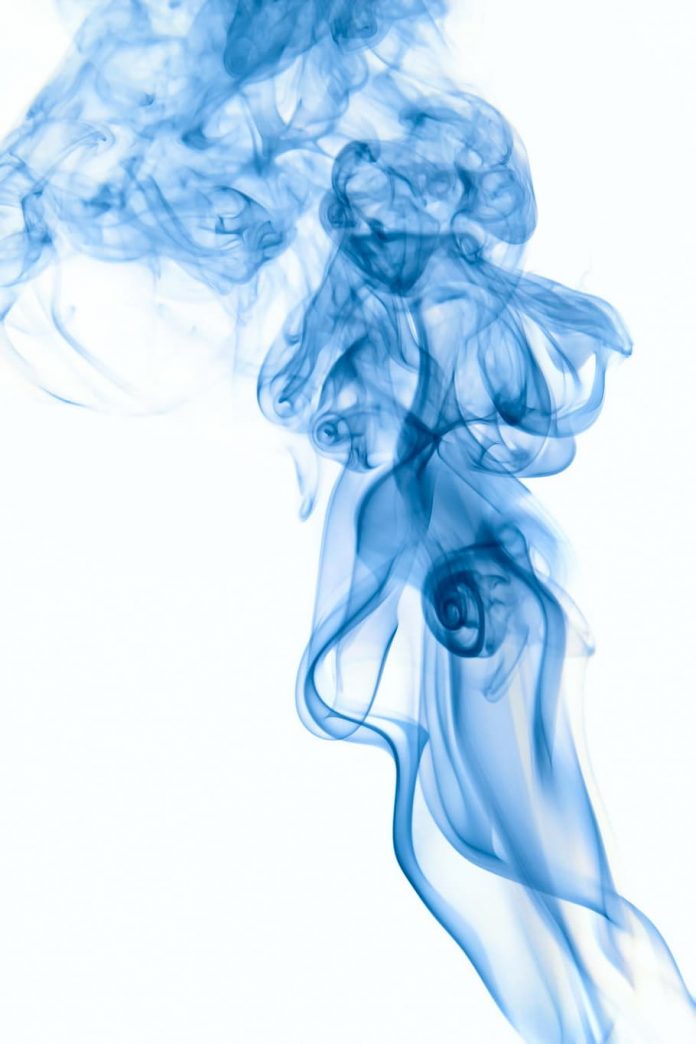







Please Login to comment…