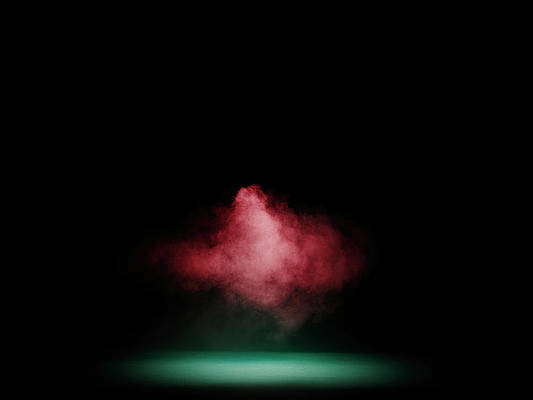The Dev Team posted a message yesterday suggesting that iPhone 3GS owners should prepare their device for jailbreak.
Remember we warned you to stay away from any updates to 3.1 if you want to be able to jailbreak or unlock your 3GS.
Well this is an additional message to all you 3GS owners that would like to jailbreak your device sometime soon, but this advice comes with a warning! A warning that if you accidentally upgrade to 3.1, you will not be able to use Ultransn0w, so please re-read and double check this warning at the bottom of this post before proceeding.
During the restore process iTunes nicely keeps these oh-so-top-secret-files in a lovely accessible place for us to copy out and backup, that place? /tmp on Mac OS X or %TEMP% on Windows. Thanks Apple — handy!
The downside to this approach is that you actually need to go through the restore process to get these signed files, which has risks if you are anywhere near 3.1 or 3.1 beta 🙂
Jump the break for instructions on how to get the iBEC and iBSS of your iPhone 3GS.
These instructions will show you how to capture your iPhone 3GS iBEC and iBSS which will be required for a future 3GS jailbreak on a Windows computer. Sorry Mac owners…
1. Create a folder called “Jailbreak 3GS” or whatever name you want on your desktop. Download the firmware 3.0 for iPhone 3GS from our iPhone downloads page. Keep this folder open.
2. Go to Start > Run > and enter %temp%
3. Your temp folder will show up on the screen. Now make sure hidden folders are showed, and that the items in the folder are sorted by “date modified”, from most recent to oldest. Keep this folder open.
4. Launch iTunes and plug your iPhone to your computer.
5. Now we need to put your iPhone into DFU mode, in order to capture your iBSS and iBEC.
6. Make sure iTunes is opened and that your iPhone is plugged in. To put your iPhone into DFU mode, press and hold the Home button and the Sleep/Wake button at the same time for 10 seconds. After exactly 10 seconds, release the Sleep/Wake button. Keep holding the home button until iTunes tells you it has detected an iPhone in recovery mode.
7. Click OK and hold down the Shift key and click Restore at the same time. A window will show up. Browse to the “Jailbreak 3GS” folder you created in step 1 and select the iPhone2,1_3.0_7A341_Restore.ipsw file.
8. You will get a warning message. Click Restore.
9. As the restore process is going on, look at the Temp folder. A new folder will show up with a name resembling Per149.tmp (note: your name might be different but look similar to this). Copy this folder and paste it in your Jailbreak 3GS folder. Remember, you have to act fast as this folder will soon be deleted.
10. Once the restore has completed, iTunes will let you either set up your iPhone as a new phone, or restore from backup. I chose to restore from backup so all my settings are intact.
You’re done! You have successfully captured your iBEC and iBSS.To make sure you’ve done this properly, look inside the Per149.tmp folder you copy/pasted. Go to Firmware > dfu >and you should see 2 files: iBEC.n88ap.RELEASE.dfu and iBSS.n88ap.RELEASE.dfu.
Keep them somewhere on your computer for a future jailbreak.
It took me 2 tries to make this work. The first time, it would only save my iBEC. Make sure you act quickly when the folder appears in your temp folder.
A tool has been released to automatically grab your iBEC and iBSS but I haven’t tried it so I can’t tell you if it works or not.
Good luck 🙂