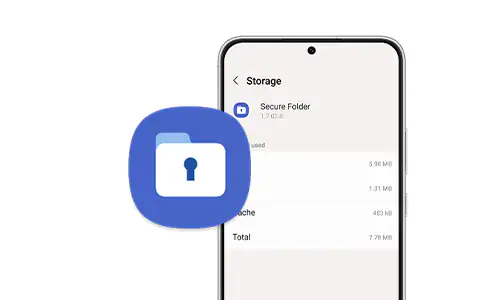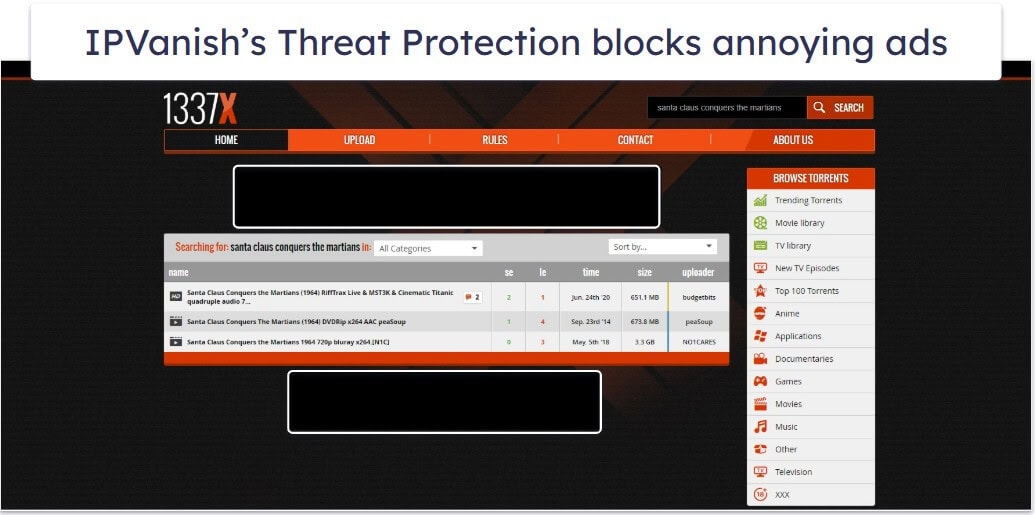Summary
- Samsung’s Secure Folder, a private and encrypted space for files and apps, receives notable upgrades in the One UI 8 beta.
- Key enhancements include stronger biometric security with separate fingerprint enrollment for Secure Folder and the option to hide app instances outside the secure area.
- A new “Hide Secure Folder” feature acts as a kill switch, concealing the app icon and temporarily disabling its contents and notifications for enhanced privacy.
Samsung’s Secure Folder app, which was first released for the Galaxy S7 back in 2017, allows users to create a private space on their device to store all types of files, photos, videos, and even apps. Powered by Samsung Knox, all data scored within Secure Folder is encrypted, and is stored in a separate and protected area of your phone.
Not only that, adding apps to the Secure Folder also allows you to create their second instances, essentially letting you use the same app in different contexts. Think of it as a sandboxed environment.
Now, with the rollout of One UI 8 in beta, Samsung is bringing some quality upgrades to the Secure Folder — ones that weren’t necessary for the app’s functionality, but are welcome nonetheless.
For starters, Samsung is now taking biometric security a tad bit more seriously. With One UI 7, setting up a Secure Folder automatically adds your device lock-screen’s fingerprints as a recognized method of authentication. As highlighted by Android Authority, One UI 8 changes that approach. “For your security, fingerprints used for unlocking Secure Folder must be registered separately from other fingerprints on your phone,” reads a new prompt that will pop up when you open Secure Folder after updating to One UI 8.
The additional layer of security is especially beneficial if others in your family have their fingerprint registered on your device. So, for example, if you give your kid fingerprint access to your phone for general use, the same fingerprint won’t grant them access to your secure folder.
Hide duplicate apps seamlessly
Elsewhere, the app now gives you an option to hide instances of apps outside Secure Folder. As mentioned earlier, when you add an app to Secure Folder, your device essentially creates a copy of the app (a new instance), and your app drawer retains the original one. With One UI 8, Secure Folder gives you the option to hide the original app icon from your app drawer.
Lastly, as seen in the third screenshot above, One UI 8 introduces a new Hide Secure Folder option to the app. As the tool’s name suggests, it essentially hides Secure Folder app icon from appearing anywhere on your device. When hidden, “apps and data stored in Secure Folder are encrypted.” All apps within the folder will stop working and you will not receive any notifications from them until you unhide and decrypt the Secure Folder. Think of it as a kill switch for your private digital life.
To unhide Secure Folder, tap the Secure Folder button in the quick panel.