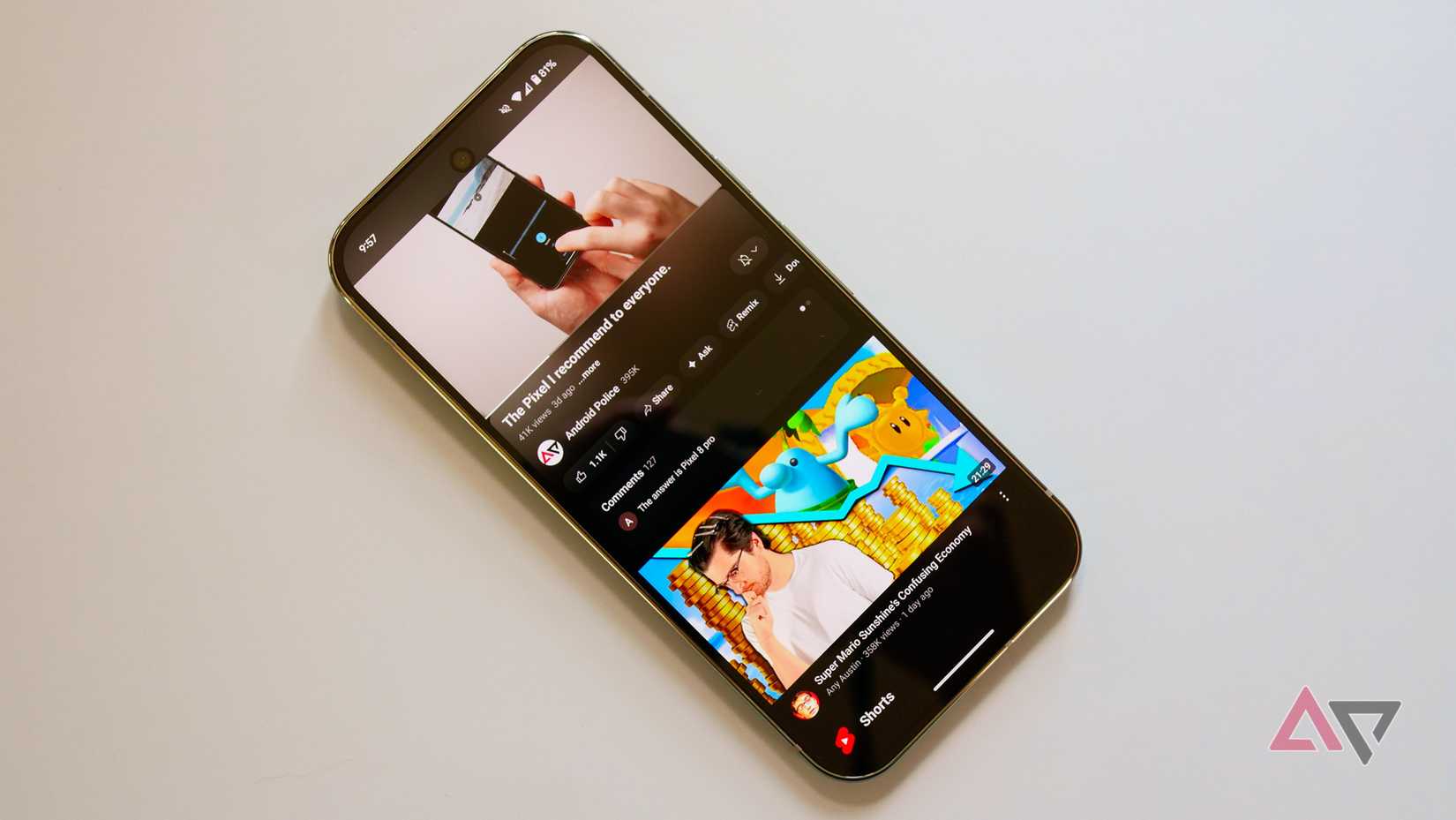YouTube is my go-to app for niche tutorials, explainers, and documentaries. It’s also a black hole of clickbait thumbnails and repetitive recommendations.
The difference between those two experiences often comes down to how you set up the app.
Over the past few months, I dug through YouTube’s menus to teach the algorithm what I actually want to see and stop rewarding accidental clicks.
Whether you watch YouTube on your phone, your TV, or a laptop, these seven settings can help you fine-tune your recommendations.
Pause your watch history
Stop random videos from hijacking your feed
Your YouTube feed depends on everything you’ve ever clicked. When you pause the history, it stops adding new data to that pile.
If you’re researching something fleeting, like a one-off project, medical questions, or shopping for a gift, pause the history before you dive in.
To pause the history on the mobile app:
- Go to the You tab at the bottom of the screen.
- Select View all under History.
- Tap the three-dot menu icon.
- Tap Pause watch history.
To pause the history on the desktop browser:
- Click You in the sidebar.
- Click View all beside History.
- Click Pause watch history.
I use this when I’m binge-watching a genre for research or looking up topics like home repairs or a vacation destination.
You can still watch, like, and comment as usual. When I finish a niche binge, I turn the history back on, and my feed stays true to my long-term interests.
Clear your watch history
Wipe the slate clean
If your feed is already a mess, pausing your watch history won’t fix the past. Years of random clicks and abandoned series accumulate, creating a recommendation landscape that feels messy.
The solution is simple: clear your watch history.
To clear your watch history on the mobile app:
- Go to the You tab at the bottom of the screen.
- Select View all under History.
- Tap the three-dot menu icon.
- Tap Clear all watch history.
To clear your watch history on the desktop browser:
- Click You in the sidebar.
- Click View all beside History.
- Click Clear all watch history.
After clearing, I reintroduced content deliberately, including subscriptions, a few playlists, and the creators I intentionally sought out. It’s surprisingly effective at reclaiming control over what I see.
Turn off Autoplay
Take back control of your viewing
Autoplay might seem convenient. One video ends, another begins, and YouTube assumes I meant to watch it.
However, a quick tutorial could easily spiral into a two-hour binge of unrelated clips, leaving me wondering how I ended up watching obscure cat compilations at midnight.
To fix this, I turned off Autoplay. On the desktop browser, it’s the toggle above the Suggested videos sidebar. On mobile, the Autoplay toggle is at the top of the screen.
When it’s off, videos no longer play automatically, giving me control over what I watch next.
It prevented accidental binges and stopped the algorithm from interpreting every autoplayed video as a deliberate preference.
I turn it on temporarily for background music. But for everything else, I keep Autoplay off.
Use Not interested and Don’t recommend channel
Train the algorithm by pruning what you don’t want
Sometimes, no matter how clean your history is, certain videos still pop up. They could be clickbait titles, repetitive topics, or channels you’ve grown tired of.
That’s where YouTube’s Not interested and Don’t recommend channel options become essential tools.
When I see a video that doesn’t belong on my feed, I click the three-dot menu below it. Selecting Not interested removes that specific video from recommendations, while Don’t recommend channel stops all content from that creator from appearing again.
Using these options consistently trains the algorithm around what I actually want to watch.
It’s a proactive way to prune my feed and prevent repeated frustration, ensuring YouTube serves content I care about instead of guessing.
Switch to another account
Create a secondary profile
I realized part of my messy recommendations came from watching random videos from a single account.
A night of scrolling through comedy clips or exploring new music would confuse the algorithm even more.
The easiest fix was to switch accounts while watching videos that may affect my feed.
- On mobile, go to Settings and select Switch account to keep your viewing history separate.
- On the desktop browser, click your profile icon and click Switch account.
I maintain a secondary Google profile for niche viewing. It develops its own recommendation fingerprint, so my main account stays focused.
You could also use Incognito mode, but a separate account keeps watch history and subscriptions neatly separated.
Fine-tune notifications
Cut the noise
Fine-tuning notifications can help clean up your YouTube feed in a subtle way.
When YouTube sends you alerts for every suggested upload or trending clip, you are more likely to click on impulse, even on videos you don’t care about.
Each of those clicks feeds the recommendation engine, which then assumes you want more of that content, cluttering your homepage with off-topic suggestions.
Under Settings > Notifications, I went through each category and toggled off anything I didn’t need. Now I only get alerts from a handful of favorite channels and for replies to my own comments.
This simple cleanup stopped random suggested notifications, and I am less tempted to click videos that don’t match my interests.
Explore topics and subscriptions more deliberately
Don’t let the homepage dictate your feed
One reason my YouTube recommendations spun out of control was that I left discovery entirely to the algorithm.
I would open the app and let the homepage decide what I watched, which only reinforced whatever random trend I had clicked last.
Now I use Explore topics and Subscriptions as my starting point instead.
On the desktop sidebar or the mobile Explore tab, YouTube organizes videos into categories like Movies, Music, Gaming, and more. Browsing there lets me choose subjects I care about rather than whatever the algorithm pushes that day.
I also spend more time in the Subscriptions tab, which shows only the latest uploads from channels I follow. It’s an underrated way to stay current without cluttering my feed with surprise recommendations.
Take back control of your feed with a few quick tweaks
After adjusting a few settings, my YouTube homepage felt more personalized. It now surfaces creators and topics I actively follow and those I deliberately explore.
Pausing history stopped old clicks from haunting me, while turning off Autoplay trained the system to respect my preferences.
Switching accounts was a game-changer, ensuring my primary account wasn’t cluttered with random recommendations.
These simple tweaks completely changed how I use YouTube. My homepage now reflects what I actually want, without feeling like an endless rabbit hole. That means it includes fresh tutorials, creators I love, and discoveries that fit my mood.
If your feed is a mess, these small changes can feel like a reset.