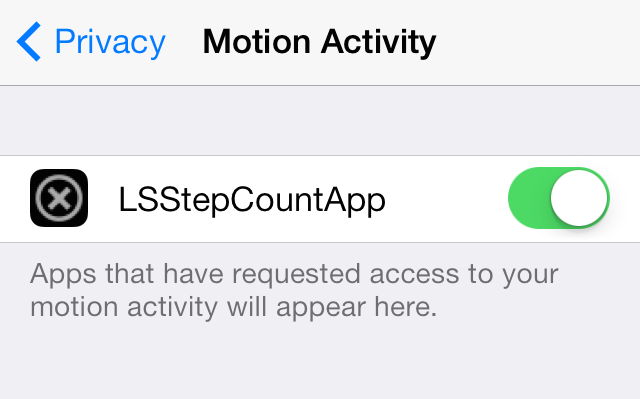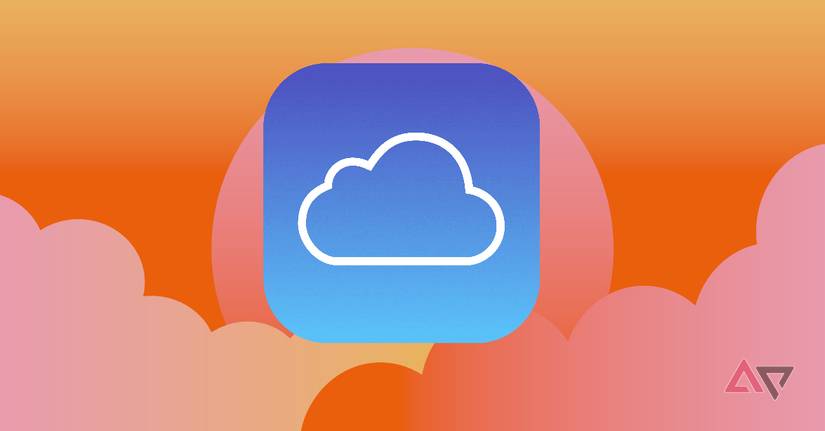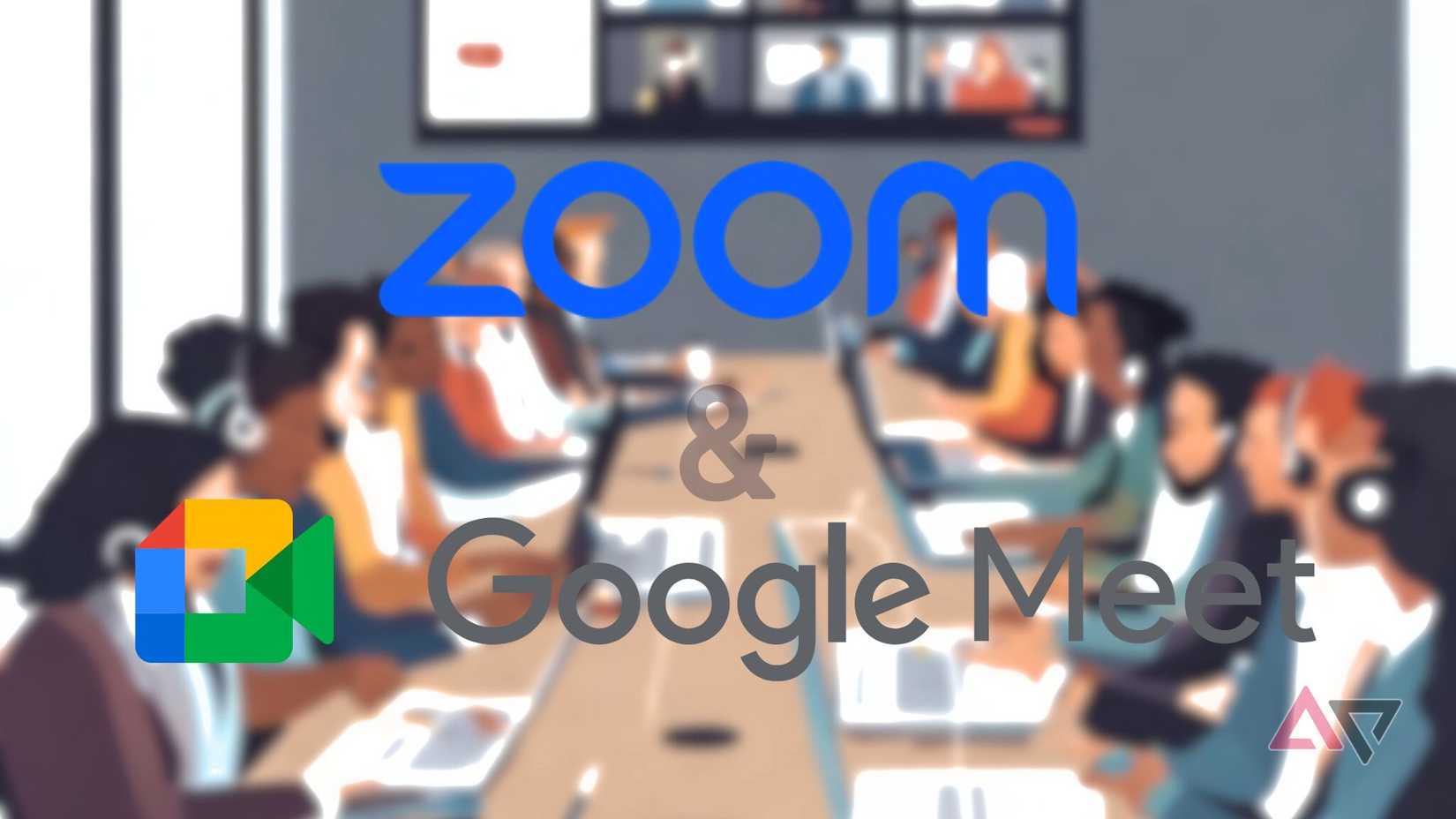There can be fierce feuds in the home – Ohio State and Michigan, Coke or Pepsi, toilet paper roll placed over versus under – but laying loyalty to Android or Apple is up there.
From that line in the sand, I stand stout on the side of Android. Meanwhile, my spouse looks down on me while sitting confidently and contentedly in her Apple tree on the other side.
As expected, our devices are totally different. Contrast lies in the physical look and feel, sure, but the operating systems, user interface, apps, and overall experience between the two just seem a little off.
We have come to understand (though I wouldn’t quite say “embrace”) the nuances of Android versus Apple and how to work around them. Here’s how we get by in an Android and Apple-divided household.
Enable RCS for text messaging
It’s probably on by default, but check just in case
Sending a message between Android and Apple devices can be a bit wonky, but enabling RCS, or Rich Communications Services, can help.
RCS bridges the gap between Android and Apple by supporting high-quality images, audio, and video, plus delivering read receipts and displaying typing status, among other advanced messaging functions.
My personal favorite is seeing an actual “thumbs up” in response to a message instead of a bubble saying “so-and-so liked your message.”
To send and receive RCS messages on your Android device, you’ll want to use Google Messages and verify that RCS messaging is enabled. To do so, open Google Messages and click your user icon. Select Message settings > RCS chats, go to Turn on RCS chats, and toggle on RCS chats.
If your senders and recipients are using an iPhone, they’ll need to be running on iOS 18 or later and have RCS enabled for optimal compatibility.
RCS doesn’t remove the green, Android-identifying bubble on Apple’s end. I say own it; green is in season year-round, and it looks great on you.
Create a shared space for images and videos
Cloud storage for the win
Here we go, the most frequent complaint I get from Apple users: “Your images are blurry,” and “What was that video supposed to be?” I get it. Even with RCS, sometimes the resolution can get lost in translation.
I still send images and videos while hoping for the best, but if it’s something special, I’ll also add it to social media and cloud storage.
Uploading images to Facebook, Instagram, and similar apps saves them at the best resolution available and displays them for friends and followers to see.
For more personal and private images, I recommend Google Photos or iCloud. Anyone with access to the account can view, download from, and contribute to the image and video catalogs.
Android users: don’t be intimidated by that little “i”. I upload photos to iCloud from my Samsung Galaxy often, and it’s fairly simple. Just go to icloud.com and sign in with your Apple user ID to add photos and other media.
Find a go-to app for video calls
FaceTime isn’t the only option
I’ll admit it: FaceTime is nifty, and I wish Apple played nicely enough with Android for the software to work better between the two.
That said, it is possible to FaceTime between Android and Apple devices, but only an Apple user can initiate the pairing via a browser link. It works with a little pre-planning, but if you want to start a video call from an Android device, FaceTime is not the best option.
For more compatible video call platforms, consider Google Meet, Zoom, or Microsoft Teams. The applications support Android and iOS, along with high-resolution audio and video. Best of all, they are available for free.
Get comfortable with each other’s device
Practice makes perfect
There are workarounds to liaise between Android and Apple phones, but you won’t fully understand the other side until you experience it.
With permission – I’ll say that again, with permission – pick up your partner’s phone and play around with it from time to time. Familiarize yourself with the navigation, apps, browser, and overall functionality.
Similarly, encourage the non-Android users in your home to do the same.
You never know when a situation will arise where you’ll be asked to text someone back, look up directions, or find some saved-but-obscure recipe on an iPhone.
Get comfortable with that other device, and you’ll be better prepared to use it when the time comes.
Accept your Android to Apple adjustments
It’s all about communication
Considering all that we use our phones for, there isn’t a single solution to make Android and Apple devices more compatible.
Explore cross-platform apps and phone setting adjustments to facilitate conversations and file sharing better with your Apple-advocating associates. They may attempt to sway you to the other side, but there are plenty of ways to make it work in an Android, Apple-divided household.