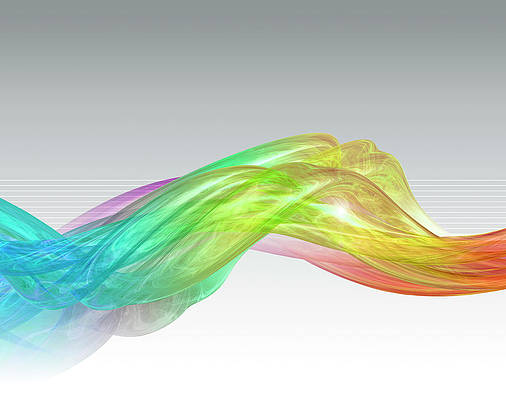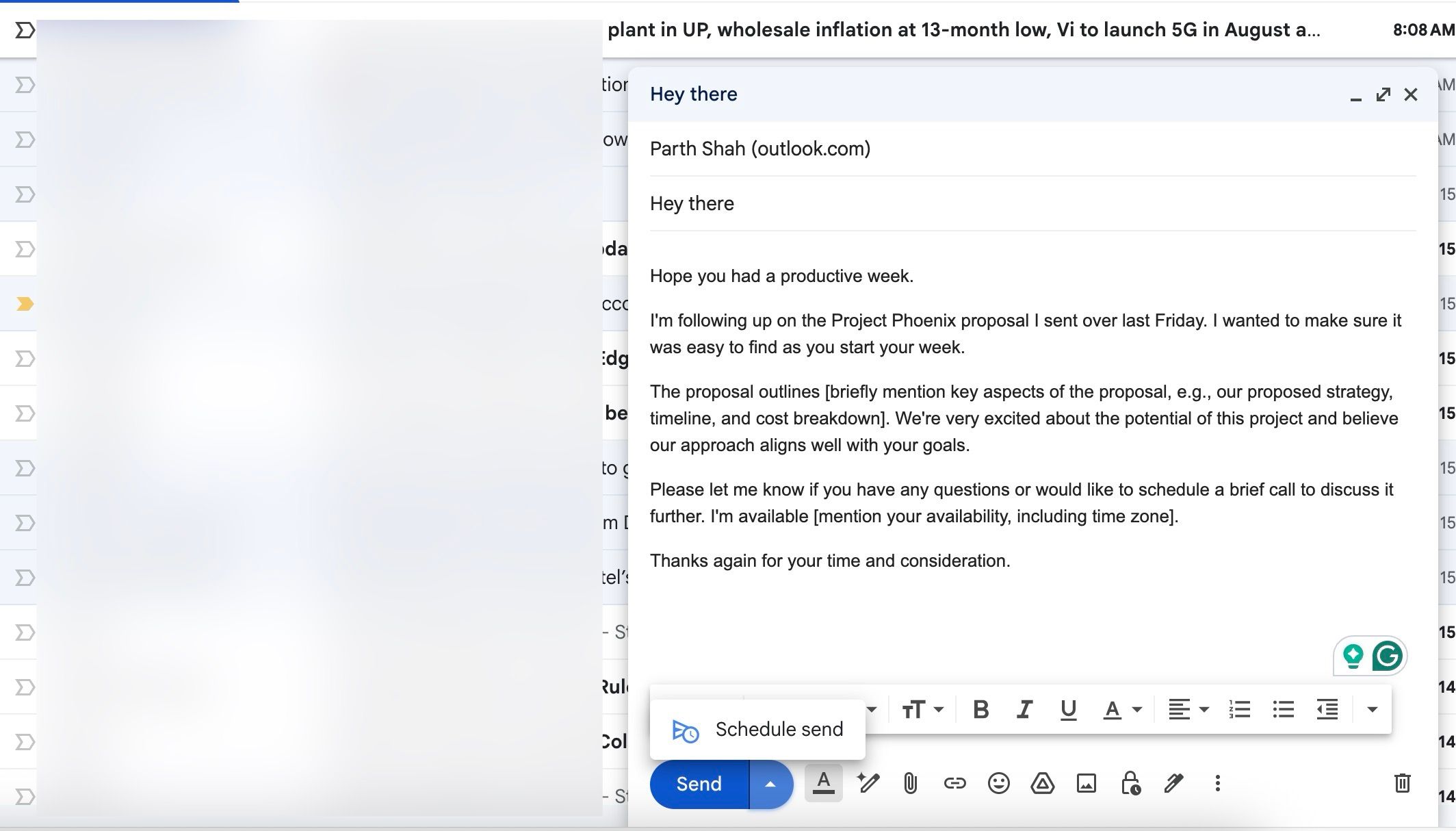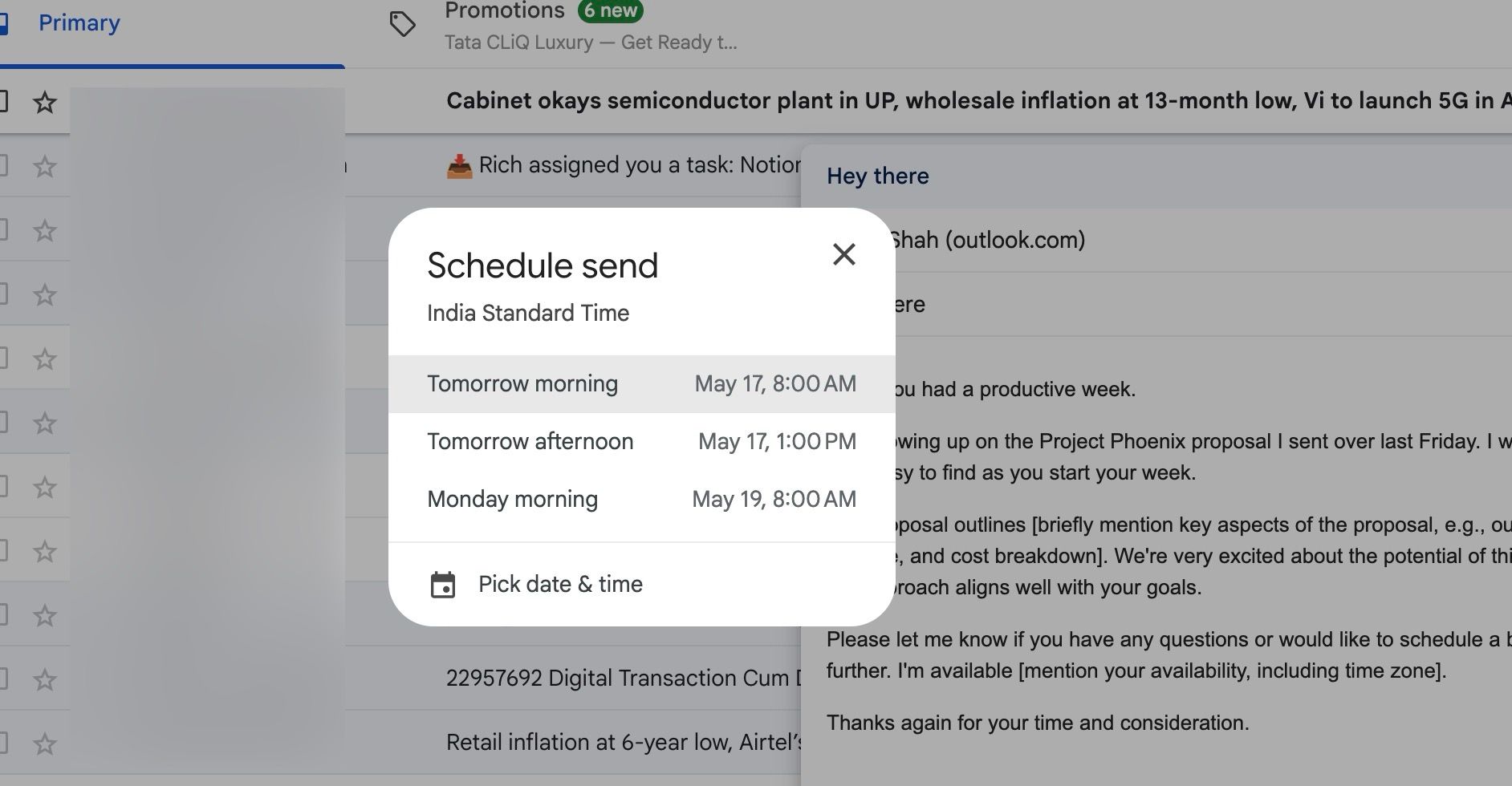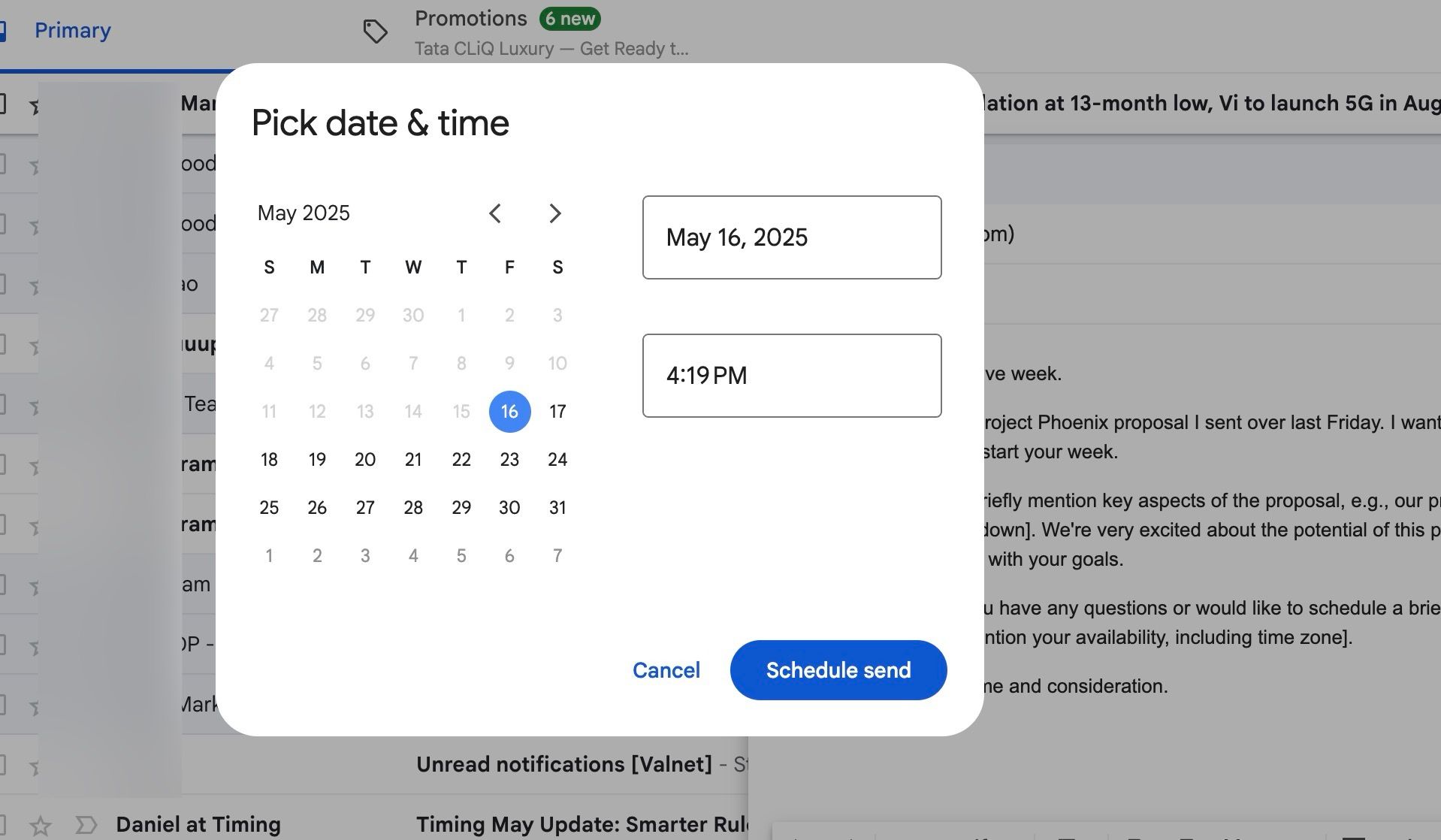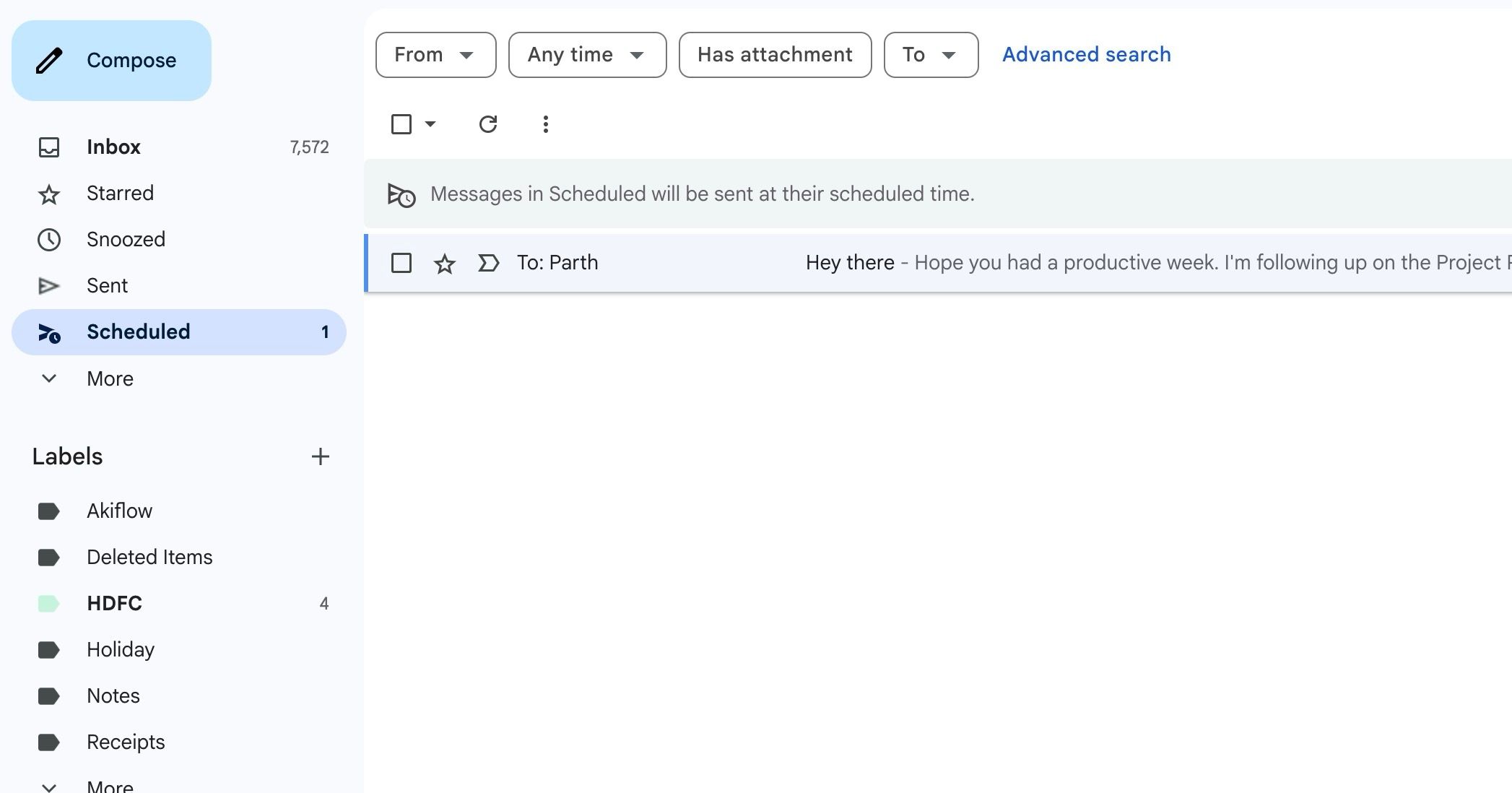Do you feel guilty sending an email late at night, knowing you might disturb someone’s downtime? Or perhaps you drafted a brilliant idea at an odd hour and want it to land on your colleague’s desk at the start of their day. Here is where Gmail’s powerful Scheduled Send feature comes into play.
This often-overlooked tool isn’t only about convenience when using your Android tablet or phone. It plays a crucial role in a healthier work-life balance and allows me to manage my communication flow without disturbing the personal time of others (or giving up my own).
The late-night email dilemma
Sometimes the best ideas strike after work hours. For me, that’s often late at night here in India. I might be reading or thinking quietly, and a solution to a work problem or a new project idea pops into my head. My first instinct is to share it, get it down in writing, and send it off. Then I pause and think about my team members and clients.
Many are in different time zones, some several hours behind me. The last thing I want is for them to wake up to a work email that could have waited until the morning, their time.
Recently, I came up with a brilliant idea for our upcoming marketing campaign. I quickly jotted down the key points. My immediate thought was to email the team. However, our marketing lead is based in New York. An email sent at that time would land in her inbox around 1:30 PM her time, in the middle of her workday.
Unlocking Gmail’s hidden work-life balance weapon
Knowing this email dilemma too well, I was thrilled when I stumbled upon Gmail’s simple yet effective feature: Schedule Send. Now, I don’t have to choose between immediate and delayed action when ideas strike late at night.
For instance, last week, I had a flash of insight about a new approach for our social media strategy at 10 PM. Instead of sending an email to the team right then, knowing our marketing lead in New York would likely be asleep and our client in London was starting their day, I drafted the email outlining my thoughts.
Then, with a few clicks on the little arrow next to the Send button, I scheduled it to go out at 9 AM ET, which would be a reasonable afternoon for our marketing lead and a good start to the workday for our client. Gmail’s scheduled send feature allowed me to capture my idea when it was fresh and ensure it reached the right people during their working hours.
Similarly, I advise my colleagues and clients to use the scheduled send feature so that I receive emails at the appropriate time.
Real examples of work-life win
Are you still in two minds about using Gmail’s scheduled send feature? Let me give you several real-life examples. Last Friday evening, around 7 PM, I finalized a detailed proposal for a new client. I was excited about it and wanted to ensure it was top-of-mind for them on Monday. However, sending it then felt too pushy on their weekend, and I didn’t want to leave such an impression.
Instead of pressing Send immediately, I used Schedule Send to deliver the proposal at 9:00 AM on Monday their time (which would be mid-morning for me). This ensured they received it at the start of their work week, when they were likely checking emails.
Sometimes, I dedicate a block of time on a Sunday afternoon to get ahead on tasks for the upcoming week. However, I don’t want my colleagues to think I’m working all weekend or feel pressured to respond immediately. By using Schedule Send, I can write these emails using Gemini on Sunday and schedule them to send on Monday morning at appropriate times.
Tips for using Scheduled Send effectively
Here are some tips for using Gmail’s Schedule Send feature effectively:
- Be mindful of time zones. By default, Gmail shows your local time. Always double-check their local time before scheduling emails.
- Review scheduled emails in your Scheduled folder before you forget about them.
- Don’t overschedule everything. Immediate responses are still necessary in many situations.
- Snooze emails that don’t require immediate action and then schedule your replies to be sent at a relevant time.
Enjoy a healthier work life
Achieving a healthy work-life balance is about small choices. Gmail’s Scheduled Send is a simple tool that allows us to be productive and respectful. The next time you draft an email outside of work hours, take a moment to schedule its delivery. Then, check out our dedicated post to learn about more hidden Gmail features.