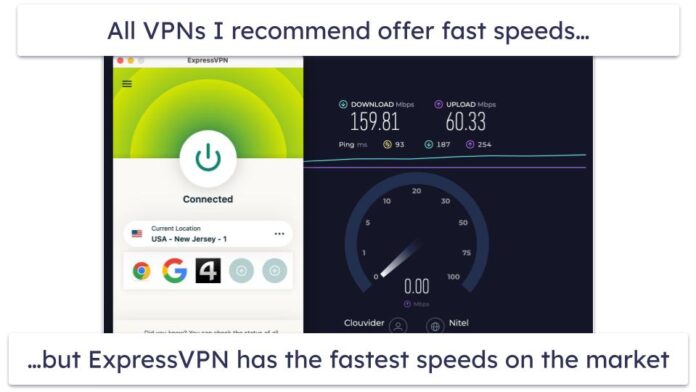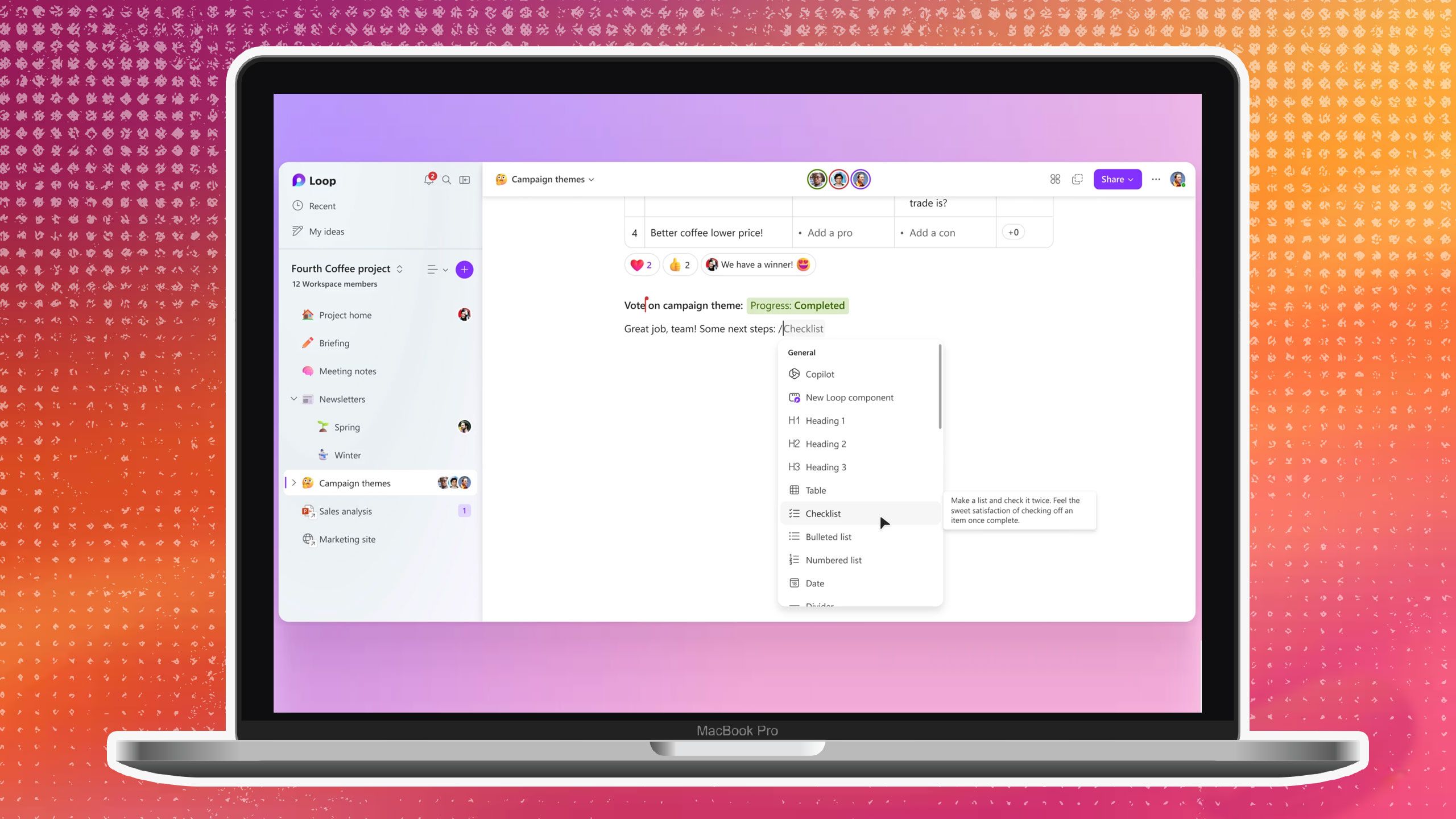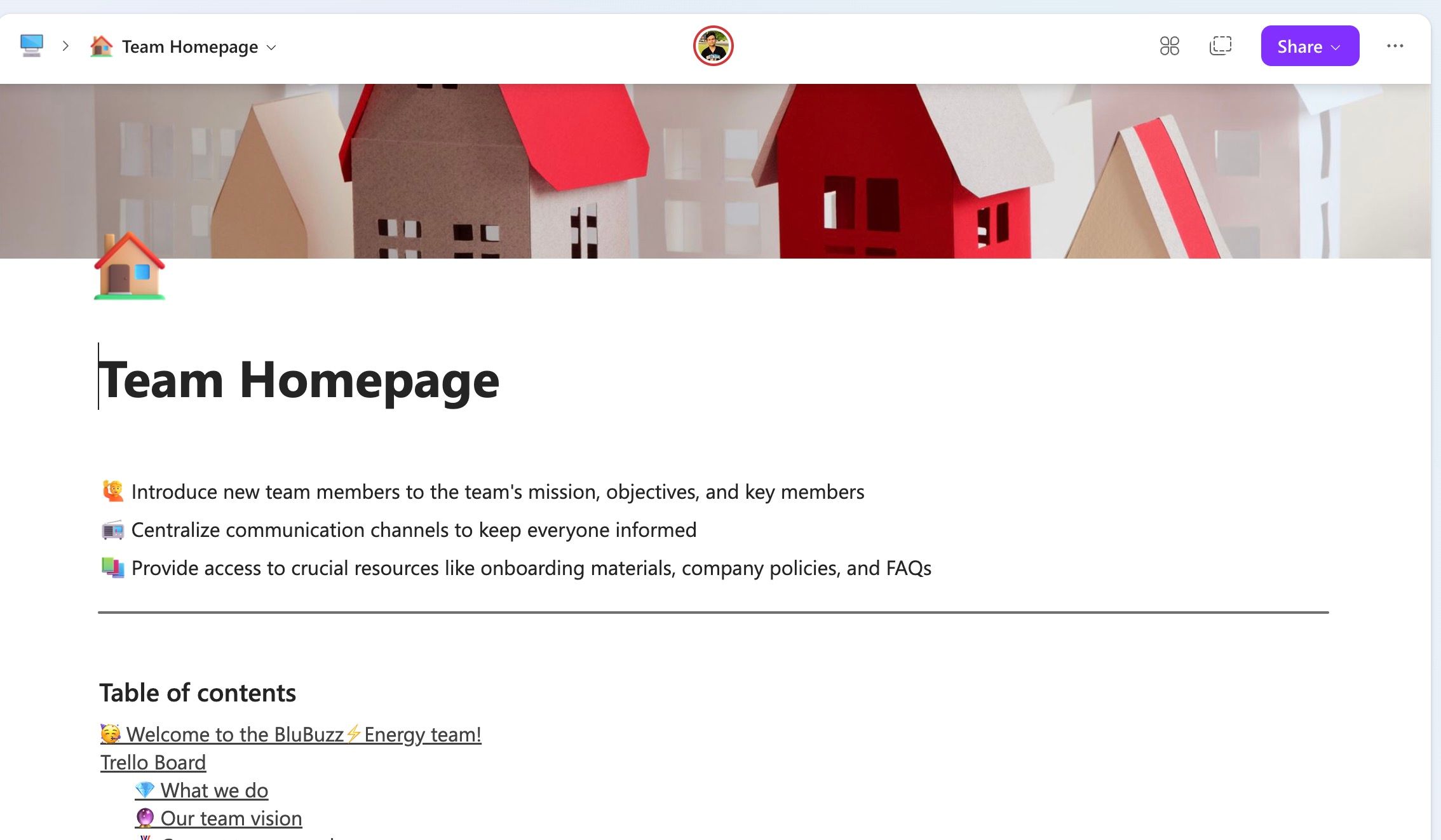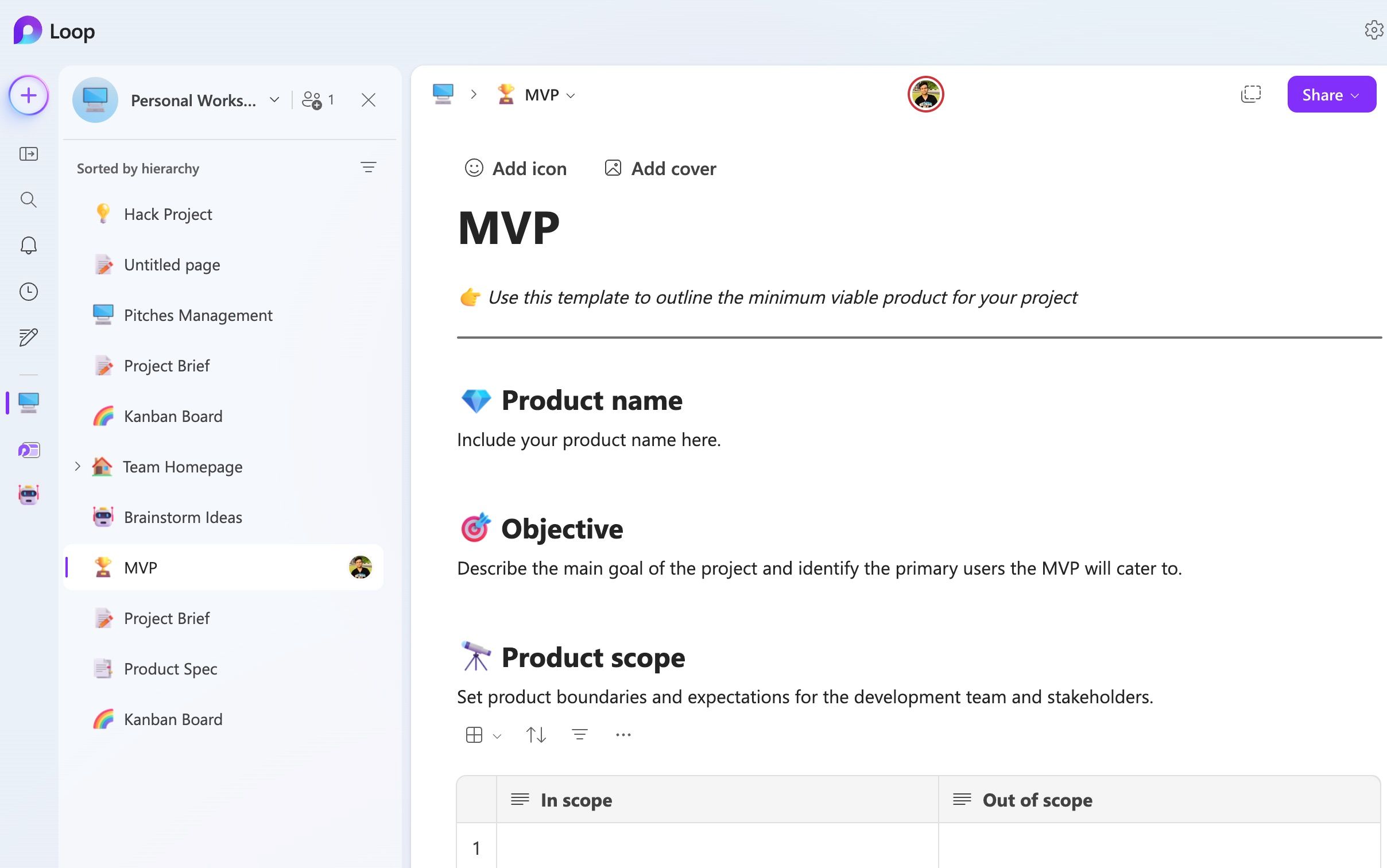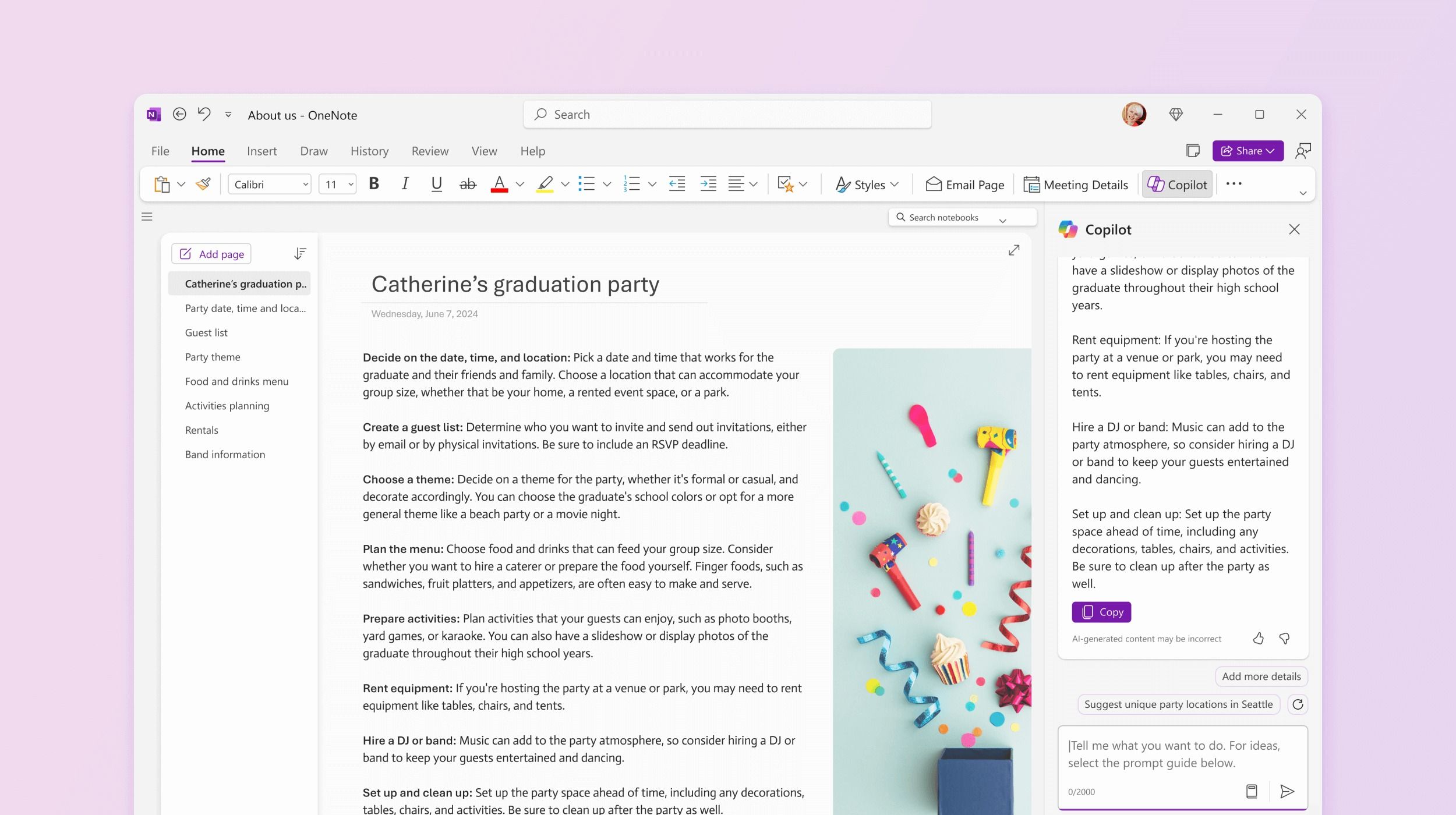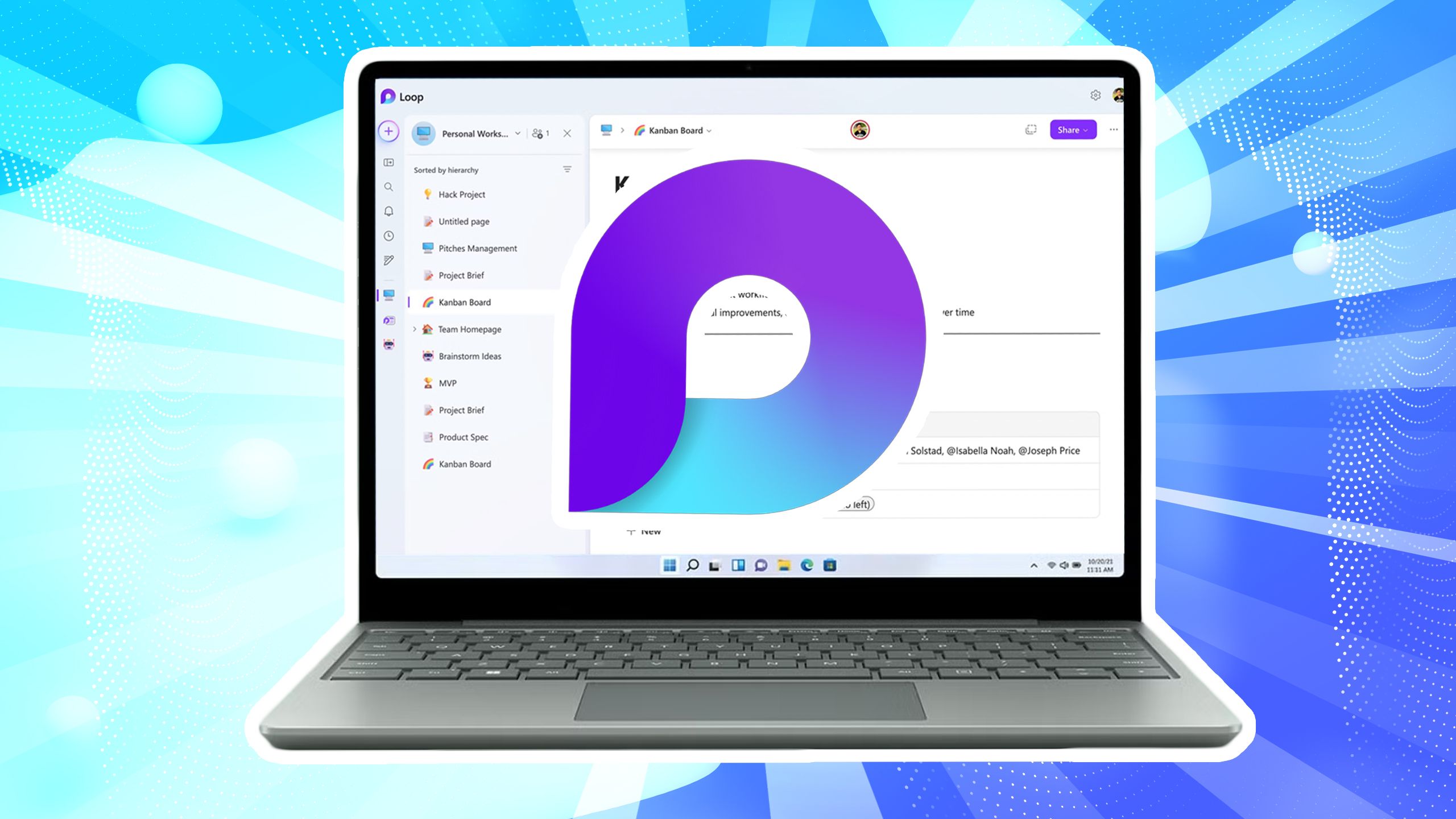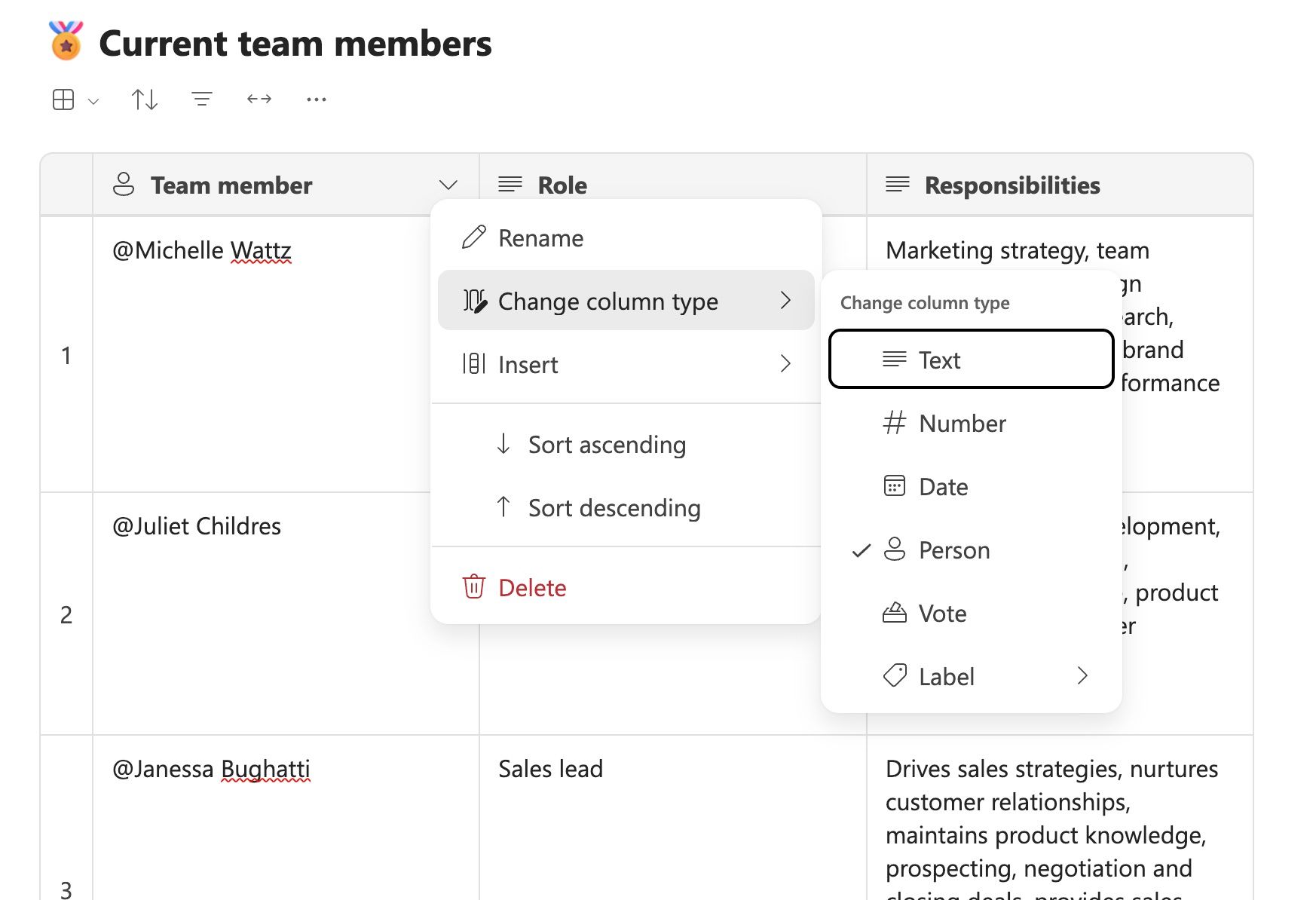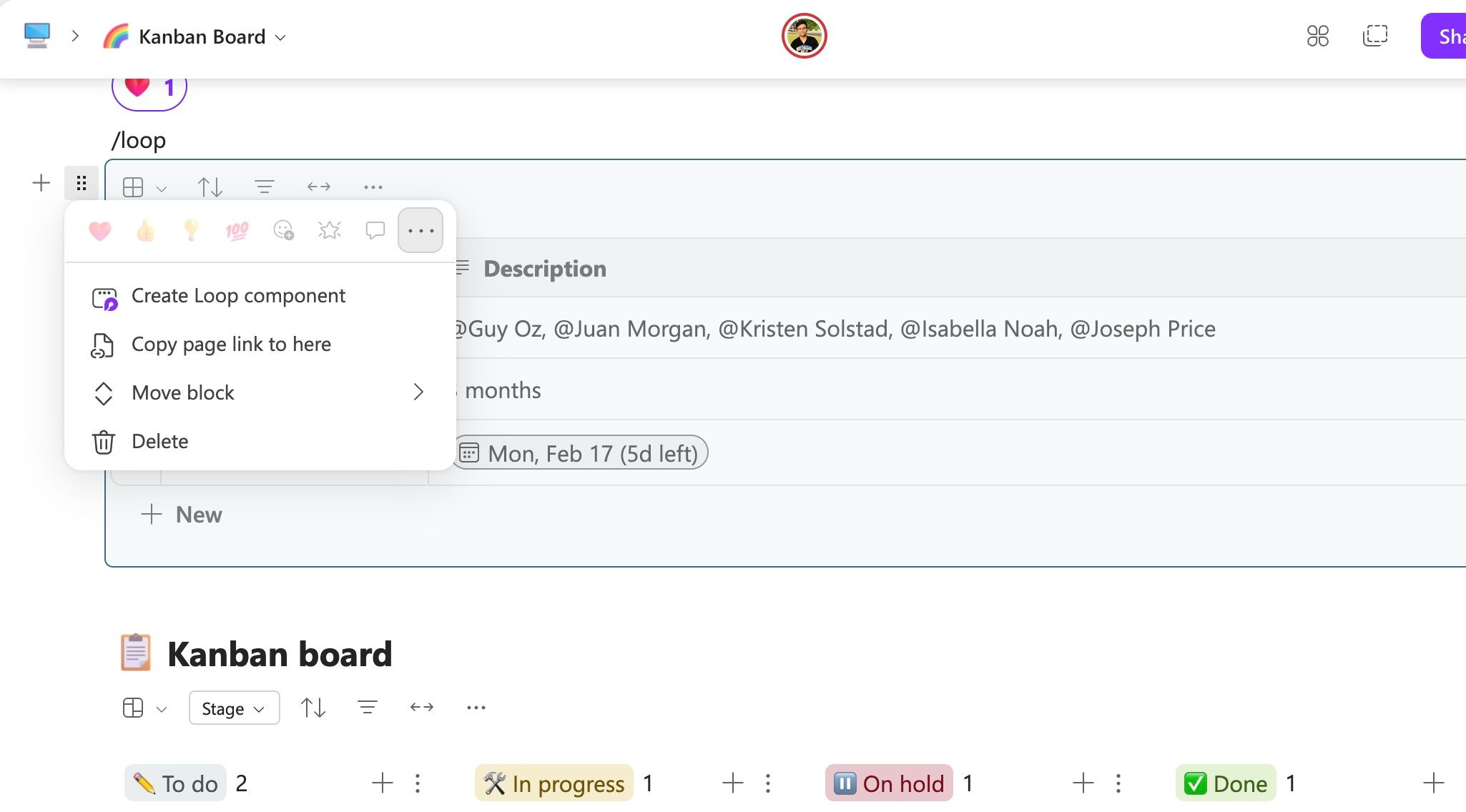While Microsoft Loop and OneNote target different audiences, their fundamentals are the same: to enhance productivity. Whether you’re capturing fleeting thoughts, collaborating on complex projects, or organizing vast amounts of information, both platforms offer unique pathways to get the job done. However, which one is better for your workflow?
I compared Microsoft Loop and OneNote on several aspects and concluded which tool deserves a place on your Android home screen and desktop.
Related
I tried Microsoft Loop and here’s why I’m never going back to traditional productivity tools
Goodbye old tools, hello Loop
A modern editor that feels like a breath of fresh air
Although I’ve used OneNote for a long time, I have never been a fan of its container-based interface. It’s outdated and unintuitive. While Microsoft has refreshed the OneNote interface over the years, the basic page design has remained the same. Here is where Microsoft Loop’s block-based editor feels like a breath of fresh air.
Loop takes inspiration from new-age tools like Notion and offers a block editor with a slash (/) command. You can type / to insert headings, code blocks, quotes, tables, Kanban boards, and more. With icons, page banners, and other small tweaks, Loop feels and looks better than OneNote. It’s one of the rare tools that looks true to Microsoft’s eye-catching production videos.
Templates gallery feels neatly designed on Loop
Although OneNote and Loop offer a template library, Loop’s is more useful. OneNote’s template library hasn’t changed in the last few years. The available templates feel as if they were designed for the 2010 era.
Microsoft Loop’s template library was slim at launch. However, the Windows maker has done a solid job adding new templates to the collection. Whether you want to create a project brief, jot down meeting notes, create an issue tracker, a marketing plan, or a client project, you have ample options to get started. With OneNote, you’ll rely on third-party marketplaces like Etsy to find useful templates for your work and personal notebooks.
OneNote still scores high in terms of features
Being decades-old software, OneNote has more features. It supports basic math operations, equations, tags, and offers the ability to password-protect a specific section to keep prying eyes away. You can also add stickers to add fun elements to your notes.
OneNote also nails it with inking capabilities. If you have an iPad, Android tablet, or a Windows 2-in-1 device with stylus support, you will appreciate the drawing tools in OneNote. Being a new software, Loop feels bare-bones on paper. Microsoft should integrate a digital whiteboard in Loop for productive brainstorming sessions.
Loop edges out OneNote with advanced databases
Tables turn when you factor in the database capabilities of OneNote and Loop. OneNote offers standard tables that feel outdated. With Loop, you can create advanced databases with different column types. If you want to create a Progress Tracker, you can create a database with columns like Work area, Owner, Status, End date, and more.
Similarly, you can add voting tables, Kanban boards, Q&A sessions, and other databases to your Loop pages. You can switch between Text, Number, Person, Date, Vote, and Label column types. At any point, you can switch between table and board view to manage any project and task like a pro.
Thanks to Kanban boards, Loop remains ideal for managing projects. You can add a title, owner, target date, checklist, and other fields to your task. There is an option to automate a database where you can receive an alert when a task meets specific criteria.
Loop is a clear winner in real-time collaboration
Loop was designed from the ground up with collaboration in mind. While you can share a OneNote notebook or page with anyone, the collaboration experience is average. With Loop, you can invite your team members to the workspace or a page and use comments and reactions for effective communication.
Loop has an innovative approach with components. You can copy any block as a component and share it across other Microsoft apps like Outlook and Teams. When someone edits a component, the change is reflected everywhere. For example, if you create a voting table and want to take input from your team members, copy the table as a component and share it in the Teams channel. When your team members vote, the results appear on your Loop page.
Making sense of Microsoft’s productivity twins
The Loop vs. OneNote debate isn’t about declaring a winner but understanding how each tool contributes to a productive workflow. Loop shines with a collaborative workspace, a modern block editor, and a decent collection of templates. OneNote continues to have a strong hold with superior inking capabilities, a feature-rich toolbar, and a familiar interface.
Loop is ideal as a PKM (Personal Knowledge Management) tool or when you work with a group, while OneNote remains the champion of personal note-taking. Your choice depends on your needs and how you prefer to work and manage information. Notion is another all-in-one productivity tool. Check out our dedicated guide on how it fares against Microsoft Loop.