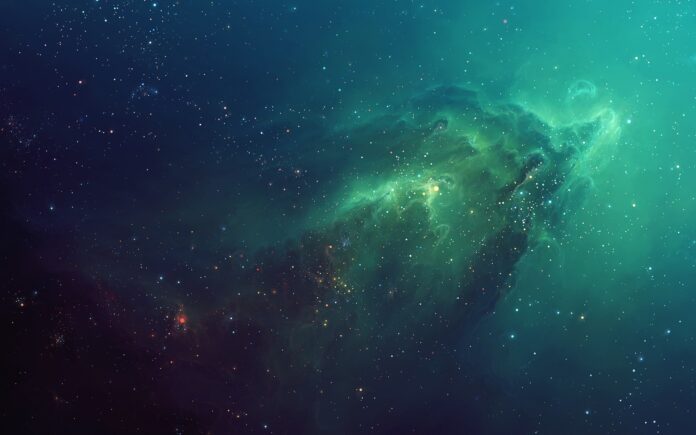In this article, we will see how to change the slider color of a plot in Matplotlib. First of all, let’s learn what is a slider widget. The Slider widget in matplotlib is used to create a scrolling slider, and we can use the value of the scrolled slider to make changes in our python program. By default, the color of the slider is Blue so, we are going to learn to change the color of the slider.
Syntax: Slider(dimensions, name, minimumValue, maximumValue, initialValue, color);
Parameters:
- dimensions: This parameter takes plt.axes() object to determine dimensions of slider
- name: Name of slider
- minimumValue: Minimum possible value of slider
- maximumValue: Maximum possible value of slider
- initialValue: Initial value of slider
- color: color of slider fill
Installation
Windows, Linux, and macOS distributions have matplotlib and most of its dependencies as wheel packages. Run the following command to install matplotlib package :
python -mpip install -U matplotlib
Note: Slider has a lot of arguments. We are interested in the color argument.
Example 1:
Using the color name, we modify the color of the slider. There are ‘red’, ‘blue’, ‘green’, ‘yellow’, ‘brown’, etc… color names available.
Python
# import librariesimport matplotlib.pyplot as pltfrom matplotlib.widgets import Slider# define dimensionswidth = 0.8height = 0.25minValue = 1maxValue = 20# Create dimensions of sliderdimentions_of_slider = plt.axes([0, 0, width, height])# Create slidermySlider = Slider(dimentions_of_slider, 'My Slider', minValue, maxValue, valinit=10, color='green')# Show Graphplt.show() |
Output:
Example 2:
This example is similar to the above example, but we are using hex code for defining the color. When we need the exact color we want we use HEX Code of color.
Python
# import librariesimport matplotlib.pyplot as pltfrom matplotlib.widgets import Slider# define dimensionswidth = 0.8height = 0.25minValue = 1maxValue = 20# Create dimensions of sliderdimentions_of_slider = plt.axes([0, 0, width, height])# Create slider# Notice the HEX color code belowmySlider = Slider(dimentions_of_slider, 'My Slider', minValue, maxValue, valinit=10, color='#000000')# Show Graphplt.show() |
Output:
Example 3:
In this example, we are creating multiple sliders with different colors using different formats to mention the colors.
Python
# import librariesimport matplotlib.pyplot as pltfrom matplotlib.widgets import Slider# define dimensionswidth = 0.8height = 0.25minValue = 1maxValue = 20# define slidersdimentions_of_slider1 = plt.axes([0, 0.3, width, height])dimentions_of_slider2 = plt.axes([0, 0, width, height])# Using name of ColormySlider1 = Slider(dimentions_of_slider1, 'My Slider1', minValue, maxValue, valinit=10, color='brown')# Using HEX Code of ColormySlider2 = Slider(dimentions_of_slider2, 'My Slider2', minValue, maxValue, valinit=10, color='#123456')# show the plotplt.show() |
Output: