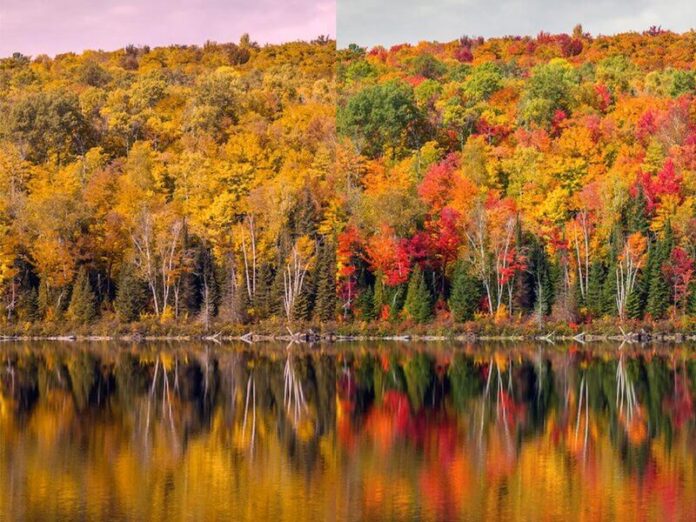Laravel 9 breeze auth scaffolding; In this tutorial, we will learn how to build a login, register, logout, forget password, profile, and reset password page by using breeze auth scaffolding in laravel 9 apps.
Laravel 9 breeze auth is simple and lightweight scaffolding. And Laravel 9 breeze auth app will look like in the following image:
Home/Welcome Page

Laravel 9 Breeze Auth Example Tutorial
Use the following steps to implement breeze auth in laravel 9 apps:
- Step 1 – Install Laravel 9 App
- Step 2 – Connecting App to Database
- Step 3 – Install breeze Auth Scaffolding
- Step 4 – Run PHP artisan Migrate
- Step 5 – Install Npm Packages
- Step 6 – Run Development Server
Step 1 – Install Laravel 9 App
In step 1, open your terminal and navigate to your local webserver directory using the following command:
//for windows user cd xampp/htdocs //for ubuntu user cd var/www/html
Then install laravel 9 latest application using the following command:
composer create-project --prefer-dist laravel/laravel Laravel9Auth
Step 2 – Connecting App to Database
In step 2, open your downloaded laravel app into any text editor. Then find .env file and configure database detail like the following:
DB_CONNECTION=mysql
DB_HOST=127.0.0.1
DB_PORT=3306
DB_DATABASE=db name
DB_USERNAME=db user name
DB_PASSWORD=db password
Step 3 – Install breeze Auth Scaffolding
In step 3, install auth scaffolding breeze package in laravel app by using the following command:
composer require laravel/breeze --dev
Next, you have to install laravel breeze for simple auth scaffolding. so let’s run bellow command:
php artisan breeze:install
Step 4 – Run php artisan Migrate
In step 4, open the terminal and type the following command on it to create a database table:
php artisan migrate
Step 5 – Install Npm Packages
In step 5, open again command prompt and type the following command to install node js:
npm install
Then type the following command on cmd to run npm:
npm run dev
Step 6 – Run Development Server
In step 6, use the following command to start the development server:
php artisan serve
Now, open the browser and hit the following URL on it:
http://127.0.0.1:8000/
Recommended Laravel Tutorials