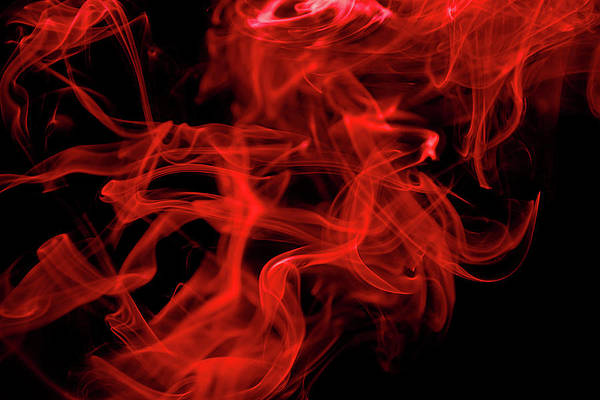Manual Thomas
Updated on: December 27, 2023
Short on time? Here’s the final verdict:
- 🥇 KeePass — Winner in Security & Data Privacy, Advanced Features, Apps & Browser Extensions, and Customer Support. KeePass is a very secure, completely free, and open-source password manager. However, it lacks certain password management features like auto-save and password sharing. A premium password manager like 1Password is a better overall option if you want top-notch security and a good range of features — and it’s available on a 14-day free trial.
KeePass and KeePassX are both open-source password managers — they have earned a loyal following in the tech community and share essential features like:
- Open-source architecture.
- 256-bit AES encryption.
- Offline storage for heightened security.
- Password generator.
However, there are also key differences between the two. KeePass is more customizable and supports plugins, but it can be difficult to use. On the other hand, KeePassX runs natively on Mac and Linux, giving it a better look and feel on those platforms. However, it hasn’t been updated since 2016 and doesn’t support plugins.
I spent several weeks comparing both of them in a head-to-head match. I looked at security, features, plans and pricing, ease of use, and customer support, and I found KeePass to be slightly better.
That said, I’d recommend trying the free version of Dashlane or a paid option like 1Password instead — especially if you’re looking for an easier-to-use, more feature-rich password manager. These options are among our best password managers in 2024 as they provide excellent security, useful features, and user-friendly interfaces.
KeePass vs. KeePassX — Quick Overview
Security & Data Privacy — KeePass Wins This Round
Both KeePass and KeePassX use 256-bit AES encryption, which is the industry standard for data protection. This level of encryption provides a robust shield to protect the data in your vault.
That said, KeePass adds an extra layer of security by supporting multi-factor authentication via plugins, including Yubikey and TOTP, which aren’t available directly within KeePassX (but can be used alongside it).
Both KeePass and KeePassX aren’t zero-knowledge in the traditional sense, yet they still uphold the principle that only you, as the user, have access to and can decrypt your data. Zero-knowledge architecture often applies to cloud-based services where your data is stored remotely on servers controlled by the service provider. However, for local storage applications like KeePass and KeePassX, this term takes on a slightly different meaning.
KeePass and KeePassX function under a locally-oriented “zero-knowledge” architecture. They do this by encrypting your password databases with a key derived from your master password and potentially a key file, known only to you. This encrypted database is stored locally on your device, ensuring that it remains directly under your control. Additionally, both applications are open-source, meaning anyone can inspect their code for potential vulnerabilities.
Both KeePass and KeePassX rely primarily on the user’s master password, but KeePass provides additional protective features such as process memory protection and a secure desktop option to combat threats like keyloggers.
Account recovery options are non-existent in both KeePass and KeePassX. If you forget your master password, you lose access to your password vault. This is a consequence of their zero-knowledge, local storage design, prioritizing privacy over convenience. It’s rather inconvenient though, and the best password managers in 2024 mostly provide recovery options.
KeePass edges out KeePassX in terms of security audits. It has undergone the EU-FOSSA 1 and 2 audit, and while some security issues were found, they were promptly fixed. On the other hand, KeePassX hasn’t undergone any known security audits, leaving some doubts about its security measures.
That said, both fall short in terms of account security and recovery options compared to top brands like 1Password and Dashlane. So I recommend checking out our list of the best free password managers in 2024 and finding the one that suits your needs.
Winner (Security & Data Privacy): KeePass
KeePass takes the lead in this round. While both KeePass and KeePassX have limitations, KeePass provides a slightly more secure environment due to its support for multi-factor authentication and its proven security audit. That said, both fall short in terms of account security and recovery options compared to top brands like 1Password and Dashlane.
Basic Features — Both Brands Lack Basic Features
Both KeePass and KeePassX provide the essential features of a password manager, including password storage and a robust password generator. However, both applications lack several conveniences that are standard in other password managers. For instance, neither offers a native auto-fill feature. Instead, you’re required to copy and paste your saved credentials manually or use the Auto-Type feature that simulates keystrokes to automatically fill in data.
I found KeePass’s password generator to be more customizable than KeePassX’s — it generates passwords up to 30,000 characters long and lets you choose the types of characters you want to include in your passwords. KeePassX’s generator lets you do the same thing but can only generate passwords up to 64 characters long.
Neither password manager supports password sharing or payment card storage, limiting their functionality primarily to password storage.
Furthermore, I found that neither password manager offers an auto-save feature — which is really disappointing. Dashlane’s free plan, for example, offers this feature along with other useful features like auto-fill, password sharing, password auditing, and 1GB of file storage.
Winner (Basic Features): It’s a Tie
It’s hard to pick a clear winner here. While both KeePass and KeePassX offer nearly the same features, they lack a lot of basic functionality, such as a convenient auto-fill feature, auto-saving passwords, and password sharing. That’s why I recommend opting for a password manager like 1Password or Dashlane, both of which offer really user-friendly auto-saving/filling features.
Advanced Features — KeePass Offers More Features via Plugins
KeePass has more advanced features, primarily due to its support for plugins, which can be used to add functionality such as dark web monitoring, data breach alerts, and password vault auditing.
That said, this flexibility comes at a cost, as plugins can be complex to configure, especially for non-technical users. Additionally, relying on third-party plugins may introduce security risks, as their development and support can be inconsistent.
KeePassX, on the other hand, lacks many of these advanced features. It doesn’t support plugins, which significantly limits its functionality compared to KeePass or any other password manager.
Neither KeePass nor KeePassX has emergency access, which is a big disappointment. This feature is particularly useful if you want to allow a trusted user to access the password vault or take over the account in case of an emergency. Most competing password managers, including NordPass, include emergency access.
Winner (Advanced Features): KeePass
KeePass comes out ahead in the advanced features category — mainly due to its support for plugins, which allows for greater customization and potential functionality. That said, this advantage comes with potential risks and complexities, especially for non-technical users. KeePassX, on the other hand, doesn’t support plugins. Therefore, it doesn’t offer as many features as KeePass.
Apps & Browser Extensions — KeePass Has More Apps
KeePass offers an app for Windows. However, it’s important to note that its Linux, Mac, Android, and iOS applications are developed and maintained by third parties, which might not always be reliable. In my tests, I found both KeePass2Android and Strongbox (for iOS) to be really user-friendly. However, although the developers of Strongbox claim that the app supports autofill in Safari, it didn’t work for me at all.
KeePass only offers unofficial third-party browser extensions — these extensions can vary in quality and require technical knowledge to install and use effectively.
KeePassX has apps for Windows, Mac, and Linux. It provides a slightly better experience on Mac and Linux through its use of the “Qt” software toolkit. This toolkit allows developers to design user interfaces that can run “natively” across different platforms without modifying the underlying code. As a result, KeePassX looks and behaves similarly to other native Mac and Linux apps.
It’s unfortunate that neither KeePass nor KeePassX offer official Android or iOS apps. While KeePass supports third-party apps, this solution is not ideal. Moreover, KeePassX does not support browser extensions at all.
Winner (Apps & Browser Extensions): KeePass
KeePass barely edges out as the winner due to the availability of third-party mobile applications and browser extensions, but this solution leaves much to be desired. The reliance on third-party apps and extensions offers a semblance of platform compatibility but also comes with its own set of challenges. KeePassX, despite providing a somewhat better experience on Mac and Linux, falls short by completely lacking mobile and browser support.
Ease of Use & Setup — Poor User Experiences Compared to Modern Password Managers
KeePass’s interface is outdated and complex, especially for non-technical users, but I found the setup process to be pretty straightforward. Still, I discovered that simple processes like creating a database and adding entries were both time-consuming and frustrating.
KeePassX was similarly easy to set up, but it suffers from a poorly designed interface. Plus, it hasn’t received any updates since early 2016 (with the developers moving on to KeePassXC).
Both KeePass and KeePassX have no master password requirements — I was able to set any password of my choice without any restrictions. However, it’s always recommended to set a strong and unique master password for better security. I also found that both support importing passwords via CSV files, but neither offers direct sync import.
I highly recommend giving Bitwarden a try if you’re looking for a free, open-source password manager. It’s easier to use and offers more premium password management features than KeePass or KeePassX.
Winner (Ease of Use & Setup): It’s a Tie
There’s no winner for this round. Both KeePass and KeePassX require a bit of technical knowledge to effectively navigate and use their features. Also, their interfaces, while functional, are not as user-friendly as modern password managers such as NordPass.
Plans & Pricing — Both Brands Are Free
KeePass and KeePassX are both completely free password managers. However, KeePass accepts donations via PayPal, Flattr, and bank transfers.
It’s important to note that while both are free, they require more technical expertise to set up and manage than some other free password managers, such as Dashlane and Bitwarden. You might also want to try a premium password manager that offers a full range of features, including dark web monitoring and advanced security options, like 1Password.
Winner (Plans & Pricing): It’s a Tie
KeePass and KeePassX are both entirely free to use, making them a cost-effective choice for users who are comfortable with more technical open-source software. However, they aren’t the best choice for users who are looking for an easy-to-use password manager. That’s why I recommend opting for a more user-friendly open-source password manager like Bitwarden.
Customer Support — KeePass’s Support Is More Helpful
KeePass’s customer support options include:
- Extensive documentation.
- Community-driven forums.
- Setup tutorials and FAQs.
Being an open-source project, KeePass doesn’t offer direct customer support options such as email or live chat. However, its extensive documentation and active community forums provide an array of resources for users. The setup tutorials and FAQs are comprehensive, covering a broad range of topics from installation to plugin integration.
KeePassX’s customer support options include:
- FAQs.
- Forum.
Like KeePass, KeePassX doesn’t offer direct customer support options. I found KeePassX’s support to be extremely lacking — its FAQ only has 3 basic questions that aren’t very helpful, and whenever I clicked on the forum link, nothing came up.
Winner (Customer Support): KeePass
KeePass comes out on top despite both KeePass and KeePassX lacking direct customer support options. This is because of its active community support and extensive, up-to-date documentation. KeePassX, on the other hand, doesn’t provide any useful support options.
Overall Winner: KeePass
KeePass and KeePassX are both open-source password managers, each with their own strengths and weaknesses. KeePass offers more features that can be further expanded with third-party plugins, making it a highly customizable option. However, it’s very difficult to use, and there’s a learning curve when it comes to using it.
As with KeePass, KeePassX isn’t the most user-friendly password manager. That said, it provides a more streamlined experience for Mac and Linux users, thanks to its use of the Qt software toolkit. It looks and behaves like a native application on these platforms. Nevertheless, its limited functionality, lack of updates, and inability to support plugins leave it behind KeePass.
Weighing the pros and cons, KeePass stands out as the better choice overall. Despite the learning curve involved in using it, its regular updates and plugin customization options make it superior in both security and functionality to KeePassX.
Frequently Asked Questions
Is KeePass more secure than KeePassX?
Both KeePass and KeePassX are secure open-source password managers that provide strong encryption to secure your password vaults. However, KeePass has a slightly better security reputation given its frequent updates and patches. KeePassX, on the other hand, hasn’t received any updates since 2016, which makes it potentially unsafe due to the evolving nature of cyber threats.
What platforms do KeePass and KeePassX support?
KeePass and KeePassX both work on Windows, Mac, and Linux. However, KeePass, originally designed for Windows, uses the Mono framework, making it feel a bit out of place on Mac and Linux. KeePassX uses the Qt toolkit, giving it a more native feel on these platforms. That said, KeePass has third-party apps available for Android and iOS, whereas there are no mobile options at all with KeePassX.
Is it easy to switch from KeePass to KeePassX or vice versa?
Yes, both password managers support importing and exporting passwords in various file formats, allowing you to switch between them easily. However, due to the lack of updates and additional features in KeePassX, it may be more advantageous to switch from KeePassX to KeePass than vice versa.
Is KeePass better than KeePassX despite its complexity?
Yes, KeePass edges out KeePassX due to its support for plugins and frequent updates. Although using KeePass might be challenging, its extendability through third-party plugins enhances its functionality.
If you’re looking for a more user-friendly alternative that still maintains the open-source nature of KeePass and KeePassX, you might consider options like Bitwarden or KeePassXC.