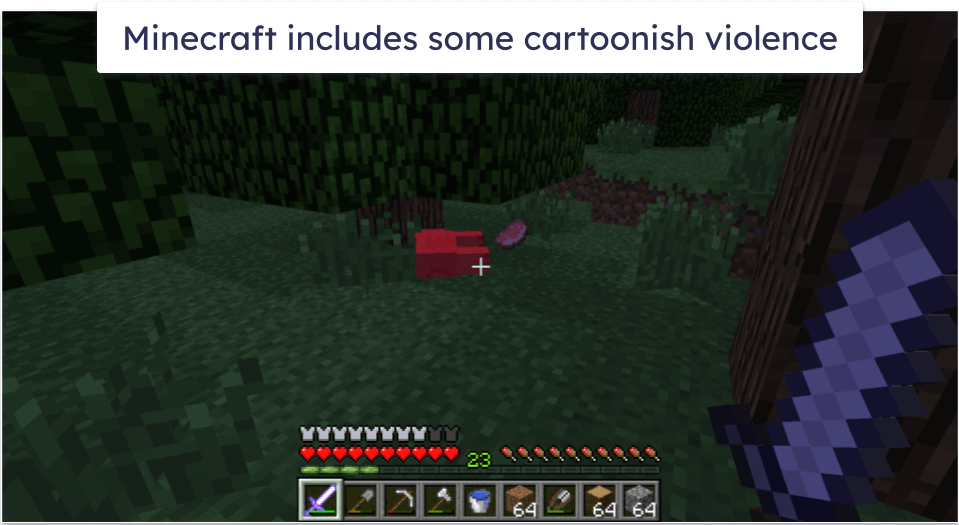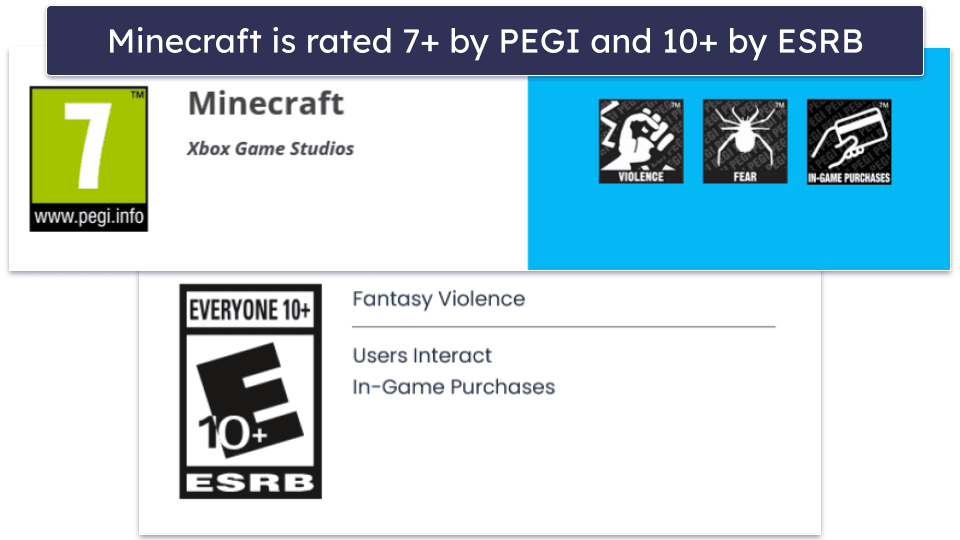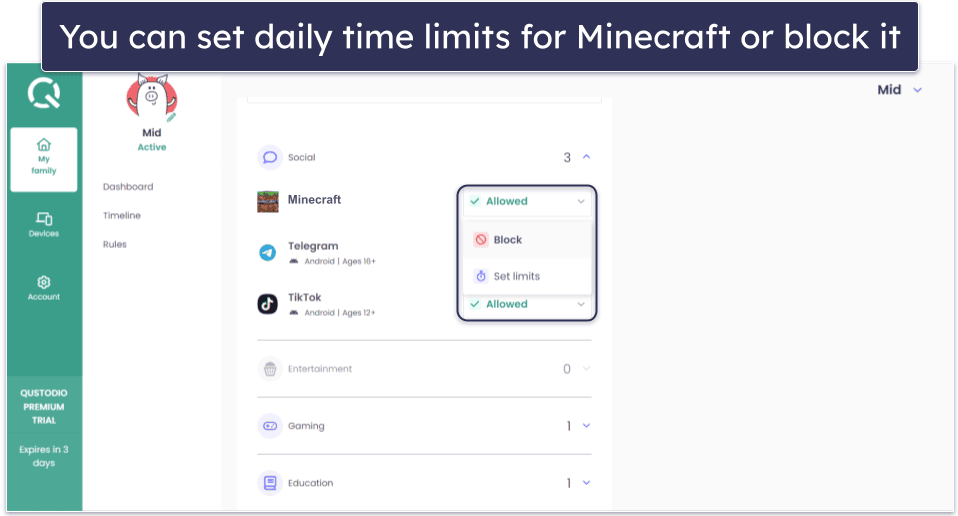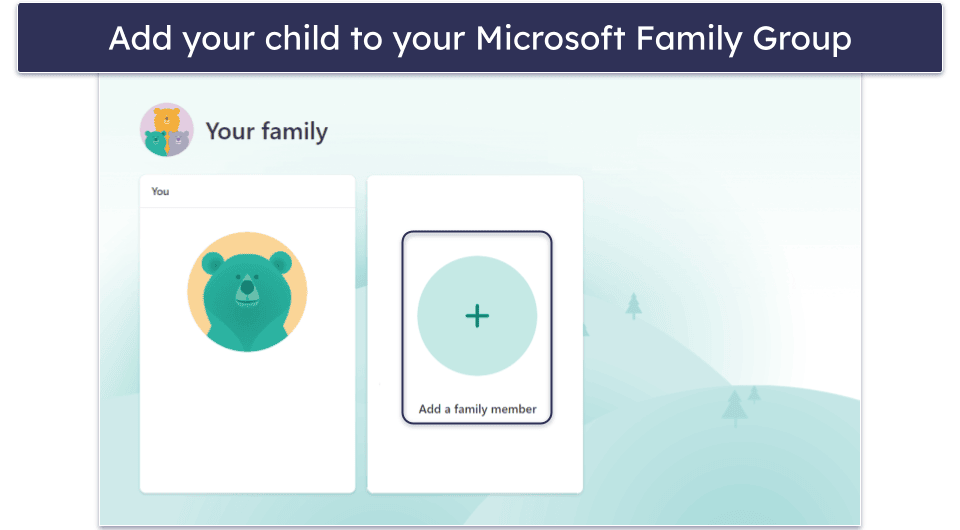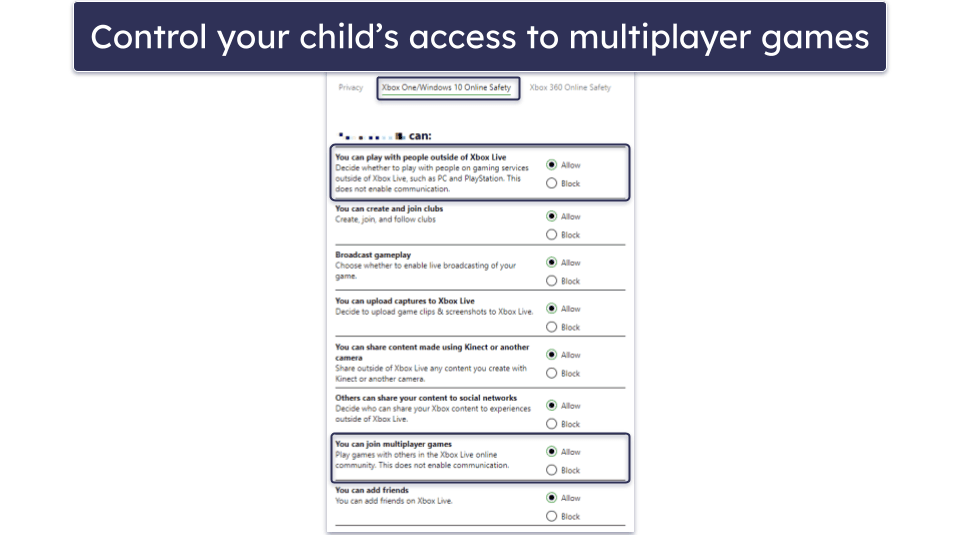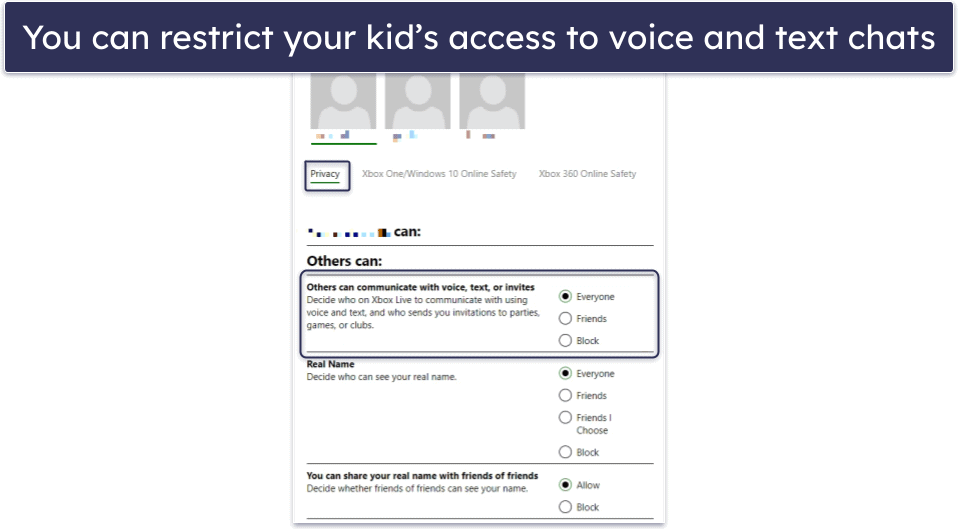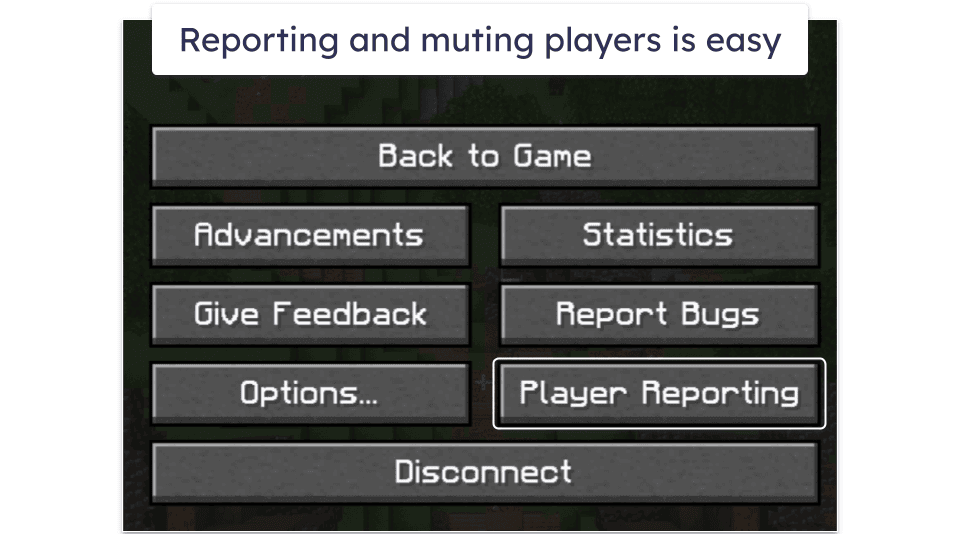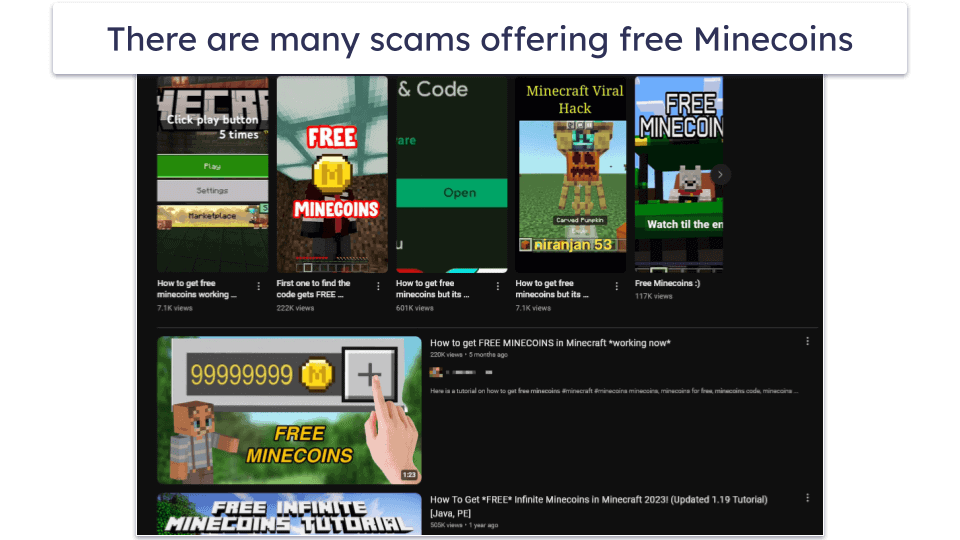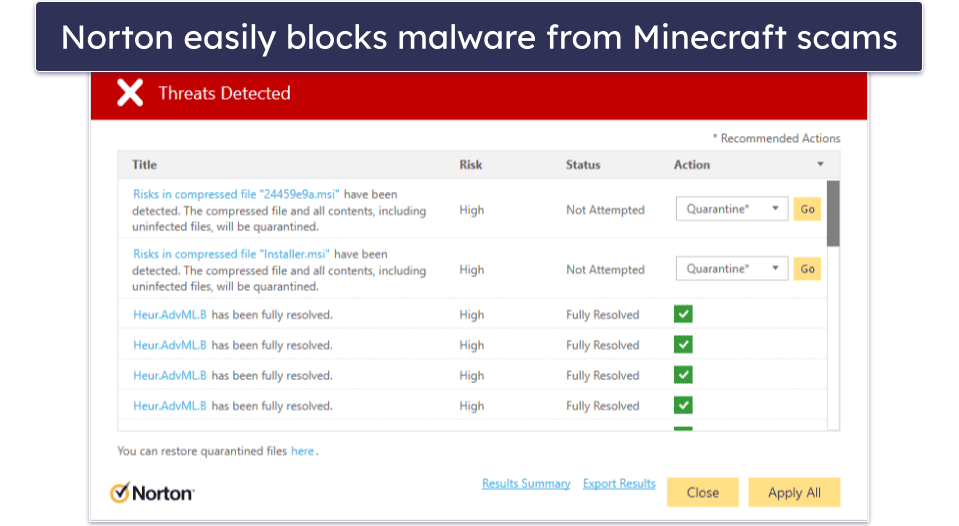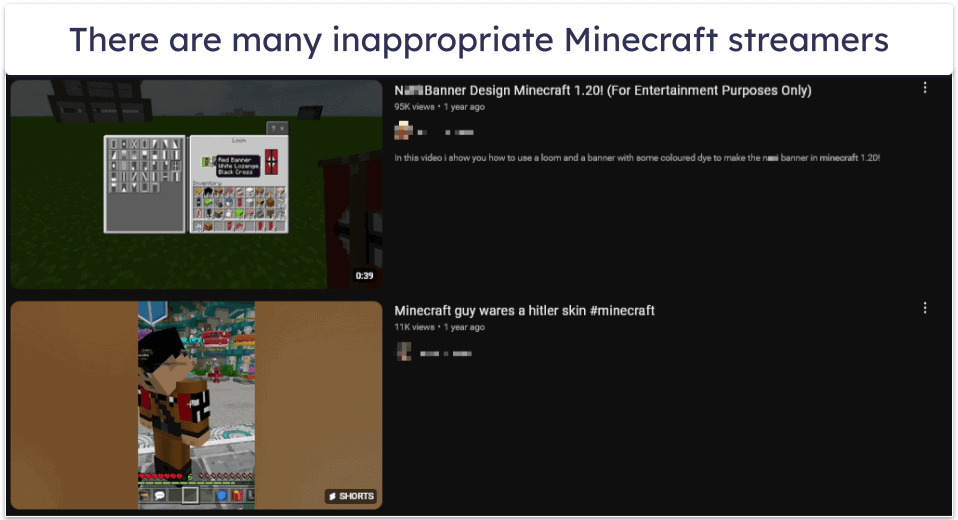Toma Novakovic
Updated on: December 11, 2024
Fact-checked by Kate Davidson
Minecraft is a pretty safe game, but it may not be suitable for very young kids. While Minecraft’s style is cartoony and there’s no real graphic violence, combat is still a key element of the game. Kids can also be exposed to inappropriate language, bullying, contact with strangers in online chats, and even scams.
A parental control app is the best way to ensure your kid’s Minecraft experience is safe. My top recommendation is Qustodio. It lets you decide how long your kid can play Minecraft daily and at what times they can access the app and site.
KEEP YOUR CHILD SAFE IN MINECRAFT WITH QUSTODIO
What Are the Risks of Minecraft?
- Predators in online chats. Minecraft’s multiplayer feature allows players to communicate, which predators can exploit to contact younger players. Your child should be aware that not everyone online is honest, and someone with bad intentions may lie about their age.
- Scams and malware. Many scammers try to trick players with promises of free Minecoins, exclusive mods, or custom skins. But these offers often lead to harmful downloads that can infect your kid’s device with malware or steal personal information.
- Privacy concerns. Young kids may not fully understand password security or the risks of sharing personal information online. Without awareness of online privacy, they might unknowingly share sensitive details, putting their safety at risk.
- “Griefing”. In Minecraft, “griefing” is a common issue, where players intentionally destroy, alter, or disrupt what your child has built to frustrate and anger them.
- Exposure to violence. Minecraft’s core gameplay involves using weapons like swords and bows to hunt animals or defend against creatures. However, its blocky, cartoonish style makes combat less realistic than other games like Fortnite, with no visible blood or injury. Parents of young children may want to keep this in mind.
- Inappropriate mods. Your child may come across mods with adult content, violence, or extreme political themes in third-party mods, all presented in Minecraft’s cartoony, child-friendly style.
- Overspending on in-game currency. Minecraft has an in-game currency called Tokens on PlayStation and Minecoins on other platforms. The wide variety of purchasable content, such as skins and mods, can tempt your child to overspend.
- Gaming addiction. Minecraft’s vast, ever-evolving world can keep kids engaged for hours. However, excessive playtime can lead to real-life consequences, such as neglecting personal care, stress, or anxiety.
What Age Is Minecraft Appropriate For?
Minecraft has an ESRB rating of Everyone 10+, considering its fantasy violence, user interaction risks (such as bullying), and in-game purchases, which can be tempting due to paywalls for appealing features.
The PEGI board rates Minecraft for users aged 7+, citing similar reasons as the ESRB, with the added note that certain creatures, like the infamous Enderman, may be frightening to young children.
These ratings and warnings provide general guidance, but you know your child’s level of maturity best. Ultimately, you’re the best judge of how to proceed with Minecraft. That said, you should keep in mind that verified multiplayer servers have some form of chat filtering and moderation, but user-maintained servers often don’t.
How to Keep Your Kids Safe on Minecraft
Minecraft can be a great outlet for your child’s creativity, but as a parent you’ll need to take steps to ensure their safety in the game. Fortunately, there are many tools available to help protect both young and older children and let them play safely.
1. Install a Good Quality Parental Control App
Quality parental control apps like Qustodio can do plenty to keep your children safe while playing Minecraft. Parental control features you can use to shape your kid’s Minecraft experience include:
- Screen time management. Limit the time your child spends on Minecraft daily. With Qustodio, you can set up allowed screen time in 15-minute increments, and you even get convenient options to instantly lift restrictions or block access for the day entirely.
- Daily scheduling. Create a schedule for when your kid can use the device to make sure they’re not playing Minecraft when they should be at school, doing homework, or sleeping.
- Activity reports. See how long your kid spends playing Minecraft and when. This way, you’ll see if your child is playing Minecraft too much or during study time, for example.
2. Make Sure Your Kid Has a Microsoft Child Account
By setting up a Microsoft Family Group, you’ll have some degree of control over the time your child spends playing Minecraft.
First, you need to have a Microsoft account of your own, so create one if you haven’t already before moving on to the following steps.
Here’s how to set up your family accounts on Microsoft:
- Go to the Microsoft Family homepage and sign in with your account.
- Click Create a family group.
- Click Add a family member.
- Now, either create a child account or enter the child’s email account, if they have one.
- Your Microsoft Family homepage now shows your child’s account.
Child accounts are for kids under 16 in the US & EU, or under 19 in South Korea. If your child lied about their age when creating a Microsoft account, you can still add them to your Family Group. After confirming their access via a verification email, you can update their age to the correct one.
3. Restrict Multiplayer Games
To ensure your child’s safety and limit their online interactions, you can adjust the settings for multiplayer games on their Xbox account.
- Go to the Xbox website and sign in with your Microsoft account.
- Now, go to Settings.
- You’ll see your child’s connected account. Click on it if it isn’t already selected.
- Go to Xbox One/Windows 10 Online Safety.
- There you can find several relevant settings and choose whether to let your child join Xbox Clubs, join multiplayer games, and add Xbox Live friends.
4. Restrict Chat Settings
To control who your child can communicate with while gaming, you can modify both the Xbox system and game-specific chat settings.
First, you’ll want to check Microsoft’s chat settings:
- Go to the Xbox website and sign in with your Microsoft account.
- Now, go to Settings.
- Click on your child’s connected account if it isn’t already selected.
- Go to the Privacy tab.
- Under “Others can communicate with voice, text, or invites”, you can allow anyone to send your child messages, restrict it to friends-only, or block the option entirely.
Now, in the Minecraft Java Version, you can also restrict Minecraft’s in-game chat feature.
- Open the menu and click on Options.
- Then, go to Chat Settings.
- Now, choose “Hidden” to hide all chat messages, or “Command Only”, which hides messages and only shows in-game commands.
Keep in mind that these options can’t fully prevent communication, as in-game items like Signposts and Books allow players to leave typed messages for each other.
5. Show Your Child How to Mute and Report Players
Minecraft makes getting rid of messages from toxic players really simple:
- Go to the pause menu.
- Click Player Reporting. This opens a list of all players on the server with 2 buttons next to each one.
- The chat box button mutes all messages from that player. This means your child won’t see that player’s messages, but other players still will.
- The yellow warning sign button lets your child report harmful and abusive messages. Select several messages if necessary, as well as adding any necessary additional comments on the situation.
6. Teach Your Child How to Recognize Minecraft Scams
Scammers often target Minecraft players with fake offers for free Minecoins, skins, or mods. Teach your child to recognize these too-good-to-be-true deals and remind them that Minecoins must be bought with real money in-game. Encourage them to always ask you before clicking on suspicious links. This is a great chance to help your child develop online safety skills and avoid scams.
7. Protect Your Child’s Device With an Antivirus
Minecraft itself is fairly secure, but there are a lot of malicious players and scammers in the Minecraft community who spread links with malware. Also, while your child is looking for tips and instructions, or even free add-ons to the game, they might encounter fake websites that have them download viruses instead of mods. A good antivirus like Norton is a great way to prevent any damage if your child falls for one of these tricks.
Are Minecraft Streamers Suitable for Children?
I don’t recommend letting your child watch Minecraft streamers on platforms like Twitch. Many streamer communities foster toxic environments, with harmful content such as discrimination, extreme politics, and bullying. Some streamers also encourage obnoxious behavior to boost engagement.
If your child is old enough, explain why it’s better to play the game themselves rather than watch others. You can also use parental controls to block access to platforms like Twitch, YouTube, or other social networks where Minecraft content is common.
Frequently Asked Questions
Are there different versions of Minecraft?
Minecraft has two major release versions — Java Version and Bedrock Version. The two versions have identical game elements, but there are also some differences. First of all, they’re available on different platforms: Java is available on Windows, Mac, and Linux devices, while Bedrock is available on Windows (10, 11, and Mobile), Android, iOS, Xbox (One, Series S, and X), PlayStation (4 and 5), and Nintendo Switch.
Also, the Java Version gives users more control over some elements, such as uploading their skins and mods, while the Bedrock Version has the official Minecraft Marketplace and Downloadable Content.
I’d recommend the Bedrock Version for kids, especially younger ones, since it supports Microsoft/Xbox’s parental controls.
Should I let my child play Minecraft?
Yes, Minecraft can be a great way for your child to develop creativity with its wide variety of building blocks, infinite worlds, and in-game physics.
If you’re concerned about Minecraft’s risks, you can invest in a good parental control app, look into Minecraft’s parental controls, educate your child on how to handle unwanted interactions, and assess how it impacts their daily life. Also, Minecraft has a single-player mode which is just as exciting as multiplayer, so that’s worth considering if you don’t want your child interacting online.
Is Minecraft okay for a 7-year-old?
It depends. Minecraft is rated 7+ by PEGI and Everyone 10+ by the ESRB. These ratings reflect elements like user interaction, in-game purchases, and cartoonish fantasy violence. Ultimately, the decision depends on your child’s level of maturity. Single-player mode may be fine for a 7-year-old, but if you allow multiplayer, close supervision is recommended.
How can I make Minecraft safer for my child?
There are multiple ways to make Minecraft safer for your child. The simplest way is to allow your child only to play single-player mode, which can be just as exciting and interesting as multiplayer, but without the risks brought in by user interaction. You can also use Microsoft’s parental controls to regulate your child’s screen time, and supplement these with a reliable third-party parental control app.
Does Minecraft have inappropriate content?
Generally speaking, no. Minecraft’s base game doesn’t have any explicit content. However, one of Minecraft’s hazards is other players exposing your child to inappropriate content through in-game communication or third-party content. This can include skins or mods that simulate nudity. Also, Minecraft involves some fantasy violence — fighting all sorts of creatures with a sword or bow and arrow, but there isn’t any visible blood or gore.