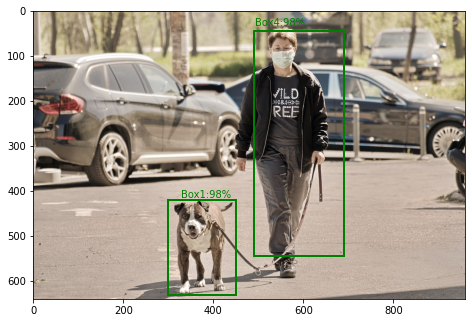Kubernetes has become one of the widely adopted technologies ever since containerization gained popularity. Containerization is the packaging of an application with all the required dependencies in a single lightweight executable known as a container. Kubernetes works by distributing the workload across a server farm. It can automate the deployment, scaling, and management of containerized applications. In addition to that, there are other several features and benefits of using Kubernetes.
- Self-Healing: It has a self-healing capability. This means that it continuously monitors the health of applications and automatically restarts or replaces failed containers. It is also capable of detecting and responding to node failures and rescheduling containers to healthy nodes to maintain application availability.
- Service Discovery and Load Balancing: It has built-in service discovery and load balancing mechanisms which assigns a stable network IP and DNS name to a set of containers, making it easy to locate and communicate with internally. It also offers load balancing across containers within a service, distributing traffic efficiently.
- Automated Deployments and Rollbacks: It also supports automated application deployments, ensuring consistent and reliable deployments across environments. Moreso, you can define deployment strategies, perform rolling updates to minimize downtime and roll back to previous versions whenever you encounter issues.
- Container Orchestration: It makes it easy to manage containers. Allowing you to define and manage complex application deployments, handle container lifecycle operations (such as scaling, rolling updates, and rollbacks), and manage container networking and storage.
- Scalability: Kubernetes makes it easy to perform horizontal scaling of applications. It can automatically scale the number of application instances based on demand, ensuring optimal resource utilization and handling increased traffic loads effectively.
- High Availability: it has in-built features that ensure the high availability of applications. It is capable of automatically restarting failed containers, rescheduling them to healthy nodes, and distributing the application workload across multiple nodes, reducing the risk of application downtime.
There are many other features and benefits of this tool. Today, our main focus is on how to install Kubernetes Cluster on Debian 12 (Bookworm) servers.
Environment Setup
For this setup, we will have 3 nodes configured as shown below:
| TASK | HOSTNAME | IP ADDRESS | SPECIFICATION |
| Control Node | master.geeksforgeeks.org | 192.168.200.56 | 4GB RAM, 2 cores |
| Worker Node 1 | worker1.geeksforgeeks.org | 192.168.200.85 | 4GB RAM, 2 cores |
| Worker Node 2 | worker2.geeksforgeeks.org | 192.168.200.86 | 4GB RAM, 2 cores |
The next this is to ensure that all the systems are up to date:
sudo apt update
sudo apt -y full-upgrade
[ -f /var/run/reboot-required ] && sudo reboot -f#1. Install Kubeadm Bootstrapping tool
We will start by adding the Kubernetes repository to the system. First import the GPG key:
sudo apt install curl apt-transport-https -y
curl -s https://packages.cloud.google.com/apt/doc/apt-key.gpg | sudo gpg --dearmour -o /etc/apt/trusted.gpg.d/cgoogle.gpgAdd the repository with the command:
sudo tee /etc/apt/sources.list.d/kubernetes.list<<EOF
deb http://apt.kubernetes.io/ kubernetes-xenial main
# deb-src http://apt.kubernetes.io/ kubernetes-xenial main
EOFOnce added, update the APT package index:
sudo apt updateNow install the required tools, i.e kubectl, kubeadm and kubelet
sudo apt install wget curl vim git kubelet kubeadm kubectl -y
sudo apt-mark hold kubelet kubeadm kubectl
Verify the installation:
$ kubectl version --client && kubeadm version
Client Version: version.Info{Major:"1", Minor:"27", GitVersion:"v1.27.3", GitCommit:"25b4e43193bcda6c7328a6d147b1fb73a33f1598", GitTreeState:"clean", BuildDate:"2023-06-14T09:53:42Z", GoVersion:"go1.20.5", Compiler:"gc", Platform:"linux/amd64"}
Kustomize Version: v5.0.1
kubeadm version: &version.Info{Major:"1", Minor:"27", GitVersion:"v1.27.3", GitCommit:"25b4e43193bcda6c7328a6d147b1fb73a33f1598", GitTreeState:"clean", BuildDate:"2023-06-14T09:52:26Z", GoVersion:"go1.20.5", Compiler:"gc", Platform:"linux/amd64"}#2. Disable Swap and Enable Kernel Modules
When spinning a Kubernetes cluster with kubeadm, it is recommended to disable swap for several reasons such as stability, performance and resource management.
Here, we will disable all swaps from /proc/swaps with the command:
sudo swapoff -a Verify if it has been disabled:
$ free -h
total used free shared buff/cache available
Mem: 3.8Gi 851Mi 2.2Gi 7.0Mi 1.0Gi 3.0Gi
Swap: 0B 0B 0BThe next thing is to permanently disable it in /etc/fstab:
$ sudo vim /etc/fstab
#UUID=3589935bj3333-39u4bb-24234343 none swap sw 0 0Once the line has been commented out, save the file and enable the required Kernel modules:
sudo tee /etc/modules-load.d/k8s.conf <<EOF
overlay
br_netfilter
EOFEnable the modules with the command:
sudo modprobe overlay
sudo modprobe br_netfilterModify the below file as shown:
sudo tee /etc/sysctl.d/kubernetes.conf<<EOF
net.bridge.bridge-nf-call-ip6tables = 1
net.bridge.bridge-nf-call-iptables = 1
net.ipv4.ip_forward = 1
EOFReload the settings:
sudo sysctl --system#3. Install and Configure Container Runtime
When setting up a cluster, you need a container runtime installed on all the nodes. There are several supported container runtimes:
- Containerd
- CRI-O
- Docker
Remember, you must only choose one preferred container runtime to be installed on all nodes from the below options.
Option 1: Using Containerd
It is possible to use Containerd as your runtime. First, install the required packages:
sudo apt install -y curl gnupg2 software-properties-common apt-transport-https ca-certificatesAdd the Docker repo to the system:
curl -fsSL https://download.docker.com/linux/debian/gpg | sudo gpg --dearmor -o /etc/apt/trusted.gpg.d/debian.gpg
sudo add-apt-repository "deb [arch=$(dpkg --print-architecture)] https://download.docker.com/linux/debian $(lsb_release -cs) stable"Now install containerd
sudo apt update
sudo apt install -y containerd.ioConfigure containerd:
sudo mkdir -p /etc/containerd
containerd config default | sudo tee /etc/containerd/config.tomlRestart the service:
sudo systemctl restart containerd
sudo systemctl enable containerdVerify if it is running:
$ systemctl status containerd
● containerd.service - containerd container runtime
Loaded: loaded (/lib/systemd/system/containerd.service; enabled; preset: enabled)
Active: active (running) since Fri 2023-06-23 08:33:37 EDT; 4s ago
Docs: https://containerd.io
Main PID: 2801 (containerd)
Tasks: 8
Memory: 14.3M
CPU: 65ms
CGroup: /system.slice/containerd.service
└─2801 /usr/bin/containerd
....In case you want to use the systemd cgroup driver, you need to modify the /etc/containerd/config.toml and add the line plugins.cri.systemd_cgroup = true
You can also manually make the config using the link cgroup driver for kubelet
Option 2: Using CRI-O
Add the CRI-O repo to your system.
OS=Debian_11
CRIO_VERSION=1.27
echo "deb https://download.opensuse.org/repositories/devel:/kubic:/libcontainers:/stable/$OS/ /"|sudo tee /etc/apt/sources.list.d/devel:kubic:libcontainers:stable.list
echo "deb http://download.opensuse.org/repositories/devel:/kubic:/libcontainers:/stable:/cri-o:/$CRIO_VERSION/$OS/ /"|sudo tee /etc/apt/sources.list.d/devel:kubic:libcontainers:stable:cri-o:$CRIO_VERSION.list
curl -L https://download.opensuse.org/repositories/devel:kubic:libcontainers:stable:cri-o:$CRIO_VERSION/$OS/Release.key | sudo apt-key add -
curl -L https://download.opensuse.org/repositories/devel:/kubic:/libcontainers:/stable/$OS/Release.key | sudo apt-key add -The latest release can be obtained from the Github release page. Once the repo has been added, update the APT package index:
sudo apt updateInstall CRI-O and the required dependencies.
sudo apt install cri-o cri-o-runcStart and enable the service:
sudo systemctl daemon-reload
sudo systemctl restart crio
sudo systemctl enable crioVerify if the service is up:
$ systemctl status crio
● crio.service - Container Runtime Interface for OCI (CRI-O)
Loaded: loaded (/lib/systemd/system/crio.service; enabled; preset: enabled)
Active: active (running) since Fri 2023-06-23 09:18:32 EDT; 5s ago
Docs: https://github.com/cri-o/cri-o
Main PID: 10051 (crio)
Tasks: 7
Memory: 20.6M
CPU: 148ms
CGroup: /system.slice/crio.service
└─10051 /usr/bin/crioOption 3: Using Docker Runtime
It is also possible to use the Docker runtime when setting up a cluster with kubeadm. First, add the docker repo:
sudo apt install -y curl gnupg2 software-properties-common apt-transport-https ca-certificates
curl -fsSL https://download.docker.com/linux/debian/gpg | sudo gpg --dearmor -o /etc/apt/trusted.gpg.d/debian.gpg
sudo add-apt-repository "deb [arch=$(dpkg --print-architecture)] https://download.docker.com/linux/debian $(lsb_release -cs) stable"Install the docker runtime:
sudo apt update
sudo apt install -y containerd.io docker-ce docker-ce-cliCreate the required directory:
sudo mkdir -p /etc/systemd/system/docker.service.dNext, create the daemon.json file:
sudo tee /etc/docker/daemon.json <<EOF
{
"exec-opts": ["native.cgroupdriver=systemd"],
"log-driver": "json-file",
"log-opts": {
"max-size": "100m"
},
"storage-driver": "overlay2"
}
EOFEnsure the service is started and enabled:
sudo systemctl daemon-reload
sudo systemctl restart docker
sudo systemctl enable dockerNow you will need a shim interface. Here, you can install the Mirantis cri-dockerd as in the guide below.
Here, the CRI socket will be at /run/cri-dockerd.sock. This is now what will be used when setting up our cluster.
#4. Initialize the Control Plane
Once the runtime has been installed on all the nodes, we will proceed and initialize the master node. Before that, ensure that the modules are correctly loaded:
$ lsmod | grep br_netfilter
br_netfilter 32768 0
bridge 311296 1 br_netfilterAlso, ensure that the kubelet has been installed:
sudo systemctl enable kubeletThe next thing is to pull all the required container images on the master node:
sudo kubeadm config images pullIf you have multiple runtimes installed, you can specify the desired one as shown:
# CRI-O
sudo kubeadm config images pull --cri-socket /var/run/crio/crio.sock
# Containerd
sudo kubeadm config images pull --cri-socket /run/containerd/containerd.sock
# Docker
sudo kubeadm config images pull --cri-socket /run/cri-dockerd.sock When initializing the master, there are several options you can use along with the kubeadm init command. These are:
- –control-plane-endpoint: set the shared endpoint for all control-plane nodes. Can be DNS/IP
- –pod-network-cidr: this sets a Pod network add-on CIDR
- –cri-socket : this is used if have more than one container runtime to set runtime socket path
- –apiserver-advertise-address: Set advertise address for this particular control-plane node’s API server
Here, I will demonstrate several bootstrap options.
Option 1: Bootstrap without shared endpoint
In case you do not have a DNS server for your cluster, you can easily bootstrap the master using the pod network,
sudo kubeadm init \
--pod-network-cidr=192.168.89.0/16Option 2: Bootstrap with shared endpoint/Load Balancer
This option can also be used when setting a multi-master Kubernetes cluster. Here, you need an endpoint for the cluster. You can use a Load balancer to set this up and point it to the control nodes IPs and port 6443. Once configured, you can then update your /etc/hosts file with the DNS name. For example
$ sudo vim /etc/hosts
192.168.200.88 k8sapi.neveropen.techNow initialize the cluster:
sudo kubeadm init \
--pod-network-cidr=192.168.89.0/16 \
--upload-certs \
--control-plane-endpoint=k8sapi.neveropen.techAlternatively, you can also start the cluster without a Loadbalancer, with only one control node:
sudo kubeadm init \
--pod-network-cidr=192.168.89.0/16 \
--upload-certs \
--control-plane-endpoint=master.geeksforgeeks.org:6443In the above command, you can also specify your –cri-socket if you have multiple running:
| Runtime | Path to Unix domain socket |
|---|---|
| Docker | /run/cri-dockerd.sock |
| containerd | /run/containerd/containerd.sock |
| CRI-O | /var/run/crio/crio.sock |
For example with CRI-O:
sudo kubeadm init \
--pod-network-cidr=192.168.89.0/16 \
--cri-socket /var/run/crio/crio.sock \
--upload-certs \
--control-plane-endpoint=k8sapi.neveropen.techOnce the cluster is initialized, you will see this:

Allow the port through the firewall:
sudo ufw allow 6443/tcpNow we will configure kubectl by exporting the admin config:
mkdir -p $HOME/.kube
sudo cp -f /etc/kubernetes/admin.conf $HOME/.kube/config
sudo chown $(id -u):$(id -g) $HOME/.kube/configCheck the cluster information:
$ kubectl cluster-info
Kubernetes control plane is running at https://master.geeksforgeeks.org:6443
CoreDNS is running at https://master.geeksforgeeks.org:6443/api/v1/namespaces/kube-system/services/kube-dns:dns/proxy
To further debug and diagnose cluster problems, use 'kubectl cluster-info dump'.If you used the second option to bootstrap the cluster, you will have the option to add control nodes to the cluster. You can use the provided command.
For example:
sudo kubeadm join master.geeksforgeeks.org:6443 --token 1j03mh.u35ozlqia1wn843v \
--discovery-token-ca-cert-hash sha256:7a2cc6eea0f189cb4ff7171f9bfb61c9618b0f292316f474f48db0db32b3cdfe \
--control-plane --certificate-key ce87e2eb681b98348593adfdc182ec21b37248c8b635022003c1d841d7c4cb90#5. Install and Configure the Network Plugin
The nodes will not be ready until you install the Network plugin. Here, we will use the Flannel network plugin, although you can still use a preferred one from the list of supported network plugins.
Download the manifest:
wget https://raw.githubusercontent.com/flannel-io/flannel/master/Documentation/kube-flannel.ymlIf you are using a custom pod-CIDR and not the default 10.244.0.0/16, make adjustments:
$ vim kube-flannel.yml
net-conf.json: |
{
"Network": "192.168.89.0/16",
"Backend": {
"Type": "vxlan"
}
}Apply the manifest:
$ kubectl apply -f kube-flannel.yml
namespace/kube-flannel created
clusterrole.rbac.authorization.k8s.io/flannel created
clusterrolebinding.rbac.authorization.k8s.io/flannel created
serviceaccount/flannel created
configmap/kube-flannel-cfg created
daemonset.apps/kube-flannel-ds createdCheck f the pods are running:
$ kubectl get pods -n kube-flannel
NAME READY STATUS RESTARTS AGE
kube-flannel-ds-h9b7t 1/1 Running 0 12sNow verify if the master node is ready:
$ kubectl get nodes -o wide
NAME STATUS ROLES AGE VERSION INTERNAL-IP EXTERNAL-IP OS-IMAGE KERNEL-VERSION CONTAINER-RUNTIME
master.geeksforgeeks.org Ready control-plane 5m23s v1.27.3 192.168.200.56 <none> Debian GNU/Linux 12 (bookworm) 6.1.0-9-amd64 cri-o://1.27.0#6. Add worker nodes to the Cluster
Now you can proceed and add the worker nodes to your cluster. If you used the DNS option, add the record on all the worker nodes:
$ sudo vim /etc/hosts
192.168.200.88 k8sapi.neveropen.techNow join the cluster using the provided command:
sudo kubeadm join master.geeksforgeeks.org:6443 --token 1j03mh.u35ozlqia1wn843v \
--discovery-token-ca-cert-hash sha256:7a2cc6eea0f189cb4ff7171f9bfb61c9618b0f292316f474f48db0db32b3cdfe Sample Output:
[preflight] Running pre-flight checks
[preflight] Reading configuration from the cluster...
[preflight] FYI: You can look at this config file with 'kubectl -n kube-system get cm kubeadm-config -o yaml'
[kubelet-start] Writing kubelet configuration to file "/var/lib/kubelet/config.yaml"
[kubelet-start] Writing kubelet environment file with flags to file "/var/lib/kubelet/kubeadm-flags.env"
[kubelet-start] Starting the kubelet
[kubelet-start] Waiting for the kubelet to perform the TLS Bootstrap...
This node has joined the cluster:
* Certificate signing request was sent to apiserver and a response was received.
* The Kubelet was informed of the new secure connection details.
Run 'kubectl get nodes' on the control-plane to see this node join the cluster.Now verify if the worker nodes have been added:
$ kubectl get nodes -o wide
NAME STATUS ROLES AGE VERSION INTERNAL-IP EXTERNAL-IP OS-IMAGE KERNEL-VERSION CONTAINER-RUNTIME
master.geeksforgeeks.org Ready control-plane 15m v1.27.3 192.168.200.56 <none> Debian GNU/Linux 12 (bookworm) 6.1.0-9-amd64 cri-o://1.27.0
worker1.geeksforgeeks.org Ready <none> 13s v1.27.3 192.168.200.85 <none> Debian GNU/Linux 12 (bookworm) 6.1.0-9-amd64 cri-o://1.27.0
worker2.geeksforgeeks.org Ready <none> 19s v1.27.3 192.168.200.86 <none> Debian GNU/Linux 12 (bookworm) 6.1.0-9-amd64 cri-o://1.27.0#7. Using Kubernetes Cluster
Now we can test if the cluster is working correctly by deploying a simple application:
kubectl apply -f https://k8s.io/examples/pods/commands.yamlVerify if the application is running:
$ kubectl get pods
NAME READY STATUS RESTARTS AGE
command-demo 0/1 Completed 0 8sInstall Kubernetes Dashboard (Optional)
You can install a dashboard to make it easier to manage the cluster. We have a detailed guide to help you achieve this.
Install Metrics Server (optional but recommended)
You can slo install the Metrics Server which collects metrics from the Summary API, exposed by Kubelet on each node.
Deploy Prometheus / Grafana Monitoring
To perform monitoring of the cluster using Prometheus & Grafana, you can get help in the below guide:
Persistent Storage Configuration ideas (Optional)
To persist data in the cluster, you can learn how to configure persistent storage on Kubernetes using the dedicated guides below:
- Configure NFS as Kubernetes Persistent Volume Storage
- Deploy Rook Ceph Storage on Kubernetes Cluster
- Ceph Persistent Storage for Kubernetes with Cephfs
- Persistent Storage for Kubernetes with Ceph RBD
- Configure Kubernetes Dynamic Volume Provisioning With Heketi & GlusterFS
- Deploy and Use OpenEBS Container Storage on Kubernetes
Install Ingress Controller
You can configure an Ingress controller on your cluster by following the below guides:
- Deploy Nginx Ingress Controller on Kubernetes using Helm Chart
- Install and Configure Traefik Ingress Controller on Kubernetes Cluster
Verdict
That marks the end of this guide. I hope you too enjoyed much as I did. There are many other dedicated guides on this site. Feel free to explore:
- Best Kubernetes Study books
- Install Production Kubernetes Cluster with Rancher RKE
- Install Kubernetes Cluster on CentOS 7 with kubeadm
- How To Deploy Lightweight Kubernetes Cluster in 5 minutes with K3s