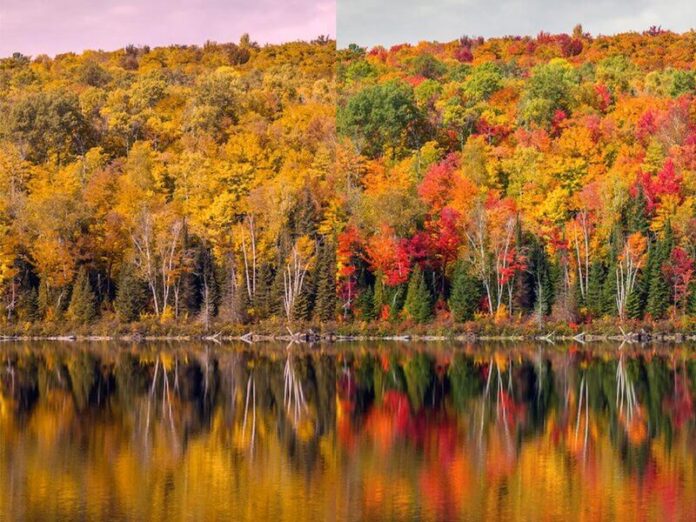Today we’ll discuss how you can install ERPNext ERP System on Debian 11 / Debian 10 Linux system. ERPNext is an open source ERP system written in Frappe framework . ERPNext ERP system provide outstanding features fit for both small and medium enterprises. Some of its key features are:
- Inventory Management
- Accounting Management
- Purchase Management
- Manufacturing Management
- Customer Relationship Management system
- Sales Management
- Project Management
- Huma Resource Management System and more.
ERPNext Setup Pre-requisites:
- Python 3.10+ (v14)
- Node.js 16
- Redis 6: (caching and realtime updates)
- MariaDB 10.6.6+ / Postgres v12 to v14: (Database backend)
- yarn 1.12+: (js dependency manager)
- pip 20+: (py dependency manager)
- wkhtmltopdf: (version 0.12.5 with patched qt) (for pdf generation)
- cron: (bench’s scheduled jobs: automated certificate renewal, scheduled backups)
- Nginx: (proxying multitenant sites in production)
Install ERPNext in Debian 11 / Debian 10
Let’s start ERPNext installation by making sure our system is updated:
sudo apt update && sudo apt -y upgradeIt is recommended to reboot your system whenever you do upgrade:
[ -e /var/run/reboot-required ] && sudo rebootStep 1: Install Python Tools & wkhtmltopdf
Start the installation process by ensuring all Python build packages required to build and setup ERPNext are installed:
sudo apt -y install git vim libffi-dev python3-pip python3-venv python3-distutils python3-dev libssl-dev wkhtmltopdf xvfb libfontconfigFrom ERPNext 14, Python 3.10+ is required. Install you can install it using the following guide:
But for simplicity we shall perform installation of ERPNext 13 instead.
Step 2: Install Redis and Node.js
Install Node.js
curl -sL https://deb.nodesource.com/setup_16.x | sudo -E bash -
sudo apt install -y nodejs gcc g++ makeInstall yarn
curl -sL https://dl.yarnpkg.com/debian/pubkey.gpg | gpg --dearmor | sudo tee /usr/share/keyrings/yarnkey.gpg >/dev/null
echo "deb [signed-by=/usr/share/keyrings/yarnkey.gpg] https://dl.yarnpkg.com/debian stable main" | sudo tee /etc/apt/sources.list.d/yarn.list
sudo apt update && sudo apt install yarn -yInstall redis server
sudo apt -y install redis-serverStep 3: Install Nginx web server and MariaDB Database server
Next step is to Nginx and MariaDB for serving ERPNext and storing database data respectively.
Install Nginx using:
sudo apt -y install nginx vim nanoFor installation of MariaDB server on Debian, run the commands below
curl -LsS https://downloads.mariadb.com/MariaDB/mariadb_repo_setup | sudo bash -s -- --mariadb-server-version=10.8
sudo apt install mariadb-server mariadb-client -ySet database password for root user
sudo mariadb-secure-installationEnsure you have the following settings for mysqld and mysql client as provided:
sudo tee /etc/mysql/mariadb.conf.d/erpnext-server.cnf<<EOF
[mysqld]
innodb-file-format=barracuda
innodb-file-per-table=1
innodb-large-prefix=1
character-set-client-handshake = FALSE
character-set-server = utf8mb4
collation_server = utf8mb4_unicode_ci
EOF
After the installation of MariaDB database server, you should create a database for erpnext user.
sudo systemctl restart mariadbLog in and Create Mysql Database
sudo mysql -u rootCreate a database and grant the user all permissions to manage the DB.
CREATE USER erpnext@localhost IDENTIFIED BY 'password123';
CREATE DATABASE erpnext;
GRANT ALL ON erpnext.* TO 'erpnext'@'localhost' with grant option;
FLUSH PRIVILEGES;
QUIT;Comment out other configurations in default server file.
sudo sed -i '/character-set-server/s/^/#/g' /etc/mysql/mariadb.conf.d/50-server.cnf
sudo sed -i '/collation-server/s/^/#/g' /etc/mysql/mariadb.conf.d/50-server.cnf
Step 4: Install Bench and ERPNext
A bench is a tool used to install and manage ERPNext on your Debian system. We will create a user that will run the ERPNext system, then configure the system.
sudo useradd -m -s /bin/bash erpnext
sudo passwd erpnext
sudo usermod -aG sudo erpnextUpdate your PATH.
$ sudo su - erpnext
$ vim ~/.bashrc
export PATH=$PATH:~/.local/bin/
$ source ~/.bashrcCreate a directory for ERPNext setup and give erpnext user read and write permissions to the directory:
sudo mkdir /srv/bench
sudo chown -R erpnext:erpnext /srv/benchNext switch to erpnext user and install the application:
cd /srv/benchUpgrade pip3:
pip3 install --upgrade pipNow install bench using pip command:
pip3 install frappe-bench --userValidate installation:
$ bench --version
5.16.2The next step is to initialize the bench directory with frappe framework installed:
cd /srv/benchTo install specific version specify its branch. E.g for version 13:
bench init --frappe-branch version-13 frappe-benchA sample output is:
...
Browserslist: caniuse-lite is outdated. Please run next command `yarn upgrade caniuse-lite browserslist`
✔ Built css/report.min.css
✔ Built css-rtl/report.min.css
✔ Built js/report.min.js
✔ Built js/data_import_tools.min.js
✔ Built css/web_form.css
✔ Built css-rtl/web_form.css
✔ Built js/control.min.js
✔ Built css/printview.css
✔ Built js/desk.min.js
✔ Built css/email.css
✔ Built css/login.css
✔ Built css-rtl/frappe-web-b4.css
✔ Built css/frappe-web-b4.css
✔ Built css/desk.min.css
✔ Built css-rtl/email.css
✔ Built css-rtl/login.css
✔ Built css-rtl/printview.css
✔ Built css-rtl/desk.min.css
✔ Built js/form.min.js
✨ Done in 73.308s
Done in 74.79s.
SUCCESS: Bench frappe-bench initializedCreate a new Frappe site. Replace erp.geeksforgeeks.org with your ERPNext website FQDN.
$ cd /srv/bench/frappe-bench/
$ SITE=erp.geeksforgeeks.org
$ bench new-site $SITE
MySQL root password:
Installing frappe...
Updating DocTypes for frappe : [========================================]
Updating country info : [========================================]
Set Administrator password: <input-admin-pass>
Re-enter Administrator password: <confirm-admin-pass>
*** Scheduler is disabled ***The above command will ask you to provide the MySQL root password and set a new password for the administrator account for the web interface. Wait for the new Frappe site to be created before you proceed.
Get erpnext app and install it.
bench get-app --branch version-13 erpnext
bench --site $SITE install-app erpnextStep 5: Starting ERPNext application and access UI
Once the application is deployed, you can start it using the command:
$ bench startWhen the program is running, you should get:
12:49:02 redis_queue.1 | 30491:M 18 Jul 12:49:02.630 * Ready to accept connections
12:49:03 socketio.1 | listening on *: 9000
12:49:08 web.1 | * Running on http://0.0.0.0:8000/ (Press CTRL+C to quit)
12:49:09 web.1 | * Restarting with inotify reloader
12:49:09 watch.1 | yarn run v1.7.0
12:49:09 watch.1 | $ node rollup/watch.js
12:49:09 web.1 | * Debugger is active!
12:49:09 web.1 | * Debugger PIN: 849-623-753
12:49:10 watch.1 |
12:49:10 watch.1 | Rollup Watcher Started
12:49:10 watch.1 | From the output, you can confirm the service is running on http://0.0.0.0:8000/. To access the web interface, open the server IP address and port http://ip-address:8000.
This is not recommended way to run ERPNext in production. We’ll instead install supervisor and configure Nginx:
Step 6: Configure Nginx and Supervisord
Install supervisor:
sudo apt install supervisorRun production configuration script:
$ bench --site $SITE enable-scheduler
$ bench --site $SITE set-maintenance-mode off
$ sudo bench setup production erpnext
supervisor.conf already exists and this will overwrite it. Do you want to continue? [y/N]: y
Port configuration list:
Site erp.geeksforgeeks.org assigned port: 80
nginx.conf already exists and this will overwrite it. Do you want to continue? [y/N]: y
INFO:bench.utils:sudo /usr/bin/supervisorctl reread
No config updates to processes
INFO:bench.utils:sudo /usr/bin/supervisorctl update
nginx: the configuration file /etc/nginx/nginx.conf syntax is ok
nginx: configuration file /etc/nginx/nginx.conf test is successful
INFO:bench.utils:sudo systemctl reload nginxGenerated Nginx file is placed under: /etc/nginx/conf.d/erpnext.conf and supervisor config file is /etc/supervisor/conf.d/erpnext.conf. You can confirm nginx service status.
systemctl status nginxOpen your application domain configured to login- //erp.geeksforgeeks.org

You should get a page to login. Use the username Administrator and the password you provided during setup.

Select the language of your choice and click “Next“. Next select country, it will fill currency automatically.


Add the first user with email and password and click “Complete Setup” button.
When done, you should get to ERPNext web dashboard.

To restrart ERPnext service use:
sudo supervisorctl restart allYou can install other applications in your site using bench command line tool.
bench get-app hrms
bench --site $SITE install-app hrmsSimilar guides: