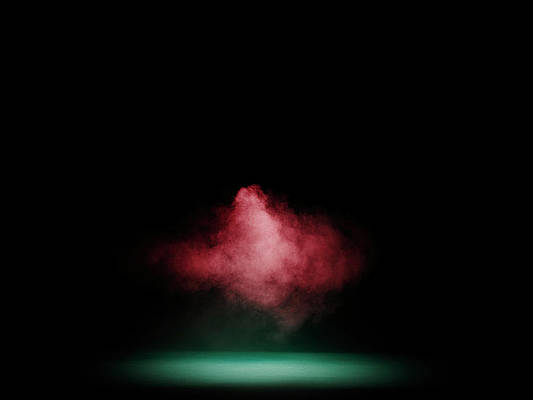Chatwoot is a customer support tool for real-time messaging channels. This can help businesses provide good customer support to their clients via social media channels.
This means that you can integrate your social media chat e.g Facebook, Twitter, email, WhatsApp e.t.c to one central place. This will effectively help you have eyes on all your platforms and respond to customer requests in real-time.
Chatwoot is an open-source alternative to commercial software solutions like Intercom, Zendesk e.t.c.
Chatwoot Features
- Live chat – It offers a simple chat software for your business, You can embed the widget to your website for live chat.
- Integrations – Chatwoot provides the flexibility of integrating with collaboration tools like Slack. You can get all your Chatwoot conversation delivered to slack so you won’t need to leave slack workspace to reply to your messages.
- Shared inbox – You can have a shared inbox for your team for collaboration. This makes handling multi-channel tickets easy.
Shared inbox allows you to:
- Collaborate with your team using private notes
- Use slash commands to answer frequently asked questions.
- Auto-assign tickets to teammates for faster response.
Installation of Chatwoot on Ubuntu 20.04
We shall be covering how to install a self-hosted Chatwoot live-chat server on Ubuntu 20.04 with Let’s Encrypt.
Before we jump installation, take note of the below requirements:
- Ubuntu 20.04 LTS server with all packages upgraded.
- Nginx server Installation
- Certbot for Let’s Encrypt
- FQDN – Fully Qualified Domain Name
Use the following steps to install a fully functional Chatwoot server on your Ubuntu 20.04 host.
Step 1 – Download installation script
In your terminal, run the following to download the script that will be used to install chatwoot.
wget https://raw.githubusercontent.com/chatwoot/chatwoot/develop/deployment/setup_20.04.sh -O setup.shStep 2 – Install Chatwoot on Ubuntu 20.04
Make the downloaded script executable and run it as sudo.
chmod 755 setup.sh
sudo ./setup.sh
The setup will download and install the required packages for Chatwoot.
On successful install, you will see the output as the one below:
....
Woot! Woot!! Chatwoot server installation is complete
The server will be accessible at http://<server-ip>:3000
To configure a domain and SSL certificate, follow the guide at https://www.chatwoot.com/docs/deployment/deploy-chatwoot-in-linux-vmThe service can be accessed directly on:
http://<server-ip>:3000Step 3 – Install Nginx Web Server
Chatwoot can be accessed via http://<server-ip>:3000. You should configure firewall to allow the port 3000.
In this setup, we need to install Nginx and use it as a reverse proxy for Chatwoot.
We’ll also setup Let’s Encrypt on the nginx Virtualhost.
Install nginx on Ubuntu:
sudo apt update
sudo apt install nginxConfigure nginx.
Unlink the default nginx configuration:
sudo unlink /etc/nginx/sites-enabled/defaultCreate virtualhost
cd /etc/nginx/sites-available
sudo nano chatwoot.confAdd the following configuration in the conf file:
server {
server_name <yourdomain.com>;
# Point upstream to Chatwoot App Server
set $upstream 127.0.0.1:3000;
# Nginx strips out underscore in headers by default
# Chatwoot relies on underscore in headers for API
# Make sure that the config is turned on.
underscores_in_headers on;
location /.well-known {
alias /var/www/ssl-proof/chatwoot/.well-known;
}
location / {
proxy_pass_header Authorization;
proxy_pass http://$upstream;
proxy_set_header Upgrade $http_upgrade;
proxy_set_header Connection "upgrade";
proxy_set_header Host $host;
proxy_set_header X-Forwarded-Proto $scheme;
proxy_set_header X-Forwarded-Ssl on; # Optional
proxy_set_header X-Real-IP $remote_addr;
proxy_set_header X-Forwarded-For $proxy_add_x_forwarded_for;
proxy_http_version 1.1;
proxy_set_header Connection “”;
proxy_buffering off;
client_max_body_size 0;
proxy_read_timeout 36000s;
proxy_redirect off;
}
listen 80;
}
Link the configuration file to /etc/nginx/sites-enabled:
sudo ln -s /etc/nginx/sites-available/chatwoot.conf /etc/nginx/sites-enabled/chatwoot.confVerify that your Nginx configuration is okay then restart nginx service.
sudo nginx -t
sudo systemctl reload nginxStep 4 – Configure Let’s Encrypt SSL for Chatwoot
Add certbot repository.
sudo add-apt-repository ppa:certbot/certbotInstall certbot for Nginx
sudo apt update
sudo apt install python-certbot-nginx
Run Let’s Encrypt
sudo mkdir -p /var/www/ssl-proof/chatwoot/.well-known
sudo certbot --webroot -w /var/www/ssl-proof/chatwoot/ -d yourdomain.com -i nginxYou can now access your Chatwoot live server from https://yourdomain.com.


Configure Chatwoot Environment
You need to configure chatwoot environment to have a properly functioning system.
- Login as Chatwoot user
# Login as chatwoot user
sudo -i -u chatwoot
cd chatwoot2. Configure Facebook Channel
You need to create a Facebook app in their developer portal.
You then need to fill the following details in the .env file
##edit the .env file
$ nano .env
FB_VERIFY_TOKEN=
FB_APP_SECRET=
FB_APP_ID=3. Configure Email
In the .env file, add SMTP details in the following fields:
MAILER_SENDER_EMAIL=
SMTP_ADDRESS=
SMTP_USERNAME=
SMTP_PASSWORD=4. Configure storage
You can configure Chatwoot to use cloud storage e.g Amazon s3 as opposed to using the default local storage. This can be changed in the following field in the .env file
ACTIVE_STORAGE_SERVICE='local'Restart chatwoot service after any update/change in .env file
sudo systemctl restart chatwoot.targetHow To Upgrade Chatwoot
Use the steps below to upgrade to a newer version of Chatwoot
# Login as Chatwoot user
sudo -i -u chatwoot
# Navigate to the Chatwoot directory
cd chatwoot
# Pull the latest version of the master branch
git checkout master && git pull
# Update dependencies
bundle
yarn
# Recompile the assets
rake assets:precompile RAILS_ENV=production
# Migrate the database schema
RAILS_ENV=production bundle exec rake db:migrate
# Restart the chatwoot server
systemctl restart chatwoot.target
Conclusion
We have installed and configured Chatwoot live chat server on a self hosted Ubuntu 20.04 host.
Live chat can be very handy in a service industry as it increases efficiency in customer response.