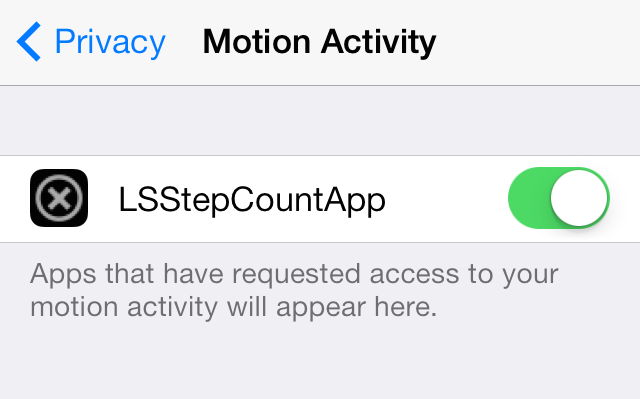How to install Apache OpenOffice on Ubuntu 22.04|20.04|18.04?. In this guide, we will look at how to easily install the latest Apache OpenOffice on Ubuntu 22.04|20.04|18.04 Linux Desktop machine. Apache OpenOffice is a free and open-source office productivity software suite similar to LibreOffice and Microsoft Office suite.

If you’re looking for Microsoft Office alternative, then Apache OpenOffice is your refuge. OpenOffice has its own file formats and is able to read and save Microsoft Office applications file formats.
Apache OpenOffice features
By installing Apache OpenOffice, you get the following office suite applications.
- Writer a word processor you can use for anything from writing a quick letter to producing an entire book.
- Calc a powerful spreadsheet with all the tools you need to calculate, analyze, and present your data in numerical reports or sizzling graphics.
- Impress the fastest, most powerful way to create effective multimedia presentations.
- Draw lets you produce everything from simple diagrams to dynamic 3D illustrations.
- Base lets you manipulate databases seamlessly. Create and modify tables, forms, queries, and reports, all from within Apache OpenOffice.
- Math lets you create mathematical equations with a graphic user interface or by directly typing your formulas into the equation editor.
Install Apache OpenOffice on Ubuntu 22.04|20.04|18.04
The latest Apache OpenOffice archive is available for download from the official website. I don’t recommend installing it from an APT repository since it will likely contain an outdated package.
Step 1: Install Java on Ubuntu
Install Java in your Ubuntu system:
sudo apt update
sudo apt install default-jdkFor users with more than one version of Java check our guide on How to set default Java version on Ubuntu useful.
To get Java version, run the java -version command:
$ java -version
openjdk version "11.0.9.1" 2020-11-04
OpenJDK Runtime Environment (build 11.0.9.1+1-Ubuntu-0ubuntu1.20.04)
OpenJDK 64-Bit Server VM (build 11.0.9.1+1-Ubuntu-0ubuntu1.20.04, mixed mode, sharing)
Step 2: Uninstall LibreOffice
Installing Desktop integration for Apache OpenOffice will fail if LibreOffice is installed. Consider uninstalling it using our guide below.
Step 3: Download Latest Apache OpenOffice
Visit Apache Downloads page to pull the latest stable release. Select Linux 64-bit Debian version.

Downloading from the CLI can be done using the wget command:
sudo apt-get install -y wget
wget https://sourceforge.net/projects/openofficeorg.mirror/files/4.1.14/binaries/en-US/Apache_OpenOffice_4.1.14_Linux_x86-64_install-deb_en-US.tar.gz
Replace above URL with the one for the latest Apache OpenOffice package available on the Downloads page.
Step 4: Extract and Install Apache OpenOffice
Wait for the download to finish then extract the file.
tar xvf Apache_OpenOffice_*_Linux_x86-64_install-deb_en-US.tar.gzChange to en-US/DEBS folder created after the extraction and run installer for Apache OpenOffice on Ubuntu 22.04|20.04|18.04.
cd en-US/DEBS
sudo dpkg -i *.debA successful installation should look similar to one below.
.....
Unpacking openoffice (4.1.14-1) ...
Setting up openoffice-ure (4.1.14-1) ...
Setting up openoffice-core01 (4.1.14-1) ...
Setting up openoffice-core02 (4.1.14-1) ...
Setting up openoffice-core03 (4.1.14-1) ...
Setting up openoffice-core04 (4.1.14-1) ...
Setting up openoffice-core05 (4.1.14-1) ...
Setting up openoffice-core06 (4.1.14-1) ...
Setting up openoffice-core07 (4.1.14-1) ...
Setting up openoffice-draw (4.1.14-1) ...
Setting up openoffice-en-us (4.1.14-1) ...
Setting up openoffice-gnome-integration (4.1.14-1) ...
Setting up openoffice-graphicfilter (4.1.14-1) ...
Setting up openoffice-images (4.1.14-1) ...
Setting up openoffice-impress (4.1.14-1) ...
Setting up openoffice-javafilter (4.1.14-1) ...
Setting up openoffice-math (4.1.14-1) ...
Setting up openoffice-ogltrans (4.1.14-1) ...
Setting up openoffice-onlineupdate (4.1.14-1) ...
Setting up openoffice-ooofonts (4.1.14-1) ...
Setting up openoffice-ooolinguistic (4.1.14-1) ...
Setting up openoffice-pyuno (4.1.14-1) ...
Setting up openoffice-writer (4.1.14-1) ...
Setting up openoffice-xsltfilter (4.1.14-1) ...
Setting up openoffice (4.1.14-1) ...
Setting up openoffice-base (4.1.14-1) ...
Setting up openoffice-brand-base (4.1.14-1) ...
Setting up openoffice-brand-draw (4.1.14-1) ...
Setting up openoffice-brand-impress (4.1.14-1) ...
Setting up openoffice-brand-math (4.1.14-1) ...
Setting up openoffice-brand-writer (4.1.14-1) ...
Setting up openoffice-calc (4.1.14-1) ...
Setting up openoffice-en-us-base (4.1.14-1) ...
Setting up openoffice-en-us-calc (4.1.14-1) ...
Setting up openoffice-en-us-draw (4.1.14-1) ...
Setting up openoffice-en-us-help (4.1.14-1) ...
Setting up openoffice-en-us-impress (4.1.14-1) ...
Setting up openoffice-en-us-math (4.1.14-1) ...
Setting up openoffice-en-us-res (4.1.14-1) ...
Setting up openoffice-en-us-writer (4.1.14-1) ...
Setting up openoffice-brand-calc (4.1.14-1) ...
Setting up openoffice-brand-en-us (4.1.14-1) ...
Finally install the Desktop integration package.
$ cd desktop-integration/
$ sudo dpkg -i *deb
Selecting previously unselected package openoffice-debian-menus.
(Reading database ... 105837 files and directories currently installed.)
Preparing to unpack openoffice4.1-debian-menus_4.1.14-9808_all.deb ...
Unpacking openoffice-debian-menus (4.1.14-9808) ...
Setting up openoffice-debian-menus (4.1.14-9808) ...
Processing triggers for shared-mime-info (1.15-1) ...
Processing triggers for mime-support (3.64ubuntu1) ...Step 4: Using Apache OpenOffice suite
Now that you’re done with the installation part, it is time to start using Apache OpenOffice on Ubuntu 22.04|20.04|18.04. Search for OpenOffice in your start menu search.

Select the OpenOffice application you want to use.

That’s all. Enjoy using Apache OpenOffice on Ubuntu 22.04|20.04|18.04 for your daily office tasks.