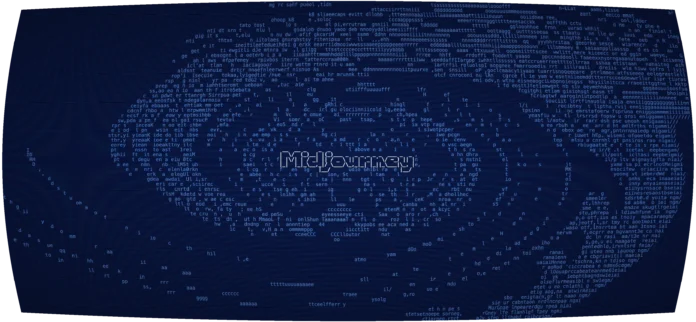In this guide, we will cover the installation and usage of pi-hole on Ubuntu / Debian and CentOS Linux systems. pi-hole is a DNS sinkhole for Internet advertisements which aims to protect your devices from unwanted content, without installing any client-side software.
Are you tired of ads that keep popping up while browsing content on the Internet?, pi-hole is the tool you’re looking for!.
Features of pi-hole ads blacklisting software
Below are top features of pi-hole:
- It is easy to install: pi-hole has a versatile installer which automates the installation process.
- No client-side software required
- Improve Overall Network Performance: Since ads are blocked before they are downloaded, your network will perform better.
- Robust: It has a command line interface that is quality assured for interoperability
- Modern: blocks ads over both IPv4 and IPv6
- Resolute: pi-hole is able to block content in non-browser locations, e.g ad-laden mobile apps, and smart TVs.
- Free: pi-hole is an open source software which helps ensure you are the sole person in control of your privacy
- Responsive: With pi-hole you will experience a seamless speed up on daily browsing through its powerful caching of DNS queries
- Lightweight: pi-hole is very lightweight as it only handles DNS queries and returns a blank HTML file so it doesn’t need much processing power. 53mb disk space and 512mb of ram should be enough.
- Insightful: pi-hole has a beautiful and responsive Web Interface dashboard from where you can view and control your Pi-hole
- Versatile: You can also use pi-hole as a DHCP server, ensuring that all your devices are protected automatically
- Scalable: It is capable of handling hundreds of millions of queries when installed on server-grade hardware
- Monitor Performance And Statistics: The Web interface shows how many ads were blocked, a query log, and more.
How to install pi-hole on Linux
Pi-hole installation on Ubuntu and CentOS system is done through a script
$ curl -sSL https://install.pi-hole.net | sudo bash
[✓] Root user check
.;;,.
.ccccc:,.
:cccclll:. ..,,
:ccccclll. ;ooodc
'ccll:;ll .oooodc
.;cll.;;looo:.
.. ','.
.',,,,,,'.
.',,,,,,,,,,.
.',,,,,,,,,,,,....
....''',,,,,,,'.......
......... .... .........
.......... ..........
.......... ..........
......... .... .........
........,,,,,,,'......
....',,,,,,,,,,,,.
.',,,,,,,,,'.
.',,,,,,'.
..'''.
[✓] Disk space check
[✓] Update local cache of available packages
[✓] Checking apt-get for upgraded packages... 35 updates available
[i] It is recommended to update your OS after installing the Pi-hole!
[i] Installer Dependency checks...
[✓] Checking for apt-utils
[i] Checking for dialog (will be installed)
[✓] Checking for debconf
[i] Checking for dhcpcd5 (will be installed)
[✓] Checking for git
[✓] Checking for iproute2
[✓] Checking for whiptail
[✓] Stopping dnsmasq service...
[✓] Stopping lighttpd service...
[i] Using Google DNS servers
[✓] Set IP address to 167.99.175.16
You may need to restart after the install is complete
[i] Unable to find IPv6 ULA/GUA address, IPv6 adblocking will not be enabled
[i] IPv4 address: 167.99.175.16/20
[i] IPv6 address:
[i] Web Interface On
[i] Logging On.
[✗] Check for existing repository in /etc/.pihole
[✓] Clone https://github.com/pi-hole/pi-hole.git into /etc/.pihole
[✗] Check for existing repository in /var/www/html/admin
[✓] Clone https://github.com/pi-hole/AdminLTE.git into /var/www/html/admin
...
On a successful installation, you should see IP Address to set on your devices as DNS Server, and login URL for the pi-hole dashboard.
[✓] Consolidating blocklists
[✓] Extracting domains from blocklists
[i] Number of domains being pulled in by gravity: 155633
[✓] Removing duplicate domains
[i] Number of unique domains trapped in the Event Horizon: 132404
[i] Nothing to whitelist!
[✓] Parsing domains into hosts format
[✓] Cleaning up stray matter
[✓] Force-reloading DNS service
[✓] DNS service is running
[✓] Pi-hole blocking is Enabled
[i] Web Interface password: Dtp2AU7k
This can be changed using 'pihole -a -p'
View the web interface at http://pi.hole/admin or http://192.168.10.10/admin
You may now configure your devices to use the Pi-hole as their DNS server
[i] Pi-hole DNS (IPv4): 192.168.10.10
If you set a new IP address, please restart the server running the Pi-hole
[i] The install log is located at: /etc/pihole/install.log
Installation Complete!
You can as well download the installer and run it:
wget -O basic-install.sh https://install.pi-hole.net
sudo bash basic-install.shOr clone the repository and run the installer script:
git clone --depth 1 https://github.com/pi-hole/pi-hole.git Pi-hole
cd "Pi-hole/automated install/"
sudo bash basic-install.shHow To Use pi-hole on Linux
Once the installer has been run, you need to configure your router to have DHCP clients use pi-hole as their DNS server which ensures that all devices connecting to your network will have content blocked without any further intervention.
If your router does not support setting the DNS server, you can use Pi-hole’s built-in DHCP server; just be sure to disable DHCP on your router first (if it has that feature available). As a last resort, you can always manually set each device to use Pi-hole as their DNS server.
Accessing pi-hole admin interface
You can access its admin web interface using at http://pi.hole/admin or http://192.168.10.10/admin. Replace pi.hole with your hostname or 192.168.10.10 with the correct server IP address.

To log in to the management interface, use the password shown after the installation, the username is not needed. On successful login, an interface like below will be shown:

All management functions can be done from the UI – e.g:
- View a summary of total queries, blocked queries, domains on a blocklist, top domains, top clients, Top Blocked Domains
- Adding Whitelist/Blocklist domains
- Checking audit logs
- Change Upstream DNS Servers
- Set DHCP Settings
- Configure API settings
- Export your Pi-hole lists as downloadable archive
Using pi-hole CLI
It is also possible to administer pi-hole from cli using pihole command line tool.
# pihole --help
Usage: pihole [options]
Example: 'pihole -w -h'
Add '-h' after specific commands for more information on usage
Whitelist/Blacklist Options:
-w, whitelist Whitelist domain(s)
-b, blacklist Blacklist domain(s)
-wild, wildcard Blacklist domain(s), and all its subdomains
Add '-h' for more info on whitelist/blacklist usage
Debugging Options:
-d, debug Start a debugging session
Add '-a' to enable automated debugging
-f, flush Flush the Pi-hole log
-r, reconfigure Reconfigure or Repair Pi-hole subsystems
-t, tail View the live output of the Pi-hole log
Options:
-a, admin Admin Console options
Add '-h' for more info on admin console usage
-c, chronometer Calculates stats and displays to an LCD
Add '-h' for more info on chronometer usage
-g, updateGravity Update the list of ad-serving domains
-h, --help, help Show this help dialog
-l, logging Specify whether the Pi-hole log should be used
Add '-h' for more info on logging usage
-q, query Query the adlists for a specified domain
Add '-h' for more info on query usage
-up, updatePihole Update Pi-hole subsystems
-v, version Show installed versions of Pi-hole, Admin Console & FTL
Add '-h' for more info on version usage
uninstall Uninstall Pi-hole from your system
status Display the running status of Pi-hole subsystems
enable Enable Pi-hole subsystems
disable Disable Pi-hole subsystems
Add '-h' for more info on disable usage
restartdns Restart Pi-hole subsystems
checkout Switch Pi-hole subsystems to a different Github branch
Add '-h' for more info on checkout usageChange/Reset GUI admin password:
# pihole -a -p
Enter New Password (Blank for no password):
Confirm Password:
[✓] New password setCheck pi-hole status:
# pihole status
[✓] DNS service is running
[✓] Pi-hole blocking is EnabledRe-configure pi-hole system:
# pi-hole -rRestart Pi-hole subsystems
# pi-hole restartdnsThe example below will whitelist computigngforgeeks.com domain:
# pihole -w geeksforgeeks.org
[i] Adding geeksforgeeks.org to whitelist...
[i] geeksforgeeks.org does not exist in blacklist, no need to remove!
[i] geeksforgeeks.org does not exist in wildcard blacklist, no need to remove!
[i] Using cached Event Horizon list...
[i] 132404 unique domains trapped in the Event Horizon
[i] Number of whitelisted domains: 1
[i] Number of blacklisted domains: 0
[✓] Parsing domains into hosts format
[✓] Cleaning up stray matter
[✓] Force-reloading DNS service
[✓] DNS service is running
[✓] Pi-hole blocking is EnabledUninstall Pi-hole from your system
# pi-hole uninstallYou have successfully installed and use pi-hole to secure your devices from unwanted content.