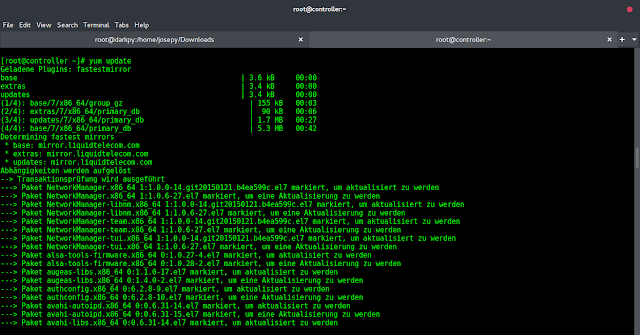In this blog post you’ll get to learn how to Install and configure OpenLDAP Server on Ubuntu 22.04|20.04|18.04 LTS. OpenLDAP is a free and open source implementation of the Lightweight Directory Access Protocol developed by the OpenLDAP Project and released under OpenLDAP Public License.
Step 1: Set hostname on the server
Before you start the installation, set your system hostname:
sudo hostnamectl set-hostname ldap.example.comAdd the IP and FQDN to file /etc/hosts.
$ sudo vim /etc/hosts
192.168.18.50 ldap.example.comReplace ldap.example.com with your correct hostname/valid domain name.
Step 2: Install OpenLDAP Server
When done, install LDAP packages by running the commands below:
sudo apt update
sudo apt -y install slapd ldap-utils
During the installation, you’ll be prompted to set LDAP admin password, provide your desired password, then press <OK>

Confirm the password and continue installation by selecting <ok> with TAB key.

You can confirm that your installation was successful using the commandslapcat to output SLAPD database contents.
$ sudo slapcat
dn: dc=example,dc=com
objectClass: top
objectClass: dcObject
objectClass: organization
o: example.com
dc: example
structuralObjectClass: organization
entryUUID: 3096cde2-64b5-103c-836e-1d0b0995a781
creatorsName: cn=admin,dc=example,dc=com
createTimestamp: 20220510135944Z
entryCSN: 20220510135944.468673Z#000000#000#000000
modifiersName: cn=admin,dc=example,dc=com
modifyTimestamp: 20220510135944ZStep 3: Add base dn for Users and Groups
The next step is adding a base DN for users and groups. Create a file named basedn.ldif with below contents:
$ vim basedn.ldif
dn: ou=people,dc=example,dc=com
objectClass: organizationalUnit
ou: people
dn: ou=groups,dc=example,dc=com
objectClass: organizationalUnit
ou: groupsReplace example and com with your correct domain components.
Now add the file by running the command:
$ ldapadd -x -D cn=admin,dc=example,dc=com -W -f basedn.ldif
Enter LDAP Password:
adding new entry "ou=people,dc=example,dc=com"
adding new entry "ou=groups,dc=example,dc=com"Step 4: Add User Accounts and Groups
Generate a password for the user account to add.
$ sudo slappasswd
New password:
Re-enter new password:
{SSHA}Zn4/E5f+Ork7WZF/alrpMuHHGufC3x0kCreate ldif file for adding users.
$ vim ldapusers.ldif
dn: uid=neveropen,ou=people,dc=example,dc=com
objectClass: inetOrgPerson
objectClass: posixAccount
objectClass: shadowAccount
cn: neveropen
sn: Wiz
userPassword: {SSHA}Zn4/E5f+Ork7WZF/alrpMuHHGufC3x0k
loginShell: /bin/bash
uidNumber: 2000
gidNumber: 2000
homeDirectory: /home/neveropen- Replace neveropen with the username to add
- dc=example,dc=com with your correct domain values.
- cn & sn with your Username Values
- {SSHA}Zn4/E5f+Ork7WZF/alrpMuHHGufC3x0k with your hashed password
When done with edit, add account by running.
$ ldapadd -x -D cn=admin,dc=example,dc=com -W -f ldapusers.ldif
Enter LDAP Password:
adding new entry "uid=neveropen,ou=people,dc=example,dc=com"Do the same of group. Create ldif file:
$ vim ldapgroups.ldif
dn: cn=neveropen,ou=groups,dc=example,dc=com
objectClass: posixGroup
cn: neveropen
gidNumber: 2000
memberUid: neveropenAdd group:
$ ldapadd -x -D cn=admin,dc=example,dc=com -W -f ldapgroups.ldif
Enter LDAP Password:
adding new entry "cn=neveropen,ou=groups,dc=example,dc=com"You can combine the two into single file.
Step 5: Install LDAP Account Manager – Recommended
I noticed phpLDAPadmin doesn’t work well with PHP 7.2+. I recommend you use LDAP Account Manager instead. Follow our guide below to install and configure LDAP Account Manager.
The guide also shows you how to add user accounts and groups to your LDAP server.
Step 6: Configuring your Ubuntu as LDAP Client
The last step is to configure the systems in your network to authenticate against the LDAP server we’ve just configured:
Step 7: Securing LDAP Server/Client
Secure your LDAP Server and access from LDAP Client with TLS/SSL:
Wrapping Up
Thanks for using our guide to install and configure OpenLDAP server on your Ubuntu. I recommend installing and using LDAP Account Manager to administer your LDAP server through a web interface.
If you need an advanced centralized user management platform, see
- How to Install and Configure FreeIPA Server on Ubuntu
- How to Configure FreeIPA Client on Ubuntu / CentOS 7
- How to Configure FreeIPA replication on Ubuntu / CentOS