I used to think I was just bad at texting. My phone would buzz all day with delivery updates, group chats, and one-time passwords.
Somewhere in that mess, real messages got buried. I’d miss plans, forget replies, and constantly feel like I was one step behind.
I tried changing my habits, but nothing really stuck, until I rethought my Google Messages setup entirely.
With a few simple tweaks and a system I can maintain, I stopped missing texts, prioritized what matters, and reduced the stress of endless notifications.
Here’s the system I followed, and how you can adapt it to your own messaging routine so you never miss a text again.
Prioritizing contacts that matter to me
It completely changed how I handled texts
One of the simplest ways I made Google Messages feel less chaotic was by pinning conversations. The app allows you to pin chats to the top of your list so they do not get buried under less crucial texts.
I keep chats with my family members, close friends, and a couple of work-related threads pinned right at the top. That way, no matter how many group chat messages or spam texts come through, these conversations stay front and center.
Pinning is easy: Tap and hold a chat, then tap the pin icon at the top. It’s a simple change, but it completely changed the way I interact with my most important contacts.
Instead of sifting through dozens of messages, I immediately see who I need to respond to, which has saved me from missing urgent or meaningful texts.
Managing less urgent conversations
Not every message requires an immediate response
Group chats and casual conversations can easily overwhelm your inbox.
In Google Messages, you can turn off notifications for specific chats so they don’t distract you, while still keeping the conversation accessible.
To do this, open a chat, tap the three-dot menu in the upper-right corner, select Details > Notifications, and toggle off Allow notifications.
It silences alerts from that conversation without deleting it or affecting other chats.
I use this for busy group chats or ongoing threads that aren’t urgent, which keeps my main list focused on the messages that need my attention.
A simple system for follow-ups
Never miss an important reply again
Google Messages does not let you schedule follow-up reminders, but I found a simple workaround. Whenever a text requires a later response, I create a quick Google Calendar event with the relevant context.
For example, if a colleague texts me about reviewing a document, I pin the conversation and create a small calendar reminder that says, “Reply to Alex’s draft. Check the pinned message.”
It’s not perfect, and yes, it feels a bit clunky, but it works. The reminder pops up at the right time, nudging me to respond without letting important messages slip through the cracks.
Until Google Messages adds a proper follow-up system, this is my best solution for staying on top of conversations that matter.
Using notification categories strategically
Cutting through the noise
Google Messages allows you to customize notifications individually, whether they are regular conversations, group chats, or unknown senders.
For pinned contacts, I set louder tones or vibrations to make them more noticeable. For muted groups or less urgent contacts, I leave the default or silent settings.
These tweaks make sure I never miss a text from someone important while minimizing the cognitive load of incessant alerts. Over time, this approach reduced the anxiety of constantly checking my phone.
Archiving and cleaning up old conversations
Declutter your messaging inbox
A cluttered inbox makes it easy to lose track of important messages. To keep Google Messages manageable, I archive old conversations instead of leaving them in the main view.
Threads that have run their course, such as inactive group chats, completed work discussions, or one-off service messages, get archived.
To archive multiple messages, tap and hold your chats, then tap the archive icon at the top.
It is worth noting that this does not delete anything. The messages are still accessible if I need to reference them later.
To view archived messages, tap the profile icon and select Archived.
The difference is striking. My inbox becomes a clean, focused space where only active and relevant conversations appear, making it much easier to spot new messages that require attention.
I finally stopped missing crucial messages
Missing crucial texts used to cause persistent anxiety. I used to second-guess whether I’d overlooked something important. Using this Google Messages setup, that stress is gone.
By pinning key conversations, customizing notifications, archiving old chats, and pairing Messages with reminders in Google Calendar, I created a system that works for me.
It is simple, practical, and surprisingly effective. For anyone who feels buried in messages, this method is worth trying.


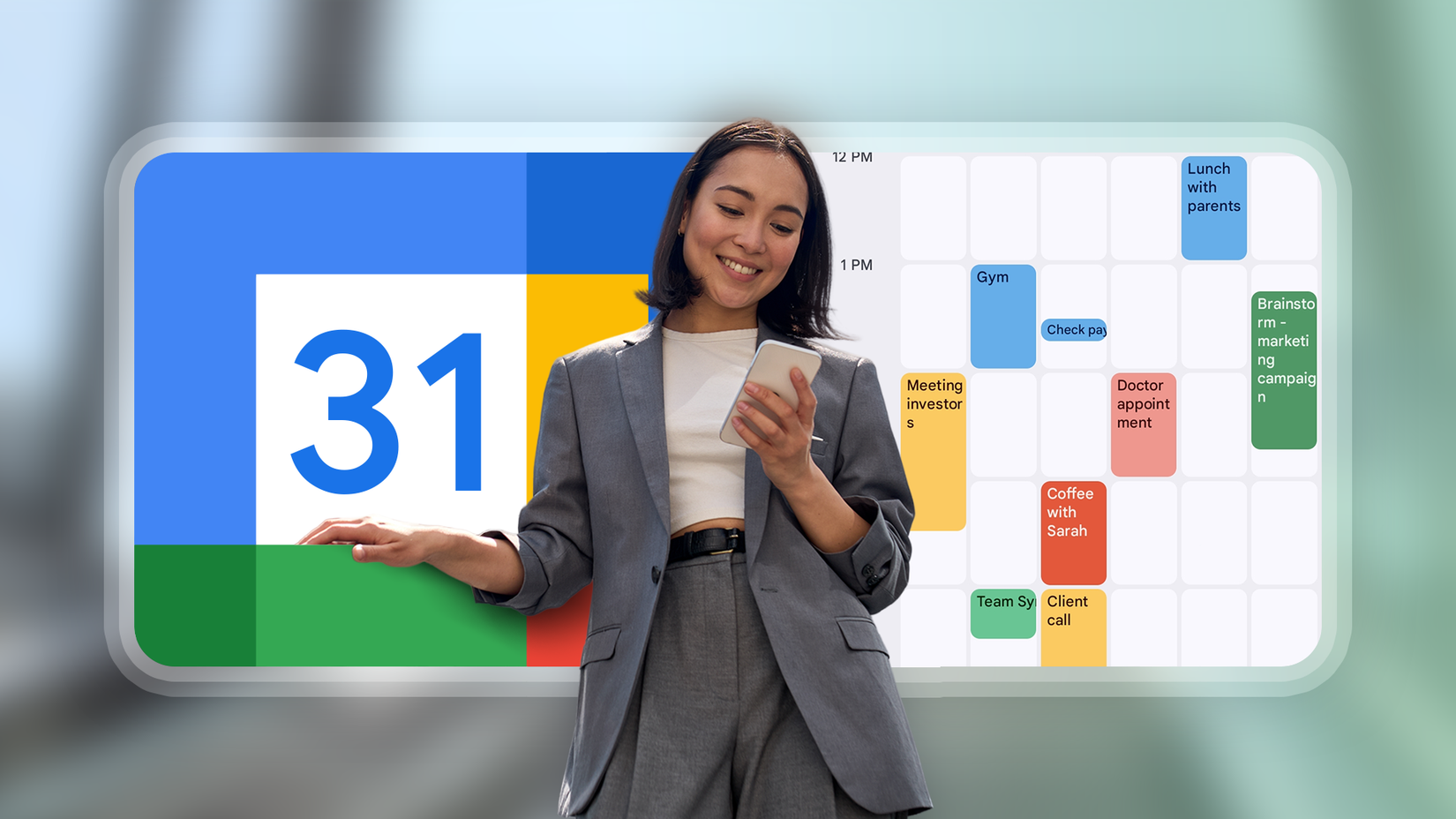

… [Trackback]
[…] Read More to that Topic: geeksforgeeks.org/i-used-to-lose-track-of-texts-constantly-until-i-set-up-google-messages-like-this/ […]