Keeping track of projects has always been messy for me.
With my notes spread across Google Docs, PDFs saved in random folders, and innumerable open browser tabs on my phone, I’d spend more time just trying to remember where I put something.
I wanted a single, dynamic space that would adapt as my projects evolve, and I found that NotebookLM is ideal for this.
Here’s how I set up NotebookLM as a project hub, how it works, and why it’s now central to everything I do.
Why a personal wiki matters
Creating a knowledge base that grows with you
Traditional wikis in Notion and Confluence require constant upkeep. You must create databases, pages, and hierarchies, and if you stop maintaining them, they quickly get cluttered and outdated.
NotebookLM takes a different approach. Instead of relying on strict page structures, it leans on sources (Docs, PDFs, notes) and lets the AI make the connections dynamically. I don’t have to spend time tagging or linking everything.
I can ask questions, surface connections I wouldn’t have spotted, or generate summaries of sprawling research. It’s like having a dynamic assistant that keeps everything relevant.
Building the core structure
Laying the foundation of my wiki
The first step was simple: I created a master notebook for my project hub. It included my research, to-do lists, reference materials, meeting notes, and brainstorming.
I started uploading all my existing files, including PDFs of research articles, YouTube links, project outlines in Docs, spreadsheets, notes, and screenshots.
Then, I created these notebooks:
- My Personal growth notebook includes things like skill-building resources, health tips, and journaling entries.
- My Productivity research notebook includes articles and guides I regularly reference, along with my own notes from books and podcasts.
- My Work projects notebook has my meeting notes, strategy documents, and timelines.
Instead of tagging and organizing each file, I uploaded them directly and let NotebookLM summarize them for me.
That way, if I ask, “Summarize the key productivity rules in the video How to break your procrastination habit,” it provides me with a brief idea about the topic.
After I had these few foundational notebooks, I stopped worrying about organizing my notes and focused more on feeding the system with reference materials.
Rename uploaded PDFs, Docs, or links with short, descriptive titles. Since NotebookLM cites source names in responses, good titles ensure your wiki is easier to navigate.
Create briefing notes in NotebookLM
Turn notes into quick, actionable insights
One of the ways I get the most out of NotebookLM is by creating briefing notes. Instead of opening multiple documents or flipping through PDFs, I can ask it to generate a card that highlights key takeaways, next steps, or reminders.
For example, when preparing for a work project, I upload all the relevant notes, research, and past project documents. Then, I prompt NotebookLM: “Create a briefing card with the main objectives, risks, and deadlines.”
Within seconds, I have a neatly packaged summary that I can review in a minute or two.
To make these cards even more helpful, I utilize the Save to note feature at the bottom of the chat. After generating the card, I can save it to my Studio notes, creating a permanent reference that I can revisit at any time.
Over time, these saved cards build a system of micro-updates that keep me on top of projects, learning goals, and personal growth checkpoints without overwhelming me.
Using flashcards and quizzes
Turn notes into active learning tools
After I’ve added material to my notebook, whether it’s an article, meeting notes, or a book summary, I can ask NotebookLM to generate flashcards that distill the key points into quick prompts.
I use this most often for complex reading materials or research-heavy projects. For instance, if I’m working through a long productivity guide, I’ll use flashcards in NotebookLM.
Even for work or personal projects, flashcards can reinforce key details, such as team processes, dates, or definitions you keep forgetting.
Engaging actively with the material helps me retain information more effectively.
The quiz feature takes this a step further by pulling questions from across my sources.
Sometimes I think I understand a concept, but a quiz question reveals my weak spot. That’s a signal to revisit that note or expand it with more context.
NotebookLM turned my notes into a knowledge hub
Creating a living project wiki with NotebookLM has fundamentally changed my workflow.
By combining structured notebooks, natural language queries, summarization, and interactive flashcards, I’ve built a system that efficiently stores and organizes information.
However, it’s not perfect. The formatting isn’t as flexible as other wiki tools, and it still has its quirks.
Still, for a lightweight and dynamic space where my ideas stay searchable, NotebookLM has become the closest thing I’ve found to a personal wiki.

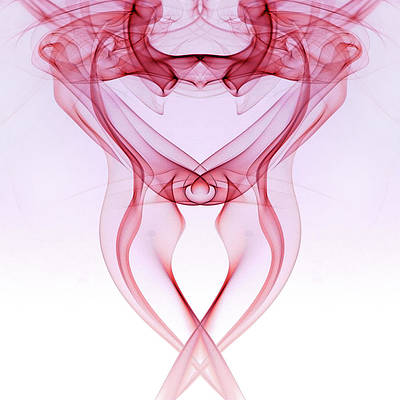
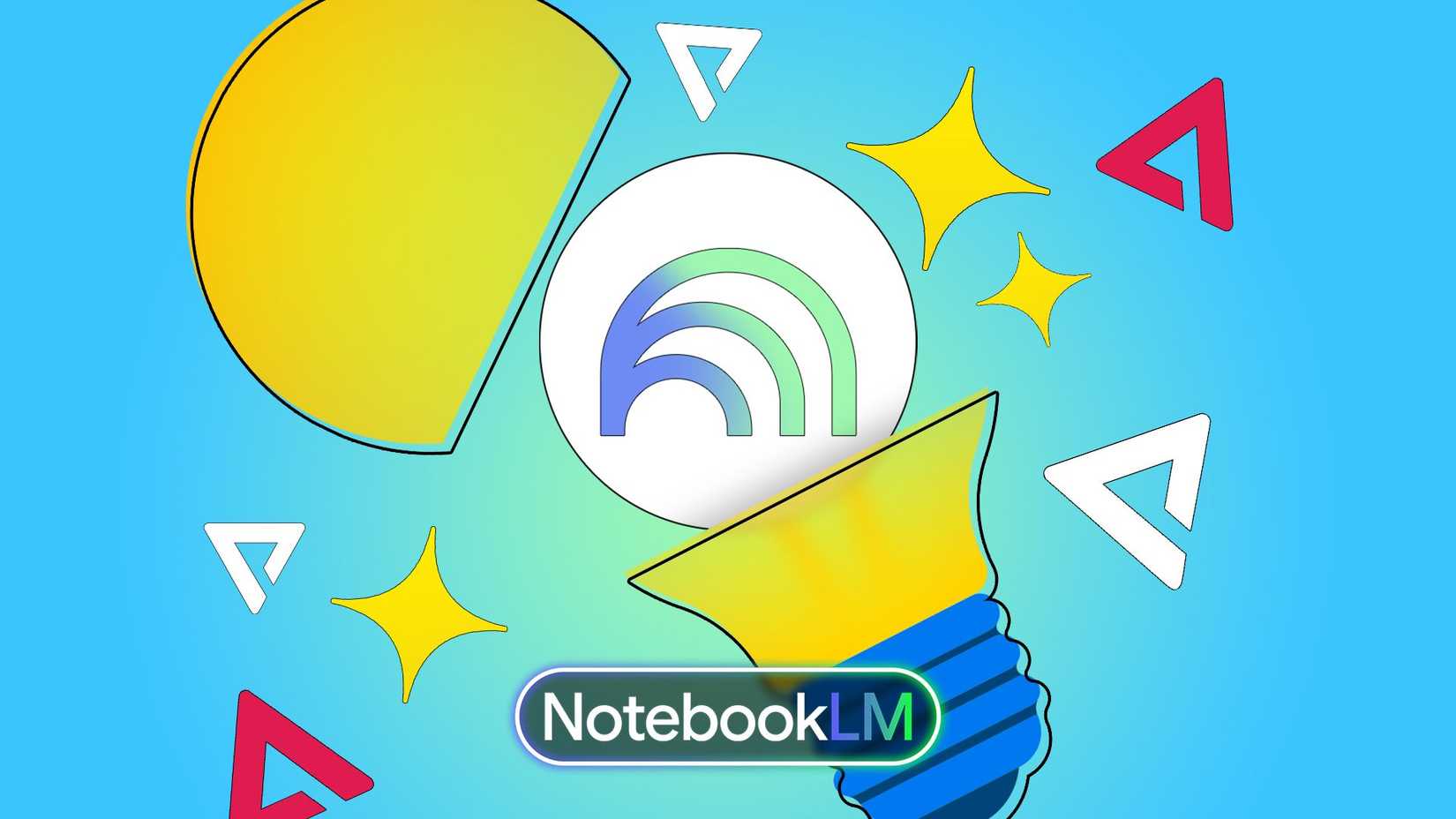
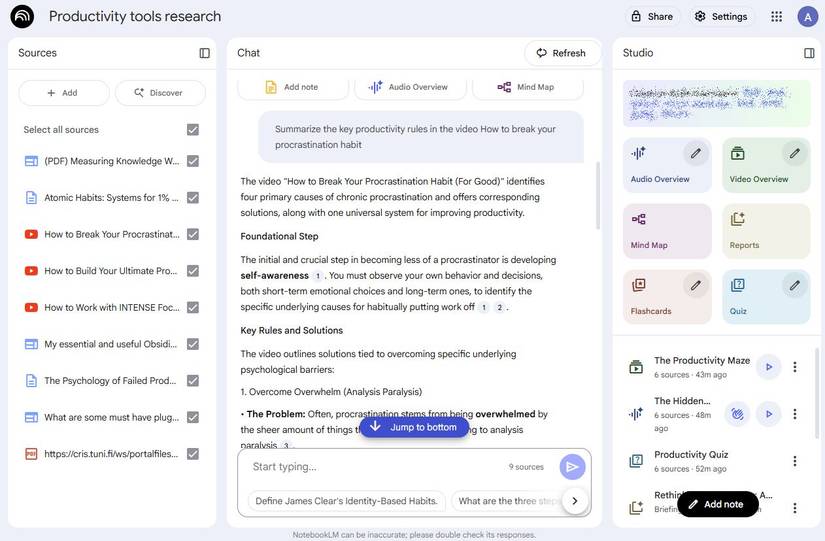
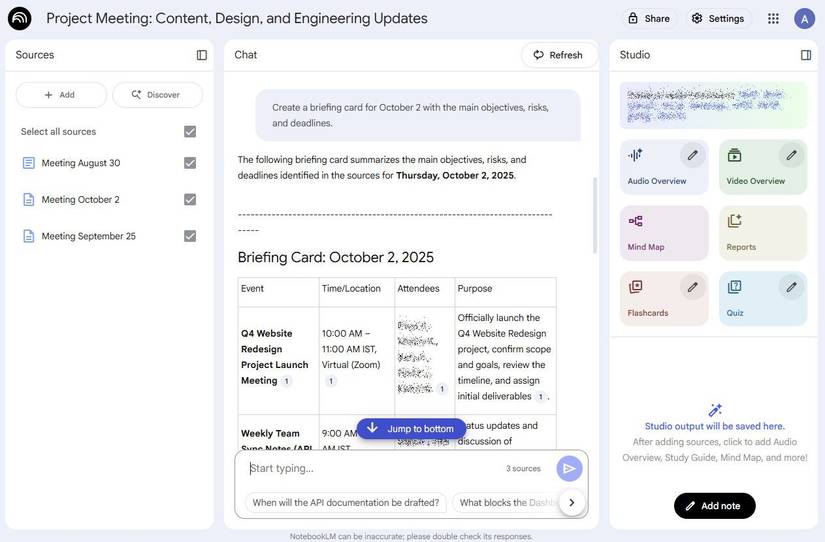
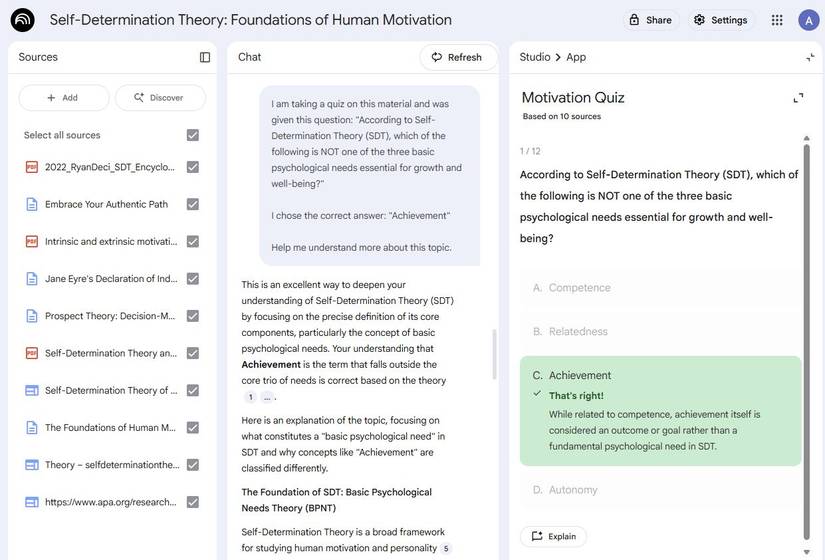
… [Trackback]
[…] Read More on that Topic: geeksforgeeks.org/i-used-notebooklm-to-create-a-personal-wiki-here-s-how-you-can-do-it-too/ […]