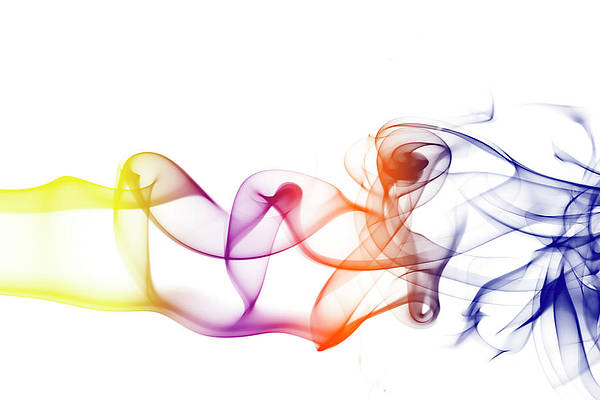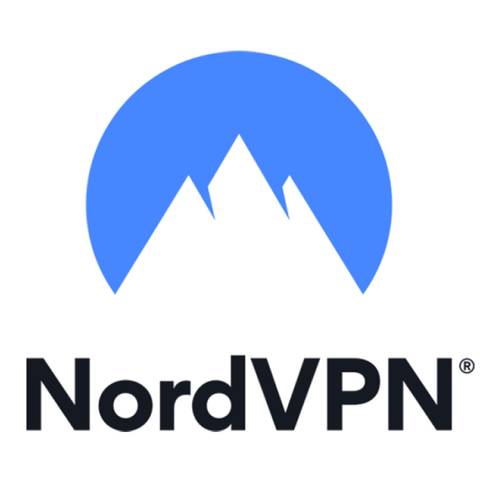I’ve been searching for a more effective way to keep track of my daily activities. I get absorbed in my work and forget to complete a task or two, and then immediately panic at 11 pm that I haven’t finished it.
Google Keep no longer meets my needs. My go-to digital sticky notes app is becoming cluttered.
I need a method that allows me to record my tasks and then check them off when I’m finished. I also want to review my list after I’ve finished it by the end of the week.
So I gave Google Calendar a go, as it’s always installed on my trusty phone and easy to check on my device.
The Google Calendar task feature is my go-to
I built my routine around adding daily tasks
I opted to use the built-in task feature. It allows me to set the date and time and include notes for each task.
You can keep the task visible or opt to hide the task through your settings. I prefer keeping the completed tasks visible as it feels encouraging to check off items on your to-do list.
You can also make tasks repeatable, which helps me include the tedious ones (like, for instance, feeding and walking my dogs, which I do daily) for each day.
I also have the option to include events. I reserve events for one-time instances done at a specified time. For work, if I have meetings, that’s where I use the events option.
I don’t include events for events where I don’t have a meeting. In these cases, I solely use the tasks feature to manage my routine.
It auto-completes my previous day’s tasks
Sorting tasks need more work
One thing I dislike about using Google Calendars is that I forgot to finish two tasks between Thursday and Friday.
It wasn’t as important as completing my work assignments or feeding my dogs, but I completely forgot to work on some outside chores.
Thankfully, I had some flexibility on Saturday, so I copied the task and changed it to Saturday instead by re-selecting the date. However, I didn’t like that it would sometimes assume (check it off) that I had completed the task.
On the contrary, I noticed that I had “pending tasks” waiting for me on the same day. So, even if I completed those tasks, the only way to remove them was to select and mark them as completed.
That worked fine, even though I wish I could check them off more easily (you have to go into a separate list tab to do this) on my phone.
My issue was that it would combine everything, so if I wrote down 12 tasks to finish in a day, the list would become too large after a full week.
Instead, if I want to check tasks off on a specific day, I have to go into the Calendar app, select the date, and then open each task individually and mark them down. However, doing it that way feels like a chore.
I also want to create new lists that I can customize so I can set them up to include tasks for specific dates rather than showing all the tasks I’ve accumulated for a week.
If I didn’t complete a task six days ago, chances are I wouldn’t be able to do anything about it.
Using reminders to complete upcoming tasks
Alerts were successful at grabbing my attention
Although notifications overwhelm me, they do their job effectively. I like having reminders about upcoming tasks that I need to complete.
It took me a few days to realize that I wasn’t getting them by default, as I needed to change my settings (I had blocked my Google Calendar notifications). My device didn’t allow me to toggle the option within the app.
Instead, I had to go into App notification settings, select Google Calendar, and toggle on Allow notifications.
It took some extra steps to get there, so the experience wasn’t as intuitive as I’d hoped.
For the alerts, I could customize them slightly (although the selection may vary by device model. I use a Samsung Galaxy, so my options may differ from others).
For example, I prefer to keep overdue tasks silent but have them still show up on my lock screen. It reminds me that I should do them before starting anything else.
For my actual notifications, I don’t mind having a quiet, gentle sound since that gets my attention and reminds me that I have other tasks due.
When I work on a task, such as a new work assignment, I tend to get tunnel vision. Using a brief noise would break my concentration, remind me that I have a task to do, and then let me re-focus. I do this for tasks that I know are more immediate.
For example, I ordered packages that were expected to arrive on the 16th. I received an email about the delivery status, so I added a task to check my front door every two hours in the AM.
I don’t always hear the front door due to my office’s location (plus, my dogs love to bark at everything that drives by). The task alert proved effective in collecting those packages.
No color coding options for tasks
I could only color-code events
Since I get overwhelmed easily, I like to find ways to ease my anxiety. What I liked about adding events to Google Calendar is that you can color code them.
This helped me sort out the priority level. I use green for normal priority, yellow for “recommend to do, but it can wait,” orange for events that need to be done on this day, and red for events that must be done right away.
However, given how I opted to work with the tasks feature to build my routine, I was disappointed that the color coding feature was only available for events. Tasks were only offered in one color, and that color was tied to your email address.
Since I want to designate events (separate from tasks) as something I need to attend or prepare for, I don’t use this custom feature. I wish tasks had more custom options, similar to Google Calendar events.
Google Calendar is more than just a calendar app
Despite some encountered hiccups, Google Calendar is still a solid app for managing your day-to-day activities.
You can create events and tasks and set up reminders. You can also add your calendar to other apps and include all your different Google accounts.
The app does what it needs to do, and I’m hoping to experiment more with the Gmail integration next.