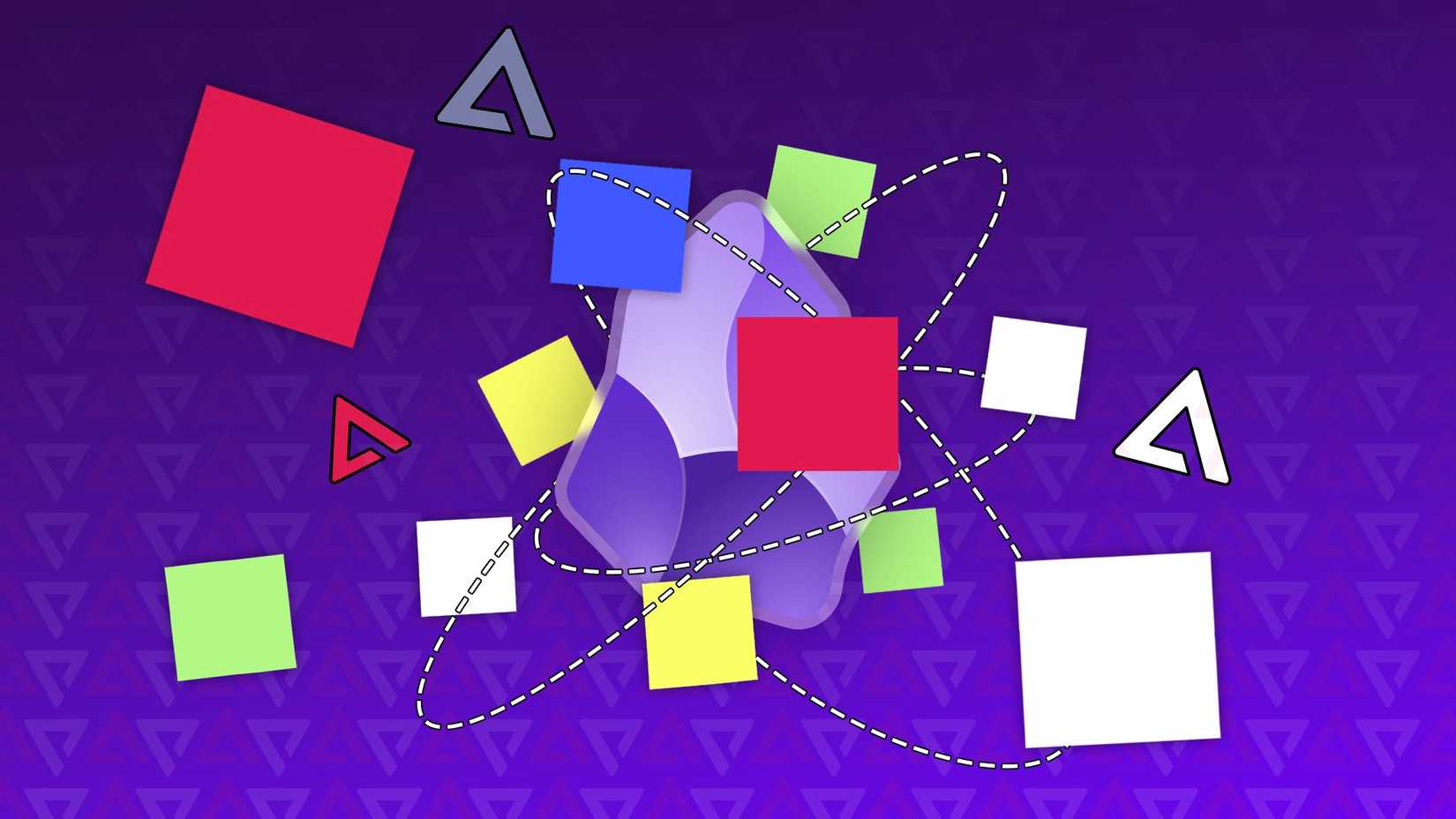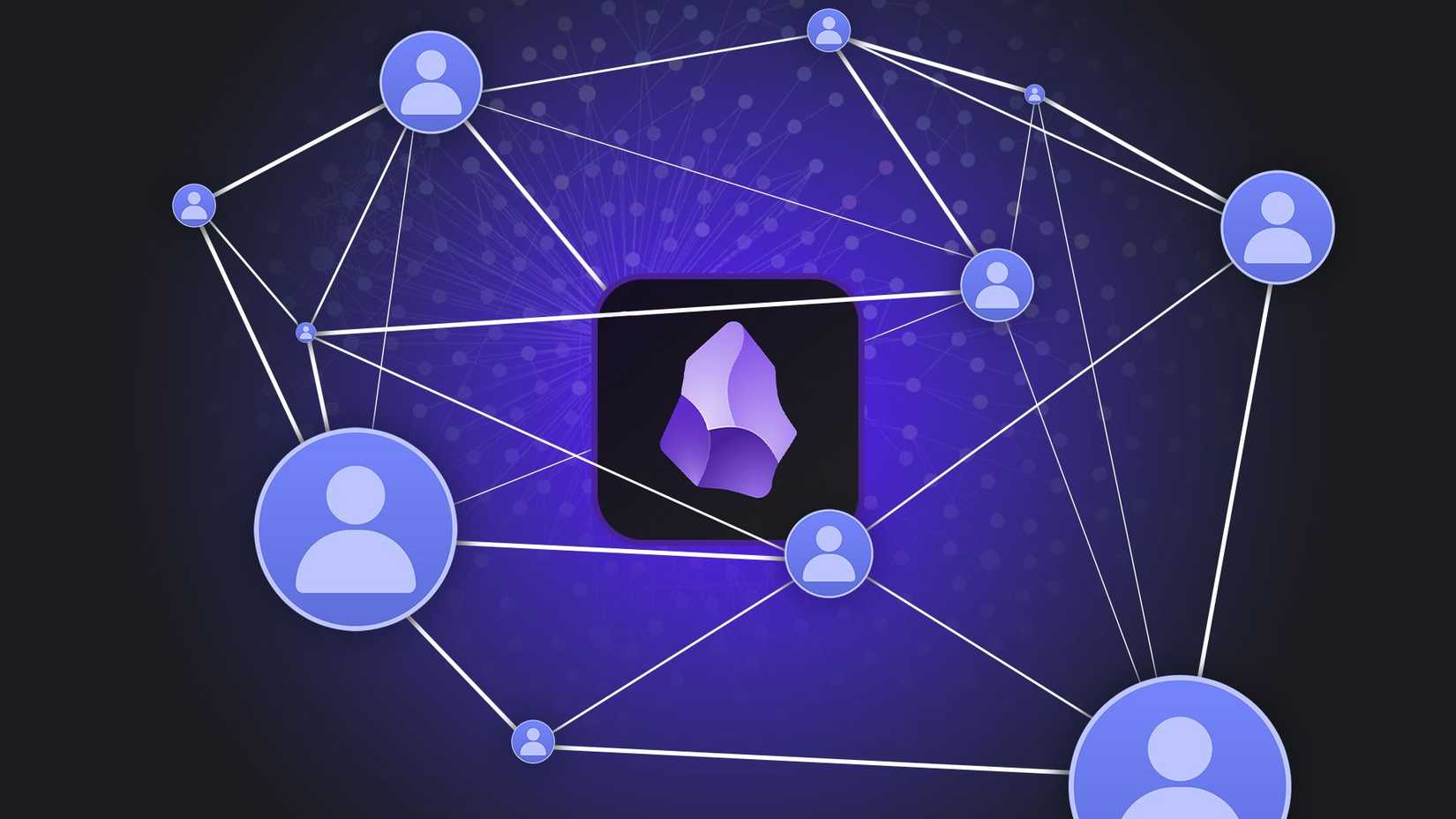I didn’t expect Obsidian, a note-taking app built around Markdown files, to become the centerpiece of my entire Android workflow.
When I first installed it, I thought I’d use it for quick lists, ideas, or maybe a few longer drafts. But the deeper I went, the more I realized Obsidian was becoming the core of my productivity system.
Obsidian is fast, private, infinitely customizable, and surprisingly capable on Android. Here’s how I turned Obsidian into my ultimate Android productivity app.
Everything starts with the vault
Build your foundation
Obsidian’s entire structure revolves around a vault, which is a local folder on your device where all your notes are stored as plain-text Markdown files. There’s no proprietary format or cloud lock-in.
That was the first thing that drew me in. Instead of relying on someone else’s servers, all my data stays on my phone and syncs through whatever service I choose.
I created a vault in Obsidian, and inside, I built a simple folder system:
- Daily Notes: For my everyday logs
- Ideas: Where I write random thoughts, references, and quotes
- Tasks: For saving ongoing lists for projects or goals
- Work: It includes articles, outlines, and to-dos for my job
- Personal: For journaling, reading notes, and reflections
That structure alone replaced three different apps I used to juggle: a note-taking app, a to-do list, and a journaling app.
Because Obsidian uses Markdown, I can open or edit these files with any text editor, even if I stop using Obsidian tomorrow.
I turned Daily Notes into my dashboard
A daily hub that anchors my entire workflow
Most productivity apps rely on dashboards filled with widgets and links. In Obsidian, I built my own with just a few plugins.
I use the Daily Notes plugin (built-in) to create a new note each morning. The template includes:
- My top three priorities
- A checklist of repeating tasks
- A notes and links section for quick thoughts
Having a custom template means I do not have to think about formatting or where things should go.
I unlock my phone, tap the Obsidian icon, and instantly access today’s note. If I have an idea while walking, or need to jot down a thought before I forget, it goes straight into the same place.
To replicate my setup, you can copy the template into a new note. Then go to Settings > Core Plugins > Daily notes. Tap the cog icon and enter your Template file location.
I toggle on Open daily note on startup, so it opens the note automatically when I launch Obsidian.
Over time, this created a timeline of my days. I can scroll back a week or a month and see what I was working on, what problems I solved, and what I was thinking about. It is more structured than a journal and more flexible than a task manager.
Obsidian became my lightweight task manager
A simple system that handles all my tasks
It may surprise people who view Obsidian as a note-taking app, but it can also work as a task manager.
I use the Tasks plugin to add due dates, recurring reminders, and filters. If something comes up while I am working, I type – [ ] and write it down.
Here is how it works in practice:
If I write – [ ] Finish draft by, the Tasks plugin automatically lets me choose a due date from a drop-down menu.
I can then open my Tasks note, where I have typed the code block “`tasks“`. It automatically pulls everything into a neat list.
Turning Obsidian into my reading inbox
A reading queue that stays organized
One of the most unexpectedly beneficial parts of my Obsidian setup on Android is using it as a reading inbox, a place where I can collect everything I want to read later in one location.
I didn’t install any read-later apps or RSS tools. I just used something Obsidian already supports: the Obsidian Web Clipper extension, paired with the Firefox browser on my phone.
When I come across an article, blog post, research paper, or long explainer I want to save, I tap the three-dot menu icon in Firefox, choose the Obsidian Clipper extension, and tap Add to Obsidian. It grabs the page and drops it into my vault as a clean Markdown file.
If something is important, I read it directly in Obsidian so I can highlight, link, and annotate it immediately.
Over time, this reading inbox replaced half a dozen temporary bookmarks I’d always forget to reopen.
I link everything with backlinks and tags
The system that connects all my notes
Obsidian’s backlink system turned it into a full-fledged productivity system for me.
When I mention a topic, project, or person, I put double brackets around it [[like this]].
That automatically creates a new note or links to an existing one, building a network of connections.
My daily notes link to the projects I worked on, while project pages link back to related research or meeting notes.
Tags help, too. I use simple labels like #work, #idea, #reading, and #reference. Searching for any tag instantly filters every matching note.
Obsidian became the one app I rely on every day
After months of experimenting and rebuilding old habits, Obsidian slowly replaced half the tools I used to depend on.
Daily Notes became my home base, while the Tasks plugin became my lightweight manager. Backlinks link all the notes together, making it easy for me to navigate between them.
Obsidian keeps my tasks, notes, ideas, and reading list in one place, without locking anything behind a subscription. That’s why it has become my go-to productivity app on Android.