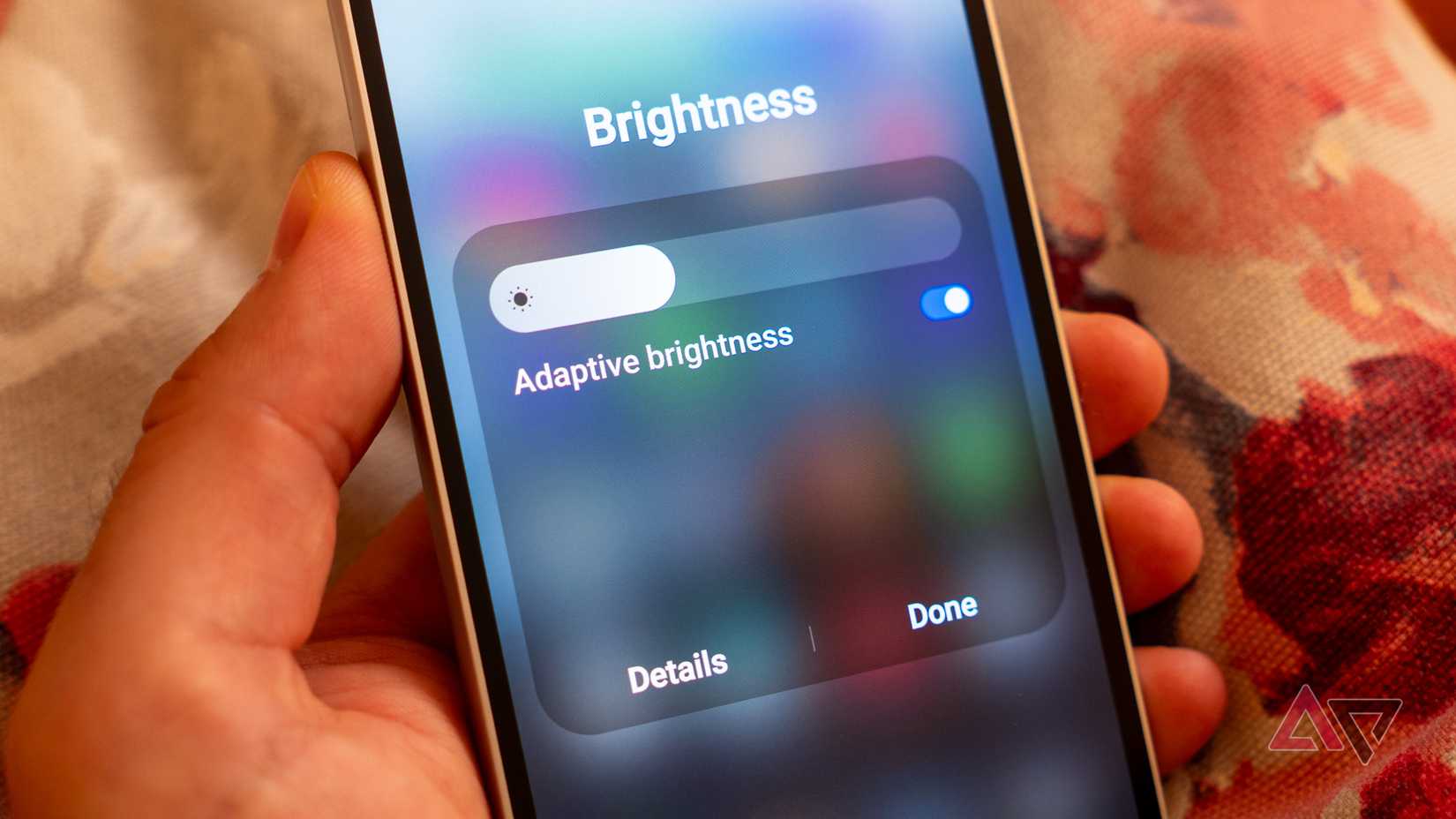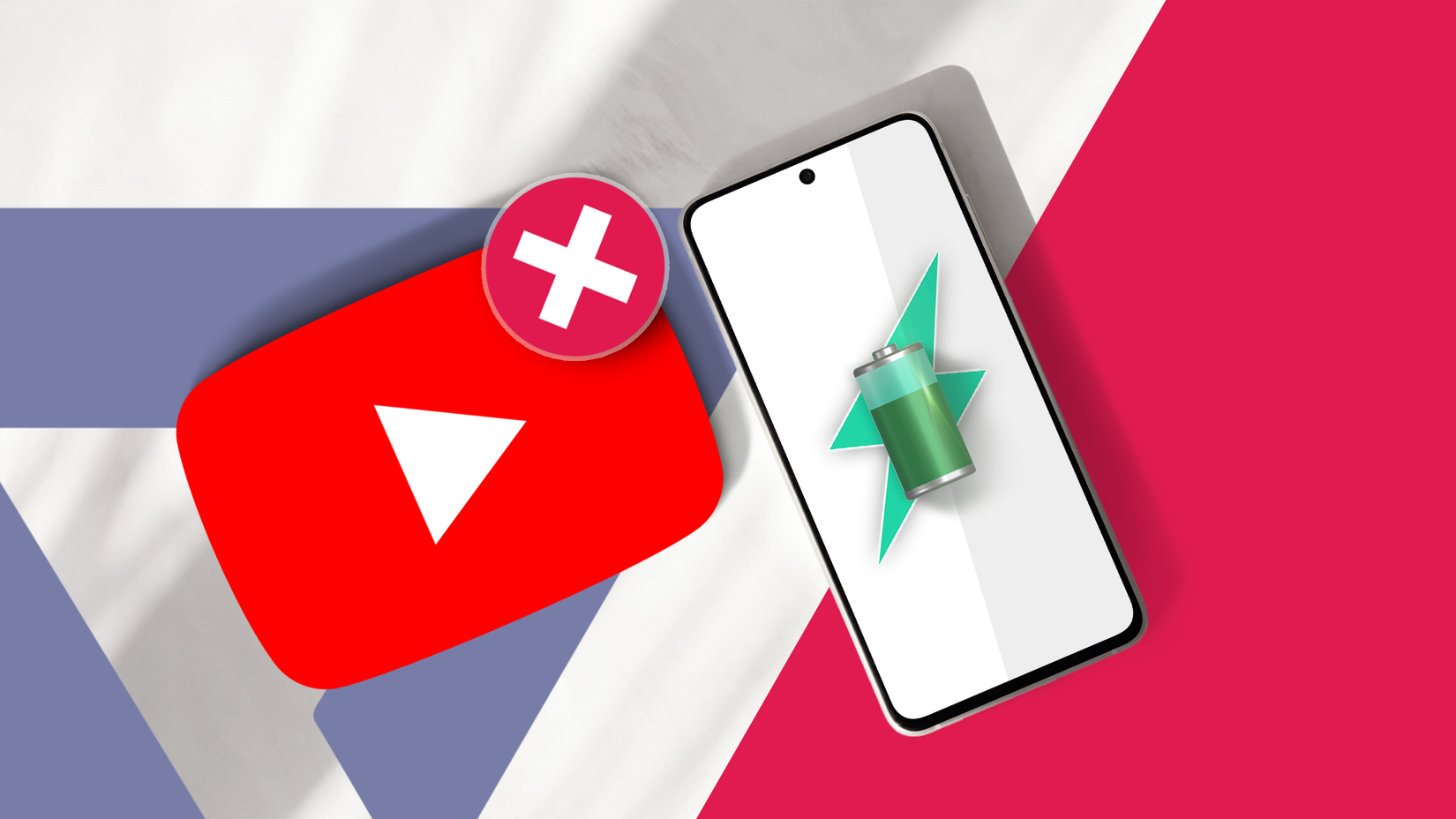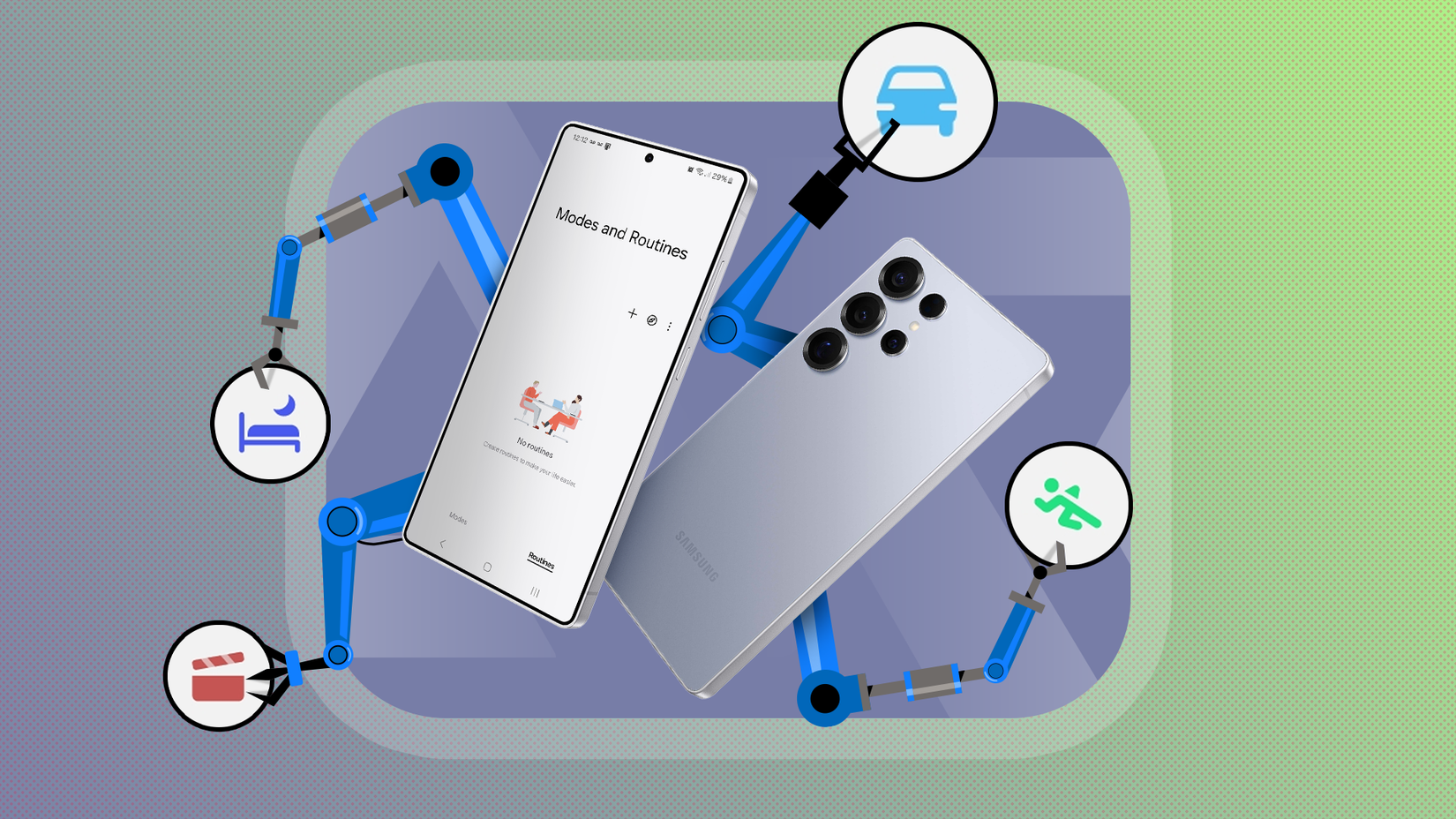The Galaxy S25 FE can be a reliable daily driver, but it may not feel as smooth as it should be. Some features add friction, and the default setup favors a one-size-fits-all approach.
I explored the menus and found a few small changes that improved day-to-day use. These aren’t complicated tricks or risky modifications.
Together, they push the S25 FE from a decent midrange phone into something faster, smarter, and easier to use.
Here are the changes that worked for me and how to use them to make your S25 FE fit you better.
7
The right animation speed feels like a hidden upgrade
The first thing I wanted to address was the phone’s feel. One UI 8’s overly smooth animations slowed me down in menus.
The fix is in Developer options. Go to Settings > About phone > Software information > Build number, then tap it seven times.
A message will confirm that you are now a developer. Go back to the main Settings menu, and you’ll see the new Developer options menu at the bottom.
Don’t be intimidated by the long list of strange-sounding toggles. We’re only here for three specific things. Scroll down until you find this trio:
- Set the Window animation scale to adjust how quickly app pop-up windows appear.
- Change the Transition animation scale to control the speed of swiping between screens.
- Modify the Animator duration scale to set the pace for other animations, such as opening and closing apps.
By default, the animation scales are set to 1x. I set each one to 0.5x, and taps, swipes, and app launches responded faster.
This ratio worked for me, though it’s a personal choice. Some will find 0.5x jittery and prefer the smoother motion of 1x.
You can also turn animations off for near-instant response, though it can feel uncomfortable.
Start with 0.5x. It’s a sweet spot that boosts speed without making motion look harsh.
6
More memory with RAM Plus isn’t always the better choice
Next was RAM Plus. It uses internal storage as virtual RAM to keep more apps open.
More RAM isn’t always better, and that was the counterintuitive part. I found that RAM Plus can slow down Samsung phones.
Storage is far slower than RAM, and using it as memory can cause the stutters and dropped frames it’s meant to prevent.
You can turn it off in Settings > Device care > Memory > RAM Plus. When toggled off, restart your phone to apply the change.
5
How I finally made my screen dark enough for bed
If you use your phone in bed, this tweak helps. In a dark room, even minimal brightness can feel too bright.
Samsung’s solution sits in the Accessibility menu. It’s called Extra Dim. Extra Dim applies a software filter that darkens the screen beyond the hardware minimum.
Add it to Quick Settings for one-tap access. Access it in Settings > Accessibility > Visibility enhancements > Extra Dim. When it’s on, adjust its intensity.
4
Cut the power-hungry apps off in the background
I’m not the kind of person who micromanages my phone to save power constantly. I want my battery to last longer without me having to turn off features I enjoy.
Samsung’s Adaptive Battery is helpful, but some apps are insatiable battery vampires. Instead of letting the phone decide, I took a more aggressive, manual approach.
Under Settings > Battery and device care > Battery > Background usage limits, you’ll find Deep sleeping apps.
An app you place on this list will never run in the background. It will not send you notifications, check for updates, or use a single drop of battery until you physically open it.
Open the Deep sleeping apps menu. Tap the + icon. Select the apps you don’t need real-time notifications from, but suspect are draining your battery. For me, this included Facebook, Instagram, and a couple of shopping apps.
3
A time-based routine balances performance and battery
Deep within the battery settings is an option called Performance profile. This feature lets you choose between Standard and Light modes, prioritizing battery life by reducing the processor speed.
But why choose one when you can have both automatically?
Instead of permanently throttling my phone with Light mode, I created a simple routine to activate it only when I don’t need peak performance.
Open Settings > Modes and Routines, then go to the Routines tab. Tap the + icon to create a new routine. In the If section, set the trigger to Time period. I chose 11:00 PM to 7:00 AM every day.
In the Then section, add the action to switch the Performance profile to Light.
Now, every night while I’m sleeping, my phone automatically enters a low-power state, and at 7:00 AM, when the routine ends, it reverts to the Standard profile.
2
Make the side key more useful
By default, the Side Key does two things. Double-press opens the camera, and press and hold launches assistants.
The camera shortcut is redundant because the lock screen already opens it. I also rarely use assistants, so the default mapping wasn’t useful.
Head to Settings > Advanced features > Side button. I changed the Press and hold action to the Power off menu.
This is how power buttons have worked for decades, and restoring this intuitive function felt nostalgic.
Next, I remapped the double-press action to Open Google Wallet.
For deeper customization, use RegiStar from Good Lock. You can map the side key to more actions.
1
Use Adapt Sound and Dolby Atmos for a better listening experience
Standard stereo can sound flat. Music and movies may feel centered with little immersion.
Turning on Dolby Atmos widens the soundstage and adds positional cues for a virtual 3D effect. This makes audio feel more around you with better depth and separation.
Swipe down from the top of the screen with two fingers to open the full Quick Settings panel. Find the Dolby Atmos icon and tap it to turn it on.
For more control, you can press and hold the icon. This lets you choose a mode like Movie (which boosts dialogue and cinematic effects) or Music (for a more balanced sound).
I recommend leaving it on Auto, as it does a great job of adjusting automatically.
Even with Dolby Atmos, one profile won’t suit everyone. Some hear highs better. Others prefer the low end.
Use Adapt Sound. It runs a short hearing test and creates an EQ profile for your ears. Go to Settings > Sounds and vibration > Sound quality and effects > Adapt Sound.
Make sure you’re in a quiet room and plug in your headphones. Select Personalize your sound and tap Start.
To fine-tune the sound, the phone will now play a series of beeps at different frequencies in your left and right ears.
The best experience comes from personalization
After an hour in settings, my Galaxy S25 FE went from OK to great. It felt faster, the buttons did what I expected, and the audio had more depth and clarity.
The point is, the best Android experience isn’t preloaded. You create it. Explore the options, try a few adjustments, and build a setup that fits your style of use.