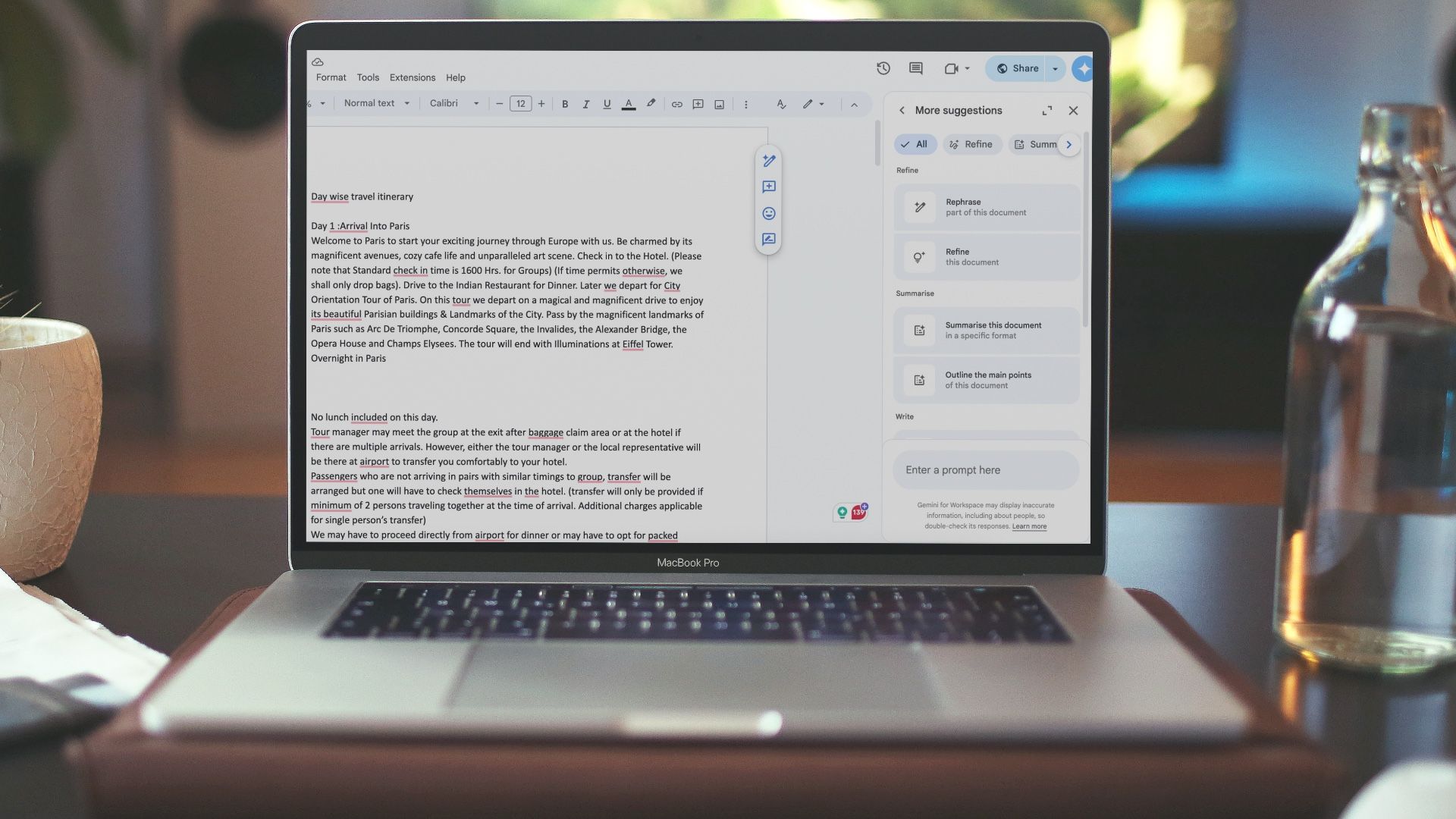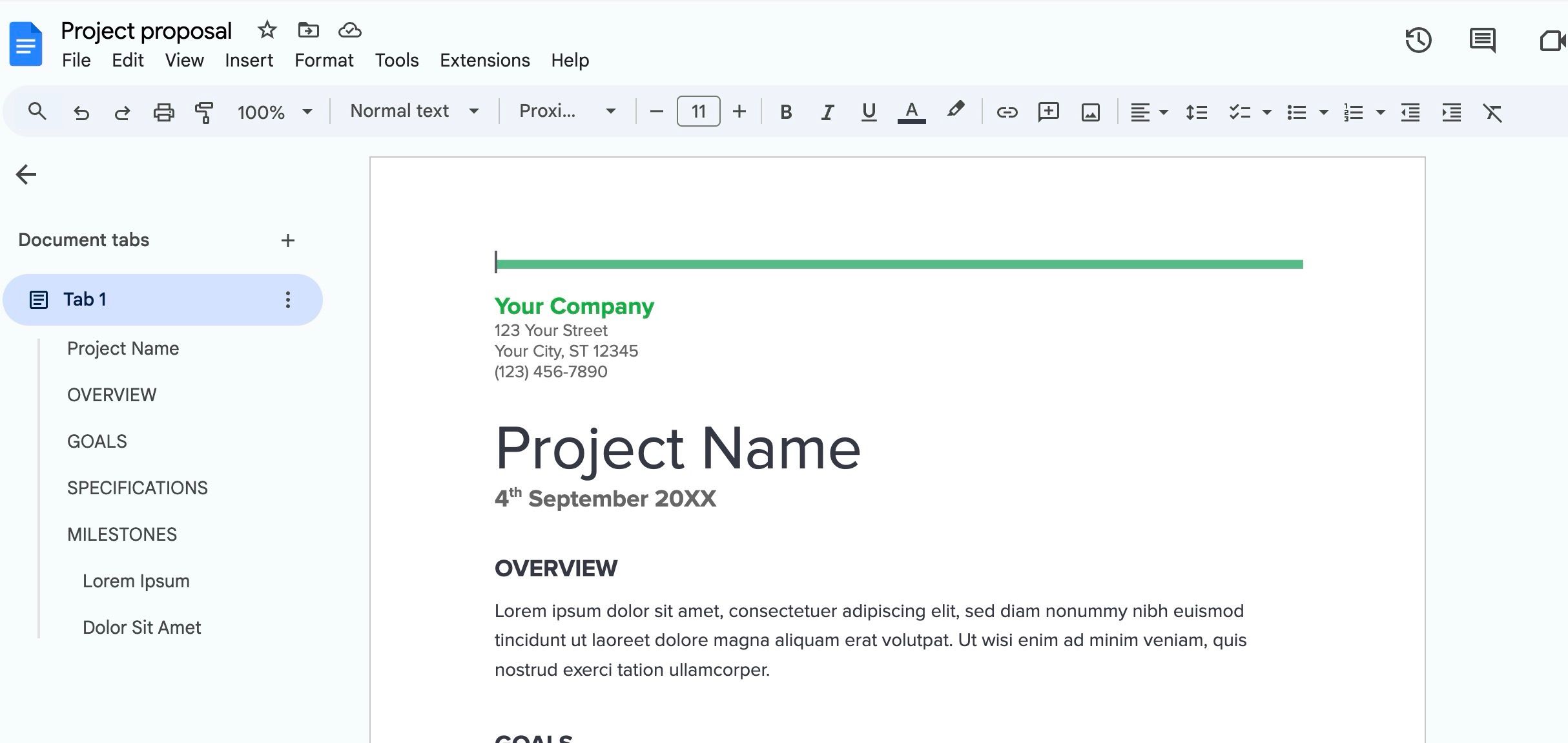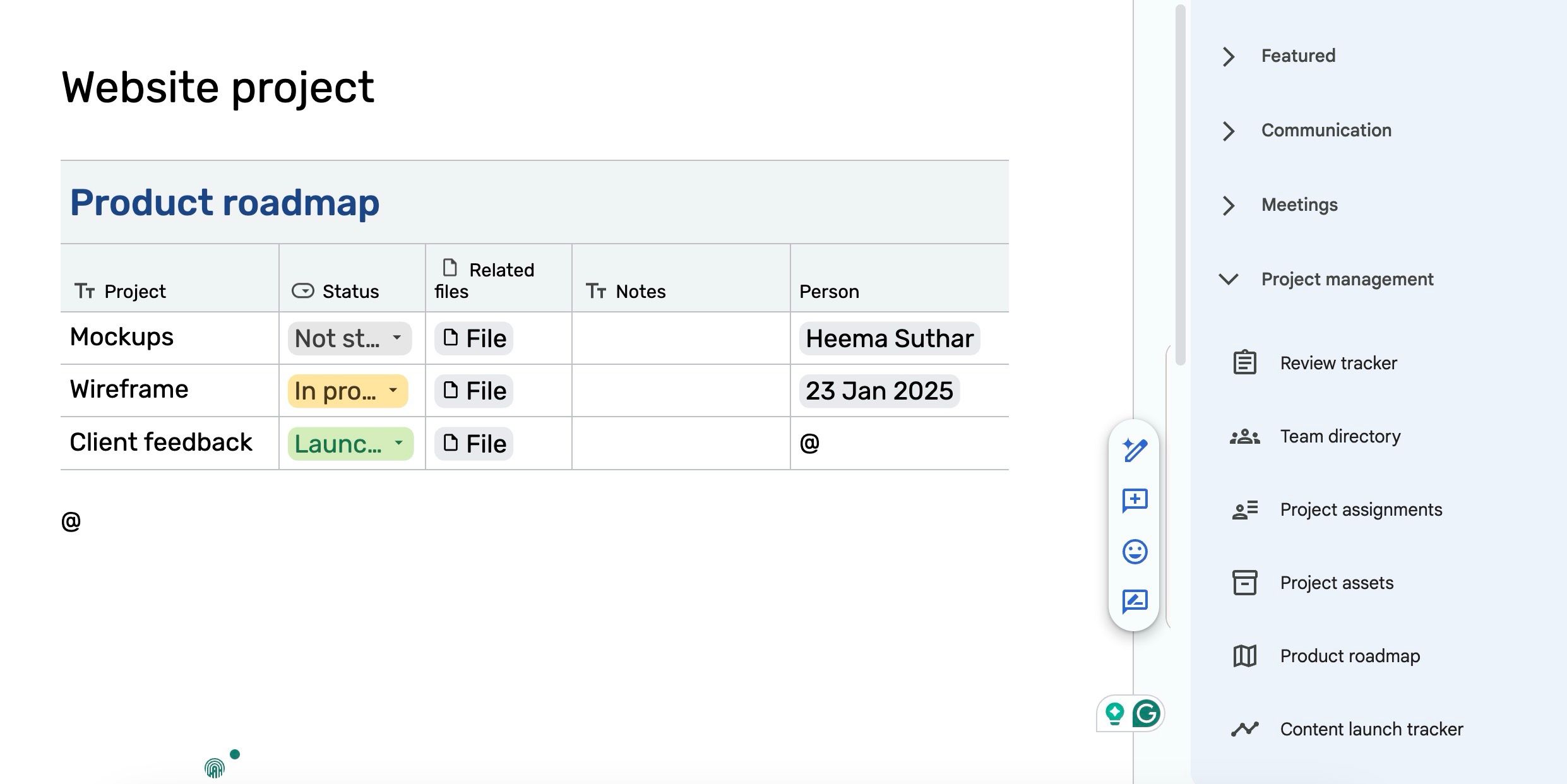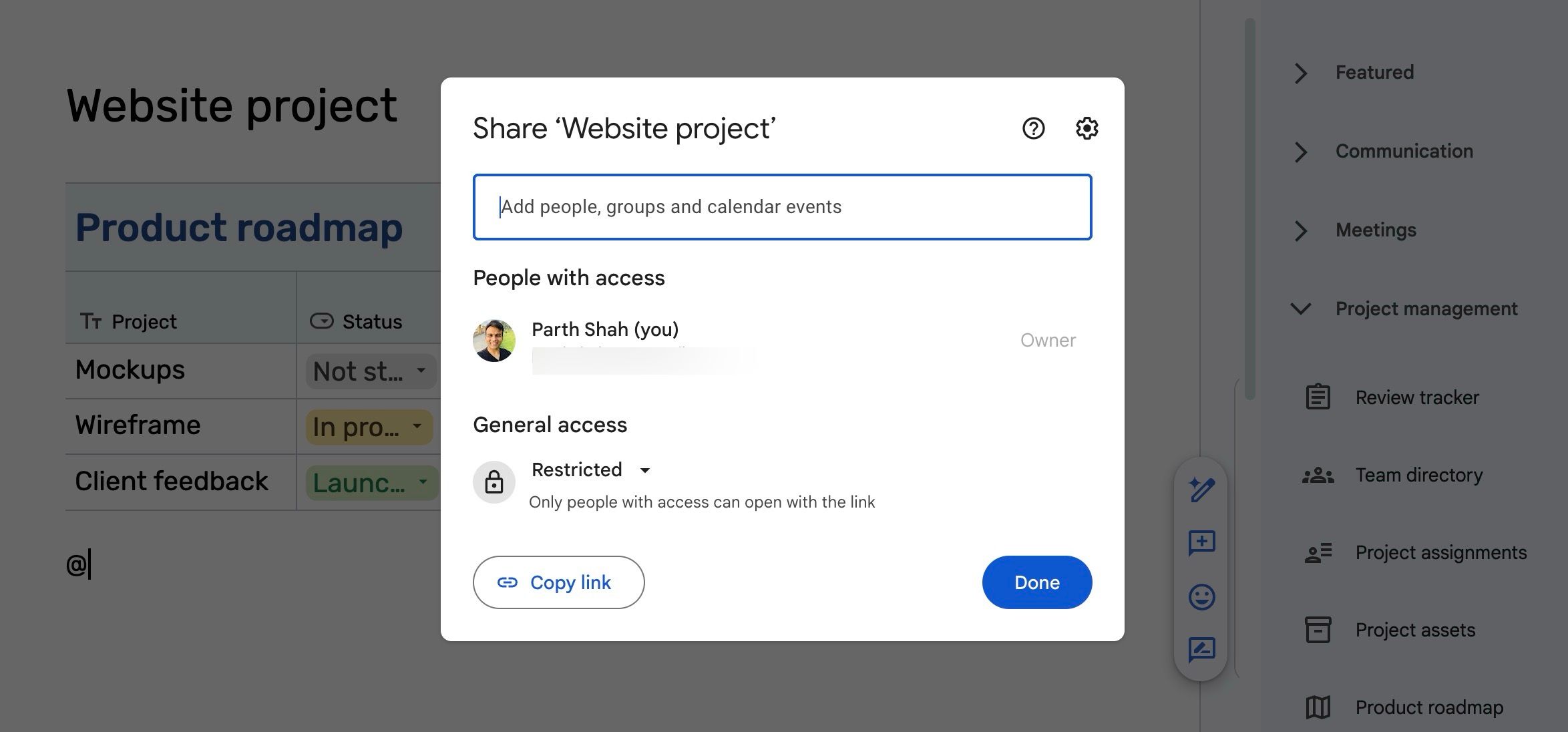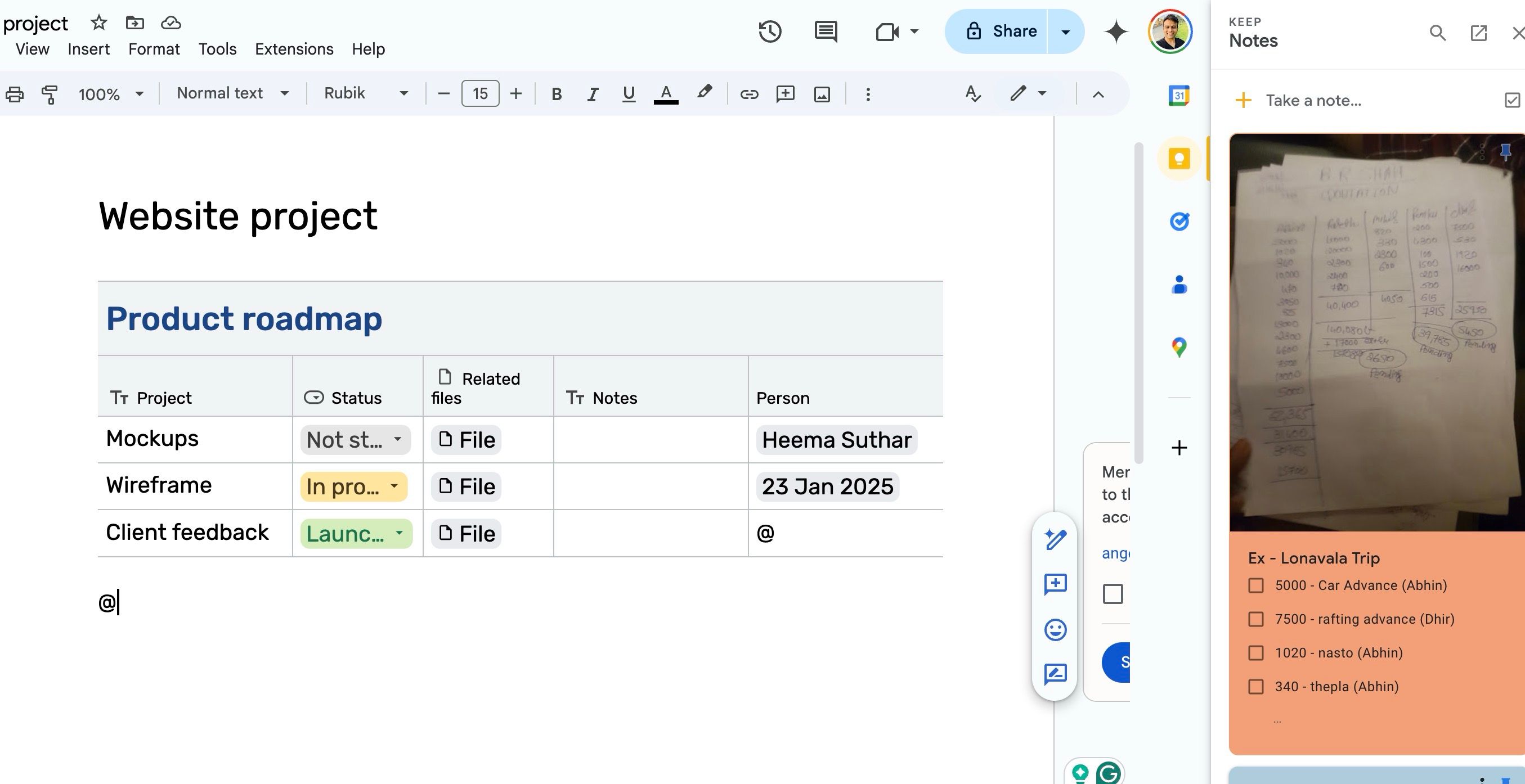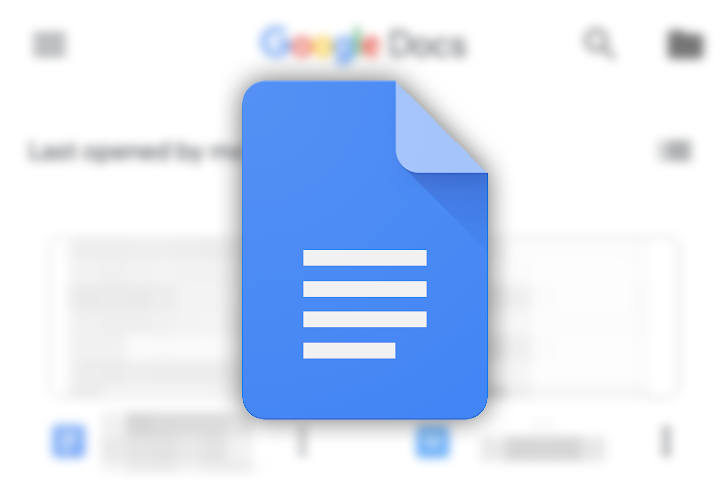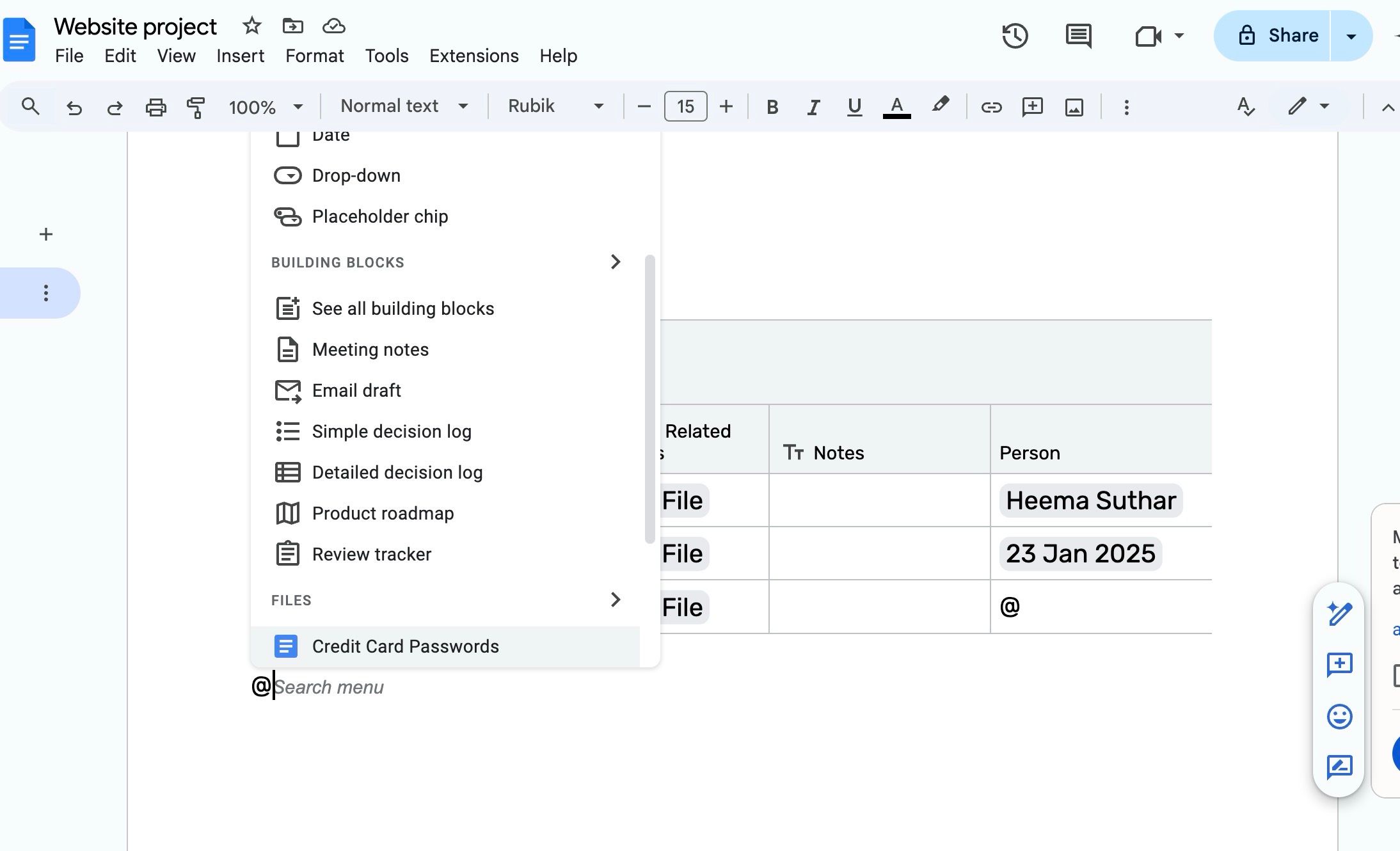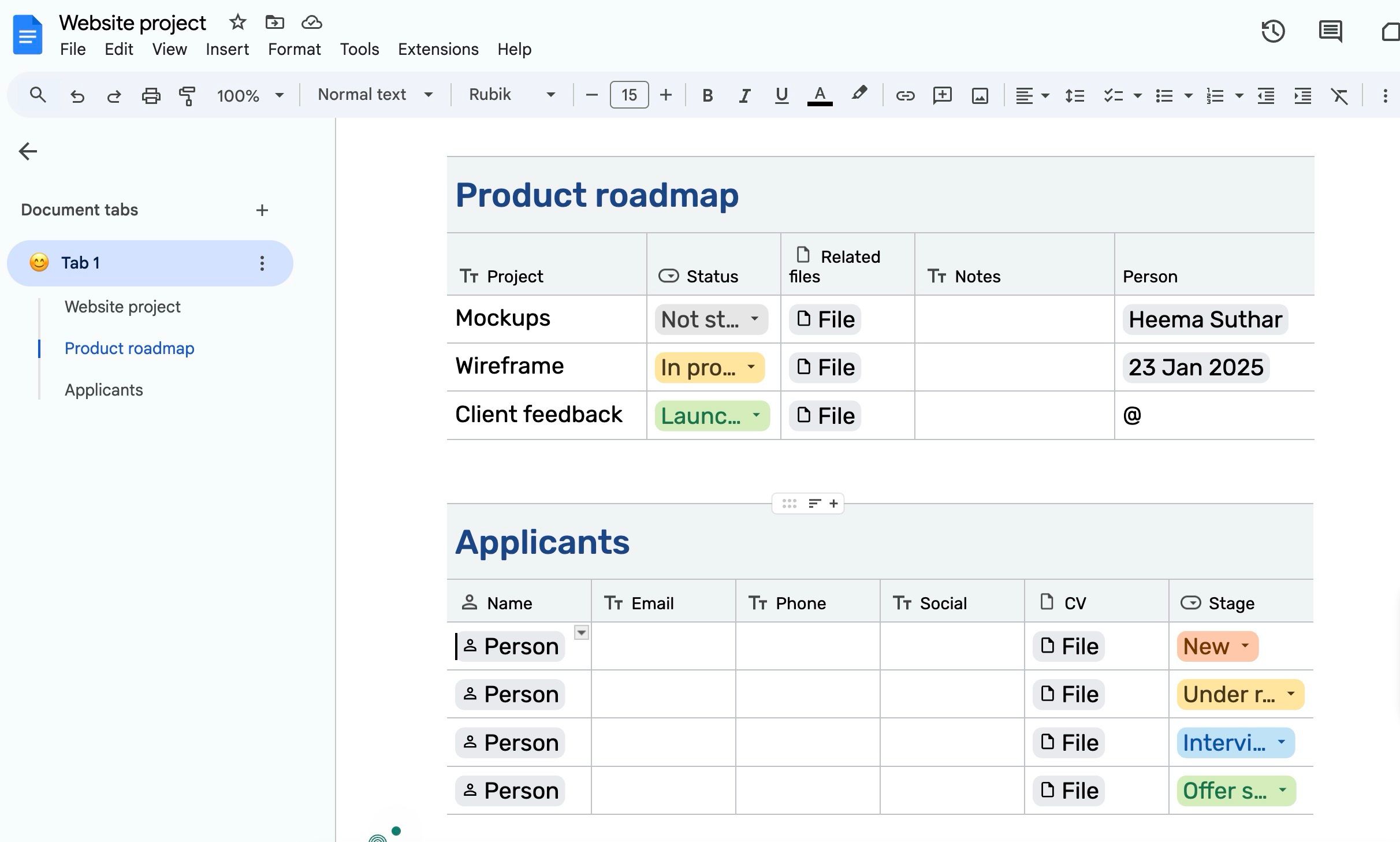While there is no shortage of dedicated project management tools, most are overkill for my needs. After getting tired of juggling multiple apps and complex interfaces to keep my projects on track, I discovered a surprisingly effective and free alternative: Google Docs. It might not be the first tool that comes to mind for managing projects, but built-in features like smart chips and building blocks unlock a new level of organization.
Like any tool, Google Docs has limitations. In this post, I go over the advantages and drawbacks of using Google Docs for project management and conclude whether it is compelling enough to switch from the existing tools on the desktop and Android.
Related
5 Gemini tips to boost your research and writing in Google Docs
Reimagine your boring docs with a touch of Gemini
Why choose Google Docs as a project management solution?
Google Docs is primarily a word processing software. However, the search giant took it to the next level with the introduction of Smart Canvas in 2021 at Google I/O. It brought new interactive building blocks such as smart chips, templates, checklists, and more to Google Docs.
I use Google Docs for meeting notes, drafts, and project briefs. Building a project management system into it was easy and seamless. With Smart Canvas and smart chips, it’s a more robust and versatile tool that supports my project needs, all while remaining user-friendly and accessible.
Benefits of using Google Docs for project management
Here are some advantages of using Google Docs as a project management tool.
Simplicity and familiarity
One big win for Google Docs as a project management tool is how easy it is. I’m not talking about some fancy software with a million buttons and menus you must learn. It’s Google Docs. You may use it for writing, note-taking, or collaborating with others.
It’s a huge advantage. I can jump in and organize my project without getting bogged down in learning a new system.
Handy project management features
Google Docs offers a bunch of building blocks. Among them, you can pick the ones under the Project management category and add project tasks. In the screenshot above, I added a project roadmap for a website project. I can add several tasks, track their status, insert relevant files, add notes, and create a new Assignee column to add team members.
There is also an option to insert due dates, checklists, and more. I keep my project briefs and client feedback in the same document so that I can refer to them without switching tabs. It doesn’t hold a candle against the likes of Trello or Notion, but the building blocks and smart chips are good enough for small personal projects.
Real-time collaboration
Here is where Google Docs truly shines. I love how Google Docs lets everyone work together in real time. We can see each other’s edits as they happen, add comments and suggestions, and know that we’re always looking at the most up-to-date version. This keeps everyone on the same page, prevents confusion, and makes project management feel effortless.
Integration with Google Workspace apps
This is another advantage of using Google Docs for project management. My to-dos and notes reside in Google Tasks and Keep Notes, respectively, and I can refer to them with a single click from the sidebar.
I can also type @file name and add any file, presentation, or spreadsheet from my Google Drive account. As someone who lives and breathes in the Google ecosystem, this integration is unmatchable.
And did I say it’s all free? Unlike other tools, I don’t have to worry about subscriptions or premium plans to unlock more features.
Related
Google Docs tips and tricks: Make the most of the Microsoft Word alternative
Show your boss who’s the boss
Limitations of using Google Docs for managing projects
Using Google Docs for project management hasn’t been a fairy tale. Here are the cons to keep in mind before you draft a new document.
Lack of third-party app integration
While the search giant nailed Google Workspace integration in Google Docs, it falls short in integration with third-party apps. For instance, I can’t embed Figma files, Loom videos, and Frame prototypes. Notion nailed it here, and I would love to see support for popular third-party apps in Docs.
Lacks automation
Google Docs is primarily a word processing software that lacks automation. For example, I can’t receive a Slack message when someone changes a task status from In Progress to Complete. This is not a significant issue since I mainly work on personal projects, but it might be for others.
No advanced reporting and analytics
You will miss out on the powerful visuals offered by dedicated project management tools. There are no burndown charts, no velocity tracking, and no easy way to spot trends or potential bottlenecks at a glance. Dedicated tools often have dashboards that give you an instant overview of project health, risks, and progress. Google Docs lacks this.
Limited database views
The lack of different database views has been a deal-breaker, especially when I’m tackling projects with many moving parts and minute details. The built-in table view is clean, easy to format, and perfect for task lists or simple project timelines. However, when I need to visualize the project in a more dynamic way, Docs falls short.
For example, I often crave a Kanban board view. I want to see my tasks organized by status (To Do, In Progress, Done) and drag and drop them as things progress. This gives me a clear picture of the workflow and helps me spot bottlenecks. I wish Google would consider adding more robust visualization options to Docs.
Unlock project success with Google Docs
My experiment with Google Docs as a project management tool has been fascinating. While it may not replace dedicated project management software, especially for complex projects, it’s capable enough for individuals who want a simple and streamlined approach.
The effectiveness of using Google Docs for project management depends on your needs. If you prioritize simplicity, cost-effectiveness, and ease of use, Google Docs could be your unexpected project management hero. Give it a try to see if it fits your workflow. Check out our dedicated guide if you are new to Google Docs smart canvas.