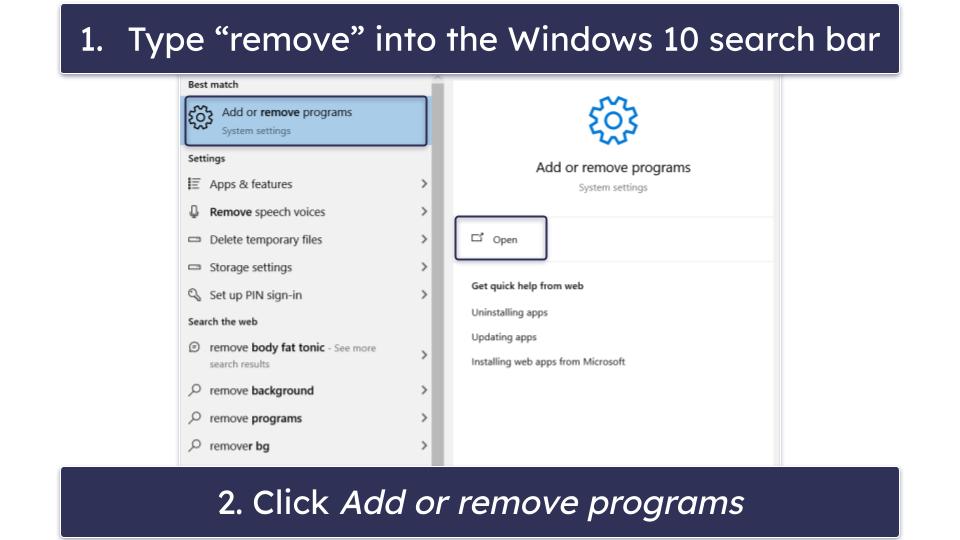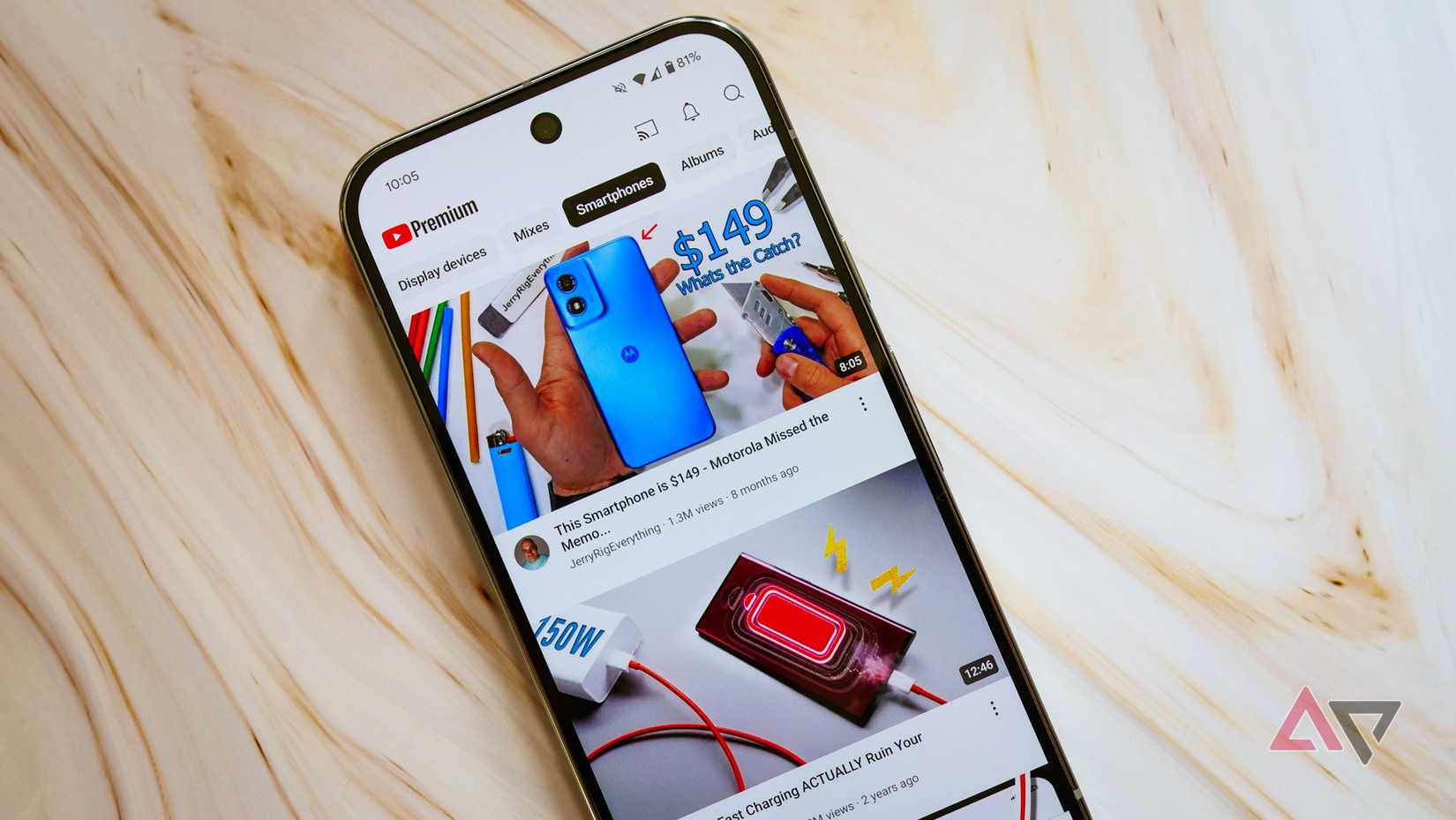Customization is one of the pillars of Android. While the level of control you have over your Android phone varies significantly depending on which device you choose, you always have room to make your phone yours or even ditch the original and download a third-party launcher for a fresh experience. I’ve changed how my Android home screen looks countless times over the years, but until now, it’s been solely driven by vague aesthetic and practical preferences.
Recently, I removed all the apps and widgets from my Android home screen and rebuilt it from scratch into focus zones. I had three goals in mind for this task:
- Reduce the time and work needed to open relevant apps.
- Show important information at a glance.
- Spend less time on my phone.
Organizing my Android home screen into focus and productivity zones helped me achieve these goals. It’s a simple set of rules, and they make sense as you are subconsciously following them at all times.
What are focus and productivity zones?
Content is organized according to where it’s most relevant
Pick up your phone (if you aren’t already using it to read this), and take a note of where your hand sits. You should find that your thumb rests in the middle of the bottom half of your screen. This is a key productivity zone as you do most of your actions in this screen, as it’s the easiest area to reach with one hand. See the diagram below for an example of how this looks.
Focus zones are where our eyes automatically focus when we look at an object. For computer monitors, this is the top-left of the screen. For mobile devices, this is much the same. This is why Google places its At a Glance widget in the top-left of your screen. This widget is designed to show relevant information at a glance, so Google puts it where you look first.
Using these two principles, I designed my Android home screen to achieve the three goals I set out to achieve at the beginning of this article.
How I organized my Android home screen into focus zones
Simple rules, powerful results
Before I started, I cleared all the apps and widgets from my home screen. It’s best to start from a blank slate, only bringing apps to your home screen when you know you want to use them.
First, I imagined my apps and widgets as belonging to four categories
- Frequently used apps (Multiple times a day).
- Infrequent, but important apps (Once a day).
- Widgets that show information I need regularly (e.g., weather)
- Unimportant apps (e.g., games)
The focus zone (Red) is the top third of my phone, as this is where my eye goes first, and I have to stretch my thumb to reach. The primary productivity zone (Green) is the bottom left, as that’s where my thumb naturally rests. The secondary productivity zone (Yellow) is in the bottom right of my screen, easy to reach, but it takes a little effort. The bottom row of my phone is uncomfortable to reach, so I group this with my focus zone, as it’s equally hard to tap.
Here is my home screen organized according to these principles:
Productivity and focus zones changed how I used my phone
Less wasted time
Call me old-fashioned, but I use my phone mostly to text people. I’m in the UK, so WhatsApp functions as my primary communication app. When I open my phone now, my thumb’s natural resting position is over the WhatsApp icon.
I’m constantly opening Spotify throughout the day, and my terrible memory means I need Calendar at hand multiple times a day. The default Google search bar is in an annoying position, so the Chrome widget lets me search easier.
On the right of my phone are the apps I open on average once a day. Flip to the second screen, and we see all the apps I want to use regularly, but mostly just serve as distractions. Games live here, plus apps I use about once a week, like Google Maps and Messenger.
The immediate result of organizing my home screen into productivity and focus zones means I find the app or information I want significantly faster than before. This 7 ways to customize your Android notifications for a distraction-free life, which is also why I placed social media apps and games on the second screen. Previously, I would open Instagram almost by reflex, but moving it to a second screen has drastically reduced how much I use it. However, I still need it for communication regularly, so it lives on the left side of my screen.
Focus zones are fantastic, but there are compromises
Organizing my home screen for focus and productivity means I’ve sacrificed the aesthetic balance I previously had. At first glance, my home screen now looks like a random selection of apps organized in no particular order. But the practical benefits outweigh the aesthetic.