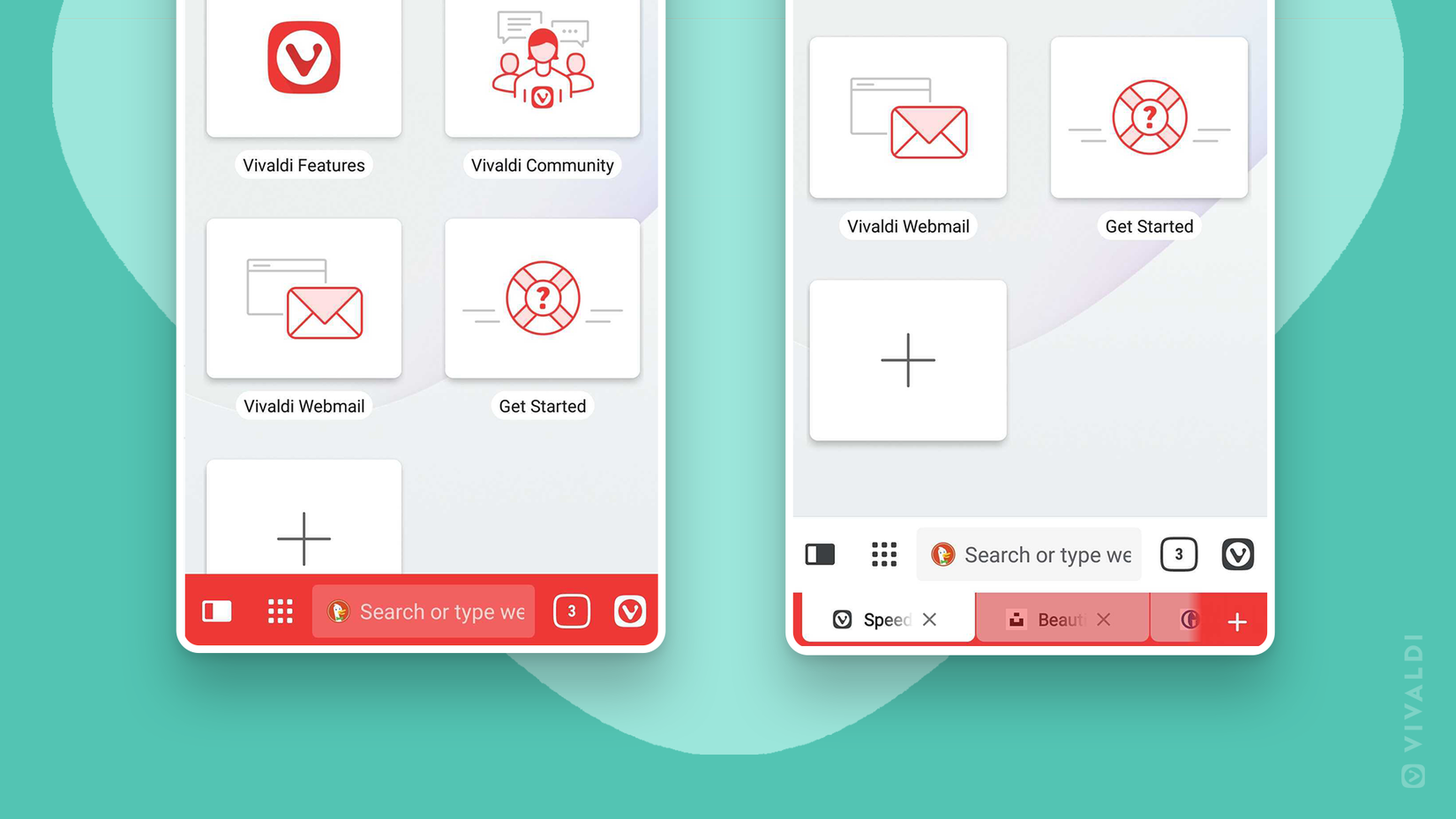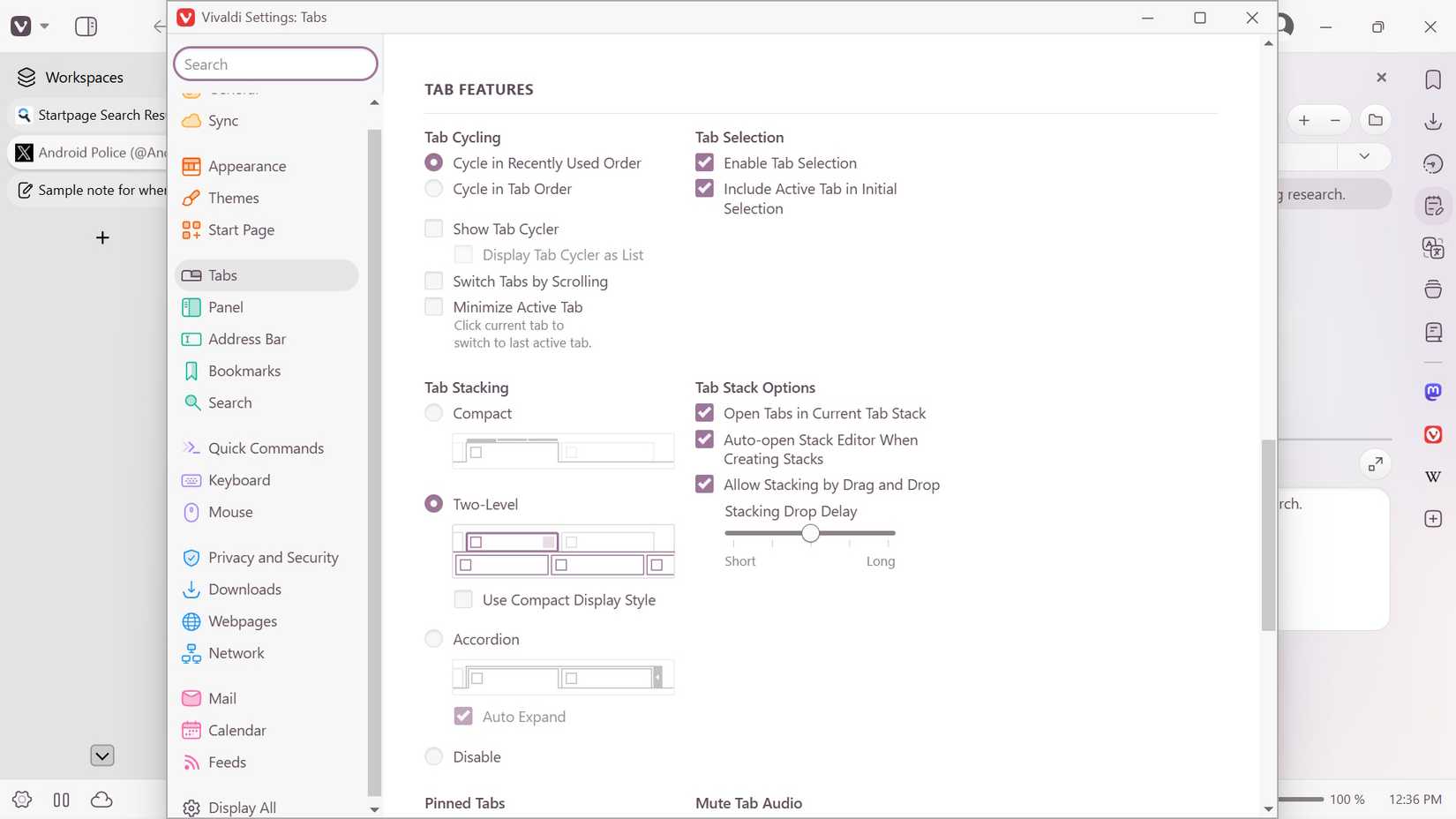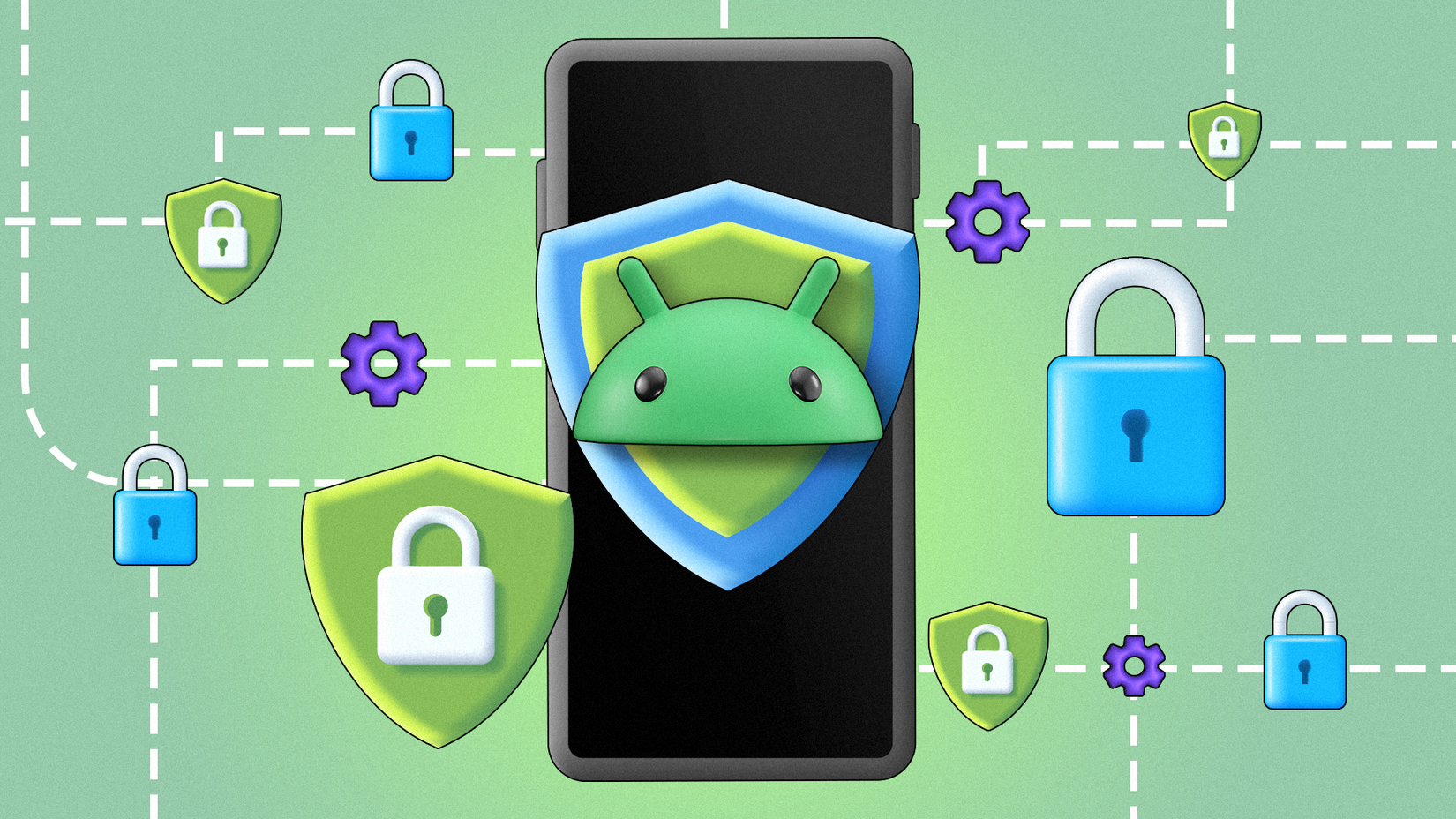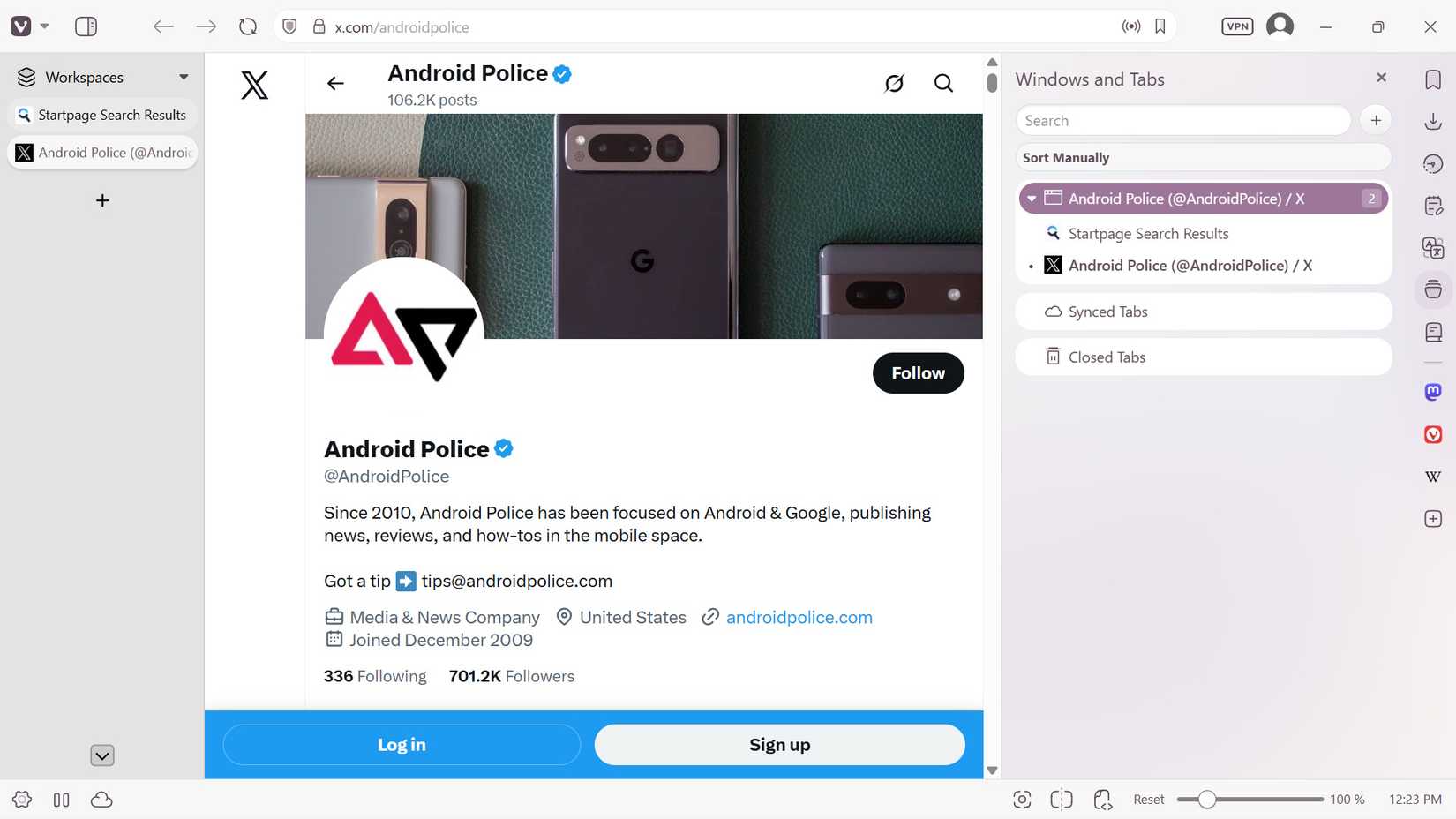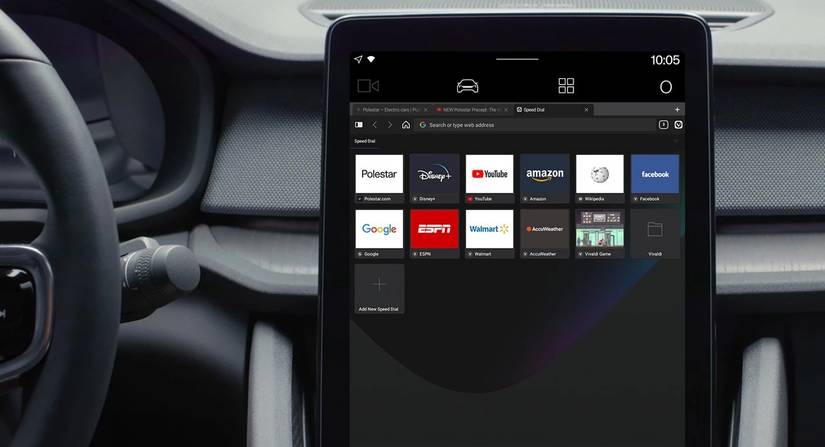It’s hard to get away from Google Chrome after using it for so long. I am also an advocate for Mozilla Firefox, but unfortunately, there are still features I miss from Chrome.
Outside these two, I’ve also tried using a privacy-focused browser, DuckDuckGo, as my go-to choice for the last few years. I find myself often switching between DuckDuckGo and the other two.
Until more recently, I’ve decided to explore other privacy-focused, highly customizable, Chromium-based browsers. Out of the growing list of Chromium-based browsers, Vivaldi is my favorite.
Besides having a well-designed desktop web browser version, it also features a dedicated mobile app that works seamlessly on all Android devices, including Android tablets.
Vivaldi makes me question why I’ve been so hard-stuck using Chrome all this time. It has everything I want in a browser to keep me on task and not overwhelmed by my chaotic workflow.
Here’s what I love about it.
Vivaldi has extensive customization options
The options for tab management are excellent
I’m someone who tends to hoard tabs when I work. I open multiple windows, tabs, and even have pages opened on separate sub-accounts.
My workflow can be a mess because of it. But this is where Vivaldi has been saving me.
Vivaldi has an excellent tab management feature, one that I like over Chrome and Firefox. You can use Vivaldi for tab stacking, tiling, or even creating vertical tabs.
So, depending on what works best for you, you can group tabs that visually appeal to you the most, and even use a tree-style layout if you prefer.
You can put those web pages or tabs on a split screen, which is particularly helpful when analyzing spec tables and recording everything into a Google Docs file.
In addition to Vivaldi’s tab management feature, you can also customize the location of your tabs. Plus, you can set a minimum tab width and enable a gesture (on mobile) to swipe to close your tabs.
Vivaldi’s tab settings and management features have been a game-changer.
I like that I no longer need to open multiple windows to switch between tasks.
I can simply create a new workspace to separate my research and article reading from my casual browser use (as I already like opening up separate browser windows when I am listening to a YouTube mix or a podcast).
You can reuse most of your Chrome web browser extensions on Vivaldi.
If you’re like me, who severely depends on Chrome extensions, you’ll be happy to know that you can use most of them on Vivaldi’s desktop version.
Always be careful about which extensions you install and verify their safety and privacy practices before doing so. Some Chrome extensions employ malicious practices and are designed solely to harvest your data.
Just note that some of your extensions may behave a bit differently when you use them on Vivaldi compared to Chrome, but for the most part, they should work similarly.
Vivaldi respects your privacy
Vivaldi’s compromise seems fair
One remarkable feature that helps put Chrome to rest for me is that Vivaldi has privacy options. You can use it to block trackers and ads.
You can also change it so that it only blocks trackers, but not ads, if you’re trying to support a site’s revenue stream.
But if you’ve been creeped out by Google, where you felt like you’re being heavily profiled based on your web searches, pages you clicked on, or even other Google products you’ve interacted with, you can now take a breather with Vivaldi.
Vivaldi has a strict policy of not tracking your data to create detailed profiles based on your interests and usage. But the company is also transparent about what it tracks.
For example, Vivaldi assigns a unique ID to each user when they install the browser. The ID is used solely for counting users and does not combine with other data.
Vivaldi also truncates part of the information it receives from IPs during counting requests. So, it may collect general information, such as a user’s country, but the company can’t track your exact location.
Vivaldi’s policy also mentions that it still collects some technical information, like your CPU architecture, screen resolution, and operating system.
It primarily does this to stay in business while utilizing the necessary information to optimize the browser’s performance.
I like this compromise because it involves data that I am willing to provide. It’s not overly personal, and it doesn’t profile me.
Vivaldi’s mobile app does what I need it to do
It’s a lot less basic compared to some other browser apps
I primarily do a lot of reading and searching on my mobile device. Even if I am sitting next to several computers.
It’s a habit that has been ingrained in me over the past decade, through consistent practice.
My mobile browsing experience, especially on the vanilla Chrome app, has always been basic. I also spend half the time using the Google app, instead.
The only downside of the Vivaldi mobile experience is that it still doesn’t support extensions.
However, if you’re already accustomed to Chrome, you’re likely already used to its limited support. Google still won’t allow native extension support for the Chrome app.
To install extensions on Chrome mobile, you can either use a workaround, such as enabling the special desktop version on Android, or install an alternative browser that supports extensions.
There isn’t a great workaround for Vivaldi, but it does have some nice built-in features, including an ad and tracker blocker, as well as handy customization options for dark and light modes, note-taking, and tab management.
For once, I am not actually looking for extension support because I like the included options that the mobile browser provides.
Vivaldi is perfect for my needs
I no longer have to feel as privacy-conscious when I am browsing, like I do with Chrome. Additionally, it offers sufficient customization without being too overwhelming. On mobile, I can use toggles to tweak my settings.
Plus, I don’t need to tie an account to it. Adding your email address is optional, but recommended if you plan to sync your data across multiple devices.
Vivaldi also allows you to import your bookmarks, history, passwords, and other data from Chrome, Microsoft Edge, and Firefox. As a productivity user, it doesn’t feel like you’re starting over from scratch when using another browser.
That’s a perk that I like, since I tend to overcentralize my data (even if I spread it across different accounts).
Overall, I am a fan of Vivaldi. The browser looks incredible, and if you don’t like the layout, you can make some adjustments.
Additionally, it features convenient default shortcuts in the desktop version, allowing you to add notes next to the pages you’re browsing. That’s been a significant help when I am researching topics for work.
Reader mode shortcut also comes in handy when you’re trying to strip web pages of ads and pop-ups.
All in all, there are several compelling reasons to switch from Chrome to Vivaldi, particularly if you’re seeking a reliable desktop alternative and mobile browser option. I recommend checking it out.