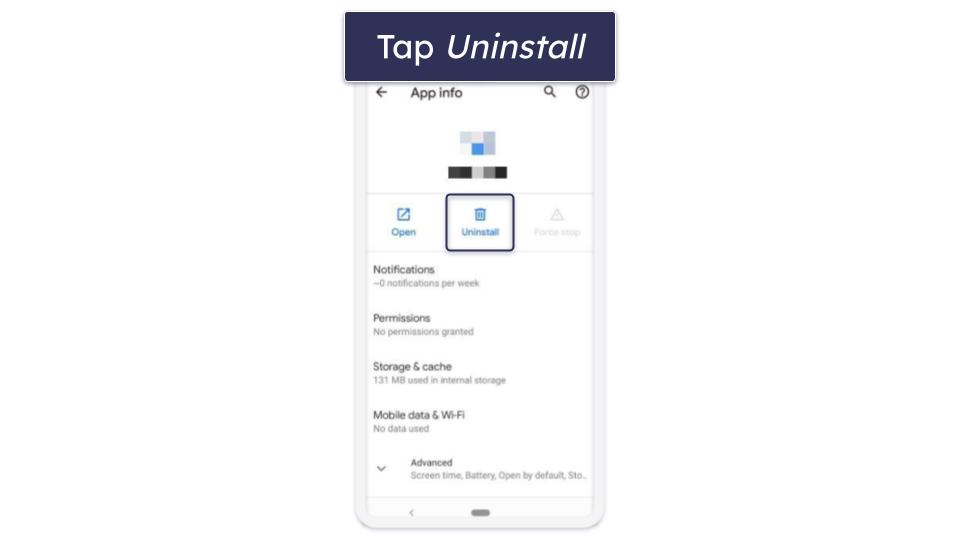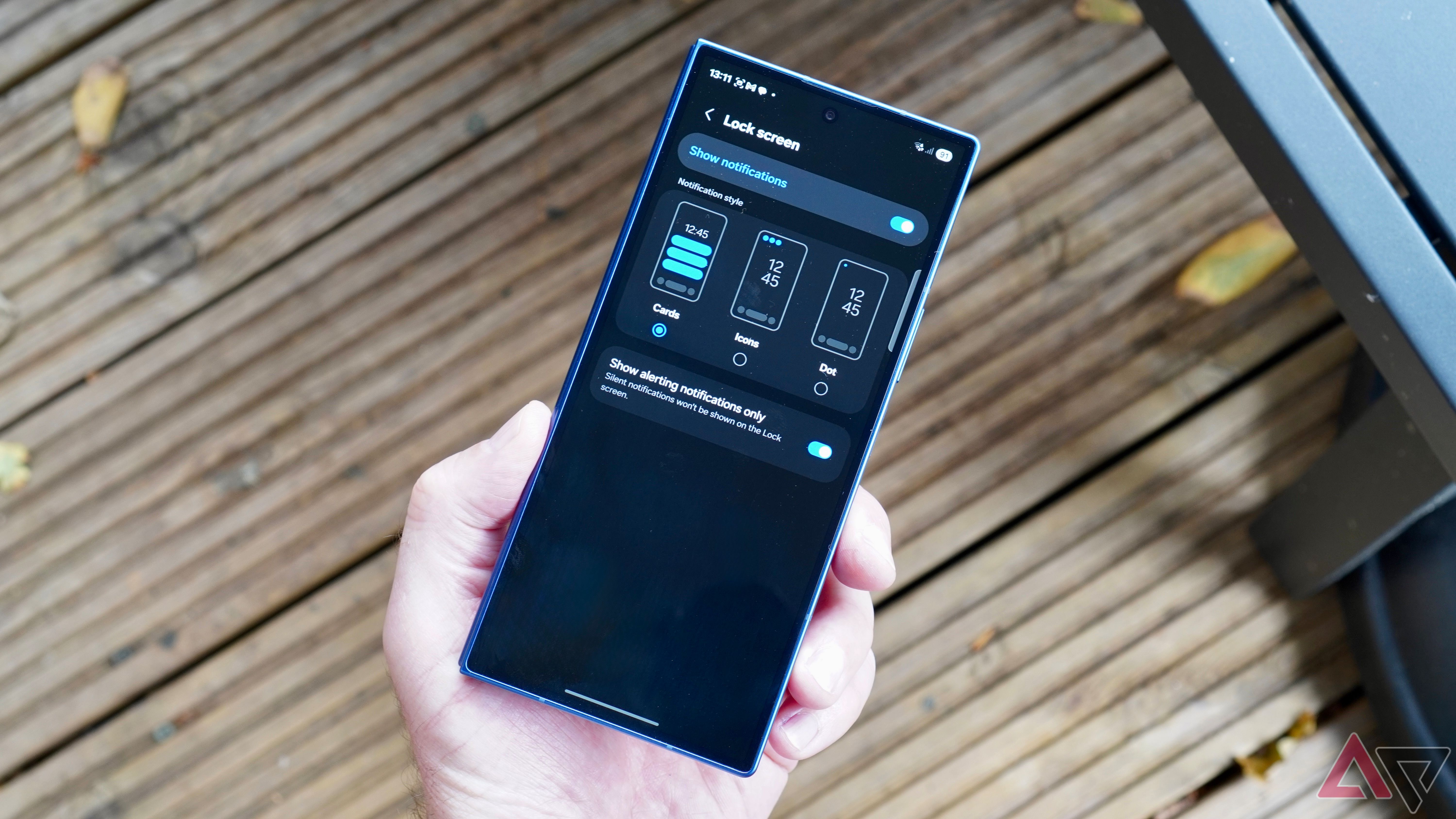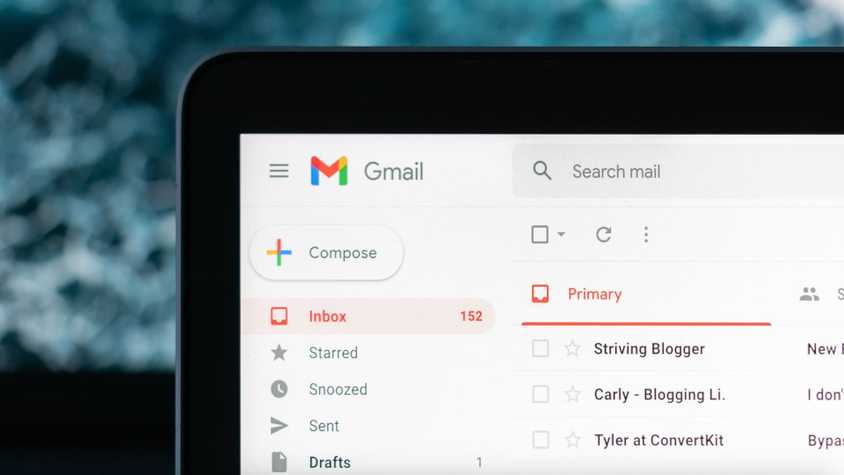Many people will be opening and setting up their new Samsung Galaxy Z Fold 7 this weekend, and also seeing the arrival of One UI 8 on other Samsung smartphones over the coming weeks and months.
I’ve used the Z Fold 7 over the last few days, and this is the one setting I deliberately changed almost straight away. It has to do with how One UI 8 shows notifications on the lock screen, as, by default, they are nowhere near as noticeable as I’d like.
Here’s how it’s easily fixed.
Notifications are too hard to spot
Hiding them in the corner isn’t ideal
After you’ve set up One UI 8 and started using your new phone, notifications on the lock screen will show in the upper-left corner as small icons.
Only about three icons are displayed, and the system decides on its own which ones are the priority.
This means it’s easy to miss things. It’s also really hard to see if you have new notifications when you glance at your phone from a distance.
This isn’t a new thing for One UI 8 either, as it was also part of One UI 7, and it’s down to you to change it, which I’d recommend doing so quickly.
It’s one of those feature changes that’s difficult to pick up on until you’re frustrated by it, and some may not even know there’s an alternative way to view lock screen notifications at all, especially if they’re coming from a non-Samsung phone.
It’s worth noting that the feature is less important on the Galaxy Z Flip 7, as notifications are shown on the closed cover screen, which comes with its own set of problems.
When the phone is locked, you’re alerted by a small orange indicator on the left of the screen, prompting you to pick up the phone to see what’s new.
If I’m expecting an important message, I often leave the Z Flip 7 open so I can see new notifications from a distance, and again, this setting change is important for that scenario.
Samsung Galaxy Z Flip 7
- SoC
-
Exynos 2500
- RAM
-
12GB
The Samsung Galaxy Z Flip 7 is a compact, pocket-sized AI phone featuring the largest-ever 4.1-inch, edge-to-edge FlexWindow and the slimmest design in the series yet. It packs a flagship-level 50MP camera and the largest battery ever in a Galaxy Z Flip, delivering powerful performance and enhanced AI functionality directly from the cover screen.
How do you change it?
You can try another good One UI feature, too
Instead of the small icons at the top of the screen, there are two other ways of viewing notifications on the lock screen.
One is even more obfuscated as it only uses a dot in the upper-left corner to alert you, much like the Z Flip 7’s orange marker, but the other option switches notifications to a card-based system.
To quickly find the option in the menu, you can use one of the best new One UI features: voice search.
Open the Settings app, tap the magnifying glass for search, and then the microphone icon in the search bar. Use the phase “lock screen notifications” and it takes you directly to the correct page.
Alternatively, it’s found under Settings, Notifications, and Lock Screen. From here, select the Card style option.
With this change active, notification icons show up in the center and under the clock on the lock screen, and when you double tap it, cards pop up to give you more information without the need to unlock your phone.
What’s more, the software seems to be better at understanding priority using the card-based layout. It highlights messages and emails before system messages, unlike the icon-based display option, which regularly hides important icons.
Just one of several changes
Samsung’s default settings aren’t always great
Samsung has the always-on screen turned off by default, too, so to make full use of the notification cards and alerts, you’ll activate it under Settings, Lock Screen and AOD, Always on Display, and then choose one of the options under When to Show.
I also always change from Samsung’s keyboard to Google’s Gboard, and alter the ringtone and incoming message alert. One UI 8 is surprisingly low maintenance once I make these few changes.
Switching from icons to cards for notifications makes my phone more useful to me. I regularly leave my phone on a table and glance at it when I walk past to see if there’s anything which requires attention.
The default icons in the upper-left corner aren’t noticeable enough, and despite it being a small change, I find them easier to spot when they’re in the center of the screen, and tapping to see detail stops me from needlessly unlocking the phone and getting distracted.
I recommend you give the change a try too.
Samsung Galaxy Z Fold 7
- RAM
-
12GB or 16GB
- Storage
-
256GB, 512GB, or 1TB
- Battery
-
4,400mAh
- Operating System
-
One UI 8
- Cellular connectivity
-
5G, LTE
- Wi-Fi connectivity
-
Wi-Fi 7