When most people discuss smart homes, the conversation typically revolves around Google Nest, Amazon Echo, Apple HomeKit, and others. Basically, systems that control intelligent thermostats, lights, and sensors with voice commands in synchronization.
You won’t find any of those gadgets in my house. They’re affordable, but it’s costly to keep them running. In my part of the world, power is unreliable.
These home gadgets need stable electricity and an internet connection to work properly. If you must set them up, invest in backup systems to keep them online.
I don’t have that luxury, so I built my own version of a smart home powered entirely by my Android phone. With a few automations, free apps, and voice routines, I’ve faked the experience to meet my needs. Here’s how.
8
Project entertainment privately
I wish I had personal space. I live with my sister, and every inch of the house is shared. It’s nearly impossible to set up a personal entertainment zone.
Luckily, I have non-invasive display solutions. My RayNeo Air 3s Pro AR eyewear functions as a wearable virtual screen. It projects a private full HD display into my field of view.
I use it to stream Netflix, browse the web, or mirror my entire Android UI without disturbing anyone.
My Yaber T2 Plus projector complements that experience when I want a shared or large-scale visual up to 100 inches.
Both devices mean I don’t need a TV and can carry my screens with me to any space.
7
Use custom voice control phrases
What really ties a smart home together is the language you use to interact with it. Most times, talking to virtual assistants feels robotic. I try to make it less so in my setup.
I’ve taught Google Assistant to respond to how I talk through routines. Instead of saying “Hey Google, play workout playlist on YouTube,” I say, “Let’s get moving, bestie” or variations of casual commands.
Be specific with how you name things in Google Assistant routines settings. If your playlist is called “Workout Vibes,” type it exactly like that. Otherwise, Assistant might not respond properly when you say custom commands.
6
Set bedtime routines in Google Clock
I’ve set up a recurring sleep and wake time on the Google Clock app. My phone automatically triggers bedtime mode and shifts the display to grayscale. It also silences notifications with Do Not Disturb.
The monochrome screen reduces blue light and discourages doomscrolling as a gentle cue that the day is ending. But I don’t always fall asleep immediately.
So, I play the Cornfield Chase soundtrack from the Interstellar movie through Spotify. I set a timer from 10 minutes to an hour. The sound fades out automatically instead of running all night and draining the battery.
The transition to morning is smooth with Sunrise Alarm. The feature gradually brightens my screen before the actual alarm goes off.
It mimics natural light to stir me awake instead of jolting me out of sleep.
I’ve also linked my wake-up alarm to a Google Assistant routine. Assistant reads me the weather, my first few calendar events, and any tasks I’ve scheduled for the day.
5
Repurpose old devices as security cameras
I use the AlfredCamera app to turn my retired tablet, or sometimes my tripod-mounted iPhone, into a basic home security system. One device acts as a camera, while the other becomes the viewer.
I use the setup when my nieces are downstairs and their parents are out. If I need to do laundry or focus on work upstairs, it fills small pockets of time when I’m not in the room.
I want to keep an eye on them without constantly running up and down. AlfredCamera’s free version offers livestreaming and motion alerts.
Ad removals, longer video recordings, and sound detection features need a subscription. But the basic capabilities alone offer comforting surveillance without investing in a full kit.
4
Configure Bluetooth triggers for media playback
I always use my earbuds for music playback and my over-ear headphones for watching movies. The buds are for moving around, while the others are for immersive sound.
I find it annoying when I have to manually open my apps and start playback. That pain point disappeared when I discovered a user-made function in Tasker’s library. It lets me assign specific actions to Bluetooth devices.
Whenever I connect my earbuds, the function instantly launches the Deezer app and starts playing songs. I have another task automated for Netflix when I connect my headphones.
3
Combine geolocation commands with context
If This Then That (IFTTT) is my no-code and simple alternative to Tasker. It connects different services and devices to perform actions based on triggers.
You’ll create small commands called applets that instruct your phone to do an action when one trigger occurs. I use it to control my phone’s behavior based on my location.
I set a cue that launches Google Maps navigation when I exit my house to my most visited places. I get the best route displayed without manual intervention. I have another trigger set for when I go to church, meetings, or other important events.
My arrival at those places puts my phone on vibrate or silent mode. I don’t have to scramble to turn it off. It has saved me from many awkward interruptions. There are other triggers on the app that use the same principles.
2
Send emergency texts away from home
Emergency SOS on Android is designed for worst-case moments. Most people know about the five-tap power button shortcut that calls emergency services or a trusted contact.
There’s another lesser-known feature buried in the same menu that’s just as valuable. It sends a custom text when your phone’s battery hits a critical level of 15%.
I’ve activated it to allow me to contact my sister and inform her of my situation and location.
It feels like part of a larger smart home system because of how proactive it is. You may also program similar functions with Tasker and IFTTT.
1
Turn your phone into a remote control
Earlier this year, my MacBook got soaked in rainwater. Surprisingly, the internal components weren’t damaged except the trackpad, which became unresponsive. I couldn’t afford an immediate repair, so I had to find a workaround.
I ended up downloading AppGround’s Bluetooth and Keyboard, which became my lifesaver. I paired my phone to the computer, and the setup took seconds. Then I was able to fully control my computer using the virtual trackpad.
The app also includes a keyboard function, which meant I could type directly.
Live smart in your simple home
Having dedicated smart home gadgets is great, and there’s no argument there. Still, you don’t have to go overboard in your setup, especially when Android systems offer enough flexibility to bend a single tool to your will.
Instead of buying two smart TVs, get the right features in the right rooms. You can use a single smart TV streamer between two televisions instead of buying separate smart TVs. Then move it between rooms depending on where you need an intelligent dashboard.



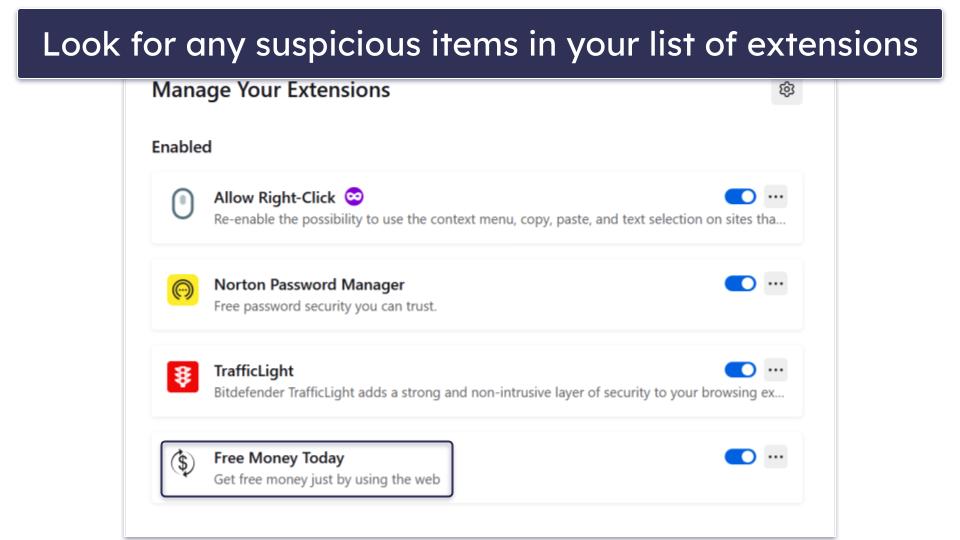
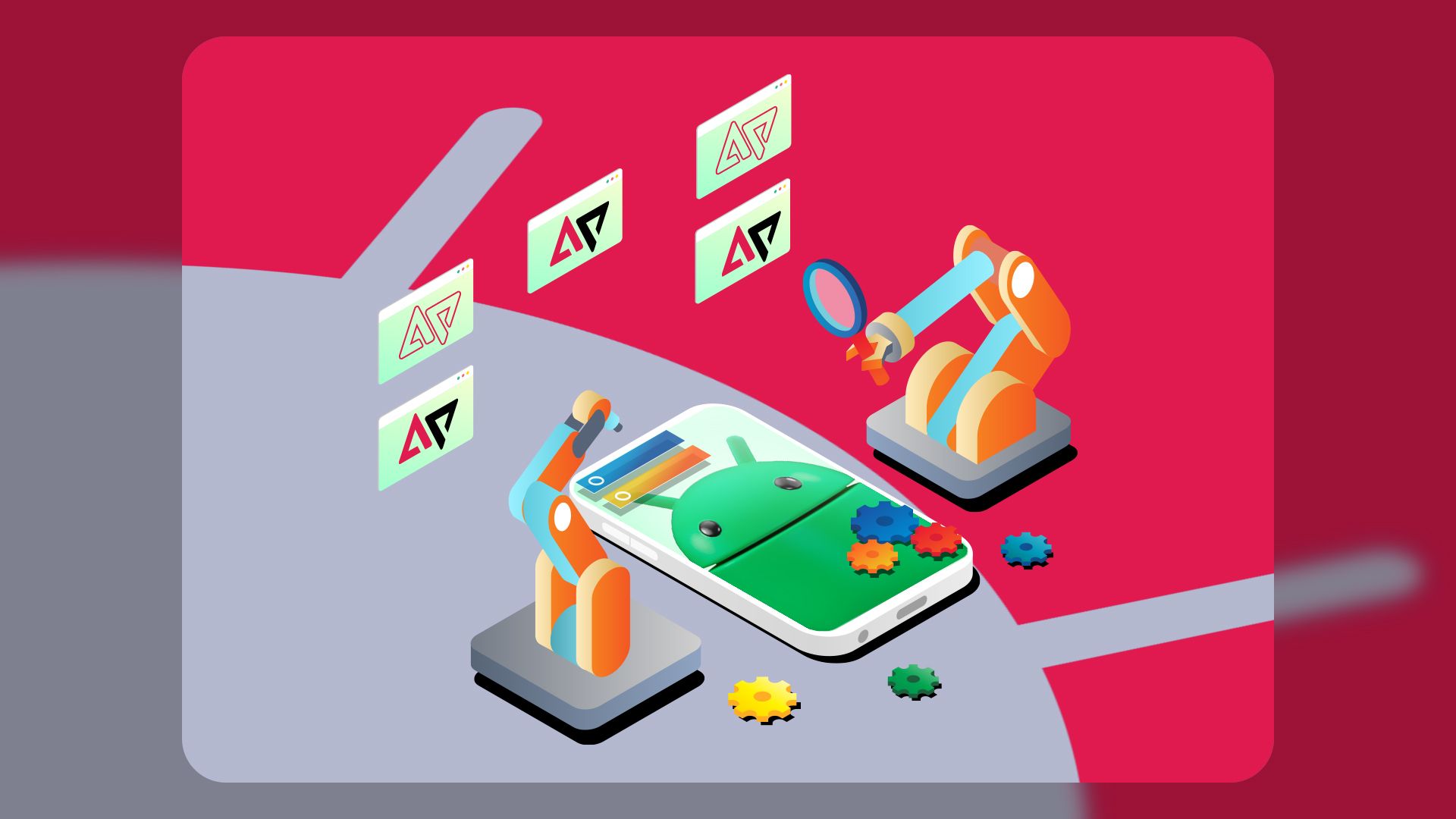

… [Trackback]
[…] Find More on on that Topic: geeksforgeeks.org/i-live-in-a-dumb-house-but-these-8-android-hacks-make-it-feel-like-a-true-smart-home/ […]