Today, calling the compact computers we carry in our pocket phones seems almost rude. I’ve been tooling away with Android phones since the original Motorola Droid back in 2009.
Since we lost access to physical keyboards on our smartphones, we are stuck with the on-screen options. Typing on a piece of glass can be frustrating, especially when writing out large blocks of text.
Thankfully, I have found a few setting tweaks that have taken out the vast majority of the annoyances when typing on my phone.
Less waiting, faster typing
Taking out the delay
Android has always had a wide array of keyboard options, but for the last few years, I’ve stuck with Google’s Gboard.
I like its integration with the rest of my device and the loads of customization features it offers.
It’s because of these options to tweak the keyboard that have kept me on it so long, and the one that I instantly change every time I get a new phone is the touch-and-hold duration.
I don’t like to change the keyboard layout every time I type a number or enter a common symbol. So, I always keep the number row enabled and the long press for symbols.
For example, if I’m typing and want to use the ampersand (&), I only need to press and hold the ‘g’ key.
This is a great option to have. But I hate waiting, and I know that I want the symbol. I pressed and held, but I still got a letter instead of the intended symbol. This is when the anger sharks start swimming.
The solution is a relatively hidden option in the Preferences section of Gboard’s settings page. Scrolling to the bottom of the list is Touch-and-hold duration with a default duration of 300ms.
While 300ms, or 0.3 seconds, doesn’t seem like very long, when I’m in the flow of thought and need to get the words out, it’s too long.
I’ve found that around 220ms is my preferred spot. I can still type normally and not get false symbols due to an overly short long-press period, yet not fall out of typing flow when I do need a symbol.
This change isn’t an absolute need, as I’m sure if I had to, I could learn to slow down and deal with the painfully long 300ms time, but I’m very happy I don’t have to.
The new flick gesture is another way to access symbols, but it’s a bit trickier to master.
Shrink more than time
Fit the keyboard to the phone
Aside from reducing the time I have to press and hold a button to get the hidden symbol, another thing I’ve found very helpful is shrinking the keyboard.
I have fairly large hands, but when typing, I want to make the process as simple and fast as possible.
As you may have noticed from the reduction from 3000ms to 220ms, I’m trying to shave every fraction of a second off my time in the keyboard app.
So, I’ve found that shortening the overall height of the keyboard helps speed up my typing. It helps mostly when swiping to type, and if I’m going to be writing a lot, I’ll adjust the keyboard as needed since the setting is super easy to access.
All that is required is to press the button with four small squares in the upper-left corner of the keyboard, then tap Resize. Then drag the bar up or down to where you want it.
You can even move the entire keyboard up if you feel it’s too close to the bottom of the phone.
Another resizing tip I use, depending on the phone I’m using, is moving the keyboard to the side for a better one-handed experience.
Some phones, like the Google Pixel 10 Pro XL, are a bit wide in the hand, and reaching all the way to the far side of the screen can be a stretch, increasing the risk of dropping the phone.
So, I will go to the same settings section where I resized the keyboard, then tap the One-handed button. But for something like the Samsung Galaxy Z Fold 7, I don’t need this as it is narrower.
Bending the keyboard to your will
Mastering the written word
Aside from the variety of phones we get to choose from in the Android world, another big reason I keep hanging out with the little green robot is the customization available.
From the look of your phone’s software to shareability to seemingly simple keyboard options, the personalization of the device that is so essential in our lives is essential.
We spend so much time on our phones that we shouldn’t be required to change our lives or be forced to use them the way the OEM says.
From the content we view to the information stored, it’s all personal in different ways, and how we engage with these devices needs to adapt to what works best for each person.
So, I’m glad that I can make my keyboard function for my personal quirks to save my sanity.


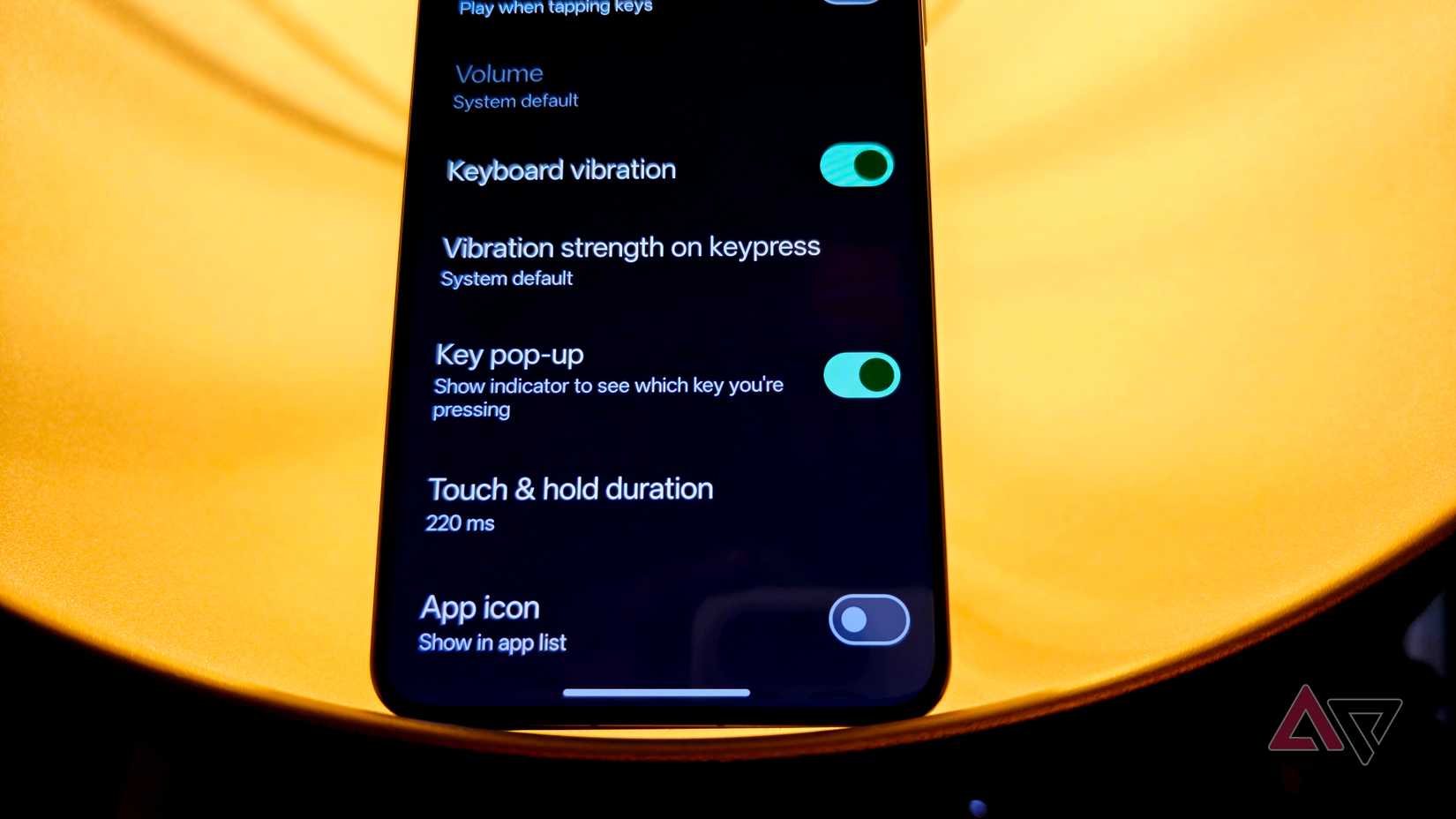
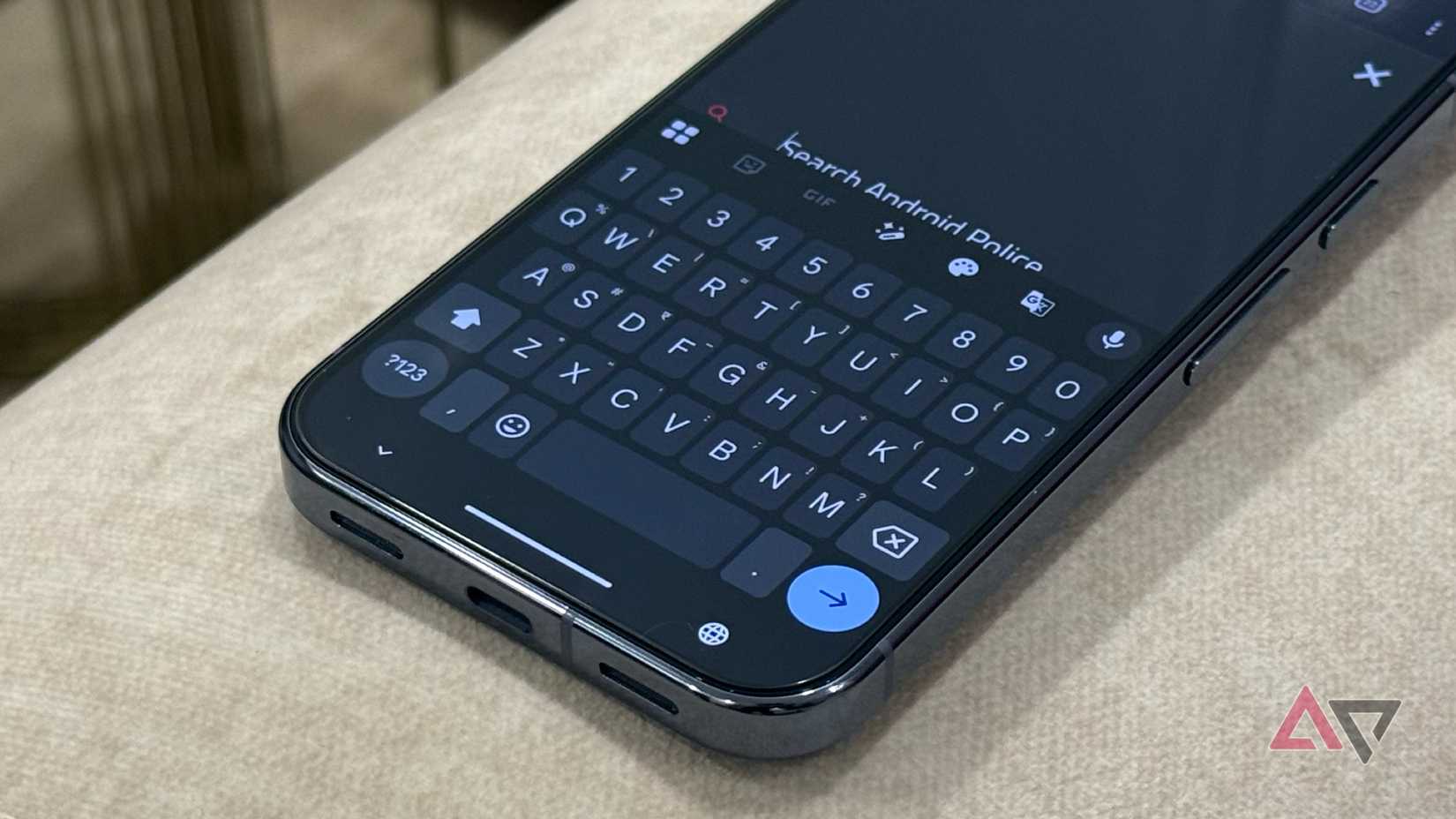
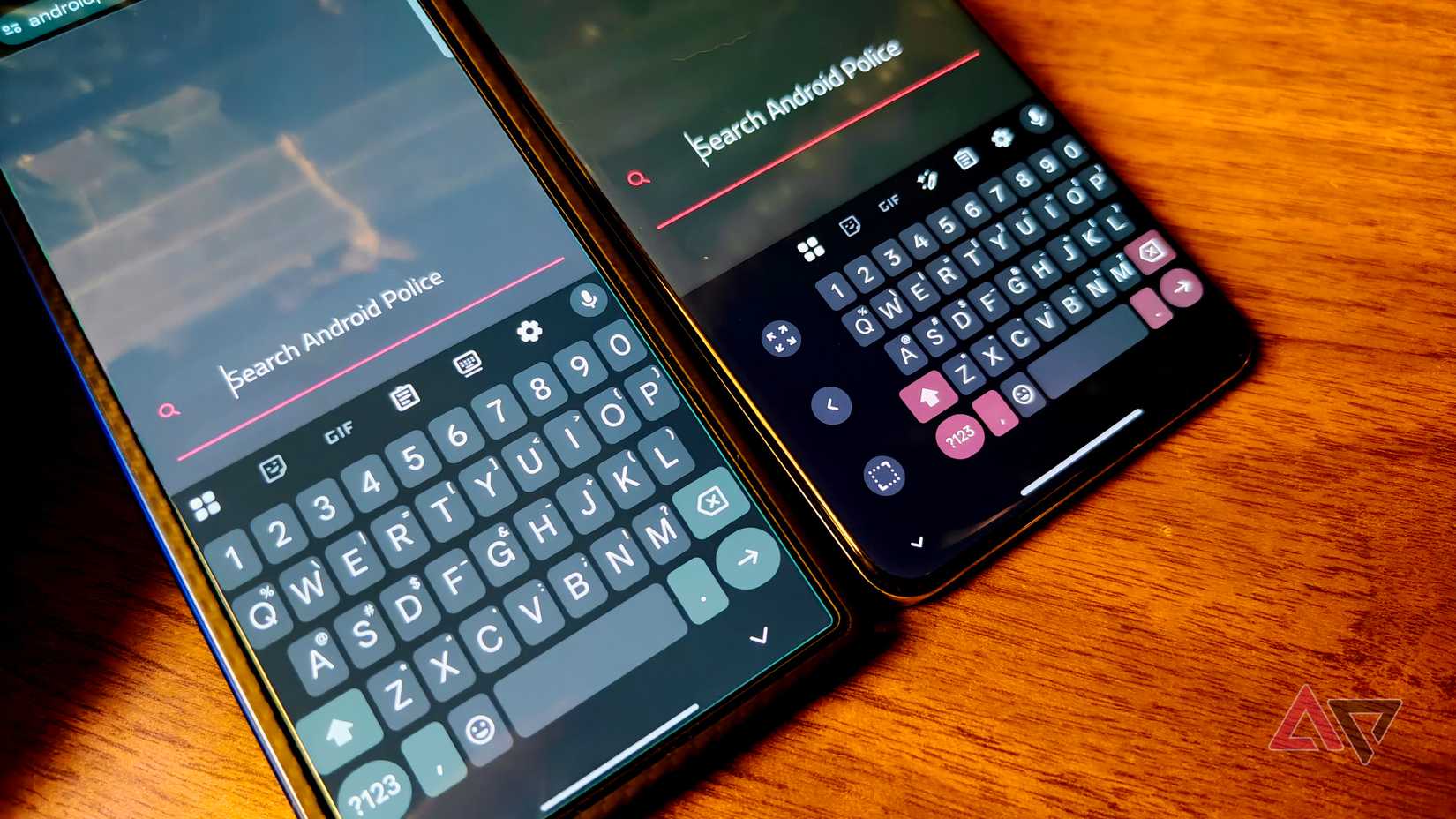
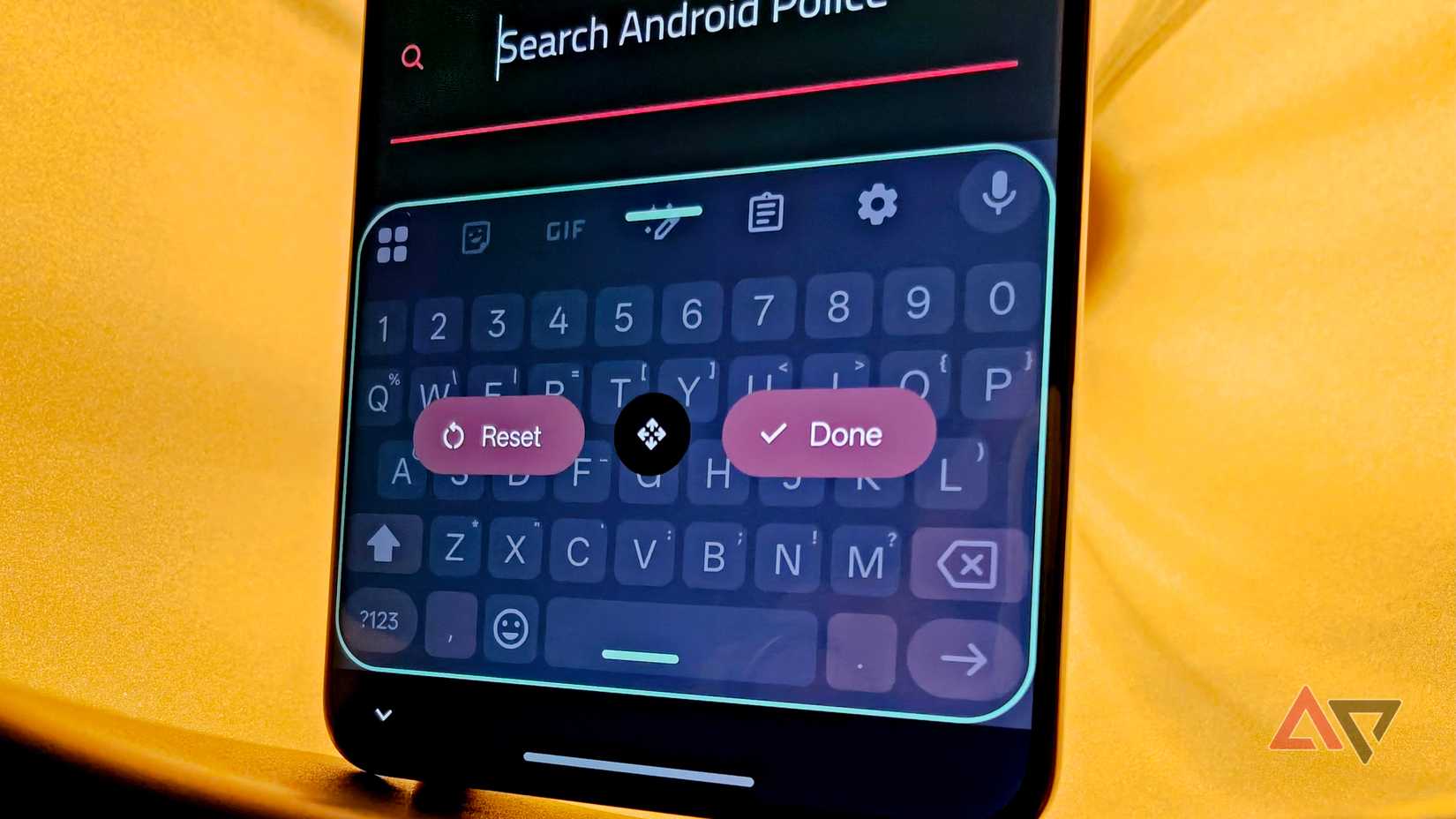
… [Trackback]
[…] Information to that Topic: geeksforgeeks.org/i-hated-typing-on-my-phone-until-a-tiny-keyboard-adjustment-changed-everything/ […]