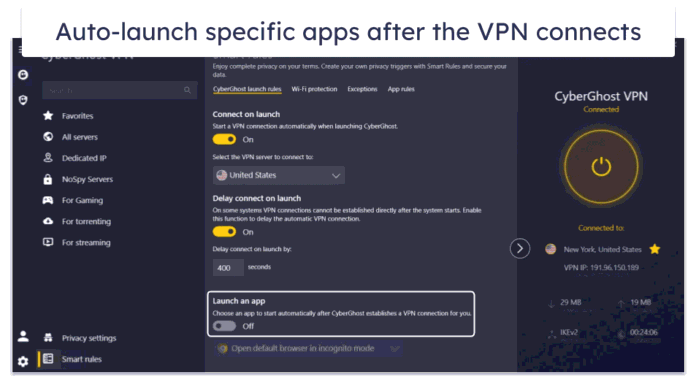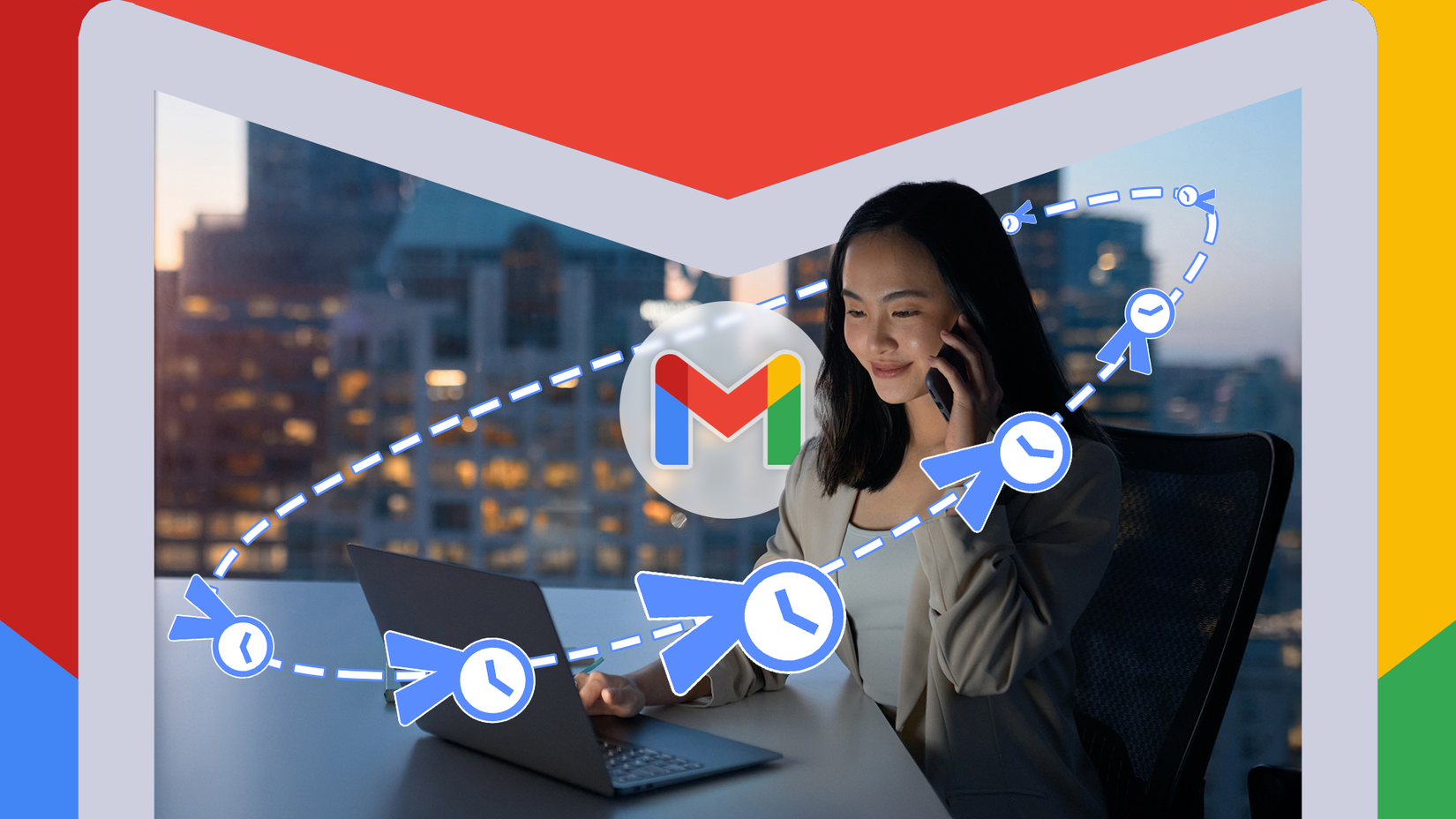I’m one of those users who created a Gmail account during the early days of its existence. It accumulated a lot of stuff over the years, and I had to clean it up a lot to make it more manageable.
This wasn’t the only time I craved Gmail features that can do the job with minimal effort from my side. I used to get the same feeling when writing the same email repeatedly.
It took away a lot of my time. I never felt I was underserved and deserved something better. Maybe this is why the discovery of the solution feels so satisfying now.
I found it completely by accident in the Gmail settings, and I’m both proud of it and embarrassed by it.
It’s been there for years, and that explains my frustrations. But I finally found it — a Gmail feature that actually saves my time every week.
I was using Gmail wrong, until Templates fixed it
Email is mainly for professional use nowadays because there are many better options for reaching your closest ones. I’m no different, as I use my email strictly to communicate with my clients.
My email workflow isn’t remotely complicated, so I barely need anything powerful. I type follow-up emails to my clients when there is no reply and send my invoices at least four times a month.
For someone who doesn’t like typing emails, that’s a lot of work and takes away time that I otherwise would’ve spent on something more productive.
My wish has come true. I no longer type those emails repeatedly, thanks to the Templates functionality.
Templates isn’t about Gmail using AI to make something for you based on certain prompts. Instead, it allows you to write your email and save it as a template.
You can create multiple templates for different purposes. I use it to send invoices and push follow-up emails when I don’t get a reply.
Instead of writing the same email repeatedly, I bring up the right one from the saved templates, make a few tweaks if necessary, and then send it to my clients.
Templates also comes with handy customization options. The one that I use is the ability to overwrite templates. I use it to refine my wording to appear more professional and to update my business information.
If you have a message that doesn’t change frequently, you can create it once and reuse it as many times as you want.
How I made email writing faster with Templates
The ability to create templates isn’t enabled by default, so you must change it from the Settings. While it’s available under the Advanced tab in the Gmail settings, you don’t need to be an advanced user to turn it on.
You can enable it by following a few simple steps, just like I did. I turned Gmail’s Templates capability on by following the steps below:
- Open Gmail.
- Click the gear icon in the upper-right corner of the display to open the Quick settings panel.
- Click See all settings.
- Select Advanced.
- Spot the Templates option and select Enable.
- Scroll to the bottom and click Save Changes.
The next step I followed was writing my email by clicking the Compose option, just as anyone would do to write emails, and then clicking the three-dot menu below to bring up the Templates option.
Hovering the mouse over the Templates option reveals the option to save your draft as a Template. It also shows all your saved templates.
So, I can click the Compose option, open the three-dot menu, and follow the same steps as above to display all my saved templates and select the one I need.
This not only sounds better but also saves a lot of time every week.
You can save even more time on Gmail
Google enjoys Gmail’s massive popularity, but that also comes with the pressure of continuously delivering new features and improvements.
The Mountain View tech giant handles it well. But for users, it’s hard to keep track of every new feature Google adds to its email service, unless the company announces it with much fanfare.
Many of my colleagues at Android Police discovered Gmail features a few months after they were officially launched, and now they can’t live without those.
Similarly, I discovered this feature recently, and now I can’t live without it. It saves me time and effort. However, that doesn’t mean everyone needs it. After all, not everyone needs to write the same email repeatedly.
If this is you, there are plenty of other ways to save time on Gmail. It offers a plethora of built-in features designed to save you time. If Templates isn’t your thing, you might want to use other time-saving features while writing emails.
Templates functionality sits at the top of my list, but I also use Smart Compose, Schedule send, and keyboard shortcuts. The last three can help just about anyone.