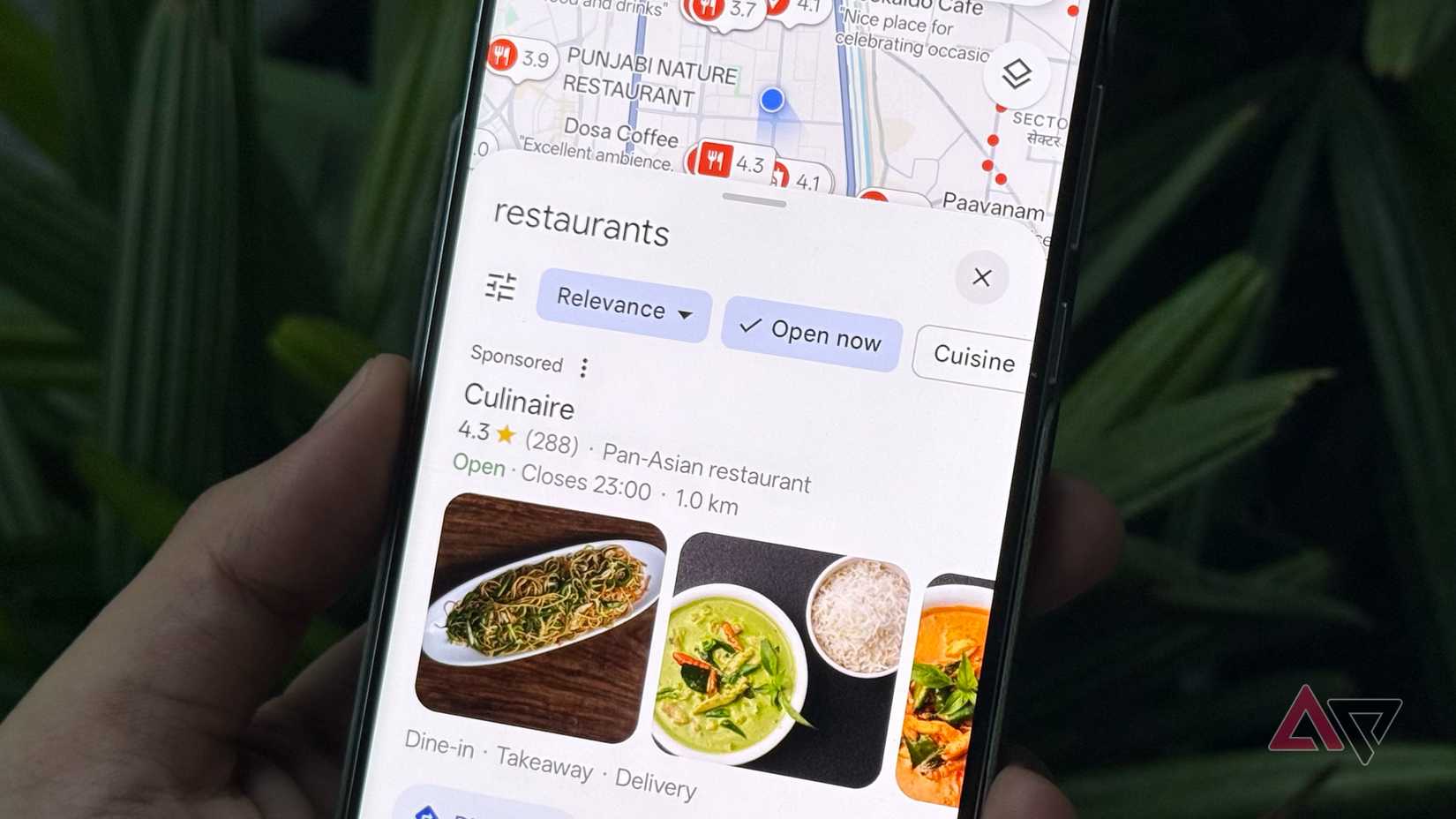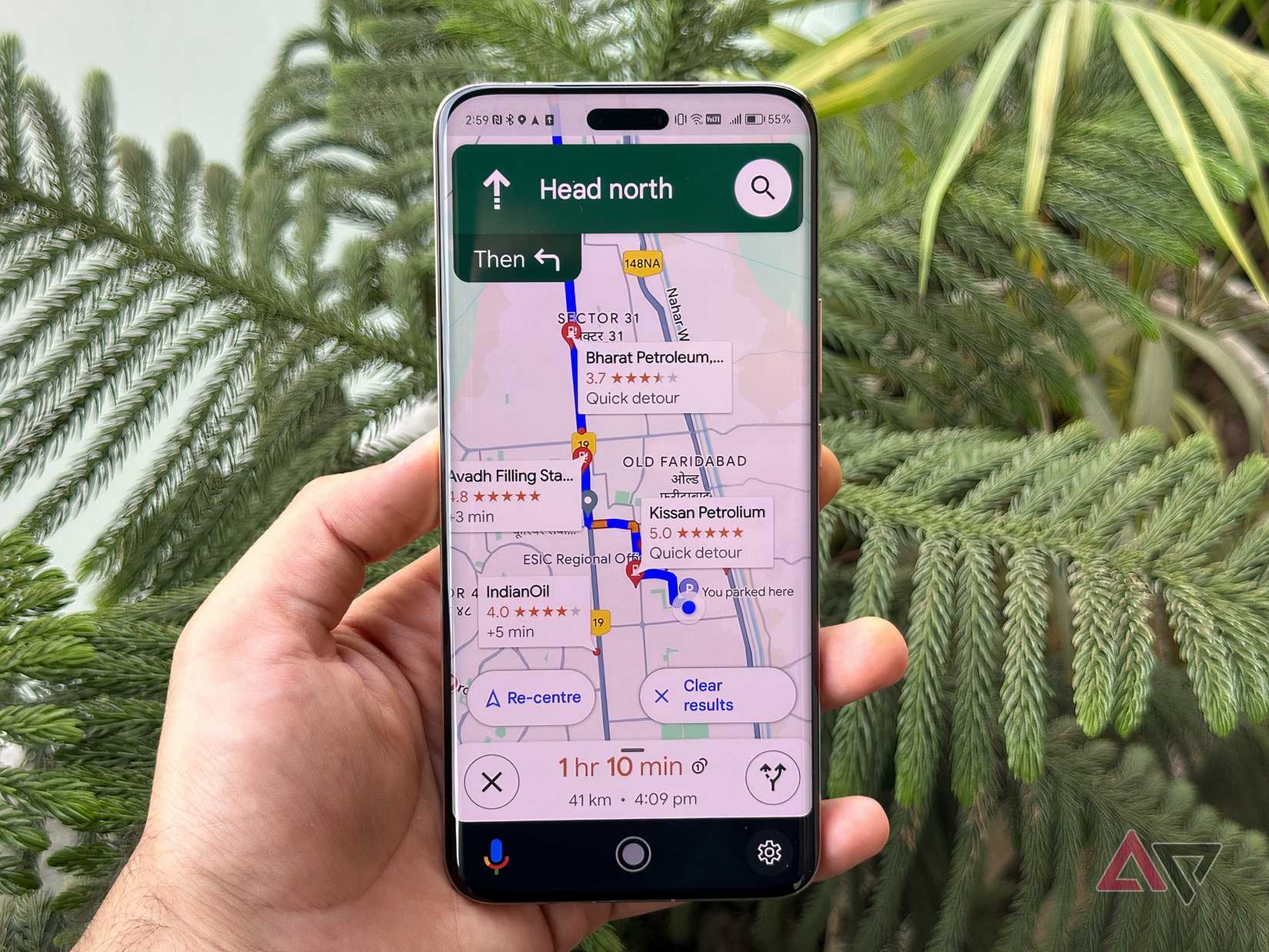Google Maps is one of the few apps that has over 10 billion downloads on the Google Play Store.
While part of the reason is that Google Maps is installed on every Android phone by default, it’s a household name in the mobile world because so many users rely on it every day for navigation.
I have been using Google Maps for years, not because it’s popular, but because I never felt the need to switch to another map app. I never looked elsewhere because Google Maps continued to evolve by gaining new features and improvements at a steady pace.
As Google kept introducing new functions, I also had to adapt to them and drop some of my old habits to make navigation faster. The best part about it was that I didn’t have to make much effort.
Here are the five old habits I dropped to make navigation way faster on Google Maps.
Manually typing the full address
Writing the full address is the right thing to do if you want the other person to find your place. But that’s not the case with the Google Maps app, as it allows you to be much more efficient than that if you know the right tricks.
Google Maps’ search bar saves me from having to type the full address. The search bar shows a plethora of suggestions related to what I just typed, so all I have to do is spot the right one and tap.
However, it isn’t the best idea to always rely on the search bar’s suggestions for help. For example, when I’m near my destination and see the place on my map, I long-press on it and tap Directions. This gives me the best route to reach the place.
You don’t need to type the full address for someone to reach you, either. Instead, share a link to your real-time location via WhatsApp, Google Messages, or any other platforms they use.
I can’t remember the last time I typed a full address on Google Maps after learning about these tricks.
Pinching and dragging to search a new area
I never realized I was using Google Maps wrong until a few days ago, when I went to watch a cricket match between India and South Africa. The match was held at a place I had never visited before.
Since the foodie in me wants to know about the top restaurants when I plan to visit a new place, I was looking to find those after learning about the shortest route to the venue from my location.
This was the first time I noticed Explore filters on Google Maps. Along with the location, Google Maps also shows you filters like “Restaurants,” “Attractions,” “Hotels,” “Coffee,” “Museums,” “Petrol,” and more.
Instead of dragging it to explore nearby restaurants, I tapped the “Restaurant” filter. The top results may not always be the best in quality, but it won’t take much time to pick the right one based on reviews.
Each listing shows the “Directions” option. Tap it if you find the right option to allow Google Maps to guide you to the restaurant from your current location.
It felt odd when I realized I had never used these handy filters on Google Maps before that moment, because they aren’t hidden. I don’t know the reason, but failing to find a decent one nearest to the place might have pushed me to look closer.
I’m glad I did, because I love how Explore filters help with navigation.
Entering the same destination every time
The search bar in Google Maps does more than suggest the names of places associated with what you type. Before you type anything after tapping the search bar, you’ll see all your recent searches.
If I visit the same place a couple of times or more in a week or a month, each time from a different location, I don’t type the same place in the search bar. Instead, I explore the “Recent” section to find the place.
If you visit a place more frequently than this, it’s best to save it. You can add it to “Favorites,” “Want to go,” and “Starred places.” When you tap the search bar, you’ll find these options just below it, helping you quickly find the best way to reach the place from your current location.
I’ve recently added the cricket stadium where India took on South Africa in a five-day Test match to the Favorites list. This feature is available to everyone, so you can follow the same trick if you plan to visit a place more frequently.
Ignoring Google Maps’ one-finger zoom
I’ve stopped zooming into maps to find famous restaurants or tourist attractions nearby, but that doesn’t make the zoom capability unwanted for me. I still rely on it to spot lanes, which aren’t always visible in the default view.
I always find it inconvenient to use two fingers to zoom in or out, especially when walking. This is when the risk of your phone slipping out of your hands is maximum, unless you use another hand. I broke my OnePlus 7 Pro display this way.
Ever since that incident, I avoided one-handed zooming on Google Maps until I discovered the one-finger zoom. Instead of using two fingers, I double-tap, keep my finger on the screen on the second tap, and then slide up to zoom out and down to zoom in.
I no longer have to stop walking to use the zooming feature on Google Maps.
Not enabling the traffic layer
I regret not using this feature enough in all the years I’ve been using Google Maps. Google is partly to blame because it shows live congestion when you navigate, so I never bothered checking the traffic information beforehand.
Now that I use the traffic layer, I can see congestion even when I’m not navigating, helping me decide which route or places to avoid.
Google Maps shows reroute suggestions if a faster route becomes available, but by then, you are already delayed.
I no longer face this problem, and you don’t have to, either. Open Google Maps, tap the Layers icon, and select Traffic to see congestion before you start navigating.
I’m not going back to relying heavily on in-navigation traffic, because prevention is always better than a cure.
Google Maps helps you reach your destination conveniently
Google Maps’ core features are enough to guide you to your destination, but the definition of modern-day navigation has changed, necessitating users to make those adjustments. However, dropping old habits alone won’t be enough.
You must customize Google Maps to suit your needs to get things done quickly. For example, one of the tweaks worth mentioning is downloading maps for offline use.
Offline maps are helpful when you drive or walk a distance where an internet connection is unavailable or poor. Google Maps offers more customization options designed to address various other problems.
Take a closer look at the app’s Settings page to find what will make navigation smoother for you. If you’re a privacy enthusiast, be sure to use incognito mode when you need it.
Google Maps has something for everyone, but your way of using the app determines how much you get out of it. If your old habits get in the way, it’s time to let them go.