As someone who enjoys testing productivity tools, I’ve bounced between to-do apps like TickTick, Todoist, and Microsoft To Do.
Each one worked for a while, until the inevitable happened: I’d stop opening it. Tasks piled up, overdue badges multiplied, and I’d abandon the app.
So, I decided to ditch every dedicated to-do app on my phone. For one month, I used only Google Calendar to track my tasks, reminders, and projects.
Here’s how using only Google Calendar changed how I manage my time, and why I might never go back to traditional to-do lists.
Why I abandoned to-do apps in the first place
I needed a simpler way to plan my days
Most to-do apps let you create endless lists, labels, tags, and projects.
I’d spend more time fine-tuning priorities, moving tasks around, and color-coding projects than actually finishing anything.
As a result, I sometimes found myself shuffling overdue tasks from one day to the next, building up a backlog of items that I never got to.
Some days, I’d avoid opening the app altogether because seeing dozens of overdue tasks made me feel guilty.
I wanted a system that would make me think in terms of time blocks, and not just tasks.
Google Calendar fits that role perfectly. It was already on all my devices, worked seamlessly with Gmail, and turned my to-do lists into manageable blocks.
Setting up Google Calendar as a to-do manager
How I hacked Google Calendar to track my to-dos
To start, I created a dedicated Tasks calendar separate from my work and personal schedules.
Every task went in as a timed event, even if it was only 15 minutes long. If I needed to write a report, do laundry, or return calls, it got a slot on the calendar.
I also used the All-day events for flexible tasks that didn’t need a set time but still needed to be done that day.
It included low-effort tasks like watering plants, checking mail, or charging my headphones before a trip.
When I finished a task, I deleted the event.
Using calendar features creatively
Making it work like a task manager
After I became comfortable blocking out tasks, I relied on Google Calendar’s built-in features to make this system work.
For instance, recurring events became my version of repeating tasks. Instead of setting “Weekly review” in a to-do app, I made it a recurring event for every Friday at 5 p.m.
The visual repetition on the calendar made it easier to stick with than an item buried in a long list.
I also leaned heavily on event descriptions. I used it to note down key points, links, or progress updates. For example, for “Write article draft,” I’d add bullet points with ideas or a link to my Obsidian note.
When my calendar looked too full, I’d switch to the Schedule view instead of the Month view. That simple change helped me see everything in sequence.
Another feature that helped me visualize my tasks better was color-coding. My writing tasks were blue, admin work was orange, and personal errands were green.
I could tell, at a glance, if my day leaned too much toward one type of work.
Setting reminders and notifications
For a stress-free schedule
One of the most significant advantages of using Google Calendar as a to-do manager is its flexible reminders and notifications system.
For larger tasks or appointments, I usually set a reminder one hour before. It gives me time to wrap up what I’m doing and transition smoothly into the next task.
For smaller tasks, such as quick errands or follow-ups, a 15-minute reminder is enough to get my attention without interrupting my flow.
I also experimented with multiple reminders for a single event. For example, a key project block might have an alert a day prior as a preparation prompt, and another alert 15 minutes before as a final reminder.
These layered reminders helped me stay ahead of deadlines and reduced the chances of forgetting anything important.
Where Google Calendar fell short
When scheduling is not enough
After a month of using Google Calendar exclusively for tasks, I noticed a few limitations that made me realize it is not a perfect replacement for traditional to-do apps.
First, subtasks and nested tasks are tricky. Google Calendar allows you to create events and tasks, but there is no easy way to break a big project into smaller steps.
For complex projects, I still had to rely on notes to keep track of detailed progress.
Second, there is no task prioritization feature. Although color-coding is visually helpful, there is no straightforward way to designate tasks as “high,” “medium,” or “low” priority, unlike many dedicated apps that provide this feature.
I had to manually adjust timing or placement to reflect urgency, which sometimes felt clunky.
Third, task tracking over time is limited. Google Calendar shows you what is coming up, but it does not provide insights into patterns or streaks.
Google Calendar has become an essential part of my workflow
After a month without traditional to-do apps, Google Calendar proved it could handle more than just meetings.
By scheduling tasks as blocks of time, color-coding them, and using reminders strategically, I had a system that kept me honest about what I could actually do in a day.
That said, I don’t think it fully replaces to-do apps for everyone. If you’re managing complex projects, collaborating with teams, or need a place for backlog tasks, dedicated apps still have their edge.
But if you’re feeling overwhelmed by complicated to-do lists, Google Calendar is refreshingly simple.

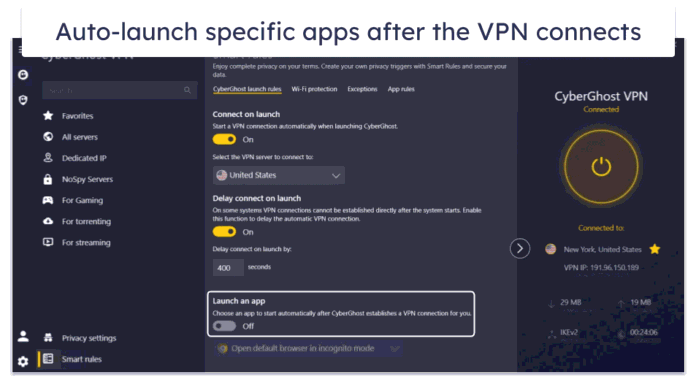
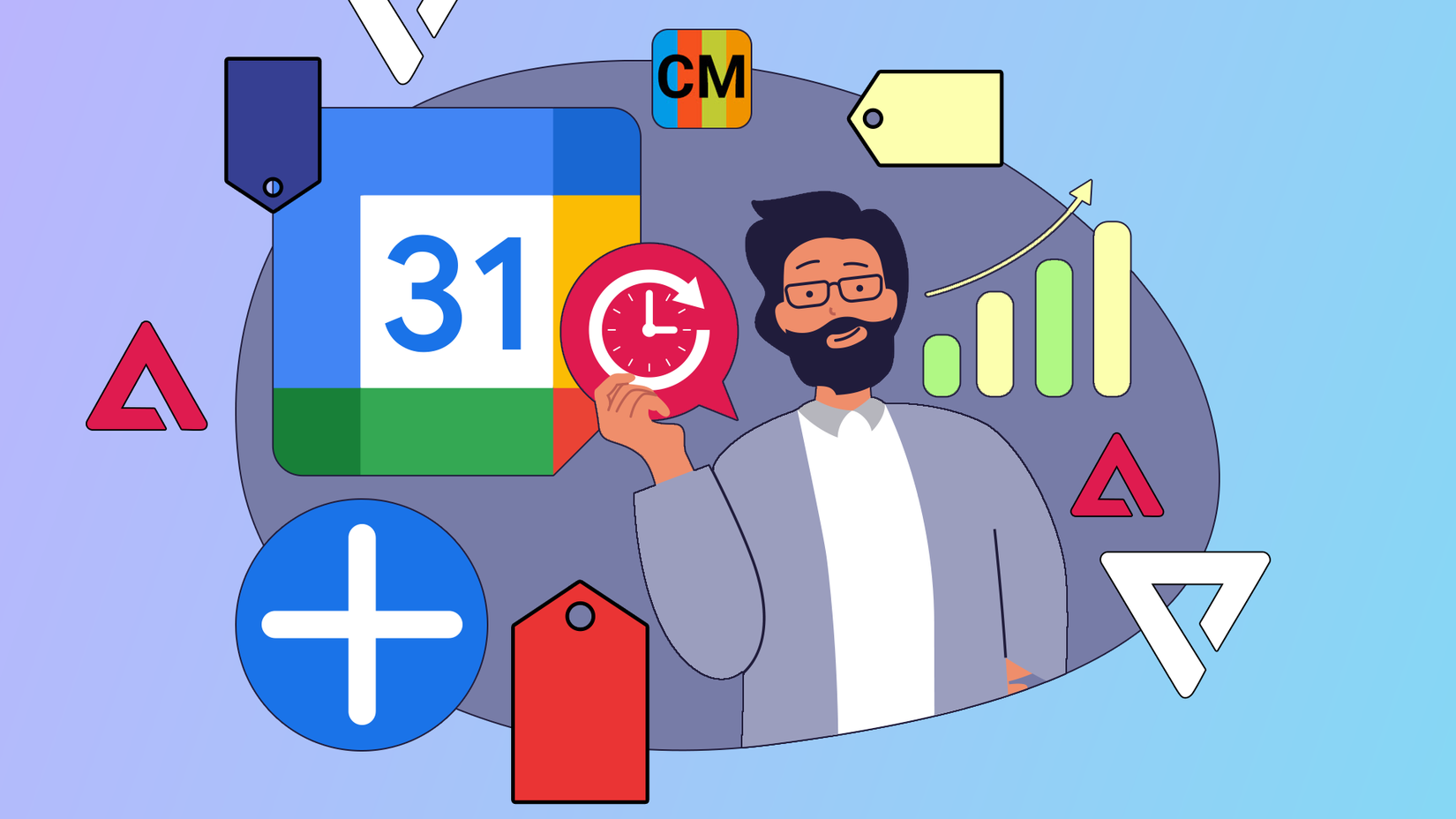
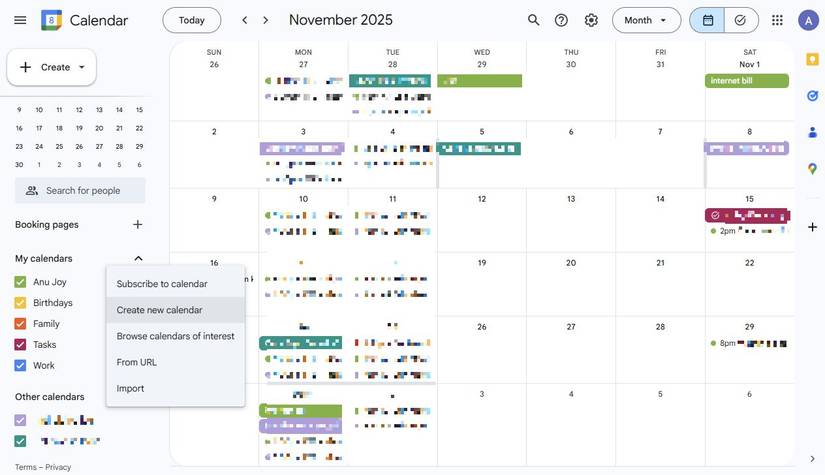
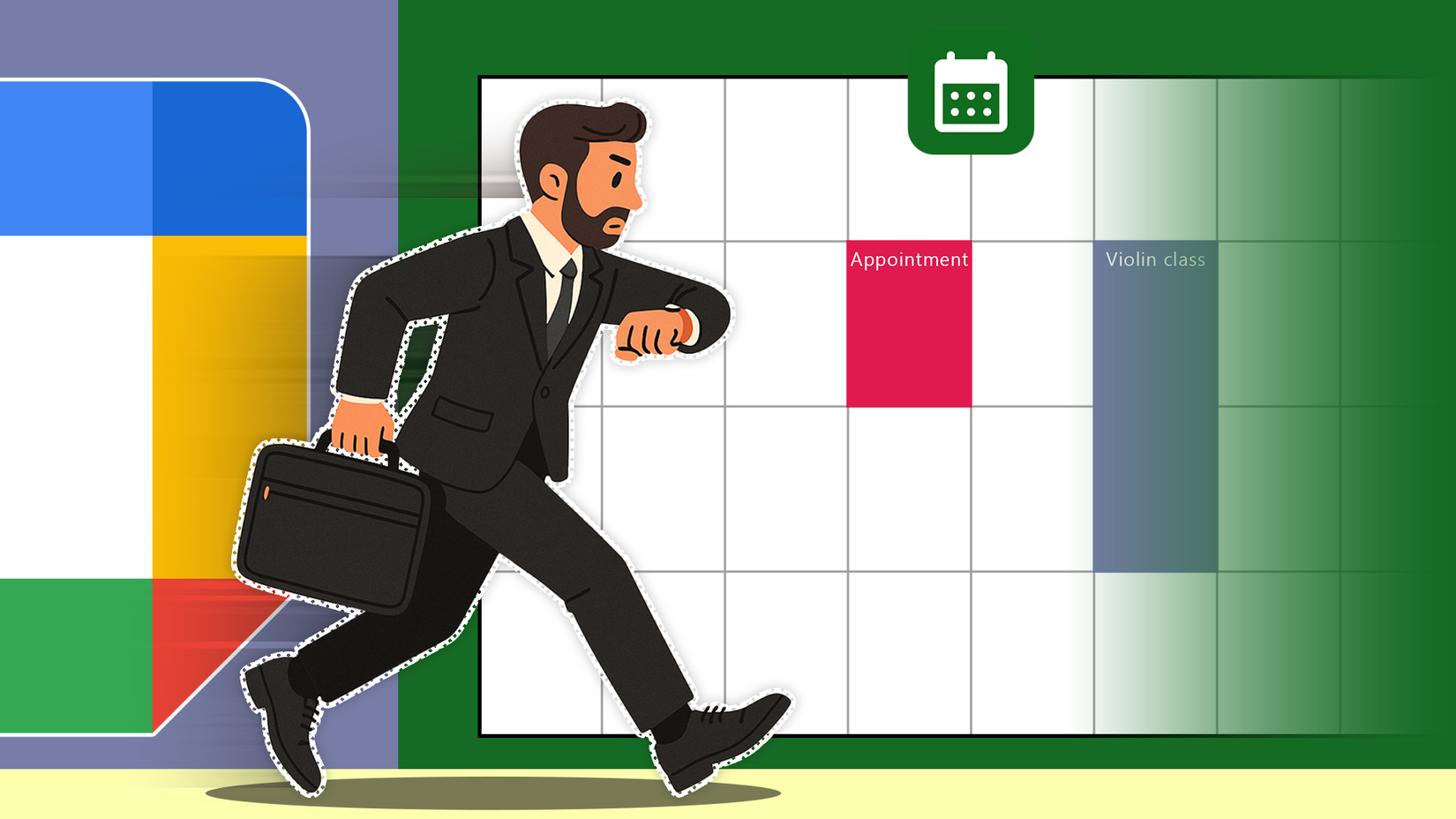
… [Trackback]
[…] Read More on to that Topic: geeksforgeeks.org/i-ditched-to-do-apps-for-google-calendar-and-it-fixed-my-productivity-guilt/ […]