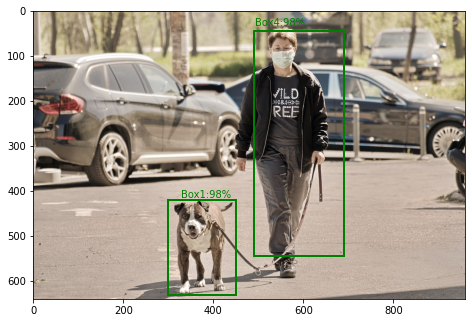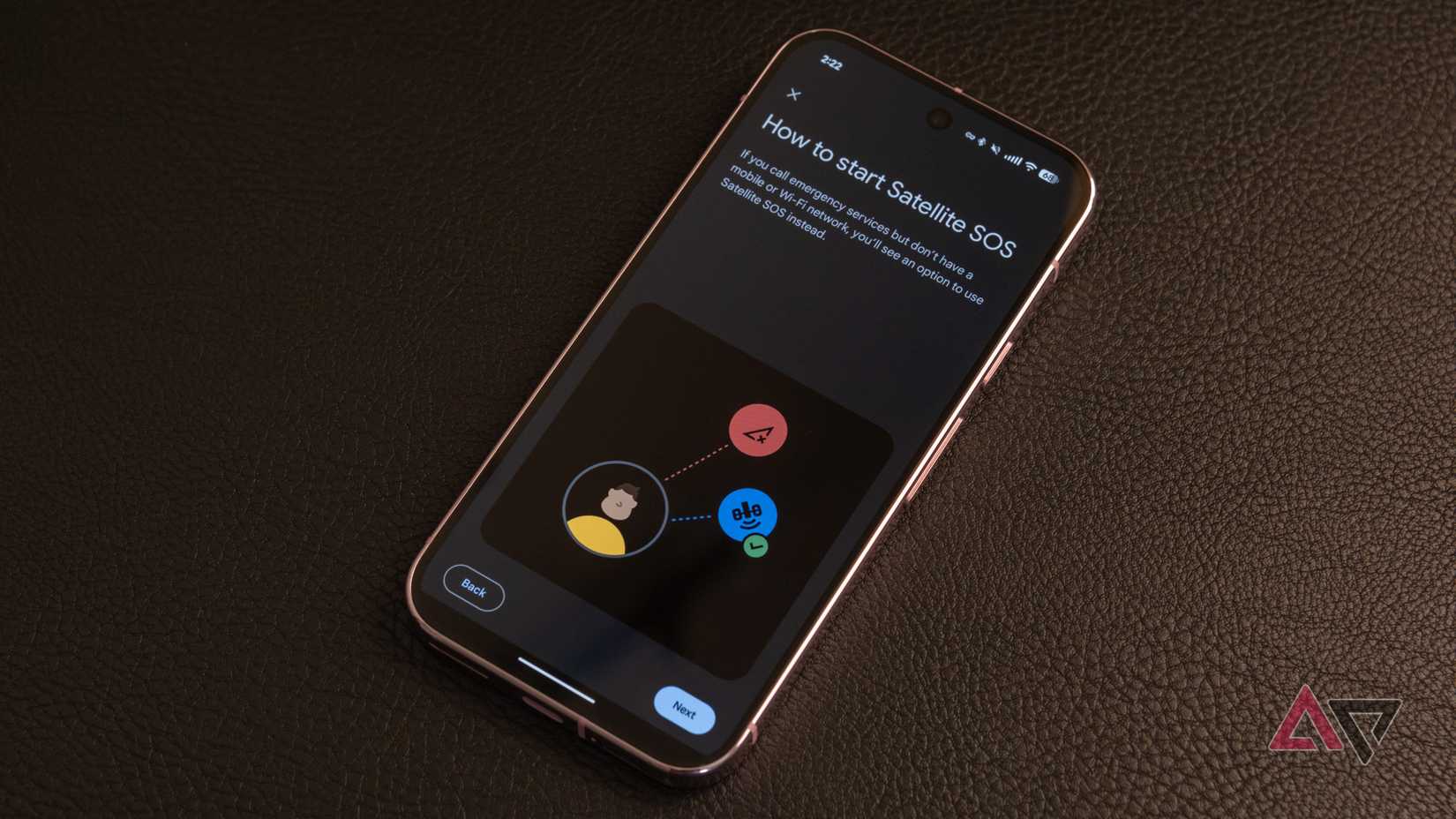Most smartphone users, whether out of habit or being unaware of their device’s potential, stick with the default home screen setup. They may create folders to manage apps or swap out app shortcuts at the bottom dock. For Samsung users, this barely scratches the surface of what’s possible.
With One UI, Samsung offers robust customization features, allowing me to go beyond basic tweaks and craft a home screen tailored for productivity and efficiency. Here are the powerful One UI features that allow me to design a home screen that helps me get more done.
Add the Samsung Routines widget to the home screen
One game-changer for my Samsung home screen productivity has been integrating Samsung Routines into my setup. While Routines are fantastic for automating tasks based on conditions like time or location, sometimes, I need to trigger a specific set of actions on demand. That’s where the Routines widget comes in.
For example, I have a “Focus time” routine. When I’m digging into a task that requires deep concentration, I don’t want notifications popping up or my phone distracting me with social media. My Focus time routine mutes notifications, activates DND, opens OneNote, and dims my screen slightly to avoid battery drain.
Similarly, I have a “Wind Down” routine for evenings. When I’m ready to disconnect, a single tap on its widget changes my phone’s wallpaper, turns on the blue light filter, and silences all but necessary calls. I can open the widget panel, scroll to Routines, and select a relevant widget to add to my home screen.
Insert camera shortcut widget
This is another useful widget I placed on my Samsung phone’s home screen. Most people tap the standard camera app icon, which opens to the default photo mode and forces you to swipe and tap your way to the mode you need.
I set up a “Quick Video” widget. This one launches into video recording mode, perfect for capturing sudden ideas or moments without fumbling. Similarly, a “Product Photo” widget might launch into Food mode.
Within widget settings, you can add a widget title, a watermark, and a widget background.
I also added a camera widget that launches the app in front video recording mode. It’s ideal for vlogging and those quick captures.
Customize the Samsung Edge panel
The Samsung Edge panel is a powerhouse for quick access without cluttering my primary view. It’s like having a set of customizable, hidden drawers that are always a swipe away. Initially, I overlooked the Edge panel, but I have customized it for maximum productivity.
Instead of cramming my main home screen with every app I use, I curated a list of my frequently accessed work tools: my email client, calendar, main communication apps, and Asana (a project management tool). So, no matter what I do, I can jump into a critical app without returning to the home screen.
Tweak S Pen shortcuts
If you have a Samsung phone with stylus support, I recommend tweaking the S Pen shortcuts menu. By default, it offers a quick note, AI select, screen write, and drawing assist menu.
I went into the S Pen settings and added a quick shortcut for Write on calendar, OneNote, and PENUP (for my little one).
Keep notifications and quick settings together
Following the One UI 7 update, Samsung took a page from Apple’s book and separated the notification and quick settings panel.
If you’re not a fan of this change, revert the change to access everything with a single swipe. Open the quick settings menu from the upper-right corner, go into the editing menu, tap Panel settings, and select Together.
Customize the side button
By default, double-pressing the side button launches the Camera app. Since I have several shortcuts for the Camera, I remapped it to open the Samsung Wallet app. It’s one of the best apps that supports credit and debit cards, as well as a driver’s license and other essential documents in my region.
To set it up, go to Settings > Side button > Double Press and select Quick launch Samsung Wallet from the following menu.
Your Samsung, supercharged
I hope this breakdown of my productive Samsung home screen gives you some solid ideas. The beauty of One UI is its flexibility, and there is no single right way to set up your device.
Now, it’s your turn to get creative. Use these tricks as a starting point and experiment until you find a setup that complements your daily workflow. What are you waiting for? Your ideal productive home screen is just a few tweaks away.
If Good Lock is available in your region, use the Home Up add-on to unlock more customization options for your home screen. Aside from these tweaks, you can use these One UI 7 productivity tips to get the best out of your Galaxy phone.