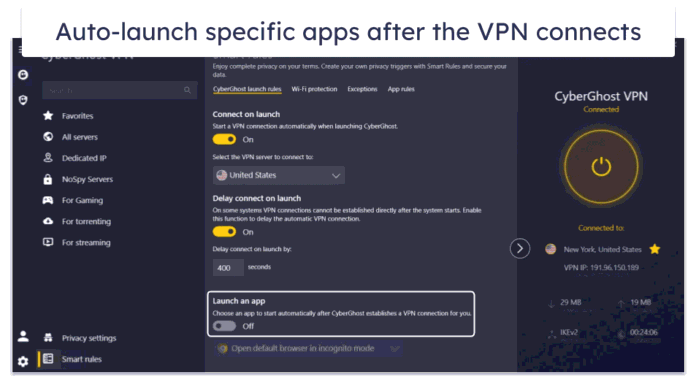I’ve always enjoyed experimenting with alternatives to the stock apps on my phone. They stretch my phone beyond what the manufacturer thinks I should settle for.
I already do this on my iOS device, where I recently switched between the regular camera app and Final Cut Pro. I use the latter more because it gives me a zoomable cinematic mode that my iPhone lacks.
The app isn’t available for Android phones. So, I sought alternatives outside the Play Store.
My search led me to sideloading the Google Camera file. Inside of it is a feature I now use more than anything else. Here’s how I take immersive pictures with Photo Sphere.
Exploring the Pixel Camera on a non-Pixel phone
If you can’t get it, sideload it
GCam APK is what you may know on your Pixel phone as Pixel Camera. Google renamed it in 2023, when it was formerly known as Google Camera. Google has made it exclusively available for its devices since then.
Non-pixel users still widely use it as GCam. However, you can’t download the app from the Play Store anymore. Sideloading is the only option.
Developers took the original app, modified the base, removed the Pixel-only restrictions, and rebuilt it into ports.
I first heard about it from a friend, although I wasn’t expecting much. Still, I downloaded one of the older versions from a third-party website. I was curious to see how it compared to my default camera.
I downloaded the APK listed as version 9.4 from the BSG port. The file size is surprisingly large.
My phone’s stock camera is about 22MB. It’s normal for a camera app that relies mostly on the phone’s built-in image signal processor (ISP) and OEM-level tuning. The GCam APK reaches up to 700MB, but may be less depending on the version and device.
Launching it revealed a normal camera view with a tilt indicator in the middle. It uses a small yellow and white line showing degrees to help you keep the phone level as you shoot.
The bottom of the screen is where the major shooting modes sit. You can swipe between Portrait, Photo, Night Sight, Panorama, and Photo Sphere.
At the center is the big round shutter button. The thumbnail on the left shows your last picture, and the camera-switch icon on the right flips to the selfie camera.
The settings dial opens a sliding panel with two sections: General and Pro. General settings let you toggle flash, auto white balance, HDR+, aspect ratio, and timer. The Pro section exposes manual controls like shutter speed, ISO, focus, and lens selection.
Video mode also has its own settings page where you can change resolution and frame rate.
The app works, but not without quirks. The photo modes have a noticeable lag, but the video mode ran smoothly. It’s one reason I considered ditching it.
The panoramic mode that saved my life
My shaky hands will no longer ruin shots
Photo Sphere stood out to me among GCam’s many features. It solved a problem I’ve had for years.
I’ve never been able to take a clean panoramic shot. I have shaky hands, and I don’t always carry my tripod.
The feature depends heavily on how smoothly and consistently you can move the phone. You need to do one continuous, flat sweep from side to side until you get a stretched-out photo.
The software introduces ghosting and warped edges if you don’t succeed. Most phones try to correct this. But their stitching algorithms are still designed around the assumption that you are perfectly stable. I’ve never met that requirement.
Photo Sphere guides you in capturing scenes in individual fixed frames. All I needed to do was capture the starting point, then align a circle with dots in any direction by moving my camera around. The app then joins everything into one true 360° shot.
You can even go beyond this spherical bubble and choose how multisensory the final image is. Change the default mode in Photo Sphere settings. Options include wide-angle, horizontal, fisheye, and vertical styles.
Occasionally, I view images with my RayNeo Air 3s AR glasses. The wrap-around screen makes me feel like I’ve stepped straight back into the scenes I shot, since it’s a full dome and not a static frame.
Google’s latest phones don’t have Photo Sphere
But they can return to the good old days
Apparently, Google removed Photo Sphere from the Pixel Camera 9.0 builds without explanation.
Unfortunately, the Pixel 8 series ships with them. Higher models and camera versions also lose access. The Pixel 9 series, and possibly Pixel 10, is included. Hopefully, Google decides to bring it back.
Sideloading isn’t outside the bounds of owning a Pixel. But rolling back means stepping away from newer camera features and bug fixes. You may experience frequent crashes, which ruin the experience.
You’ll also want to pay close attention to the phone model you download for. Each build is tuned for specific camera hardware and the level of Camera2 API support your device exposes. It won’t work properly or at all if you install a random version.
Capture the panora-mazing side of life
Photo Sphere is one small part of GCam. It’s pushed me to explore features I should’ve discovered sooner.
I love how Night Sight lets you decide how many HDR+ frames it stacks, whether astrophotography should trigger, and even how long the phone is allowed to expose before the algorithm starts merging frames.
You can even lock the focus to Near, Far, or Infinity. It’s something most phone cameras would normally automate.
My Realme camera only lets me tweak manual exposure settings in its Pro Nightscape mode. It’s limited to ISO, shutter speed, focus, and white balance. I’m glad my controls have been expanded.