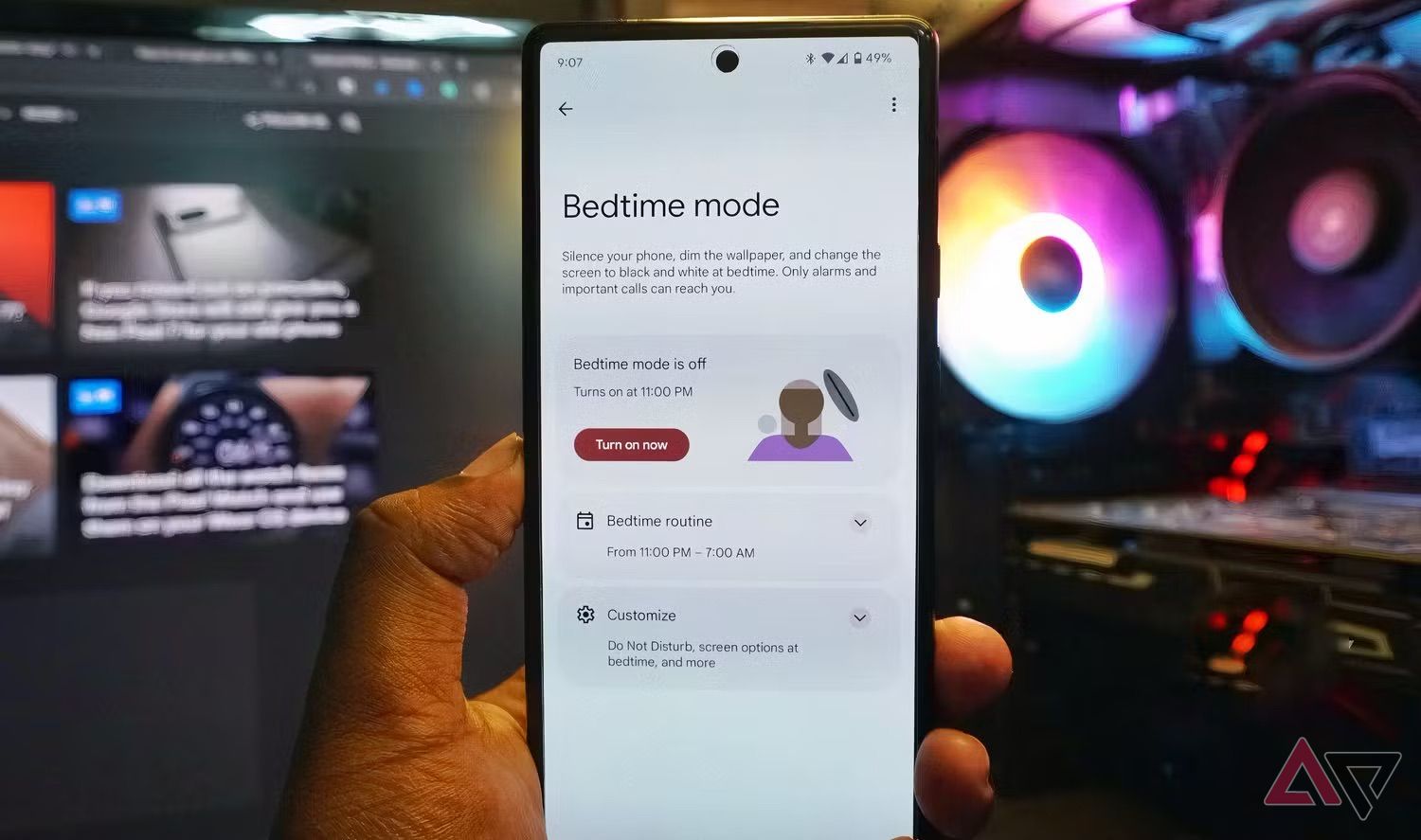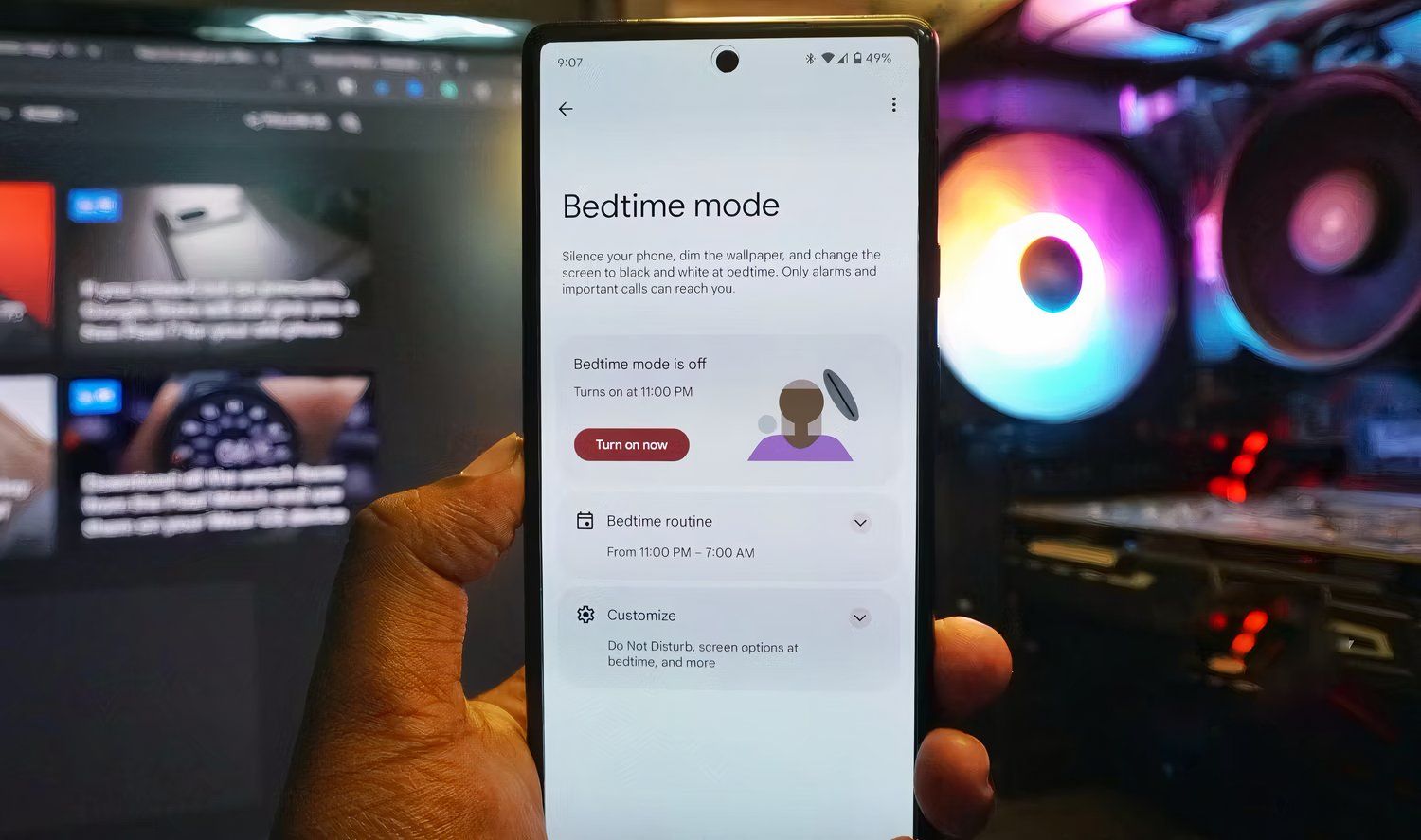I rely on my phone for almost everything, from making payments to checking my emails to controlling my smart home. Instead of repeating the same tedious but essential tasks day after day, I set up automation to let my budget smartphone handle those tasks for me. I save time, energy, and brainpower, while tasks happen automatically in the background without me realizing it.
To help you start and for inspiration, here are five everyday tasks I automated on my phone.
Smart light controls
No more turning them on or off manually
I set up a Google Assistant/Gemini Routine in Google Home that controls the lights and AC in my office. When I enter my office, I say, “Hey Google, it’s time to work.” Gemini turns on the standing light, desk lamp, and wall lights. It also adjusts the color temperature as the day progresses, helping me stay focused and alert.
At the end of the day, another automation assigned to the keyword “Leaving home” turns off the lights. I wanted to trigger this automation using an NFC tag, but realized this would require too much effort. An alternative way is to use Home Assistant, but I have not set it up yet.
Automating the ‘on my way’ texts
One less thing to do when leaving home or the office
I usually text my wife when I leave work to let her know I’m heading home. Similarly, I text my gym buddies when I leave for the gym in the evening. I set up an automation in MacroDroid to automate sending these texts. Since a few variables are involved, the macro contains multiple conditions that must be met for the automation to trigger.
For example, the macro only texts my wife that I am on my way home when my phone connects to my car’s Bluetooth infotainment system between 4:30 and 5 pm. The initial macro triggered when my phone disconnected from the office’s Wi-Fi network during the said time.
Over time, I realized this was not ideal, as my wife receives a text when I step out of the office building in the evening. Similarly, my phone sends a text to my gym buddies when I leave home between 7 and 8 pm, letting them know I am on my way.
Smarter auto-rotate
Turns on automatically in gallery apps
I enjoy scrolling through old photos and albums in my phone’s gallery or Google Photos, clearing the clutter while reliving great memories. I usually switch to landscape orientation while viewing pictures for a better experience.
Instead of manually enabling auto-rotate on my phone when I open the Gallery or Google Photos app, I set up a simple MacroDroid automation, enabling auto-rotate when I open Google Photos or the default gallery app. There’s another automation setup to turn off auto-rotate when I exit these apps.
This simple automation helps greatly in daily life, especially since I take photos at events. I often review such pictures right then and there. Manually enabling auto-rotate when I open the gallery or Google Photos used to be a minor but constant annoyance. The MacroDroid automation eliminates this friction.
Bedtime mode
Sleep in peace
Bedtime mode is an automation feature in Android that helps you wind down before bed. I set up Bedtime mode to turn my phone’s screen to grayscale, turn off Always-On Display, and dim the wallpaper before I go to sleep. It also enables Do Not Disturb based on my bedtime schedule, ensuring unwanted notifications and calls don’t interrupt my sleep.
Typically, Bedtime mode turns off when I wake up in the morning. However, on days when I need to be up earlier, it disables itself at the time of my next alarm.
If you don’t have a fixed schedule, you can set Bedtime mode to trigger when you put your phone on charge within a set timeframe. If there’s one automation from this list you must set up, make it Bedtime mode. It’s built into Google’s Digital Wellbeing tools and supported on most Android phones.
Forwarding transactional and authentication OTPs
Removing the hassle of manually forwarding OTPs
In the part of the world where I live, all user authentications require an OTP (One Time Password) delivered to the registered number. This creates a problem when a package delivery arrives at home while I’m in a meeting or at the gym. My phone is either on silent, or I am not in a position to pick it up and forward the OTP to my wife to accept the package. Plus, I get at least four or five OTPs daily, and I can’t be bothered to forward them to my wife.
To solve this problem, I set up an automation in MacroDroid that scans my Google Messages inbox for texts containing the word “OTP.” It then forwards such texts to my wife’s number. Initially, the automation only forwarded OTPs from specific numbers. As services relying on OTPs for identification grew, I modified the automation to include any messages containing the word “OTP.”
A simple automation, but one that saved me at least a few hundred thousand unwanted taps over the years. The downside to this automation is that my wife is bombarded with unwanted transactional OTPs throughout the day.
Make your phone work for you with automations
Automating tasks on Android previously required a fair bit of technical know-how and expertise. That’s no longer the case, as the ecosystem has evolved, with automation apps getting easier to use and AI helping get everything done.
While I prefer using MacroDroid to create automation, you can use Tasker, Automate, or one of the several other apps available on the Play Store. Even Google Home works if you only want to change device settings or control media playback.