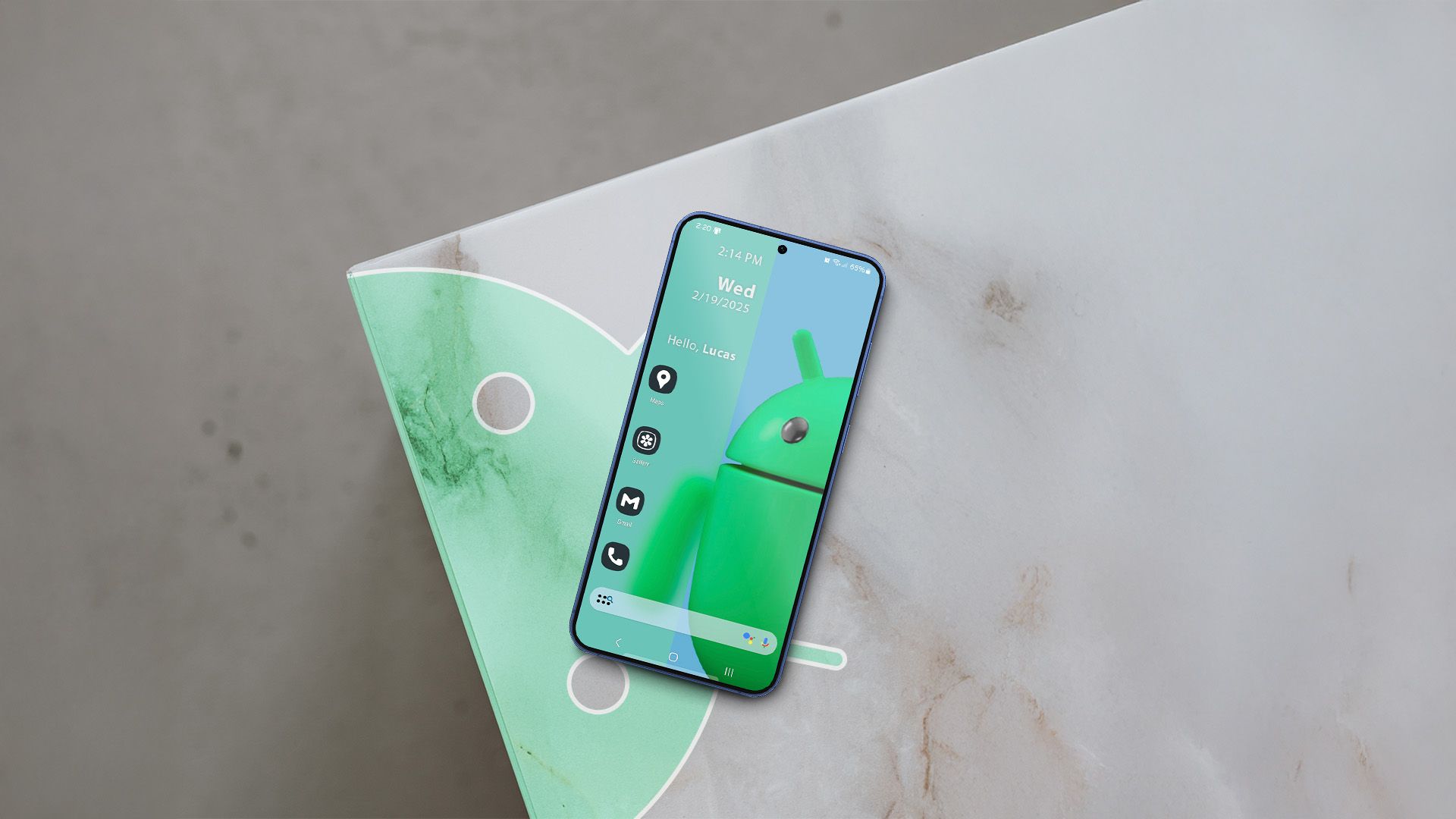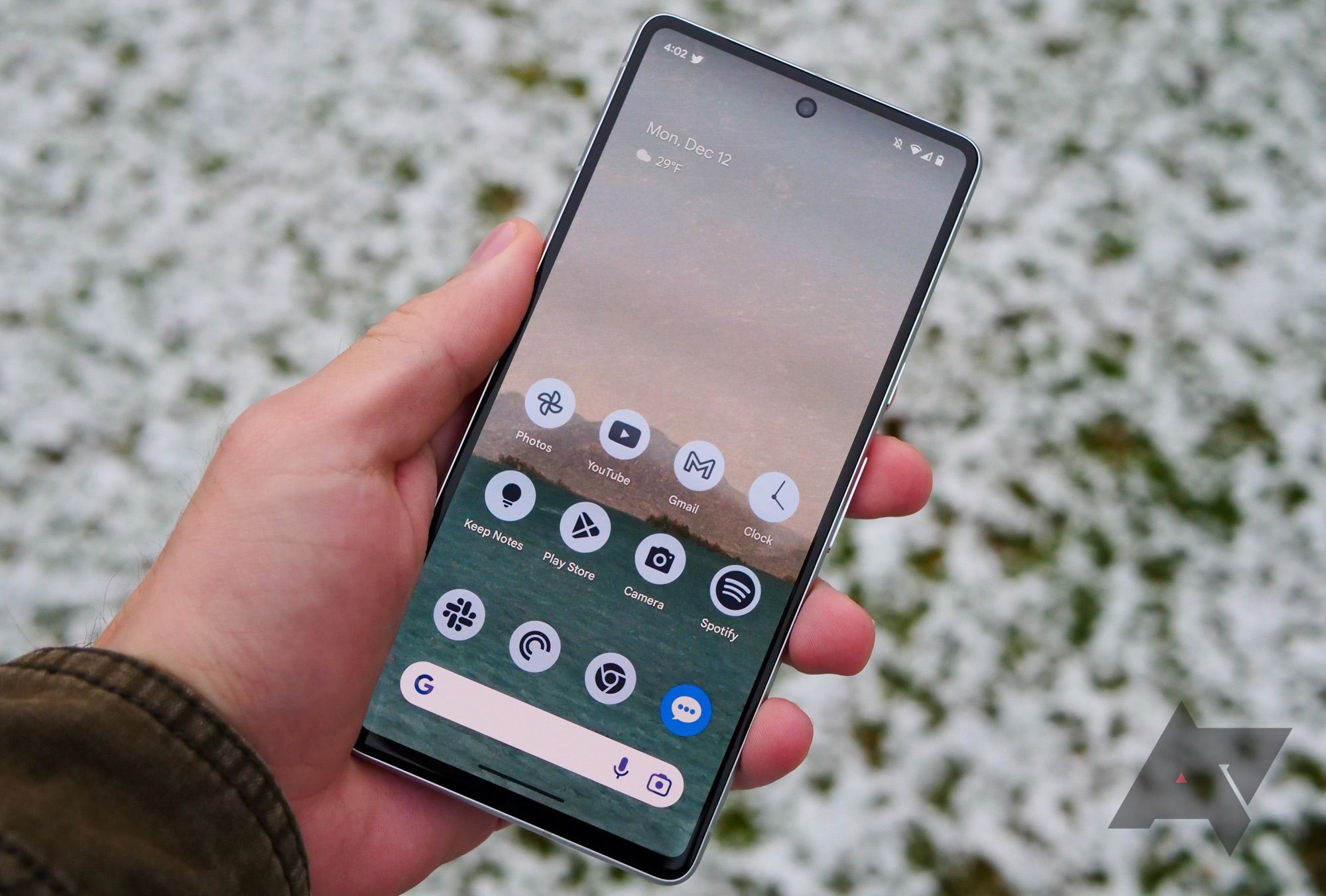Custom launchers have been a staple of Android’s customization experience for years. While their popularity may have declined, they still offer a superior experience than the stock launcher of most devices. Over the past decade, I’ve used hundreds of premium and flagship Android phones running nearly every popular Android skin. Still, I always return to a custom launcher. While customization is a key reason behind this, using a custom launcher has other benefits.
Related
6 steps I follow to make my Android home screen look amazing
There’s more to customizing Android than changing your wallpaper
5
More functional built-in search
Find what you need quickly
Most Android phones include a built-in system-wide search option, but it’s often slower and less powerful than the search functionality offered by custom launchers. On my Google Pixel 8 Pro, I can use the built-in search feature to go through contacts or do a search on Maps or YouTube.
While handy, this feature is not as powerful as the search tool on most custom launchers. In Smart Launcher, searching for a contact brings up their name and provides shortcuts to message them on Telegram or WhatsApp, or start a Meet call. If you use Google Messages, you can initiate a conversation from the search results.
Likewise, the launcher’s search function scans my calendar and displays relevant events related to the search term. This is faster than opening WhatsApp or the Calendar app and then doing a search.
Nova Launcher and most third-party launchers feature a similarly powerful system-wide search. When you get used to the search tool of a custom launcher, there’s no going back, as it can save you unwanted steps.
4
Fast animations
Don’t let slick animations slow you down
With superfast chipsets and smooth system animations, Android phones no longer feel slow. You can multitask and run multiple apps in the background or windowed form without noticeable slowdowns.
However, as a longtime custom launcher user, I find the stock launcher on most Android phones to be on the slower side. This is not due to their performance but rather their relaxed animation speed. The long animations look good when you first get the phone. But over time, they get annoying and can slow you down.
Custom launchers like Nova or Smart Launcher ship with faster animation speeds out of the box. Plus, you can dive into their settings to further speed up or slow down the animation. You can also switch to another animation that better suits your taste.
3
Gestures
Make your home screen more useful
As a longtime Android power user with over a decade of experience using custom launchers, gestures have become integral to my workflow. They help make my phone’s home screen more useful, ensuring I don’t have to clutter it with unwanted shortcuts.
The launcher on most Android phones supports basic gestures, like swiping down on the home screen to access the Quick Settings panel or notification shade. Similarly, a swipe up brings up the app drawer. With most custom Android launchers, I can assign actions to a swipe-up gesture on each app shortcut on my home screen.
On Smart Launcher, I can set swipe up, down, left, and right gestures for each shortcut on my home screen. For example, swiping up on the Telegram shortcut opens my conversation with my wife. A left swipe brings up my group chat with friends, while a right swipe launches my chat with a custom bot I created for work. That’s not it. While a one-finger swipe down brings up the notification panel, a two-finger swipe down opens the Quick Settings panel.
Custom gestures have become a major reason I can’t switch back to the stock launcher on most Android phones. Setting them up takes time, but there’s no turning back after that. They speed up access to my most-used apps and shortcuts, making everyday navigation faster.
Related
How to use gesture navigation on Android
Android gestures have been around for years, but some people are still sticking with the old-school three-button navigation
2
Unlimited customization options
Your imagination is your limit
I keep going back to a custom launcher because I can set up my phone’s home screen and app drawer how I want. They offer limitless customization options, beyond the capabilities of the stock launcher of an Android phone.
It’s not only about adjusting the grid size or using custom app icons. It’s also about being able to tweak the app label font and app icon shape, create dense home screen layouts with 10+ rows of icons, and more. That’s not it. In Smart Launcher, my current custom launcher of choice, I can use the companion Icon Pack Studio app to create a set of custom icons of varying shapes and sizes.
It takes time and effort to create beautiful home screens. Still, if you are willing to put in the work, a custom launcher is a better option. Plus, after settling on a layout, you can create a backup and restore it on your future devices.
Another benefit of using a custom launcher is the familiarity it brings. I switch between phones from various manufacturers, all with different Android skins and launchers. With a custom launcher, I can restore my backup, and access my shortcuts and widgets the way I like. This ensures I don’t spend extra time setting up my home screen when switching to a new device.
Related
15 best icon packs for your Android launcher in 2025
Why stick with stock when there are so many beautiful choices out there?
1
Every custom launcher is different
Just like Android
No two Android phones are alike. Even with the same chipset, the OnePlus 13 and Samsung Galaxy S25 Ultra offer distinct experiences, each delivering its own unique take on Android. This same theory applies to custom launchers. A handful of them are available on the Play Store, and all of them are distinct from each other.
For years, I used Nova Launcher as my go-to custom launcher on my primary Android phone. After briefly using the stock Pixel launcher and Microsoft launcher, I switched to Smart Launcher. All have their pros and cons, with their unique style and look. I prefer Smart Launcher for the level of polish it brings, sleek widgets, and theming capabilities.
If you prefer a nontraditional home screen, try Niagara Launcher or Square Home. Or, if you want to reduce screen time and unwanted distractions, try a minimal launcher like Olauncher.
This varied experience shows the beauty of Android and custom launchers. A few months later, when I’m bored with Smart Launcher, I can switch to Hyperion or Niagara Launcher for a different experience.
Android OEMs need to treat custom launchers better
The biggest drawback of using a custom launcher on Android is that many manufacturer skins don’t fully support them. If you use a custom launcher on Xiaomi phones, you cannot use navigation gestures. You must use the navigation bar. Using a custom launcher on OnePlus phones breaks the animation of the swipe-up gesture to return to the home screen.
Several underlying issues in Android can cause third-party launchers to glitch. Considering how much they enhance the user experience and add flexibility, it’s disappointing that Google hasn’t fully embraced them or collaborated with device makers to resolve these issues. Despite this, the benefits of using a custom launcher outweigh its cons.