It’s been a frustrating couple of months since I updated my Samsung Galaxy S23 to One UI 7. I adore the new update, but I didn’t enjoy how it affected my phone. Battery life was the biggest issue. My phone would be at 40-50% by the time I went to bed, and sometimes it wouldn’t last the night. After changing some settings and my habits, I can set my phone to 25% and still have it last overnight. Here’s my secret to getting more battery juice on any device, whether you’re a Samsung phone user or a Pixel enthusiast.
6
Use your Always On Display
It helps limit my screen time
While it is true that using Always On Display does drain your battery life, if you own a newer device, the battery drain is negligible (usually). When I turned off Always On Display, I would open up my lock screen more to check incoming notifications and the time.
Opening my phone has made me more tempted to use it, thus draining the battery life even more than if I were just quickly to glance at my Always On Display. I’ve also set it so my contacts have initials with a color that I’d recognize if they were to send me a message. That way, I avoided unlocking my phone to check who had contacted me via Google Messages. I found Always On Display has done more good than harm in keeping me up to date.
If you have the One UI 7 update installed, the Now bar feature can add more live notifications to your lock screen and Always On Display, including media controls, live sports scores, Samsung Health tracking, and Google Maps directions.
5
Enable sleeping apps
It restricts an app’s background activity
I download too many apps. I often test different apps for both personal use and work. However, I usually forget to uninstall them. My Samsung’s sleeping app feature has saved me on more than one occasion. It lessens the background activity of those apps if they become inactive (usually because I forget about them until later).
For me, it is much easier to keep this as the default behavior for background usage than to toggle apps on an individual basis; plus, it gives me time to clean up my unused apps later when I can view them on the sleeping apps list. If there’s an app you never want to sleep, you can always add it to the Never Auto-Sleeping Apps list. It’s very handy and easy to turn on or off by visiting your Battery settings page and navigating to the Background usage limits section.
4
Turn off mobile data
It doesn’t always have to stay on
I enjoy going on walks, but I will never leave the house without my phone. Even if I am away on an errand, I don’t need to use my phone’s data, even if my plan can afford it. Mobile data relies on cellular networks to establish a connection. These networks require more power than Wi-Fi to transmit data. Additionally, using 5G can also take a toll on the battery due to higher power consumption (uses a higher frequency band) and increased data usage.
Another factor with mobile data is that you frequently change towers while on the move, which requires back-and-forth communication to re-establish the connection — which doesn’t help the battery. I opt to turn off my mobile data when I don’t need it and then turn it back on when I do. You can turn off mobile data under Connections or Network & internet, depending on the phone model.
3
Toggle off haptic feedback
I can live without the vibrations
I used to love the feeling of keyboard vibrations. But as great as it feels, it doesn’t do me any favors for my phone’s battery life. Haptic feedback requires power to generate vibrations along with other tactile sensations. While the power draw isn’t significant, it does add up if you’re frequently using your phone (think of how much feedback you receive while texting back and forth in multiple apps).
I’ve opted to turn off keyboard vibrations to conserve my battery life (even if this only extends my battery life by 30 more minutes to an hour, it helps). You can find these settings under Sound & vibration or System vibration, depending on your model.
2
Limit your notifications
Reduce how many you get per app
I recently uninstalled Discord on my primary phone. With 100 servers, managing the number of push notifications from Discord can be challenging. I usually manage this within my Discord settings, but recently, Discord reset those settings. Instead, I was surprised by the difference in my battery life after I removed Discord.
You can also achieve the same result by uninstalling other apps or severely limiting the push notifications they send. You can restrict the push notifications on a per-app basis through your phone settings or change the permissions within the app (if applicable).
1
Turn on Bedtime mode
Bedtime mode has battery-saving features
This was the biggest difference-maker for me. My Galaxy S23 has been struggling to last through the night until I tweaked my settings with Bedtime mode. It’s a great way to reduce screen brightness while limiting the background activity of apps. I opted to use the grayscaling feature, which helps the power consumption of OLED-type screens. Additionally, it makes me want to limit my phone usage. Thanks to Bedtime mode, my phone still has juice in the morning, and I can now comfortably use it as my wake-up alarm (previously, I have had to use another phone for backup).
Once you’ve set up Bedtime mode through your Modes and Routines or via your Digital Wellbeing & Parental controls settings, you can access the mode by using the quick toggle. The mode will turn on and off based on your custom schedule.
Monitor your phone’s battery health
The reason your phone isn’t operating smoothly might not be because of a bad update (or it doesn’t handle it well), as was the case for me. It may be due to poor handling, such as long-term battery damage or third-party apps that use excessive permissions, resulting in unwanted battery drains. Regardless of the reason, you should always routinely check your phone’s battery health and see if you can make any adjustments to preserve it.


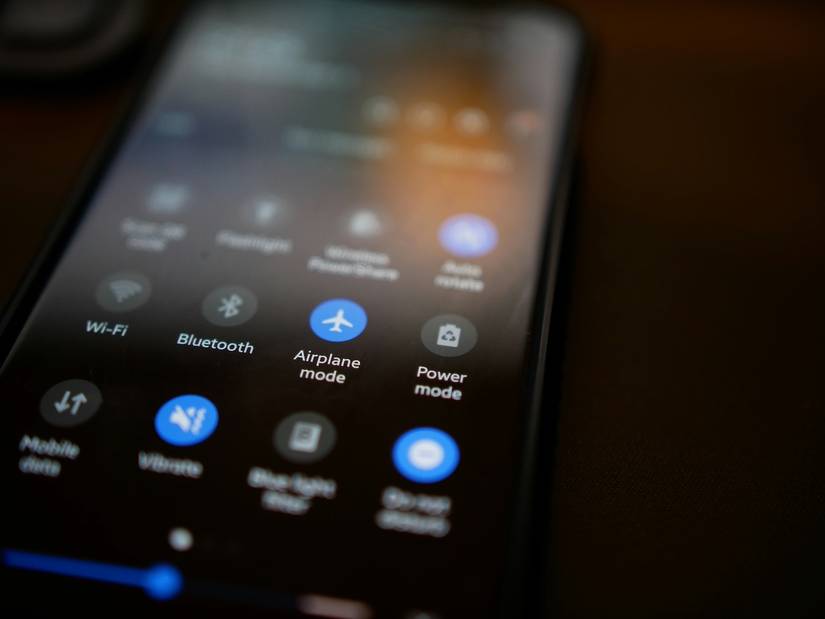


… [Trackback]
[…] There you will find 31695 additional Information on that Topic: geeksforgeeks.org/i-added-hours-to-my-phone-s-battery-life-by-changing-these-6-settings/ […]