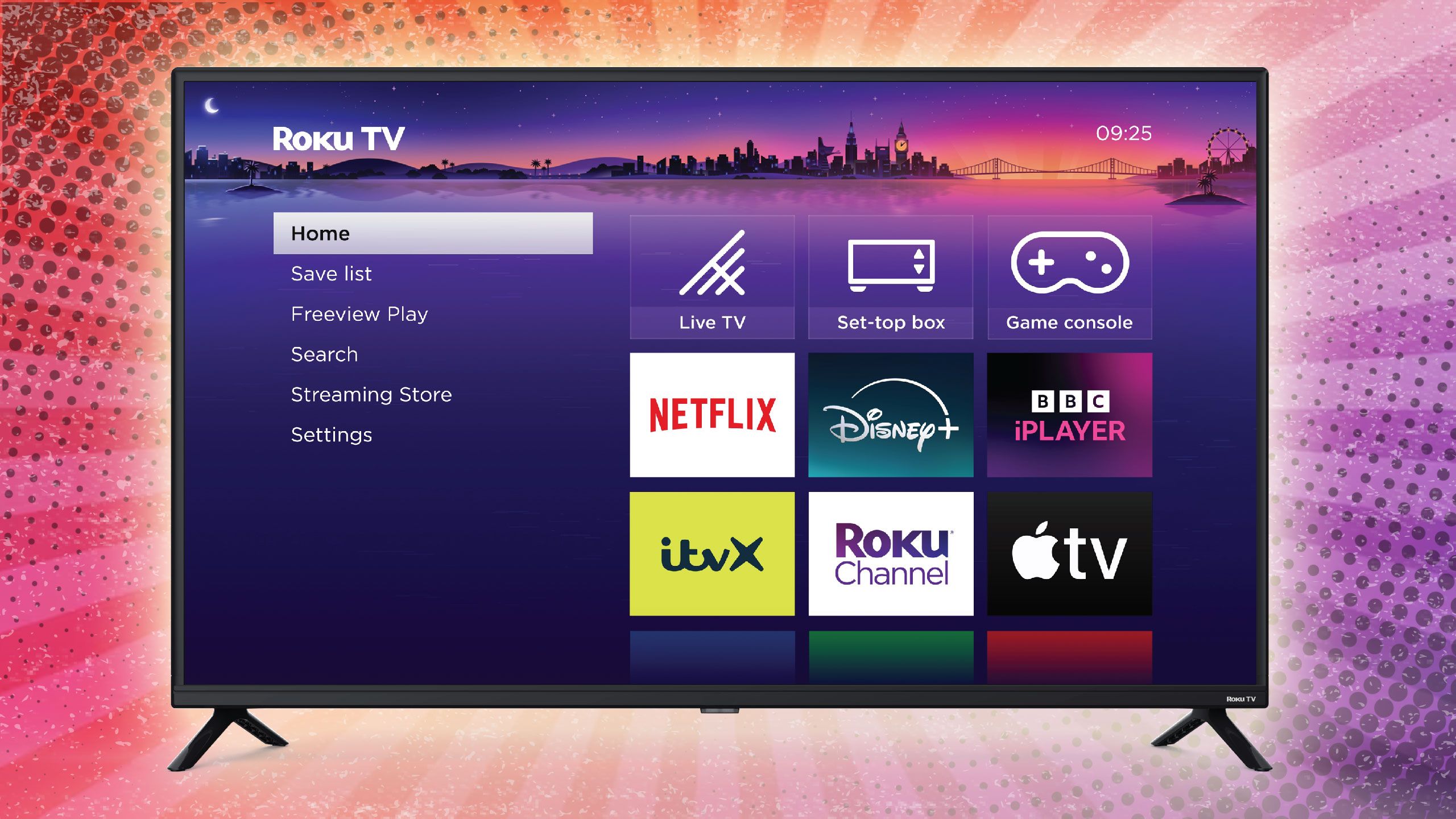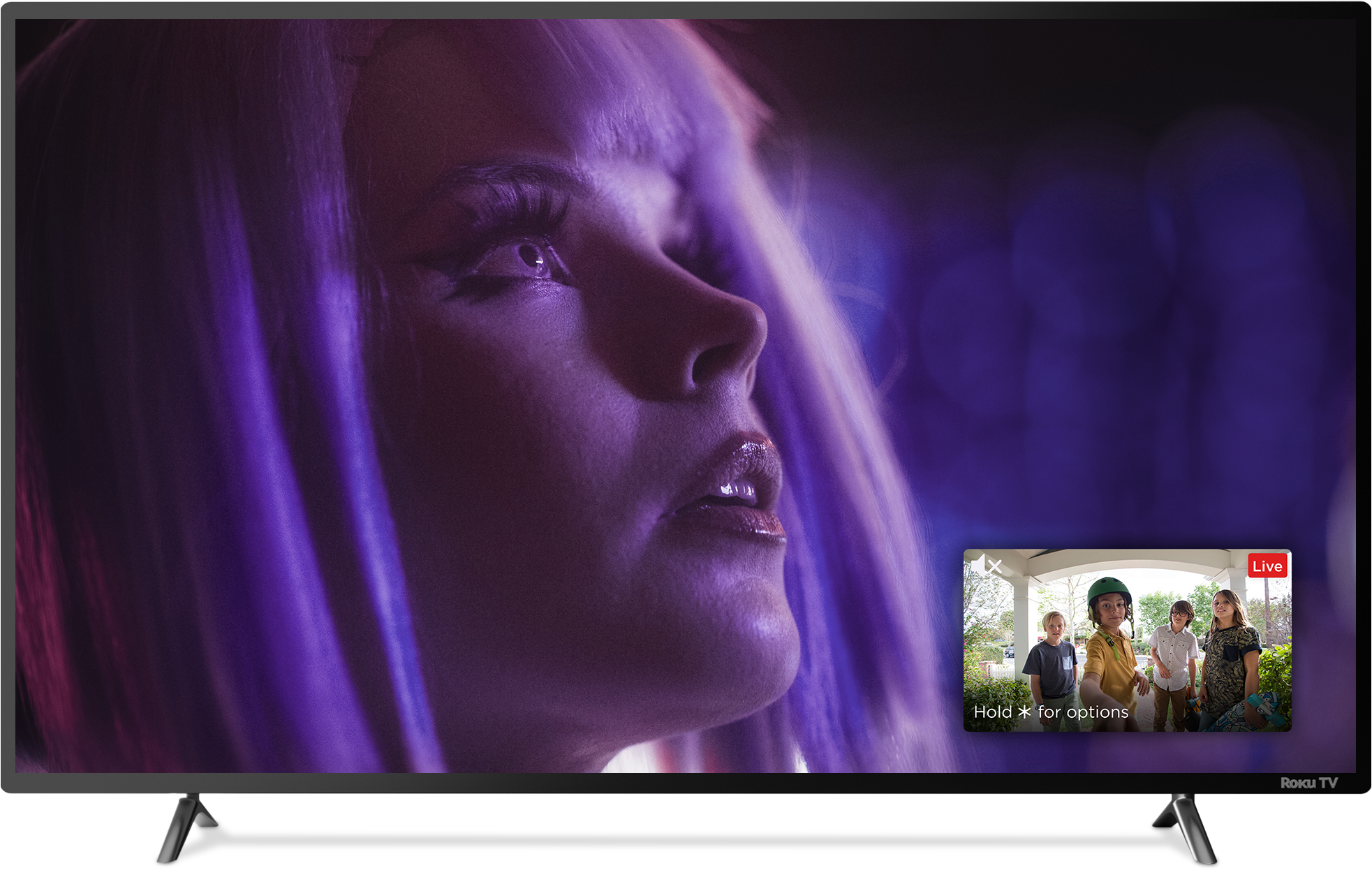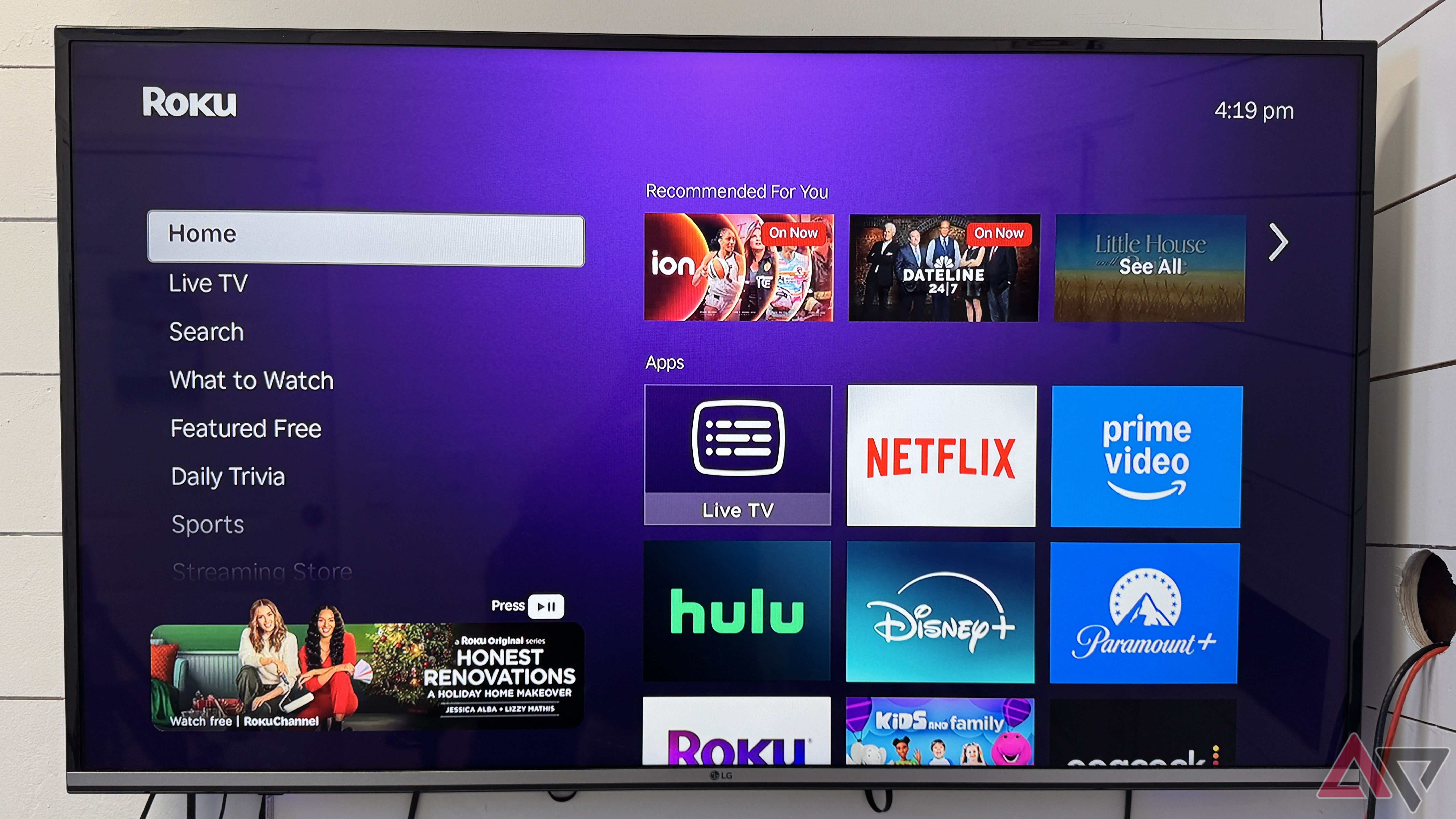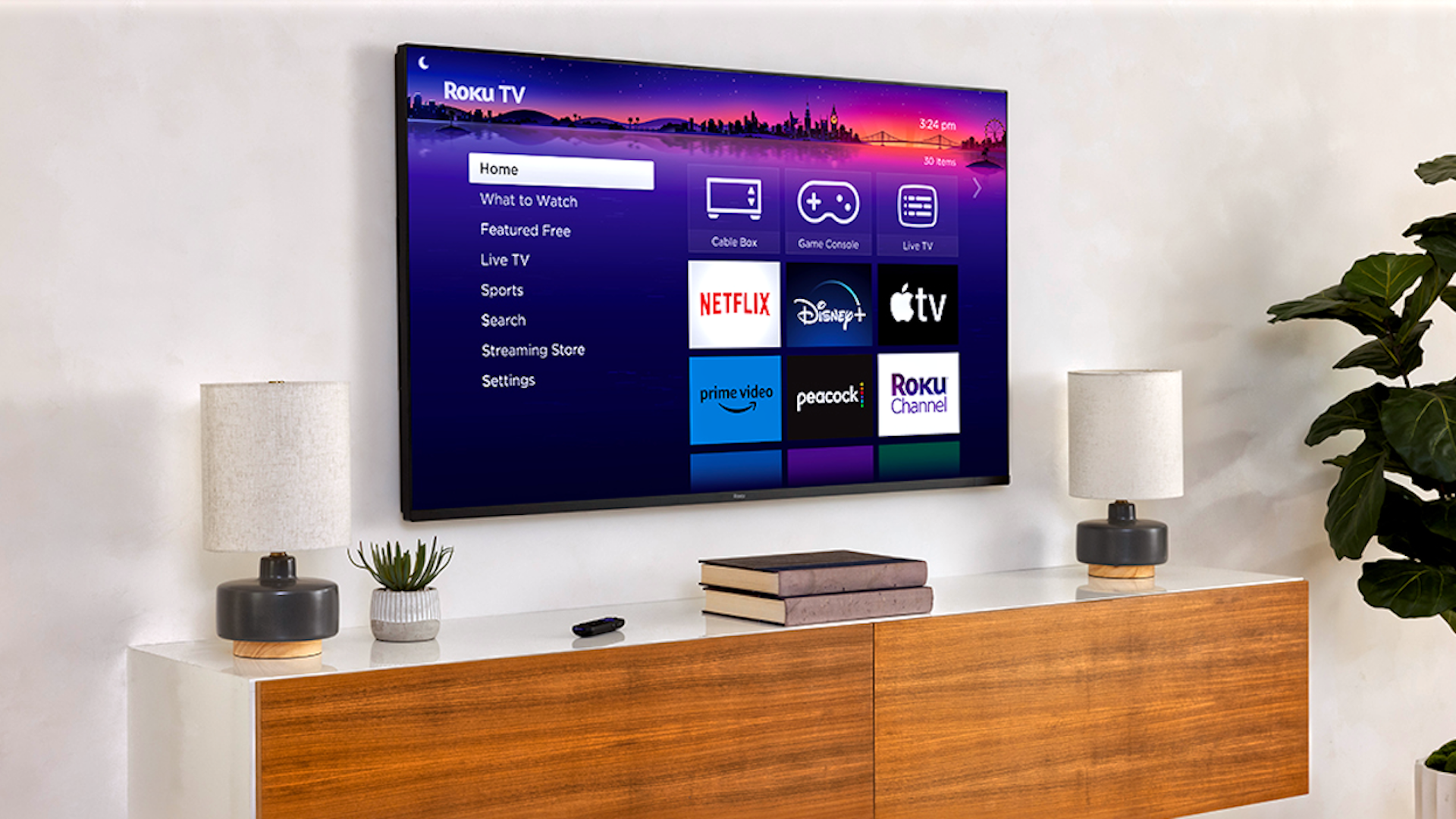Home security cameras are essential to your smart home setup. While you can view your security feed from your smart TV, you must pause your show to check the cameras. But if you have a Roku Smart Home camera, you can keep an eye on your porch while enjoying your favorite TV series with PiP (Picture in Picture) mode. You can access popular services like Netflix, HBO Max, Hulu, and Amazon Prime Video on the best Roku streaming devices. This guide shows you how to use Roku’s PiP mode to monitor your Smart Home cameras.
Related
7 best Roku apps for streaming movies and shows for free
Cinema and episodic content for zero dollars
What is Roku’s PiP mode?
Roku’s Picture-in-Picture feature lets you pin your Roku security camera feeds to your TV screen. You can keep an eye on your home while streaming your favorite shows or movies. PiP mode works with all Roku wired indoor and outdoor cameras. You can access the feed through Roku 4K streaming sticks. It is also compatible with most Roku 4K TVs and Roku Players.
Which Roku devices support PiP mode?
Roku’s Picture in Picture feature works with the following wired cameras:
- Roku Indoor Camera SE (models SCS11X and CS1000X).
- Roku Outdoor Wired Camera SE (models SCW11X and CW2000).
You can access your Smart Home camera feed in PiP mode on these Roku devices:
- Roku 4K streaming sticks.
- Roku 4K TVs (except model numbers CXXXX, 7XXXX, and EXXXX).
- Roku 4K Players (except Roku Premiere models 3900 and 3920).
How to view your Roku Smart Home camera feed in PiP mode
You can pin your Smart Home camera feed to your screen to see a smaller view of the camera without interrupting your show. The pinned camera feed will appear on the bottom-right of your TV screen.
Here’s how to pin your camera feed:
-
Press the Home button on your Roku remote.
- Go to the Roku Cameras App using the directional pad on the remote.
- Navigate to a camera feed.
- Press the Star button on your remote.
- Choose Pin camera to your screen.
- Press OK on your remote.
- Select Yes, pin camera to confirm.
You can also access your camera feed while you’re watching a video.
- Press the Star button.
- Choose Pin Camera.
- Press the OK button.
- Select a camera.
- Press the OK button to pin the camera feed.
Related
How to pair and sync your Roku remote it’s streaming stick or box
A glitchy connection between your Roku device and remote can spoil your streaming experience in no time
How to change the camera options on your Roku device
You can access the pinned camera options menu to modify settings while watching content on your TV. Roku lets you switch to another camera feed, change to full screen mode, move the camera feed window, and more.
Unpinning the camera feed
Here’s how to unpin your camera feed while watching a video:
- Press the Star button on your remote for 3 seconds.
- Choose Unpin camera.
- Press the OK button on the remote.
Changing to another live camera feed
- Press the Star button on your remote for 3 seconds.
- Choose Switch camera using the remote’s directional pad.
- Press the OK button.
- You’ll see a check mark beside the pinned camera.
- Select a different camera.
- Press OK.
Moving your camera feed
Although the default position of the pinned camera is in the bottom-right corner, you can change it. It’s worth noting that you can only pin the camera feed to the edges of the TV screen.
- Press the Star button for 3 seconds.
- Choose Move.
- Press OK.
- Move the camera feed to the desired position on the screen using the remote’s directional pad.
- Press the OK button.
Switching to full screen mode
- Press the Star button for 3 seconds.
- Choose View feed in full screen.
- Press OK.
Unmuting the pinned camera feed
In Picture in Picture mode, Roku mutes the audio from the pinned camera feed. If you want to hear the audio, you can unmute it. It will mute the content you are streaming.
- Press the Star button for 3 seconds.
- Choose Unmute camera.
- Press OK.
- You can mute the camera’s audio again by pressing the Star button for 3 seconds and selecting Mute camera.
Binge-watch your favorite shows on any Roku device
With Picture in Picture mode, you can watch over your home while your favorite shows are on. No matter what Roku device you use, you can improve your streaming experience with some of the best tips and tricks. Try these troubleshooting tips if you encounter audio problems and poor performance while using the device.