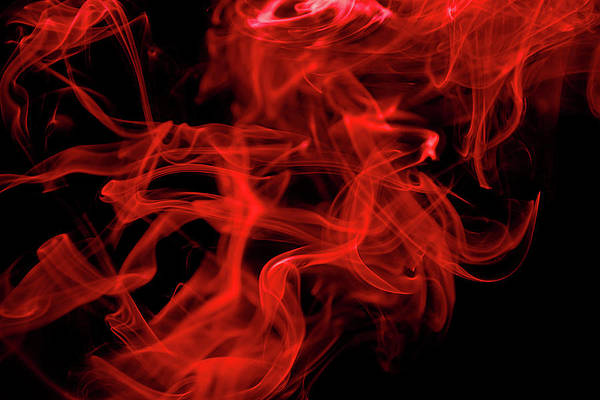It is no secret that ChatGPT has become a popular conversational AI around the globe. OpenAI developed ChatGPT based on the GPT or Generative Pre-trained Transformer architecture. This AI can do many things, such as answering questions, creative writing, providing solutions, creating code snippets, and many more. ChatGPT has various versions, such as 3.5 (Legacy), 3.5 (Default), and ChatGPT 4 (Latest). Moreover, the developers have trained ChatGPT from a tremendous amount of web data, allowing it to understand everything and generate the best possible response for every topic. You can use ChatGPT wide range of applications, such as:
- You can use it for educational purposes as it provides in-depth information about the concept you are searching for.
- ChatGPT can suggest games, movies, and music of different genres.
- It can generate an attractive story, so all you need to do is enter your idea as a prompt to get an engaging story.
- Although sometimes ChatGPT shows codes with errors, you can use it to get help in your programming work.
- You can use ChatGPT to make a travel plan for your next trip.
- ChatGPT can generate creative social media content, such as captions, daily thoughts, etc.
Although ChatGPT is easily accessible on any device, sometimes mobile users get confused while accessing it. So this short guide is about accessing and using ChatGPT on mobile (Android/iOS).

There are two ways to access ChatGPT on mobile: install the ChatGPT application (For Apple users) or access the ChatGPT website on the web browser.
How to Use ChatGPT On the Web Browser?
Let’s look at the step-by-step method to access and use ChatGPT from any web browser easily. Please remember the process to access ChatGPT from the web browser is the same for both Android and iOS, so you follow the below step without having any trouble:
Step 1: First, please open the web browser (we are using Firefox on Android) and visit the official website of ChatGPT. Tap on the Try ChatGPT, and you will be prompted to sign up page
Step 2: If you are accessing ChatGPT for the first time, tap on Sign up to create a new account.

ChatGPT sign up and log in page
For instance, you can access ChatGPT from your Google, Microsoft, and Apple account.

Create an account page for ChatGPT
In case you enter the Email ID and password for signing up, OpenAI will send a verification email to your Gmail account. Sometimes, ChatGPT shows the captcha verification to proceed with the account creation:

Verify your email
Step 3: On the next page, enter your name and date of birth.

Enter your name and birthday
Step 4: Once you are done, enter the phone number and select No if you don’t want messages on WhatsApp.

Enter your name and birthday
Step 5: After providing the phone number, you will get an OTP, so enter the OTP in the box to access the ChatGPT:

Verify your phone number
Step 6: Now, you can use ChatGPT with no trouble. Furthermore, you can create a shortcut of ChatGPT on your home screen by tapping on the Add to the Home Screen option:
Let’s give a prompt to ChatGPT for generating results about the best movies of Christopher Nolan. Once you enter “best movies of Christopher Nolan,” ChatGPT will create the result instantly:
Also Read:
The Official OpenAI App (For iOS)
There is an excellent thing for iOS users as the official application of OpenAI (ChatGPT) is available on the App Store. All you need to do is go to the App Store and download this application:

Official Apple Store Page of ChatGPT
Although an official application of OpenAI is available for iOS users, there is no dedicated application of ChatGPT available for Android users. However, there are some alternatives available that you can use on your Android and iOS devices.
Best Alternatives of ChatGPT in Mobile (Android and iOS)
Here is the list of ChatGPT alternatives available for Android and iOS:
1. Chatsonic
Chatsonic is a great Ai-powered chatbot developed on the GPT-4 model, making it the most suitable ChatGPT alternative. You can use Chatsonic to create content, including blog posts, tweets, write code, emails, etc. Moreover, Chatsonic has an image creation tool because it integrates with Google search to provide hyper-relevant content.
Organizations use Chatsonic as an alternative to ChatGPT to personalize the client experience and improve customer engagement. Chatsonic’s official application is available on the Play Store. You can download the Chatsonic application from the app store and start your conversation with it:

Chatsonic UI
2. Bing AI
Bing AI is an excellent alternative to ChatGPT, developed by Microsoft. Initially, it was developed to answer questions, refine the search results, and perform various tasks. Bing AI has become popular so that you can use it from the Bing page and the Microsoft Edge browser.
It has natural language, so you can chat with it as you do with any other person, and it will reply in the same way. Bing Ai can do anything, including email drafting, trip planning, telling a joke, creating quizzes, and many more. You can either download the official application of Bing AI or use Microsoft Edge to access Bing AI:

Bing AI UI
3. Google Bard
Due to the immense popularity of ChatGPT, Google has developed an alternative, “Bard AI.” Bard AI is a conversational generative Ai based on LaMDA that can quickly answer the entered prompts. You can do many things in Bard AI, such as answering the prompts in various text formats and languages, explaining the snippets, debugging, etc.
This Ai is developed to be the conversational platform for conversationally answering your queries. This Ai also collects the feedback of the user to improve its AI system accordingly. Bard AI searches your query online in real-time to generate the most accurate results possible. You can access the Google Bard AI right from your web browser:

Google Bard UI
4. YouChat (You.com)
YouChat is the conversational AI to provide the results more conversationally. Based on the concept of ChatGPT, YouChat allows you to ask questions and get accurate results. It is the search engine for web searches.
While ChatGPT trained around the data of 2021, YouChat has internet access to answer the questions as per the latest information available. Furthermore, YouChat has a significant drawback: it does not quickly filter the potentially harmful queries that ChatGPT filters. Similar to other ChatGPT alternatives, you can access YouChat from your web browser:

YouChat UI
ChatGPT: The Future of AI
ChatGPT and other conversational AIs are the future of artificial intelligence, which will become advanced over time. This AI has the potential to be a helpful tool in various industries for excellent results. It was brief information about using ChatGPT on mobile. If you are interested in the above ChatGPT, you can download them from the app store or visit their official page.
FAQs for ChatGPT in Mobile
Q1. Is there any official application of ChatGPT on mobile?
The official application ChatGPT is not available on Android but for iOS devices.
Q2. Is ChatGPT available for free?
Yes, ChatGPT is free, but now it has also paid version for better functionality.
Q3. Is ChatGPT safe?
Yes, ChatGPT is safe because it securely generates a high-quality response due to the generated pre-trained transformer architecture developed by OpenAI.
Q4. Is ChatGPT storing my prompts and data?
Yes, whenever you search for something in ChatGPT, it saves the input to improve its AI and accuracy.